The Click Allow to get local weather updates pop-up is a webpage that by using intrusive popups, attempts to deceive computer users into subscribing to spam notifications. It delivers a message stating that you should click ‘Allow’ button in order to receive local weather updates automatically.
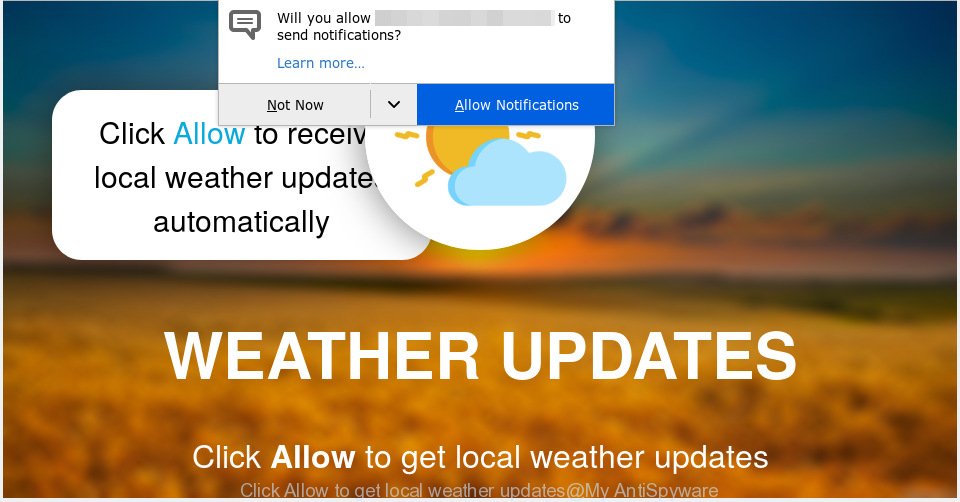
Click Allow to get local weather updates POP-UP SCAM
Text presented in the pop-up:
Click Allow to receive local weather updates automatically WEATHER UPDATES Click Allow to get local weather updates
Once you click on the ‘Allow’ button, it starts sending browser notification spam (ads) on your your desktop. You will see the popup ads even when the internet browser is closed. The spam notifications will promote ‘free’ online games, prize & lottery scams, suspicious internet browser extensions, adult web-sites, and fake software as displayed in the figure below.

In order to remove spam notifications open the web-browser’s settings, type ‘Notifications’ in the search, open ‘Notifications’ settings. Find suspicious and unknown websites, press the three vertical dots on the right (only for Chrome), select ‘Remove’ (‘Block’) or complete the “Click Allow to get local weather updates” removal instructions below. Once you delete notifications subscription, unwanted pop-ups ads will no longer appear on your internet browser.
These “Click Allow to get local weather updates” pop ups are caused by malicious advertisements on the web pages you visit or adware. In most cases, adware software installs on the personal computer in a bundle with free software that you downloaded and installed from the Net. Once it gets inside your PC, it will configure itself to run automatically when the PC launch. Adware can modify machine settings, reroute your internet browser to unwanted web pages, display annoying pop up from various third-party ad networks and these unwanted ads is difficult to shut down.
Does adware steal your confidential information? Adware be able to collect your browsing history and confidential data, including passwords and credit card numbers. In the future, marketing-type data about you can be transferred to third parties.
Adware software most likely to occur during the install of free applications due the fact that PUPs like this are mostly hidden in the setup file. Thus, if you’ve installed some free software using Quick(Standard) method, you may have let adware get inside your computer. Keep in mind that the Quick mode is unreliable because it do not warn about additional apps. Thus, optional applications will be installed automatically unless you choose Advanced/Custom mode and uncheck its installation.
Threat Summary
| Name | “Click Allow to get local weather updates” |
| Type | adware software, PUP (potentially unwanted program), pop ups, popup ads, pop-up virus |
| Symptoms |
|
| Removal | Click Allow to get local weather updates removal guide |
We suggest you to remove adware software and clean your machine from “Click Allow to get local weather updates” pop-ups immediately, until the presence of the adware has not led to even worse consequences. You need to follow the steps below that will allow you to completely delete the redirect to “Click Allow to get local weather updates” undesired webpage, using only the built-in Microsoft Windows features and several free malware removal tools of well-known antivirus software companies.
How to remove “Click Allow to get local weather updates” pop-ups (Virus removal instructions)
Even if you have the up-to-date classic antivirus installed, and you’ve checked your system for malicious software and removed anything found, you need to do the guidance below. The “Click Allow to get local weather updates” pop-up removal is not simple as installing another antivirus. Classic antivirus apps are not designed to run together and will conflict with each other, or possibly crash MS Windows. Instead we suggest complete the manual steps below after that run Zemana AntiMalware, MalwareBytes AntiMalware (MBAM) or HitmanPro, which are free apps dedicated to scan for and remove adware that causes “Click Allow to get local weather updates” pop-ups in your browser. Run these tools to ensure the adware is removed.
To remove “Click Allow to get local weather updates” pop ups, execute the steps below:
- Manual “Click Allow to get local weather updates” popups removal
- How to automatically remove “Click Allow to get local weather updates” pop ups
- How to block “Click Allow to get local weather updates”
- Finish words
Manual “Click Allow to get local weather updates” popups removal
The useful removal guide for the “Click Allow to get local weather updates” pop ups. The detailed procedure can be followed by anyone as it really does take you step-by-step. If you follow this process to remove “Click Allow to get local weather updates” pop-ups let us know how you managed by sending us your comments please.
Delete dubious programs using MS Windows Control Panel
When troubleshooting a PC, one common step is go to Microsoft Windows Control Panel and delete questionable apps. The same approach will be used in the removal of “Click Allow to get local weather updates” popup. Please use instructions based on your MS Windows version.
Press Windows button ![]() , then click Search
, then click Search ![]() . Type “Control panel”and press Enter. If you using Windows XP or Windows 7, then click “Start” and select “Control Panel”. It will display the Windows Control Panel as shown on the screen below.
. Type “Control panel”and press Enter. If you using Windows XP or Windows 7, then click “Start” and select “Control Panel”. It will display the Windows Control Panel as shown on the screen below.

Further, click “Uninstall a program” ![]()
It will show a list of all applications installed on your personal computer. Scroll through the all list, and uninstall any questionable and unknown apps.
Remove “Click Allow to get local weather updates” pop ups from Mozilla Firefox
The Mozilla Firefox reset will remove redirects to the “Click Allow to get local weather updates” web-site, modified preferences, extensions and security settings. However, your saved bookmarks and passwords will not be lost. This will not affect your history, passwords, bookmarks, and other saved data.
First, run the Firefox and click ![]() button. It will open the drop-down menu on the right-part of the internet browser. Further, click the Help button (
button. It will open the drop-down menu on the right-part of the internet browser. Further, click the Help button (![]() ) as shown below.
) as shown below.

In the Help menu, select the “Troubleshooting Information” option. Another way to open the “Troubleshooting Information” screen – type “about:support” in the browser adress bar and press Enter. It will display the “Troubleshooting Information” page as shown on the screen below. In the upper-right corner of this screen, click the “Refresh Firefox” button.

It will open the confirmation dialog box. Further, press the “Refresh Firefox” button. The Mozilla Firefox will begin a task to fix your problems that caused by the adware software. When, it’s done, press the “Finish” button.
Remove “Click Allow to get local weather updates” pop up from Chrome
Annoying “Click Allow to get local weather updates” pop-ups or other symptom of having adware software in your internet browser is a good reason to reset Chrome. This is an easy method to recover the Chrome settings and not lose any important information.

- First start the Google Chrome and press Menu button (small button in the form of three dots).
- It will show the Google Chrome main menu. Select More Tools, then click Extensions.
- You will see the list of installed extensions. If the list has the extension labeled with “Installed by enterprise policy” or “Installed by your administrator”, then complete the following instructions: Remove Chrome extensions installed by enterprise policy.
- Now open the Google Chrome menu once again, click the “Settings” menu.
- You will see the Google Chrome’s settings page. Scroll down and press “Advanced” link.
- Scroll down again and press the “Reset” button.
- The Chrome will show the reset profile settings page as shown on the image above.
- Next click the “Reset” button.
- Once this task is done, your internet browser’s startpage, search provider by default and newtab page will be restored to their original defaults.
- To learn more, read the article How to reset Google Chrome settings to default.
Remove “Click Allow to get local weather updates” pop-up from Internet Explorer
The IE reset is great if your browser is hijacked or you have unwanted addo-ons or toolbars on your web-browser, which installed by an malware.
First, start the IE. Next, press the button in the form of gear (![]() ). It will open the Tools drop-down menu, click the “Internet Options” like below.
). It will open the Tools drop-down menu, click the “Internet Options” like below.

In the “Internet Options” window click on the Advanced tab, then click the Reset button. The Microsoft Internet Explorer will show the “Reset Internet Explorer settings” window as displayed in the figure below. Select the “Delete personal settings” check box, then press “Reset” button.

You will now need to reboot your PC system for the changes to take effect.
How to automatically remove “Click Allow to get local weather updates” pop ups
The manual guidance above is tedious to follow and can not always help to fully remove the “Click Allow to get local weather updates” pop ups. Here I am telling you an automatic solution to remove this adware software from your PC completely. Zemana Anti-Malware (ZAM), MalwareBytes Anti-Malware (MBAM) and HitmanPro are anti-malware utilities that have the ability to detect and get rid of all kinds of malicious software including adware software that causes “Click Allow to get local weather updates” pop-ups in your web browser.
How to automatically delete “Click Allow to get local weather updates” popup with Zemana AntiMalware
Thinking about remove “Click Allow to get local weather updates” pop-up from your browser? Then pay attention to Zemana Free. This is a well-known tool, originally created just to scan for and remove malicious software, adware and PUPs. But by now it has seriously changed and can not only rid you of malicious software, but also protect your system from malware and adware software, as well as identify and delete common viruses and trojans.
Installing the Zemana Anti-Malware (ZAM) is simple. First you will need to download Zemana Anti-Malware (ZAM) by clicking on the following link. Save it on your Desktop.
165522 downloads
Author: Zemana Ltd
Category: Security tools
Update: July 16, 2019
When the download is finished, close all windows on your computer. Further, open the install file named Zemana.AntiMalware.Setup. If the “User Account Control” prompt pops up as shown in the figure below, click the “Yes” button.

It will open the “Setup wizard” which will assist you install Zemana Anti-Malware on the computer. Follow the prompts and do not make any changes to default settings.

Once installation is complete successfully, Zemana Anti-Malware will automatically start and you can see its main window as displayed in the figure below.

Next, press the “Scan” button to start checking your machine for the adware that causes “Click Allow to get local weather updates” popup. A scan can take anywhere from 10 to 30 minutes, depending on the count of files on your computer and the speed of your computer. While the utility is checking, you can see number of objects and files has already scanned.

Once finished, Zemana Anti-Malware will open you the results. Review the results once the utility has finished the system scan. If you think an entry should not be quarantined, then uncheck it. Otherwise, simply press “Next” button.

The Zemana Anti-Malware will delete adware that causes multiple unwanted pop ups and add items to the Quarantine. After the clean up is done, you may be prompted to restart your PC system.
Scan your PC system and delete “Click Allow to get local weather updates” pop-up with Hitman Pro
Hitman Pro is one of the most effective utilities for deleting adware, PUPs and other malicious software. It can scan for hidden adware in your PC and remove all harmful folders and files related to adware. HitmanPro will help you to remove “Click Allow to get local weather updates” pop up from your PC and Firefox, MS Edge, Google Chrome and IE. We strongly recommend you to download this tool as the developers are working hard to make it better.
Hitman Pro can be downloaded from the following link. Save it directly to your MS Windows Desktop.
Once the downloading process is finished, open the folder in which you saved it. You will see an icon like below.

Double click the Hitman Pro desktop icon. After the tool is started, you will see a screen as shown below.

Further, press “Next” button to perform a system scan for the adware that causes “Click Allow to get local weather updates” pop ups. Depending on your PC, the scan may take anywhere from a few minutes to close to an hour. Once Hitman Pro has completed scanning, Hitman Pro will produce a list of unwanted applications adware software like below.

Once you’ve selected what you want to delete from your personal computer click “Next” button. It will open a dialog box, click the “Activate free license” button.
Scan and free your PC of adware with MalwareBytes Anti Malware (MBAM)
We recommend using the MalwareBytes Free. You can download and install MalwareBytes Anti Malware to detect adware and thereby get rid of “Click Allow to get local weather updates” pop-ups from your browsers. When installed and updated, this free malicious software remover automatically identifies and deletes all threats present on the system.

- Download MalwareBytes AntiMalware on your computer from the link below.
Malwarebytes Anti-malware
327742 downloads
Author: Malwarebytes
Category: Security tools
Update: April 15, 2020
- At the download page, click on the Download button. Your web browser will open the “Save as” prompt. Please save it onto your Windows desktop.
- Once downloading is finished, please close all software and open windows on your PC system. Double-click on the icon that’s called mb3-setup.
- This will start the “Setup wizard” of MalwareBytes Free onto your system. Follow the prompts and don’t make any changes to default settings.
- When the Setup wizard has finished installing, the MalwareBytes Free will open and open the main window.
- Further, press the “Scan Now” button . MalwareBytes Anti-Malware (MBAM) program will scan through the whole computer for the adware software responsible for “Click Allow to get local weather updates” popups. This procedure may take quite a while, so please be patient. While the MalwareBytes Anti Malware program is checking, you can see how many objects it has identified as threat.
- Once the system scan is finished, MalwareBytes Free will display a screen that contains a list of malicious software that has been detected.
- All detected threats will be marked. You can get rid of them all by simply press the “Quarantine Selected” button. Once that process is done, you may be prompted to restart the PC.
- Close the AntiMalware and continue with the next step.
Video instruction, which reveals in detail the steps above.
How to block “Click Allow to get local weather updates”
One of the worst things is the fact that you cannot block all those misleading web sites such as the “Click Allow to get local weather updates” scam using only built-in Windows capabilities. However, there is a program out that you can use to stop intrusive internet browser redirects, advertisements and pop ups in any modern web browsers including Firefox, Edge, Microsoft Internet Explorer and Google Chrome. It is named Adguard and it works very well.
- Please go to the following link to download the latest version of AdGuard for MS Windows. Save it on your MS Windows desktop.
Adguard download
27041 downloads
Version: 6.4
Author: © Adguard
Category: Security tools
Update: November 15, 2018
- After the download is finished, run the downloaded file. You will see the “Setup Wizard” program window. Follow the prompts.
- Once the setup is finished, press “Skip” to close the install program and use the default settings, or click “Get Started” to see an quick tutorial that will help you get to know AdGuard better.
- In most cases, the default settings are enough and you do not need to change anything. Each time, when you start your PC system, AdGuard will start automatically and stop undesired advertisements, block “Click Allow to get local weather updates” scam, as well as other malicious or misleading web-sites. For an overview of all the features of the program, or to change its settings you can simply double-click on the icon named AdGuard, that can be found on your desktop.
Finish words
Once you’ve done the guidance outlined above, your personal computer should be clean from this adware software and other malware. The MS Edge, Google Chrome, Internet Explorer and Firefox will no longer show the “Click Allow to get local weather updates” scam when you surf the Net. Unfortunately, if the guide does not help you, then you have caught a new adware software, and then the best way – ask for help.
Please create a new question by using the “Ask Question” button in the Questions and Answers. Try to give us some details about your problems, so we can try to help you more accurately. Wait for one of our trained “Security Team” or Site Administrator to provide you with knowledgeable assistance tailored to your problem with the unwanted “Click Allow to get local weather updates” popups.



















