Unwanted Pearleave.com pop-ups, ads or notifications, especially if those pop-ups occur automatically and unexpectedly, can be indicative of adware (also known as ‘ad-supported’ software) installed on your PC.
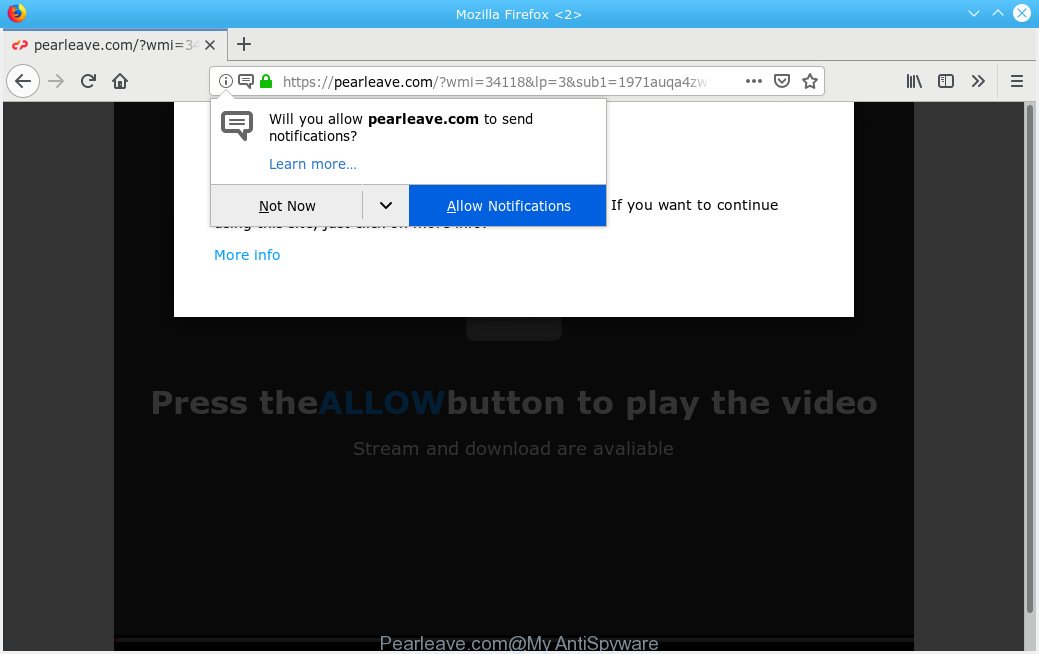
Pearleave.com
What is Adware & Is it actually malicious? Most commonly, adware software installs on the machine in a bundle with free software that you downloaded and installed from the Net. Once it gets inside your PC, it will configure itself to launch automatically when the system launch. Adware software can alter web-browser settings, reroute your internet browser to undesired webpages, show unwanted popups from various third-party ad networks and these annoying advertisements is hard to shut down.
The worst is, adware software can gather your surfing history and user info, including passwords and credit card numbers. In the future, your personal information can be transferred to third parties.
The majority of adware software gets on your machine along with free programs or even paid apps which Web users can easily download online. The setup packages of such apps, most commonly, clearly display that they will install additional software. The option is given to users to block the installation of any third-party apps. So, in order to avoid the setup of any adware: read all disclaimers and install screens very carefully, select only Custom or Advanced install type and reject all optional applications in which you are unsure.

Pearleave.com is web-site which tries to deceive you into subscribing to browser notification spam so that it can send unwanted advertisements directly to your desktop. It will show a ‘Click Allow to continue’ message, asking you to subscribe to notifications. If you press the ‘Allow’, then you will start seeing unwanted adverts in form of popups on your web-browser. The authors of Pearleave.com use these push notifications to bypass protection against pop ups in the internet browser and therefore show lots of unwanted advertisements. These ads are used to promote questionable internet browser extensions, free gifts scams, fake software, and adult web-pages.

In order to unsubscribe from Pearleave.com spam notifications open your browser’s settings, search for Notifications, locate Pearleave.com and press the ‘Block’ (‘Remove’) button or follow the Pearleave.com removal steps below. Once you delete Pearleave.com subscription, the push notifications will no longer display on your desktop.
Threat Summary
| Name | Pearleave.com |
| Type | adware software, PUP (potentially unwanted program), pop ups, pop-up advertisements, popup virus |
| Symptoms |
|
| Removal | Pearleave.com removal guide |
The best option is to use the step-by-step tutorial posted below to free your machine of adware and thus get rid of Pearleave.com advertisements.
How to remove Pearleave.com pop-ups, ads, notifications (Removal guide)
In order to remove Pearleave.com pop up advertisements, start by closing any programs and pop ups that are open. If a pop-up won’t close, then close your web browser (Google Chrome, Microsoft Internet Explorer, Mozilla Firefox and Microsoft Edge). If a program won’t close then please reboot your personal computer. Next, follow the steps below.
To remove Pearleave.com pop ups, use the steps below:
- How to manually delete Pearleave.com
- How to remove Pearleave.com advertisements with freeware
- Run AdBlocker to stop Pearleave.com popups and stay safe online
- Finish words
How to manually delete Pearleave.com
Manually uninstalling the Pearleave.com popups is also possible, although this approach takes time and technical prowess. You can sometimes find adware software in your computer’s list of installed apps and uninstall it as you would any other unwanted program.
Remove newly added adware software
We suggest that you start the system cleaning procedure by checking the list of installed apps and uninstall all unknown or suspicious applications. This is a very important step, as mentioned above, very often the malicious programs such as adware software and browser hijacker infections may be bundled with free software. Delete the unwanted programs can remove the undesired ads or web browser redirect.
Windows 10, 8.1, 8
Click the Microsoft Windows logo, and then press Search ![]() . Type ‘Control panel’and press Enter as displayed on the screen below.
. Type ‘Control panel’and press Enter as displayed on the screen below.

When the ‘Control Panel’ opens, click the ‘Uninstall a program’ link under Programs category like below.

Windows 7, Vista, XP
Open Start menu and select the ‘Control Panel’ at right as displayed on the image below.

Then go to ‘Add/Remove Programs’ or ‘Uninstall a program’ (MS Windows 7 or Vista) like below.

Carefully browse through the list of installed software and delete all dubious and unknown apps. We advise to press ‘Installed programs’ and even sorts all installed apps by date. Once you have found anything suspicious that may be the adware that causes unwanted Pearleave.com pop ups or other PUP (potentially unwanted program), then select this program and press ‘Uninstall’ in the upper part of the window. If the dubious program blocked from removal, then run Revo Uninstaller Freeware to fully get rid of it from your machine.
Remove Pearleave.com from Mozilla Firefox by resetting web browser settings
Resetting Firefox internet browser will reset all the settings to their default state and will remove Pearleave.com pop-up ads, malicious add-ons and extensions. However, your saved bookmarks and passwords will not be lost. This will not affect your history, passwords, bookmarks, and other saved data.
Start the Mozilla Firefox and click the menu button (it looks like three stacked lines) at the top right of the web browser screen. Next, click the question-mark icon at the bottom of the drop-down menu. It will open the slide-out menu.

Select the “Troubleshooting information”. If you’re unable to access the Help menu, then type “about:support” in your address bar and press Enter. It bring up the “Troubleshooting Information” page like below.

Click the “Refresh Firefox” button at the top right of the Troubleshooting Information page. Select “Refresh Firefox” in the confirmation prompt. The Firefox will begin a task to fix your problems that caused by the Pearleave.com adware software. After, it’s finished, click the “Finish” button.
Remove Pearleave.com pop-ups from Chrome
Use the Reset web-browser utility of the Google Chrome to reset all its settings including search provider by default, newtab and start page to original defaults. This is a very useful utility to use, in the case of internet browser redirects to undesired ad web pages such as Pearleave.com.

- First, start the Google Chrome and click the Menu icon (icon in the form of three dots).
- It will display the Chrome main menu. Select More Tools, then click Extensions.
- You’ll see the list of installed extensions. If the list has the extension labeled with “Installed by enterprise policy” or “Installed by your administrator”, then complete the following steps: Remove Chrome extensions installed by enterprise policy.
- Now open the Google Chrome menu once again, press the “Settings” menu.
- Next, click “Advanced” link, that located at the bottom of the Settings page.
- On the bottom of the “Advanced settings” page, press the “Reset settings to their original defaults” button.
- The Google Chrome will show the reset settings dialog box as on the image above.
- Confirm the internet browser’s reset by clicking on the “Reset” button.
- To learn more, read the post How to reset Chrome settings to default.
Get rid of Pearleave.com pop-ups from IE
If you find that Microsoft Internet Explorer internet browser settings such as newtab page, home page and default search engine had been modified by adware which cause pop ups, then you may revert back your settings, via the reset web-browser procedure.
First, run the Internet Explorer. Next, click the button in the form of gear (![]() ). It will show the Tools drop-down menu, click the “Internet Options” as shown below.
). It will show the Tools drop-down menu, click the “Internet Options” as shown below.

In the “Internet Options” window click on the Advanced tab, then click the Reset button. The Internet Explorer will open the “Reset Internet Explorer settings” window as displayed below. Select the “Delete personal settings” check box, then click “Reset” button.

You will now need to reboot your computer for the changes to take effect.
How to remove Pearleave.com advertisements with freeware
Using a malware removal utility to find and get rid of adware hiding on your computer is probably the simplest solution to remove the Pearleave.com advertisements. We suggests the Zemana Anti-Malware (ZAM) program for Microsoft Windows PC systems. HitmanPro and MalwareBytes Anti Malware (MBAM) are other anti malware utilities for Microsoft Windows that offers a free malicious software removal.
Scan and free your internet browser of Pearleave.com pop-ups with Zemana
Thinking about remove Pearleave.com pop up ads from your web browser? Then pay attention to Zemana Anti Malware (ZAM). This is a well-known tool, originally created just to detect and remove malicious software, adware software and PUPs. But by now it has seriously changed and can not only rid you of malicious software, but also protect your computer from malware and adware software, as well as identify and delete common viruses and trojans.
Zemana Free can be downloaded from the following link. Save it on your Microsoft Windows desktop or in any other place.
165519 downloads
Author: Zemana Ltd
Category: Security tools
Update: July 16, 2019
After the downloading process is finished, close all windows on your machine. Further, launch the install file named Zemana.AntiMalware.Setup. If the “User Account Control” prompt pops up as displayed on the screen below, press the “Yes” button.

It will open the “Setup wizard” which will help you install Zemana Anti Malware (ZAM) on the personal computer. Follow the prompts and do not make any changes to default settings.

Once setup is finished successfully, Zemana will automatically start and you may see its main window as displayed in the following example.

Next, click the “Scan” button to perform a system scan with this tool for the adware software responsible for Pearleave.com advertisements. Depending on your system, the scan can take anywhere from a few minutes to close to an hour. While the Zemana Anti-Malware is scanning, you can see number of objects it has identified either as being malware.

After Zemana Free completes the scan, you’ll be shown the list of all detected threats on your personal computer. All detected items will be marked. You can remove them all by simply click “Next” button.

The Zemana Anti-Malware will get rid of adware related to the Pearleave.com pop-ups and move threats to the program’s quarantine. After disinfection is finished, you can be prompted to restart your personal computer.
Use Hitman Pro to remove Pearleave.com pop-ups from web-browser
HitmanPro is a completely free (30 day trial) tool. You don’t need expensive solutions to get rid of adware that causes Pearleave.com advertisements in your internet browser and other malicious software. HitmanPro will remove all the unwanted apps such as adware and browser hijackers for free.

- Visit the page linked below to download Hitman Pro. Save it directly to your MS Windows Desktop.
- When the downloading process is complete, start the HitmanPro, double-click the HitmanPro.exe file.
- If the “User Account Control” prompts, click Yes to continue.
- In the Hitman Pro window, press the “Next” to perform a system scan for the adware software that causes multiple undesired popups. This procedure can take some time, so please be patient. While the tool is scanning, you may see count of objects and files has already scanned.
- When Hitman Pro has finished scanning your computer, a list of all threats detected is prepared. You may remove items (move to Quarantine) by simply press “Next”. Now, click the “Activate free license” button to begin the free 30 days trial to get rid of all malware found.
Use MalwareBytes to delete Pearleave.com popup advertisements
Remove Pearleave.com pop-ups manually is difficult and often the adware software is not completely removed. Therefore, we recommend you to run the MalwareBytes Anti Malware which are completely clean your computer. Moreover, this free program will help you to remove malware, PUPs, toolbars and hijackers that your machine can be infected too.

- MalwareBytes Anti Malware can be downloaded from the following link. Save it on your Desktop.
Malwarebytes Anti-malware
327740 downloads
Author: Malwarebytes
Category: Security tools
Update: April 15, 2020
- After downloading is done, close all programs and windows on your computer. Open a directory in which you saved it. Double-click on the icon that’s named mb3-setup.
- Further, click Next button and follow the prompts.
- Once setup is complete, press the “Scan Now” button to perform a system scan for the adware software that causes multiple unwanted popups. This process can take quite a while, so please be patient.
- After MalwareBytes has finished scanning, MalwareBytes Anti Malware (MBAM) will open a screen which contains a list of malicious software that has been found. Make sure all items have ‘checkmark’ and click “Quarantine Selected”. After the procedure is finished, you may be prompted to reboot your PC system.
The following video offers a few simple steps on how to remove hijackers, adware and other malicious software with MalwareBytes.
Run AdBlocker to stop Pearleave.com popups and stay safe online
In order to increase your security and protect your personal computer against new undesired advertisements and harmful web-sites, you need to use ad blocking program that stops an access to harmful advertisements and web pages. Moreover, the program can block the show of intrusive advertising, that also leads to faster loading of web-sites and reduce the consumption of web traffic.
- AdGuard can be downloaded from the following link. Save it on your Desktop.
Adguard download
27040 downloads
Version: 6.4
Author: © Adguard
Category: Security tools
Update: November 15, 2018
- Once the download is done, run the downloaded file. You will see the “Setup Wizard” program window. Follow the prompts.
- After the installation is finished, click “Skip” to close the installation application and use the default settings, or click “Get Started” to see an quick tutorial which will assist you get to know AdGuard better.
- In most cases, the default settings are enough and you don’t need to change anything. Each time, when you start your PC, AdGuard will run automatically and stop undesired ads, block Pearleave.com, as well as other malicious or misleading web sites. For an overview of all the features of the program, or to change its settings you can simply double-click on the icon called AdGuard, that is located on your desktop.
Finish words
Once you have done the step-by-step guide outlined above, your personal computer should be clean from adware software that causes multiple unwanted pop ups and other malicious software. The IE, Firefox, Microsoft Edge and Chrome will no longer redirect you to various intrusive websites such as Pearleave.com. Unfortunately, if the step-by-step tutorial does not help you, then you have caught a new adware software, and then the best way – ask for help here.




















