When you open your browser such as Microsoft Edge, Internet Explorer, Firefox and Chrome, the web-page named Search.hfindmyancestry.co opens automatically instead of your home page? Or ‘query.hfindmyancestry.co’ website has been set as web browser’s search provider ? Then it means you are a victim of PUP (potentially unwanted program) that belongs to Browser hijackers family. The Search.hfindmyancestry.co browser hijacker mostly get installed along with some freeware. Do not be surprised, it happens, especially if you are an active Internet user.
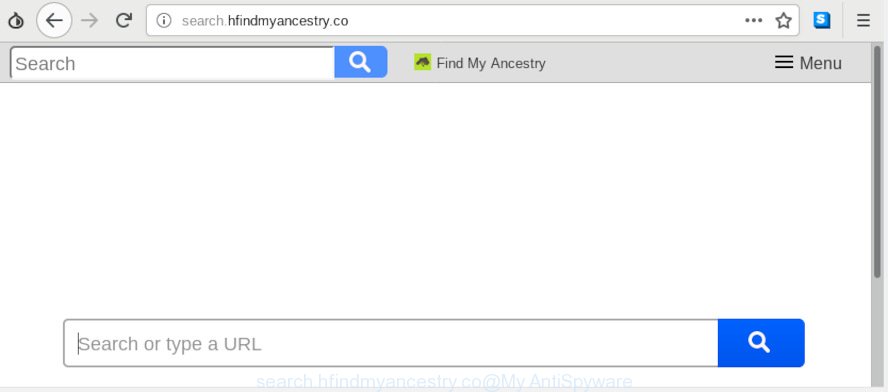
search.hfindmyancestry.co
In addition, the Search.hfindmyancestry.co browser hijacker may also modify the search engine selected in the browser. When you try to search on the infected web-browser, you’ll be presented with search results, consisting of advertisements and Yahoo, or Bing search results for your query. Among these search results can occur links that lead to unwanted and ad webpages.
Some hijackers also contain adware (sometimes called ‘ad-supported’ software) that can be used to show intrusive advertisements or collect a wide variety of marketing-type data about you which can be transferred to third parties. These undesired ads can be displayed as pop-unders, pop-ups, in-text ads, video ads, text links or banners or even massive full page advertisements. Most of the adware is created to show ads, but certain adware is form of spyware that often used to track users to gather lots of personal info.
We suggest you to remove Search.hfindmyancestry.co and clean your PC system of hijacker immediately, until the presence of the browser hijacker has not led to even worse consequences. Complete the steps below that will help you to completely remove Search.hfindmyancestry.co using only the built-in Windows features and a few of specialized free tools.
How to remove Search.hfindmyancestry.co from Chrome, Firefox, IE, Edge
Not all undesired apps such as hijacker infection which cause a reroute to Search.hfindmyancestry.co web-site are easily uninstallable. You might see a new start page, newtab, search engine and other type of undesired changes to the MS Edge, Microsoft Internet Explorer, Chrome and Firefox settings and might not be able to figure out the program responsible for this activity. The reason for this is that many undesired applications neither appear in Microsoft Windows Control Panel. Therefore in order to fully remove Search.hfindmyancestry.co , you need to execute the steps below. Read it once, after doing so, please print this page as you may need to close your web browser or restart your computer.
To remove Search.hfindmyancestry.co, execute the following steps:
- Manual Search.hfindmyancestry.co removal
- How to delete Search.hfindmyancestry.co with free software
- Stop Search.hfindmyancestry.co redirect
- How did you get infected with Search.hfindmyancestry.co hijacker
- Finish words
Manual Search.hfindmyancestry.co removal
If you perform exactly the step-by-step guide below you should be able to delete the Search.hfindmyancestry.co from the IE, Microsoft Edge, Chrome and Firefox web browsers.
Delete Search.hfindmyancestry.co related apps through the Control Panel of your PC
We suggest that you start the computer cleaning procedure by checking the list of installed software and uninstall all unknown or suspicious software. This is a very important step, as mentioned above, very often the harmful software such as adware and browser hijacker infections may be bundled with freeware. Delete the unwanted programs can get rid of the intrusive advertisements or browser redirect.
Press Windows button ![]() , then click Search
, then click Search ![]() . Type “Control panel”and press Enter. If you using Windows XP or Windows 7, then click “Start” and select “Control Panel”. It will show the Windows Control Panel like below.
. Type “Control panel”and press Enter. If you using Windows XP or Windows 7, then click “Start” and select “Control Panel”. It will show the Windows Control Panel like below.

Further, press “Uninstall a program” ![]()
It will show a list of all apps installed on your computer. Scroll through the all list, and remove any suspicious and unknown programs.
Remove Search.hfindmyancestry.co from Mozilla Firefox by resetting web-browser settings
Resetting your Firefox is good initial troubleshooting step for any issues with your browser program, including the reroute to Search.hfindmyancestry.co webpage. However, your saved passwords and bookmarks will not be changed, deleted or cleared.
First, start the Firefox and click ![]() button. It will show the drop-down menu on the right-part of the web browser. Further, click the Help button (
button. It will show the drop-down menu on the right-part of the web browser. Further, click the Help button (![]() ) like below.
) like below.

In the Help menu, select the “Troubleshooting Information” option. Another way to open the “Troubleshooting Information” screen – type “about:support” in the internet browser adress bar and press Enter. It will open the “Troubleshooting Information” page as shown on the image below. In the upper-right corner of this screen, press the “Refresh Firefox” button.

It will display the confirmation dialog box. Further, click the “Refresh Firefox” button. The Mozilla Firefox will start a process to fix your problems that caused by the Search.hfindmyancestry.co browser hijacker. When, it’s complete, press the “Finish” button.
Remove Search.hfindmyancestry.co start page from Internet Explorer
First, launch the Internet Explorer, click ![]() ) button. Next, press “Internet Options” as shown in the following example.
) button. Next, press “Internet Options” as shown in the following example.

In the “Internet Options” screen select the Advanced tab. Next, click Reset button. The IE will display the Reset Internet Explorer settings prompt. Select the “Delete personal settings” check box and press Reset button.

You will now need to reboot your computer for the changes to take effect. It will get rid of browser hijacker infection which developed to reroute your browser to the Search.hfindmyancestry.co webpage, disable malicious and ad-supported internet browser’s extensions and restore the Internet Explorer’s settings like new tab, search engine and start page to default state.
Remove Search.hfindmyancestry.co from Chrome
In this step we are going to show you how to reset Chrome settings. PUPs such as the Search.hfindmyancestry.co can make changes to your web-browser settings including new tab page, search provider by default and start page, add toolbars and unwanted addons. By resetting Google Chrome settings you will get rid of Search.hfindmyancestry.co and reset unwanted changes caused by hijacker. However, your themes, bookmarks, history, passwords, and web form auto-fill information will not be deleted.

- First, start the Chrome and click the Menu icon (icon in the form of three dots).
- It will open the Chrome main menu. Select More Tools, then press Extensions.
- You will see the list of installed extensions. If the list has the extension labeled with “Installed by enterprise policy” or “Installed by your administrator”, then complete the following tutorial: Remove Chrome extensions installed by enterprise policy.
- Now open the Google Chrome menu once again, press the “Settings” menu.
- Next, press “Advanced” link, that located at the bottom of the Settings page.
- On the bottom of the “Advanced settings” page, click the “Reset settings to their original defaults” button.
- The Chrome will open the reset settings dialog box as on the image above.
- Confirm the web browser’s reset by clicking on the “Reset” button.
- To learn more, read the article How to reset Chrome settings to default.
How to delete Search.hfindmyancestry.co with free software
Manual removal steps does not always help to delete browser hijacker completely, as it is not easy to identify and delete components of hijacker and all malicious files from hard disk. Therefore, it’s recommended that you use malicious software removal tool to completely remove Search.hfindmyancestry.co off your computer. Several free malware removal utilities are currently available that may be used against the browser hijacker. The optimum method would be to run Zemana Free, MalwareBytes Anti-Malware (MBAM) and HitmanPro.
Use Zemana Anti Malware to remove Search.hfindmyancestry.co homepage
Zemana Free is an amazing tool to remove Search.hfindmyancestry.co start page from your web-browser. It also deletes malicious software and adware software from your computer. It improves your system’s performance by removing potentially unwanted applications.
Download Zemana Free on your machine by clicking on the following link.
165536 downloads
Author: Zemana Ltd
Category: Security tools
Update: July 16, 2019
After downloading is complete, close all software and windows on your PC system. Double-click the set up file called Zemana.AntiMalware.Setup. If the “User Account Control” prompt pops up as on the image below, click the “Yes” button.

It will open the “Setup wizard” which will help you install Zemana on your computer. Follow the prompts and do not make any changes to default settings.

Once installation is finished successfully, Zemana Anti Malware (ZAM) will automatically start and you can see its main screen as displayed below.

Now click the “Scan” button to scan for browser hijacker infection that redirects your web browser to intrusive Search.hfindmyancestry.co web-site. During the scan Zemana will search for threats present on your personal computer.

After the checking is finished, the results are displayed in the scan report. You may get rid of items (move to Quarantine) by simply click “Next” button. The Zemana Anti-Malware will remove browser hijacker related to Search.hfindmyancestry.co homepage and move items to the program’s quarantine. When finished, you may be prompted to restart the PC.
Run Hitman Pro to remove Search.hfindmyancestry.co from the system
HitmanPro is a free removal tool that can be downloaded and run to remove browser hijacker infections, adware, malicious software, PUPs, toolbars and other threats from your PC system. You can run this tool to look for threats even if you have an antivirus or any other security program.
HitmanPro can be downloaded from the following link. Save it to your Desktop.
Download and run Hitman Pro on your PC. Once started, click “Next” button to perform a system scan for the browser hijacker infection related to Search.hfindmyancestry.co redirect. Depending on your personal computer, the scan may take anywhere from a few minutes to close to an hour. While the Hitman Pro is scanning, you may see count of objects it has identified either as being malware..

When that process is done, a list of all threats found is created.

In order to get rid of all items, simply press Next button.
It will open a prompt, click the “Activate free license” button to start the free 30 days trial to remove all malicious software found.
How to delete Search.hfindmyancestry.co with MalwareBytes
Get rid of Search.hfindmyancestry.co browser hijacker manually is difficult and often the hijacker is not fully removed. Therefore, we suggest you to run the MalwareBytes AntiMalware which are completely clean your computer. Moreover, this free program will help you to get rid of malicious software, PUPs, toolbars and adware software that your PC can be infected too.
Visit the page linked below to download the latest version of MalwareBytes Free for MS Windows. Save it to your Desktop so that you can access the file easily.
327764 downloads
Author: Malwarebytes
Category: Security tools
Update: April 15, 2020
When the downloading process is finished, close all windows on your PC. Further, open the file called mb3-setup. If the “User Account Control” prompt pops up as shown in the following example, click the “Yes” button.

It will display the “Setup wizard” which will allow you set up MalwareBytes Anti-Malware (MBAM) on the computer. Follow the prompts and do not make any changes to default settings.

Once installation is finished successfully, click Finish button. Then MalwareBytes will automatically run and you can see its main window as on the image below.

Next, click the “Scan Now” button to perform a system scan with this tool for the browser hijacker infection that created to redirect your internet browser to the Search.hfindmyancestry.co web page. When a malicious software, adware or PUPs are found, the count of the security threats will change accordingly.

After the scan get finished, MalwareBytes Anti Malware (MBAM) will produce a list of undesired programs adware. Review the results once the tool has done the system scan. If you think an entry should not be quarantined, then uncheck it. Otherwise, simply click “Quarantine Selected” button.

The MalwareBytes Anti Malware will delete hijacker infection that alters internet browser settings to replace your startpage, search provider and new tab page with Search.hfindmyancestry.co web-site. Once the task is finished, you can be prompted to reboot your computer. We recommend you look at the following video, which completely explains the process of using the MalwareBytes to get rid of browser hijackers, adware and other malware.
Stop Search.hfindmyancestry.co redirect
Enabling an ad blocker program like AdGuard is an effective way to alleviate the risks. Additionally, ad-blocker programs will also protect you from malicious ads and web sites, and, of course, stop redirection chain to Search.hfindmyancestry.co and similar webpages.
AdGuard can be downloaded from the following link. Save it to your Desktop so that you can access the file easily.
27047 downloads
Version: 6.4
Author: © Adguard
Category: Security tools
Update: November 15, 2018
Once the downloading process is finished, double-click the downloaded file to start it. The “Setup Wizard” window will show up on the computer screen as displayed in the following example.

Follow the prompts. AdGuard will then be installed and an icon will be placed on your desktop. A window will show up asking you to confirm that you want to see a quick guide as displayed on the screen below.

Click “Skip” button to close the window and use the default settings, or click “Get Started” to see an quick tutorial that will help you get to know AdGuard better.
Each time, when you launch your machine, AdGuard will run automatically and stop unwanted advertisements, block Search.hfindmyancestry.co, as well as other malicious or misleading web sites. For an overview of all the features of the program, or to change its settings you can simply double-click on the AdGuard icon, which can be found on your desktop.
How did you get infected with Search.hfindmyancestry.co hijacker
In most cases Search.hfindmyancestry.co hijacker spreads as a part of various freeware, as a bonus. Therefore it’s very important at the stage of installing software downloaded from the Net carefully review the Terms of use and the License agreement, as well as to always select the Advanced, Custom or Manual setup method. In this mode, you may turn off all unwanted add-ons, which will be installed along with the desired program. Of course, if you uninstall the free programs from your computer, your favorite web-browser’s settings will not be restored. So, to revert back the Internet Explorer, Firefox, Chrome and Microsoft Edge’s startpage, search provider by default and new tab page you need to follow the step-by-step tutorial above.
Finish words
Now your computer should be clean of the hijacker related to Search.hfindmyancestry.co start page. We suggest that you keep AdGuard (to help you stop unwanted pop-up advertisements and unwanted malicious web pages) and Zemana AntiMalware (ZAM) (to periodically scan your personal computer for new malware, browser hijacker infections and adware). Make sure that you have all the Critical Updates recommended for MS Windows operating system. Without regular updates you WILL NOT be protected when new hijackers, harmful apps and adware are released.
If you are still having problems while trying to remove Search.hfindmyancestry.co from your web-browser, then ask for help here.



















