If your browser gets re-directed to unrequested web-page named Newswe.org or a huge count of advertisements are displayed where they should not be then most probably that your personal computer has been hijacked by the obnoxious adware (also known as ‘ad-supported’ software).
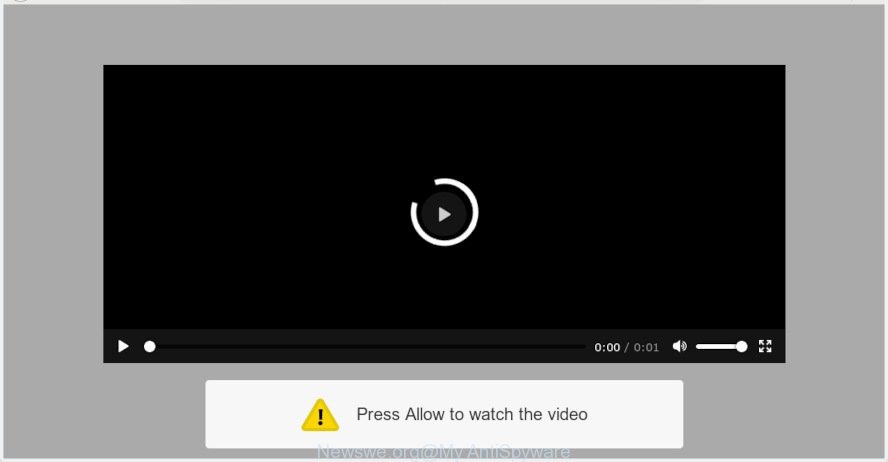
What is Adware & How it works? Adware is something which you should be aware of even if you run Google Chrome or other modern web browser. This is the name given to software that have been created to display annoying ads and pop-up deals onto your web-browser screen. The reason for adware software’s existence is to earn revenue for its creator.
Another reason why you need to get rid of adware software is its online data-tracking activity. Adware can install a component which enables its author to track which webpages you visit, which products you look at upon those pages. They are then able to choose the type of ads they show you. So, if you had adware software on your personal computer, there is a good chance you have another that is gathering and sharing your privacy information with third parties, without your consent.
Adware software usually is bundled within certain free software that you download off of the World Wide Web. So, think back, have you ever download and run any free programs. In order to avoid infection, in the Setup wizard, you should be be proactive and carefully read the ‘Terms of use’, the ‘license agreement’ and other installation screens, as well as to always select the ‘Manual’ or ‘Advanced’ setup method, when installing anything downloaded from the Internet.

Newswe.org is a web-site which deceives people into subscribing to browser notification spam from this or similar web-pages. It states that you must subscribe to notifications in order to continue. If you click the ‘Allow’ button, then your internet browser will be configured to show pop-up adverts in the right bottom corner of your screen. The developers of Newswe.org use these push notifications to bypass protection against popups in the internet browser and therefore display a huge count of unwanted ads. These advertisements are used to promote questionable internet browser extensions, free gifts scams, adware bundles, and adult websites.

In order to unsubscribe from Newswe.org spam notifications open your web-browser’s settings, search for Notifications, locate Newswe.org and press the ‘Block’ (‘Remove’) button or use the removal steps below. Once you delete notifications subscription, the Newswe.org pop-ups advertisements will no longer appear on your web browser.
Threat Summary
| Name | Newswe.org |
| Type | adware, PUP (potentially unwanted program), pop-ups, pop up advertisements, pop up virus |
| Symptoms |
|
| Removal | Newswe.org pop-ups removal guide |
Adware is usually written in ways common to malware, spyware and hijackers. In order to remove adware and thus remove Newswe.org advertisements, you will need follow the steps below or run free adware removal tool listed below.
How to remove Newswe.org pop-ups, ads, notifications
Most commonly adware requires more than a simple uninstall through the use of Windows Control panel in order to be fully deleted. For that reason, our team developed several removal ways which we’ve combined in a detailed tutorial. Therefore, if you have the unwanted Newswe.org pop-ups on your machine and are currently trying to have it uninstalled then feel free to follow the instructions below in order to resolve your problem. Read it once, after doing so, please print this page as you may need to exit your web browser or restart your computer.
To remove Newswe.org pop-ups, use the steps below:
- How to manually remove Newswe.org
- How to remove Newswe.org pop ups automatically
- Block Newswe.org and other unwanted web-sites
- Finish words
How to manually remove Newswe.org
These steps to get rid of Newswe.org ads without any software are presented below. Be sure to carry out the step-by-step steps completely to fully remove this adware software that cause pop-ups.
Remove adware through the Windows Control Panel
The process of adware removal is generally the same across all versions of MS Windows OS from 10 to XP. To start with, it is necessary to check the list of installed programs on your PC and remove all unused, unknown and dubious software.
Press Windows button ![]() , then click Search
, then click Search ![]() . Type “Control panel”and press Enter. If you using Windows XP or Windows 7, then click “Start” and select “Control Panel”. It will open the Windows Control Panel as shown in the following example.
. Type “Control panel”and press Enter. If you using Windows XP or Windows 7, then click “Start” and select “Control Panel”. It will open the Windows Control Panel as shown in the following example.

Further, click “Uninstall a program” ![]()
It will display a list of all apps installed on your computer. Scroll through the all list, and uninstall any suspicious and unknown software.
Get rid of Newswe.org from Mozilla Firefox by resetting web browser settings
If the Firefox browser program is hijacked, then resetting its settings can help. The Reset feature is available on all modern version of Firefox. A reset can fix many issues by restoring Firefox settings such as home page, search provider and new tab page to their default values. However, your themes, bookmarks, history, passwords, and web form auto-fill information will not be deleted.
First, launch the Firefox and press ![]() button. It will show the drop-down menu on the right-part of the internet browser. Further, press the Help button (
button. It will show the drop-down menu on the right-part of the internet browser. Further, press the Help button (![]() ) as displayed below.
) as displayed below.

In the Help menu, select the “Troubleshooting Information” option. Another way to open the “Troubleshooting Information” screen – type “about:support” in the browser adress bar and press Enter. It will open the “Troubleshooting Information” page as on the image below. In the upper-right corner of this screen, press the “Refresh Firefox” button.

It will open the confirmation dialog box. Further, press the “Refresh Firefox” button. The Firefox will begin a task to fix your problems that caused by the Newswe.org adware. When, it’s complete, press the “Finish” button.
Remove Newswe.org pop up ads from Google Chrome
Reset Google Chrome settings will remove Newswe.org pop up ads from web-browser and disable malicious add-ons. It will also clear cached and temporary data (cookies, site data and content). It’ll keep your personal information such as browsing history, bookmarks, passwords and web form auto-fill data.

- First start the Google Chrome and click Menu button (small button in the form of three dots).
- It will open the Google Chrome main menu. Select More Tools, then press Extensions.
- You’ll see the list of installed extensions. If the list has the extension labeled with “Installed by enterprise policy” or “Installed by your administrator”, then complete the following guidance: Remove Chrome extensions installed by enterprise policy.
- Now open the Google Chrome menu once again, click the “Settings” menu.
- You will see the Chrome’s settings page. Scroll down and click “Advanced” link.
- Scroll down again and press the “Reset” button.
- The Chrome will open the reset profile settings page as on the image above.
- Next click the “Reset” button.
- Once this process is done, your internet browser’s start page, new tab and default search provider will be restored to their original defaults.
- To learn more, read the blog post How to reset Google Chrome settings to default.
Delete Newswe.org advertisements from Microsoft Internet Explorer
If you find that IE web browser settings like newtab, start page and default search provider had been changed by adware that causes Newswe.org pop-up ads, then you may revert back your settings, via the reset browser procedure.
First, launch the IE, then press ‘gear’ icon ![]() . It will display the Tools drop-down menu on the right part of the internet browser, then click the “Internet Options” like below.
. It will display the Tools drop-down menu on the right part of the internet browser, then click the “Internet Options” like below.

In the “Internet Options” screen, select the “Advanced” tab, then press the “Reset” button. The IE will show the “Reset Internet Explorer settings” prompt. Further, click the “Delete personal settings” check box to select it. Next, click the “Reset” button as displayed in the figure below.

After the procedure is complete, click “Close” button. Close the Microsoft Internet Explorer and reboot your computer for the changes to take effect. This step will help you to restore your internet browser’s default search provider, homepage and new tab to default state.
How to remove Newswe.org pop ups automatically
In order to completely remove Newswe.org, you not only need to uninstall adware from your personal computer, but also delete all its components in your computer including Windows registry entries. We recommend to download and run free removal utilities to automatically free your computer of adware software that causes Newswe.org ads.
Use Zemana to remove Newswe.org pop ups
Does Zemana AntiMalware (ZAM) uninstall adware software responsible for Newswe.org pop ups? The adware is often downloaded with malware which can cause you to install an application such as PUPs you don’t want. Therefore, suggest using the Zemana. It’s a utility developed to scan and delete adware software and other malicious software from your system for free.

- Click the link below to download Zemana AntiMalware (ZAM). Save it directly to your Microsoft Windows Desktop.
Zemana AntiMalware
165516 downloads
Author: Zemana Ltd
Category: Security tools
Update: July 16, 2019
- After the download is complete, close all apps and windows on your computer. Open a directory in which you saved it. Double-click on the icon that’s named Zemana.AntiMalware.Setup.
- Further, click Next button and follow the prompts.
- Once setup is complete, click the “Scan” button to perform a system scan with this utility for the adware that cause popups. This process can take some time, so please be patient. While the Zemana Free is scanning, you can see count of objects it has identified either as being malware.
- Once that process is finished, Zemana AntiMalware will display a screen that contains a list of malware that has been detected. Review the scan results and then click “Next”. After that process is finished, you can be prompted to reboot your personal computer.
Delete Newswe.org pop-ups from web-browsers with HitmanPro
Hitman Pro is a free removal utility. It removes PUPs, adware, hijackers and unwanted browser plugins. It’ll detect and remove adware software that causes Newswe.org pop-up advertisements in your browser. Hitman Pro uses very small computer resources and is a portable program. Moreover, HitmanPro does add another layer of malware protection.

- Visit the page linked below to download the latest version of HitmanPro for MS Windows. Save it to your Desktop so that you can access the file easily.
- When the download is finished, double click the Hitman Pro icon. Once this tool is started, press “Next” button to look for adware related to the Newswe.org pop-up ads. This procedure may take some time, so please be patient. When a threat is detected, the count of the security threats will change accordingly. Wait until the the scanning is done.
- After the system scan is complete, Hitman Pro will display a list of all items found by the scan. Review the results once the tool has finished the system scan. If you think an entry should not be quarantined, then uncheck it. Otherwise, simply press “Next” button. Now click the “Activate free license” button to start the free 30 days trial to remove all malware found.
How to automatically remove Newswe.org with MalwareBytes Free
We recommend using the MalwareBytes Free. You may download and install MalwareBytes AntiMalware to search for adware and thereby get rid of Newswe.org popups from your browsers. When installed and updated, this free malware remover automatically detects and removes all threats present on the PC system.

- Download MalwareBytes from the link below. Save it to your Desktop.
Malwarebytes Anti-malware
327738 downloads
Author: Malwarebytes
Category: Security tools
Update: April 15, 2020
- After the download is finished, close all apps and windows on your computer. Open a folder in which you saved it. Double-click on the icon that’s named mb3-setup.
- Further, click Next button and follow the prompts.
- Once installation is complete, click the “Scan Now” button . MalwareBytes Free application will scan through the whole PC for the adware which cause annoying Newswe.org advertisements. While the MalwareBytes Free is scanning, you can see how many objects it has identified either as being malware.
- Once finished, you will be displayed the list of all found threats on your machine. You may delete items (move to Quarantine) by simply press “Quarantine Selected”. Once the cleaning procedure is complete, you can be prompted to restart your PC.
The following video offers a step-by-step tutorial on how to remove hijacker infections, adware software and other malicious software with MalwareBytes Anti-Malware.
Block Newswe.org and other unwanted web-sites
It is also critical to protect your browsers from malicious web pages and ads by using an ad-blocking program like AdGuard. Security experts says that it’ll greatly reduce the risk of malicious software, and potentially save lots of money. Additionally, the AdGuard can also protect your privacy by blocking almost all trackers.
AdGuard can be downloaded from the following link. Save it to your Desktop so that you can access the file easily.
27039 downloads
Version: 6.4
Author: © Adguard
Category: Security tools
Update: November 15, 2018
Once the downloading process is complete, run the downloaded file. You will see the “Setup Wizard” screen as shown on the screen below.

Follow the prompts. After the install is complete, you will see a window as shown below.

You can press “Skip” to close the setup program and use the default settings, or click “Get Started” button to see an quick tutorial that will allow you get to know AdGuard better.
In most cases, the default settings are enough and you do not need to change anything. Each time, when you start your PC system, AdGuard will start automatically and stop unwanted ads, block Newswe.org, as well as other malicious or misleading webpages. For an overview of all the features of the program, or to change its settings you can simply double-click on the AdGuard icon, that is located on your desktop.
Finish words
Now your computer should be clean of the adware that causes Newswe.org popup advertisements. We suggest that you keep AdGuard (to help you block unwanted advertisements and intrusive malicious web-pages) and Zemana Anti-Malware (ZAM) (to periodically scan your PC for new malware, hijackers and adware). Make sure that you have all the Critical Updates recommended for MS Windows operating system. Without regular updates you WILL NOT be protected when new hijackers, harmful applications and adware are released.
If you are still having problems while trying to get rid of Newswe.org pop-ups from your browser, then ask for help here.



















