If you encounter constant redirects to the Deloplen.com, other unreliable or suspicious web sites on the IE, Microsoft Edge, Firefox and Google Chrome then it means that your web-browser has been affected with the nasty unwanted software from the adware (also known as ‘ad-supported’ software) category.
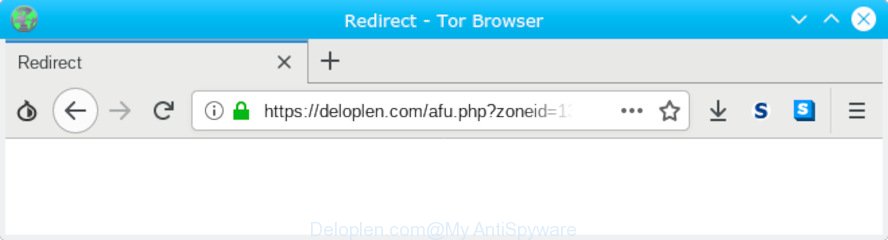
Deloplen.com
What is Adware ‘virus’?
Adware is something that designed in order to provide third-party advertisements to the user without asking his permission. Adware takes control of browsers and reroutes them to unwanted webpages such as the Deloplen.com every time you browse the Internet. Adware can end up on your PC in various methods. Most often is when you download free software and forget to uncheck the box for the bundled software installation.
Another reason why you need to remove adware software is its online data-tracking activity. Adware software may monetize its functionality by gathering user data from your browsing sessions. This confidential information, afterwards, can be easily used for marketing purposes. This puts your personal information at a security risk.
Threat Summary
| Name | Deloplen.com POP UP redirect |
| Type | adware, potentially unwanted application (PUA), popups, popup ads, pop-up virus |
| Symptoms |
|
| Removal | Deloplen.com redirect removal guide |
So, obviously, you need to delete the adware software without a wait. Use the free steps below. This guide will allow you clean your PC of adware and thereby remove the Deloplen.com annoying pop-up ads.
How to Remove Deloplen.com POP-UP redirect (Virus removal instructions)
To remove Deloplen.com pop ups from your computer, you must uninstall all suspicious apps and every component that could be related to the adware. Besides, to restore your internet browser new tab, search engine and startpage, you should reset the infected browsers. As soon as you’re complete with Deloplen.com pop-up advertisements removal process, we recommend you scan your PC system with malware removal utilities listed below. It will complete the removal procedure on your computer.
To remove Deloplen.com redirect, execute the following steps:
- How to manually get rid of Deloplen.com
- Run free malware removal utilities to completely delete Deloplen.com pop-up advertisements
- How to stop Deloplen.com redirect
- How does your PC get infected with adware
- Finish words
How to manually get rid of Deloplen.com
The useful removal tutorial for the Deloplen.com redirect. The detailed procedure can be followed by anyone as it really does take you step-by-step. If you follow this process to remove Deloplen.com popup ads let us know how you managed by sending us your comments please.
Uninstall newly added adware software
It is of primary importance to first identify and remove all PUPs, adware software and hijackers through ‘Add/Remove Programs’ (Windows XP) or ‘Uninstall a program’ (Windows 10, 8, 7) section of your Microsoft Windows Control Panel.
- If you are using Windows 8, 8.1 or 10 then click Windows button, next click Search. Type “Control panel”and press Enter.
- If you are using Windows XP, Vista, 7, then click “Start” button and click “Control Panel”.
- It will open the Windows Control Panel.
- Further, press “Uninstall a program” under Programs category.
- It will display a list of all software installed on the system.
- Scroll through the all list, and delete suspicious and unknown applications. To quickly find the latest installed apps, we recommend sort applications by date.
See more details in the video guidance below.
Remove Deloplen.com from Mozilla Firefox by resetting browser settings
The Mozilla Firefox reset will remove redirections to intrusive Deloplen.com webpage, modified preferences, extensions and security settings. However, your saved bookmarks and passwords will not be lost. This will not affect your history, passwords, bookmarks, and other saved data.
First, launch the Mozilla Firefox. Next, click the button in the form of three horizontal stripes (![]() ). It will open the drop-down menu. Next, click the Help button (
). It will open the drop-down menu. Next, click the Help button (![]() ).
).

In the Help menu click the “Troubleshooting Information”. In the upper-right corner of the “Troubleshooting Information” page press on “Refresh Firefox” button as displayed on the image below.

Confirm your action, click the “Refresh Firefox”.
Delete Deloplen.com pop-up ads from IE
By resetting IE browser you return your web browser settings to its default state. This is first when troubleshooting problems that might have been caused by adware that causes Deloplen.com redirect.
First, run the Internet Explorer, then press ‘gear’ icon ![]() . It will open the Tools drop-down menu on the right part of the web-browser, then click the “Internet Options” as shown in the figure below.
. It will open the Tools drop-down menu on the right part of the web-browser, then click the “Internet Options” as shown in the figure below.

In the “Internet Options” screen, select the “Advanced” tab, then press the “Reset” button. The Microsoft Internet Explorer will open the “Reset Internet Explorer settings” prompt. Further, click the “Delete personal settings” check box to select it. Next, press the “Reset” button as shown below.

Once the process is complete, click “Close” button. Close the Internet Explorer and reboot your machine for the changes to take effect. This step will help you to restore your browser’s new tab, search provider by default and start page to default state.
Remove Deloplen.com redirect from Google Chrome
If your Chrome web-browser is rerouted to undesired Deloplen.com web-page, it may be necessary to completely reset your web browser application to its default settings.

- First, launch the Chrome and click the Menu icon (icon in the form of three dots).
- It will open the Chrome main menu. Select More Tools, then press Extensions.
- You will see the list of installed add-ons. If the list has the plugin labeled with “Installed by enterprise policy” or “Installed by your administrator”, then complete the following steps: Remove Chrome extensions installed by enterprise policy.
- Now open the Google Chrome menu once again, click the “Settings” menu.
- Next, click “Advanced” link, that located at the bottom of the Settings page.
- On the bottom of the “Advanced settings” page, press the “Reset settings to their original defaults” button.
- The Google Chrome will show the reset settings dialog box as shown on the screen above.
- Confirm the web browser’s reset by clicking on the “Reset” button.
- To learn more, read the blog post How to reset Google Chrome settings to default.
Run free malware removal utilities to completely delete Deloplen.com pop-up advertisements
Manual removal is not always as effective as you might think. Often, even the most experienced users can not completely get rid of adware which cause pop-ups. So, we suggest to scan your personal computer for any remaining harmful components with free adware software removal applications below.
Run Zemana to remove Deloplen.com pop ups
We suggest using the Zemana Anti-Malware that are completely clean your system of the adware. The tool is an advanced malicious software removal program created by (c) Zemana lab. It is able to help you delete potentially unwanted programs, browser hijackers, malware, toolbars, ransomware and adware software that cause undesired Deloplen.com pop up ads.
Zemana can be downloaded from the following link. Save it to your Desktop so that you can access the file easily.
165537 downloads
Author: Zemana Ltd
Category: Security tools
Update: July 16, 2019
When the downloading process is finished, close all windows on your personal computer. Further, run the set up file called Zemana.AntiMalware.Setup. If the “User Account Control” prompt pops up as shown on the screen below, press the “Yes” button.

It will open the “Setup wizard” that will allow you install Zemana AntiMalware (ZAM) on the computer. Follow the prompts and do not make any changes to default settings.

Once setup is done successfully, Zemana Anti-Malware will automatically launch and you can see its main window as displayed in the figure below.

Next, click the “Scan” button to begin scanning your PC for the adware responsible for Deloplen.com redirect. This process can take some time, so please be patient. While the tool is checking, you can see how many objects and files has already scanned.

When the system scan is done, you will be shown the list of all detected threats on your computer. Review the report and then press “Next” button.

The Zemana AntiMalware will remove adware that causes multiple annoying pop ups and move items to the program’s quarantine. Once the process is finished, you can be prompted to restart your PC.
Use Hitman Pro to remove Deloplen.com popup advertisements
HitmanPro is a completely free (30 day trial) tool. You do not need expensive solutions to remove adware responsible for Deloplen.com ads and other shady programs. HitmanPro will uninstall all the undesired apps such as adware software and browser hijackers for free.
HitmanPro can be downloaded from the following link. Save it on your Windows desktop.
Once downloading is done, open the file location and double-click the Hitman Pro icon. It will start the HitmanPro tool. If the User Account Control prompt will ask you want to run the program, click Yes button to continue.

Next, click “Next” to detect adware software which cause intrusive Deloplen.com pop-up ads. This task can take some time, so please be patient. While the HitmanPro utility is scanning, you can see how many objects it has identified as being affected by malware.

Once finished, a list of all items detected is created as displayed on the screen below.

Once you’ve selected what you want to remove from your computer click “Next” button. It will open a prompt, click the “Activate free license” button. The HitmanPro will remove adware which causes Deloplen.com redirect and move items to the program’s quarantine. After disinfection is finished, the tool may ask you to reboot your computer.
Run MalwareBytes AntiMalware (MBAM) to delete Deloplen.com pop up advertisements
Get rid of Deloplen.com advertisements manually is difficult and often the adware is not completely removed. Therefore, we suggest you to use the MalwareBytes AntiMalware which are fully clean your computer. Moreover, this free program will allow you to delete malware, potentially unwanted applications, toolbars and hijacker infections that your machine can be infected too.
MalwareBytes Free can be downloaded from the following link. Save it on your Microsoft Windows desktop or in any other place.
327767 downloads
Author: Malwarebytes
Category: Security tools
Update: April 15, 2020
Once the download is done, close all apps and windows on your computer. Double-click the setup file named mb3-setup. If the “User Account Control” dialog box pops up as displayed in the figure below, click the “Yes” button.

It will open the “Setup wizard” that will help you setup MalwareBytes AntiMalware on your computer. Follow the prompts and do not make any changes to default settings.

Once install is complete successfully, click Finish button. MalwareBytes AntiMalware (MBAM) will automatically start and you can see its main screen as displayed on the screen below.

Now click the “Scan Now” button . MalwareBytes application will scan through the whole personal computer for the adware software that causes multiple intrusive pop-ups. Depending on your computer, the scan may take anywhere from a few minutes to close to an hour. While the utility is scanning, you can see how many objects and files has already scanned.

When the scan get completed, MalwareBytes Anti Malware (MBAM) will open you the results. You may delete items (move to Quarantine) by simply press “Quarantine Selected” button. The MalwareBytes Anti Malware will delete adware which causes Deloplen.com redirect and move threats to the program’s quarantine. Once the cleaning procedure is complete, you may be prompted to reboot the computer.

We suggest you look at the following video, which completely explains the process of using the MalwareBytes AntiMalware to delete adware, browser hijacker and other malicious software.
How to stop Deloplen.com redirect
To put it simply, you need to use an ad blocking utility (AdGuard, for example). It will block and protect you from all intrusive web sites like Deloplen.com, advertisements and popups. To be able to do that, the ad blocking application uses a list of filters. Each filter is a rule that describes a malicious website, an advertising content, a banner and others. The adblocker program automatically uses these filters, depending on the web sites you are visiting.
Download AdGuard from the following link.
27048 downloads
Version: 6.4
Author: © Adguard
Category: Security tools
Update: November 15, 2018
Once downloading is finished, start the downloaded file. You will see the “Setup Wizard” screen like below.

Follow the prompts. When the installation is finished, you will see a window as shown on the screen below.

You can click “Skip” to close the setup application and use the default settings, or click “Get Started” button to see an quick tutorial which will allow you get to know AdGuard better.
In most cases, the default settings are enough and you do not need to change anything. Each time, when you launch your PC system, AdGuard will launch automatically and stop unwanted ads, block Deloplen.com, as well as other malicious or misleading webpages. For an overview of all the features of the program, or to change its settings you can simply double-click on the AdGuard icon, which is located on your desktop.
How does your PC get infected with adware
Probably adware get installed onto your computer when you’ve installed certain free programs like E-Mail checker, PDF creator, video codec, etc. Because, most commonly, the adware may be bundled within the installers from Softonic, Cnet, Soft32, Brothersoft or other similar web-sites that hosts free software. So, you should start any files downloaded from the World Wide Web with great caution! Always carefully read the ‘User agreement’, ‘Software license’ and ‘Terms of use’. In the process of installing a new application, you need to choose the ‘Manual’, ‘Advanced’ or ‘Custom’ installation option to control what components and additional apps to be installed, otherwise you run the risk of infecting your PC system with adware software or potentially unwanted application (PUA)
Finish words
Now your machine should be free of the adware software responsible for Deloplen.com pop-ups. We suggest that you keep AdGuard (to help you stop unwanted popup advertisements and undesired malicious web sites) and Zemana (to periodically scan your personal computer for new malicious software, hijacker infections and adware). Make sure that you have all the Critical Updates recommended for Windows operating system. Without regular updates you WILL NOT be protected when new hijacker infections, malicious programs and adware are released.
If you are still having problems while trying to get rid of Deloplen.com pop-up advertisements from your internet browser, then ask for help here.




















