If your internet browser start page has changed to the SMSfromBrowser, then most probably that your PC has been hijacked by a potentially unwanted application (PUA), specifically a browser hijacker. It means that an unwanted application has taken over and replaced settings of internet browsers. In this article we’ll inform you about the best possible methods to remove SMSfromBrowser from the Chrome, MS Edge, Firefox and IE for good.
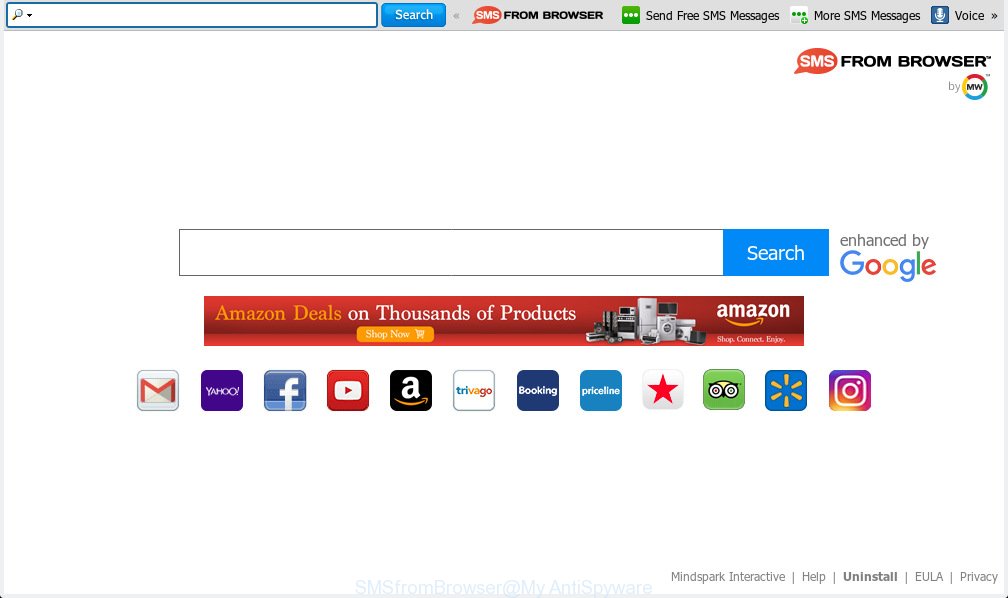
SMSfromBrowser
When the SMSfromBrowser hijacker is installed on a browser, it can:
- set SMSfromBrowser as default search engine, newtab, and home page;
- prevent users from changing search provider or homepage address;
- reroute your queries to sponsored websites;
- provide altered search results;
- record your search queries;
- randomly redirects to questionable web-pages;
- display intrusive ads;
- collect Web browsing habits and transfer it third party companies.
Often, the PC system which has been affected by SMSfromBrowser hijacker, will be also affected with adware (also known as ‘ad-supported’ software) that opens a ton of various ads. It may be pop-ups, text links in the websites, banners where they never had. What is more, the adware can replace the legitimate ads with malicious advertisements which will offer to download and install malicious software and unwanted apps or visit the various dangerous and misleading web sites.
The guidance below explaining steps to get rid of SMSfromBrowser. Feel free to use it for removal of browser hijacker that may attack Mozilla Firefox, Microsoft Edge, Internet Explorer and Google Chrome and other popular web browsers. The few simple steps will help you return your current settings of all your browsers that previously replaced by browser hijacker.
How to Remove SMSfromBrowser from Chrome, Firefox, IE, Edge
In order to remove SMSfromBrowser, start by closing any programs and popups that are open. If a popup won’t close, then close your browser (Microsoft Edge, Internet Explorer, Chrome and Mozilla Firefox). If a program won’t close then please restart your system. Next, follow the steps below.
To remove SMSfromBrowser, follow the steps below:
- Manual SMSfromBrowser home page removal
- How to automatically delete SMSfromBrowser
- Run AdBlocker to block SMSfromBrowser and stay safe online
- Tips to prevent SMSfromBrowser and other unwanted programs
- To sum up
Manual SMSfromBrowser home page removal
SMSfromBrowser is a browser hijacker that can replace your web-browser settings and reroute you to the websites which may contain countless advertisements. Not every antivirus application can detect and remove SMSfromBrowser easily from your web browser. Follow the step-by-step guide below and you can remove browser hijacker infection by yourself.
Delete potentially unwanted programs through the MS Windows Control Panel
It is of primary importance to first identify and get rid of all PUPs, adware software software and browser hijacker infections through ‘Add/Remove Programs’ (Windows XP) or ‘Uninstall a program’ (Windows 10, 8, 7) section of your MS Windows Control Panel.
Windows 8, 8.1, 10
First, press the Windows button
Windows XP, Vista, 7
First, click “Start” and select “Control Panel”.
It will open the Windows Control Panel as displayed on the image below.

Next, press “Uninstall a program” ![]()
It will show a list of all apps installed on your computer. Scroll through the all list, and remove any dubious and unknown programs. To quickly find the latest installed applications, we recommend sort programs by date in the Control panel.
Get rid of SMSfromBrowser start page from Mozilla Firefox
If the Firefox web browser home page, default search engine and newtab are changed to SMSfromBrowser and you want to recover the settings back to their original state, then you should follow the few simple steps below. It’ll keep your personal information such as browsing history, bookmarks, passwords and web form auto-fill data.
Click the Menu button (looks like three horizontal lines), and click the blue Help icon located at the bottom of the drop down menu like below.

A small menu will appear, press the “Troubleshooting Information”. On this page, press “Refresh Firefox” button as displayed on the image below.

Follow the onscreen procedure to return your Mozilla Firefox internet browser settings to their original state.
Remove SMSfromBrowser from Google Chrome
If Google Chrome default search provider, new tab page and home page were hijacked by SMSfromBrowser then ‘Reset Chrome’ is a method which helps to revert back the web-browser to its factory state. To reset Chrome to the original defaults, follow the tutorial below.
Open the Google Chrome menu by clicking on the button in the form of three horizontal dotes (![]() ). It will display the drop-down menu. Select More Tools, then click Extensions.
). It will display the drop-down menu. Select More Tools, then click Extensions.
Carefully browse through the list of installed extensions. If the list has the extension labeled with “Installed by enterprise policy” or “Installed by your administrator”, then complete the following guidance: Remove Chrome extensions installed by enterprise policy otherwise, just go to the step below.
Open the Chrome main menu again, click to “Settings” option.

Scroll down to the bottom of the page and click on the “Advanced” link. Now scroll down until the Reset settings section is visible, as shown on the screen below and press the “Reset settings to their original defaults” button.

Confirm your action, click the “Reset” button.
Get rid of SMSfromBrowser from Internet Explorer
If you find that Internet Explorer web-browser settings like homepage, search provider and new tab page had been hijacked, then you may revert back your settings, via the reset web-browser process.
First, run the Microsoft Internet Explorer, then click ‘gear’ icon ![]() . It will display the Tools drop-down menu on the right part of the internet browser, then click the “Internet Options” as on the image below.
. It will display the Tools drop-down menu on the right part of the internet browser, then click the “Internet Options” as on the image below.

In the “Internet Options” screen, select the “Advanced” tab, then press the “Reset” button. The Microsoft Internet Explorer will show the “Reset Internet Explorer settings” prompt. Further, click the “Delete personal settings” check box to select it. Next, click the “Reset” button as displayed below.

After the task is complete, press “Close” button. Close the IE and reboot your computer for the changes to take effect. This step will help you to restore your internet browser’s search engine, newtab page and home page to default state.
How to automatically delete SMSfromBrowser
The manual steps above is tedious to follow and can not always help to remove SMSfromBrowser hijacker infection completely. Here I am telling you an automatic method to remove this browser hijacker infection from your PC system fully. Zemana Anti Malware (ZAM), MalwareBytes Anti-Malware (MBAM) and HitmanPro are anti malware utilities that can scan for and remove all kinds of malicious software including hijacker related to SMSfromBrowser homepage.
Automatically delete SMSfromBrowser with Zemana Free
Zemana Anti Malware (ZAM) is an ultra light weight tool to remove SMSfromBrowser startpage from your web browser. It also deletes malicious software and adware from your system. It improves your system’s performance by deleting potentially unwanted applications.

- Download Zemana AntiMalware from the following link. Save it to your Desktop so that you can access the file easily.
Zemana AntiMalware
165033 downloads
Author: Zemana Ltd
Category: Security tools
Update: July 16, 2019
- After downloading is done, close all programs and windows on your machine. Open a folder in which you saved it. Double-click on the icon that’s named Zemana.AntiMalware.Setup.
- Further, click Next button and follow the prompts.
- Once installation is finished, press the “Scan” button to perform a system scan for the SMSfromBrowser hijacker and other internet browser’s harmful add-ons. This procedure can take quite a while, so please be patient.
- Once the scan get finished, a list of all items detected is created. Review the report and then click “Next”. When finished, you can be prompted to restart your PC system.
Get rid of SMSfromBrowser hijacker infection and malicious extensions with HitmanPro
HitmanPro is a free removal utility that can be downloaded and run to get rid of hijackers, adware, malicious software, PUPs, toolbars and other threats from your personal computer. You can use this tool to locate threats even if you have an antivirus or any other security application.
Installing the HitmanPro is simple. First you will need to download Hitman Pro on your computer by clicking on the link below.
Download and use Hitman Pro on your computer. Once started, click “Next” button to perform a system scan for the hijacker related to SMSfromBrowser redirect. When a malware, adware or potentially unwanted software are detected, the count of the security threats will change accordingly. Wait until the the checking is done..

After HitmanPro has completed scanning your personal computer, Hitman Pro will show you the results.

When you’re ready, press Next button.
It will display a prompt, press the “Activate free license” button to start the free 30 days trial to remove all malware found.
Scan and clean your PC of hijacker infection with MalwareBytes Anti-Malware
Remove SMSfromBrowser hijacker manually is difficult and often the browser hijacker infection is not completely removed. Therefore, we suggest you to use the MalwareBytes Free that are fully clean your computer. Moreover, this free program will help you to get rid of malware, potentially unwanted software, toolbars and adware that your PC system can be infected too.
Visit the following page to download MalwareBytes Free. Save it to your Desktop so that you can access the file easily.
327261 downloads
Author: Malwarebytes
Category: Security tools
Update: April 15, 2020
After the downloading process is finished, close all software and windows on your computer. Open a directory in which you saved it. Double-click on the icon that’s called mb3-setup as shown below.
![]()
When the installation begins, you’ll see the “Setup wizard” that will help you install Malwarebytes on your system.

Once install is finished, you’ll see window as displayed in the figure below.

Now click the “Scan Now” button . MalwareBytes Anti Malware (MBAM) program will scan through the whole computer for the browser hijacker related to SMSfromBrowser . A system scan may take anywhere from 5 to 30 minutes, depending on your PC. While the MalwareBytes AntiMalware program is scanning, you can see number of objects it has identified as threat.

When MalwareBytes Anti Malware has completed scanning your machine, MalwareBytes AntiMalware will display a screen which contains a list of malware that has been detected. Once you have selected what you wish to remove from your computer press “Quarantine Selected” button.

The Malwarebytes will now remove browser hijacker infection that causes browsers to open unwanted SMSfromBrowser web site and move items to the program’s quarantine. When finished, you may be prompted to reboot your computer.

The following video explains steps on how to get rid of hijacker infection, adware and other malicious software with MalwareBytes AntiMalware.
Run AdBlocker to block SMSfromBrowser and stay safe online
Run an ad blocker tool like AdGuard will protect you from malicious ads and content. Moreover, you can find that the AdGuard have an option to protect your privacy and stop phishing and spam web sites. Additionally, ad blocking programs will allow you to avoid annoying pop-up advertisements and unverified links that also a good way to stay safe online.
- Visit the page linked below to download AdGuard. Save it to your Desktop.
Adguard download
26897 downloads
Version: 6.4
Author: © Adguard
Category: Security tools
Update: November 15, 2018
- After downloading it, run the downloaded file. You will see the “Setup Wizard” program window. Follow the prompts.
- When the installation is finished, click “Skip” to close the installation program and use the default settings, or click “Get Started” to see an quick tutorial which will allow you get to know AdGuard better.
- In most cases, the default settings are enough and you do not need to change anything. Each time, when you launch your machine, AdGuard will launch automatically and stop unwanted ads, block SMSfromBrowser, as well as other malicious or misleading web-pages. For an overview of all the features of the application, or to change its settings you can simply double-click on the icon called AdGuard, which can be found on your desktop.
Tips to prevent SMSfromBrowser and other unwanted programs
The browser hijacker is usually spreads as a part of free applications and install themselves, with or without your knowledge, on your computer. This happens especially when you’re installing a freeware. The program installation package tricks you into accepting the installation of third party applications, which you don’t really want. Moreover, some paid software can also install bundled applications that you don’t want! Therefore, always download free applications and paid applications from reputable download web-pages. Use ONLY custom or manual install type and never blindly click Next button.
To sum up
After completing the steps above, your personal computer should be clean from this hijacker and other malicious software. The Mozilla Firefox, Google Chrome, Edge and IE will no longer display annoying SMSfromBrowser web page on startup. Unfortunately, if the step-by-step tutorial does not help you, then you have caught a new hijacker, and then the best way – ask for help.
Please create a new question by using the “Ask Question” button in the Questions and Answers. Try to give us some details about your problems, so we can try to help you more accurately. Wait for one of our trained “Security Team” or Site Administrator to provide you with knowledgeable assistance tailored to your problem with the unwanted SMSfromBrowser homepage.



















