Q. Why is my web-browser filled with Apple.com-clear.live pop-ups? This picture below is one of them. I have recently installed free software to my machine which protected by antivirus software. Now my browser is being flooded with pop-up scam. Please help me remove them!
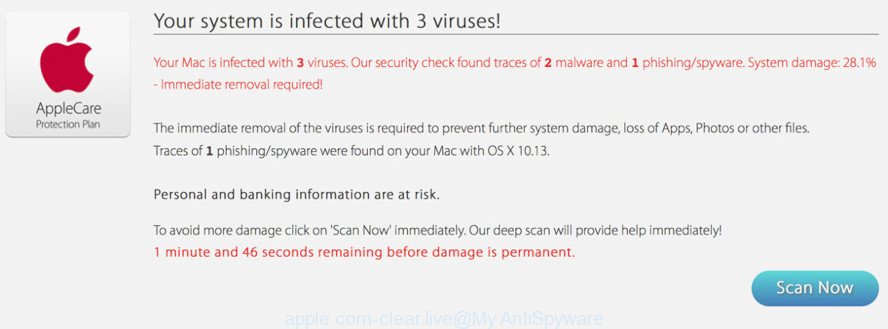
apple.com-clear.live pop up
A. It seems that your browser is affected by adware which is causing this problem. I would suggest you to check installed browser extensions and scan your MAC system for malicious software.
What is Adware?
Adware is form of malware developed to insert annoying ads into your Internet browsing or even desktop experience. Adware software can be designed to change your startpage, search engine, search results, or even add toolbars to your web browser. Adware software run in the background when you are online, and adware can slow down your MAC and affect its performance.
Does adware steal your confidential data? Adware is often harmless, but sometimes the adware you inadvertently download can also be spyware. Spyware can sometimes seek out your personal information stored on the machine, gather this information and use it to steal your identity.
What is Apple.com-clear.live
Apple.com-clear.live is a misleading web-site that designed in order to trick you into downloading and installing an unwanted software (PUPs). Once visited, this website reports that your Mac affected with a trojan virus and the computer requires immediate scanning. When you press ‘SCAN NOW’, the web page imitates virus scanning and then displays a report about the threats that were detected. Of course, all of these threats are fake and you can safety ignore the false scan results.
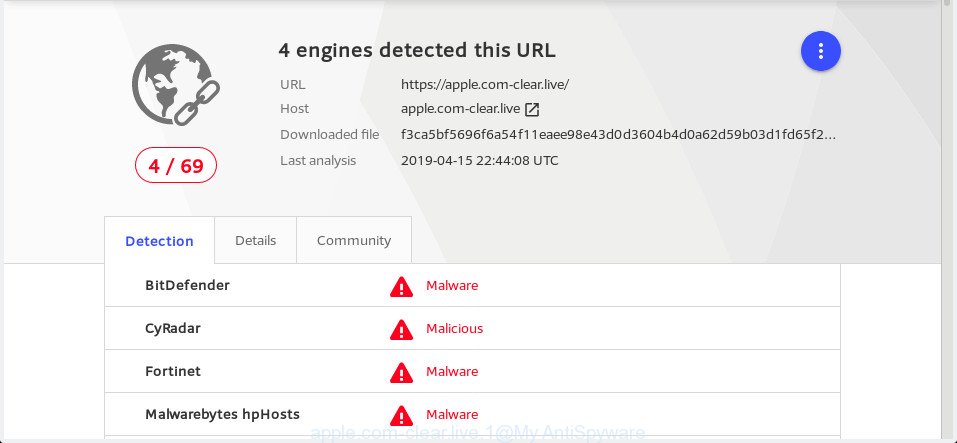
VirusTotal scan results
Summary information |
|
|---|---|
| Name | Apple.com-clear.live |
| Type | adware, PUP (potentially unwanted program), pop-ups, pop up advertisements, pop-up virus |
| Symptoms | unclosable window appear and recommend fake Jave updates, when you go to a web-page, you are occasionally redirected to another web-page that you do not intend to visit, unwanted program installed without your consent, new toolbars in your web-browser, your web-browser startpage has replaced and you are unable to modify it back, you are unable to update your antivirus software, speed test good but internet slow, your MAC system is no stable leading to freezes |
| Removal | The steps below will help you to delete adware as well as clean your MAC OS from the Apple.com-clear.live pop up. What is more, the steps below will allow you delete other malicious software such as unwanted toolbars and browser hijackers, which can be installed onto MAC system along with the adware software. |
How to Remove Apple.com-clear.live pop-up scam (removal instructions)
When the adware gets installed on your MAC system without your knowledge, it’s not easy to remove. Most commonly, there is no Uninstall program which simply remove the adware that causes Apple.com-clear.live pop ups in your web-browser from your MAC. So, we recommend using well-proven free specialized tool like MalwareBytes Free. But the best way to delete Apple.com-clear.live popup scam will be to perform several manual steps, after that additionally use antimalware tools.
To remove Apple.com-clear.live, use the following steps:
- Manual Apple.com-clear.live pop up removal
- How to automatically delete Apple.com-clear.live popup
- Block Apple.com-clear.live and other unwanted web-pages
- Tips to prevent Apple.com-clear.live pop-ups
- To sum up
Manual Apple.com-clear.live pop up removal
The step-by-step instructions will help you delete Apple.com-clear.live pop up scam. These Apple.com-clear.live removal steps work for the Safari, Firefox and Google Chrome, as well as every version of operating system.
Delete PUPs through the Finder
It’s of primary importance to first identify and delete all PUPs, adware software and browser hijackers through the ‘Applications’ section of the Finder.
Open Finder and click “Applications” as displayed on the screen below.

You will see a list of software installed on your computer. We recommend to pay maximum attention to the program you installed last. Most likely, it is the adware that causes Apple.com-clear.live popup scam in your web browser. If you are in doubt, you can always check the program by doing a search for her name in Google, Yahoo or Bing. Once the program which you need to uninstall is found, simply right press on its name, and choose “Move to Trash”.
Don’t forget, choose Finder, then “Empty Trash”.
Get rid of Apple.com-clear.live popups from Safari
By resetting Safari web browser you restore your browser settings to its default state. This is first when troubleshooting problems that might have been caused by adware software that causes Apple.com-clear.live pop up in your web browser.
Click Safari menu and choose “Preferences”.

It will open the Safari Preferences window. Next, click the “Extensions” tab. Look for unknown and suspicious extensions on left panel, select it, then click the “Uninstall” button. Most important to remove all unknown plugins from Safari.
Once complete, click “General” tab. Change the “Default Search Engine” to Google.

Find the “Homepage” and type into textfield “https://www.google.com”.
Remove Apple.com-clear.live from Mozilla Firefox by resetting web browser settings
The Firefox reset will delete redirects to undesired Apple.com-clear.live website, modified preferences, extensions and security settings. However, your themes, bookmarks, history, passwords, and web form auto-fill information will not be deleted.
First, launch the Firefox. Next, click the button in the form of three horizontal stripes (![]() ). It will open the drop-down menu. Next, click the Help button (
). It will open the drop-down menu. Next, click the Help button (![]() ).
).

In the Help menu press the “Troubleshooting Information”. In the upper-right corner of the “Troubleshooting Information” page click on “Refresh Firefox” button like below.

Confirm your action, press the “Refresh Firefox”.
Remove Apple.com-clear.live popup scam from Chrome
Reset Google Chrome will help you to remove Apple.com-clear.live popup from your browser as well as to recover browser settings hijacked by adware software. All undesired, harmful and ‘ad-supported’ extensions will also be uninstalled from the browser. However, your saved bookmarks and passwords will not be lost. This will not affect your history, passwords, bookmarks, and other saved data.
Open the Chrome menu by clicking on the button in the form of three horizontal dotes (![]() ). It will show the drop-down menu. Choose More Tools, then click Extensions.
). It will show the drop-down menu. Choose More Tools, then click Extensions.
Carefully browse through the list of installed extensions. If the list has the addon labeled with “Installed by enterprise policy” or “Installed by your administrator”, then complete the following instructions: Remove Chrome extensions installed by enterprise policy otherwise, just go to the step below.
Open the Google Chrome main menu again, click to “Settings” option.

Scroll down to the bottom of the page and click on the “Advanced” link. Now scroll down until the Reset settings section is visible, like below and click the “Reset settings to their original defaults” button.

Confirm your action, click the “Reset” button.
How to automatically delete Apple.com-clear.live popup
The easiest solution to remove Apple.com-clear.live pop up is to use an antimalware program capable of detecting this adware software related to the Apple.com-clear.live pop up. We suggest try MalwareBytes or another free malicious software remover which listed below. It has excellent detection rate when it comes to adware software, hijacker infections and other PUPs.
Run MalwareBytes Anti-Malware (MBAM) to get rid of Apple.com-clear.live pop-up scam
We recommend using the MalwareBytes. You can download and install MalwareBytes Anti Malware to detect adware and thereby get rid of Apple.com-clear.live scam from your internet browsers. When installed and updated, this free malicious software remover automatically scans for and removes all threats present on the Apple Mac.

Please go to the link below to download MalwareBytes.
21175 downloads
Author: Malwarebytes
Category: Security tools
Update: September 10, 2020
Once downloading is complete, run it and follow the prompts. Click the “Scan” button to start checking your Apple Mac for the adware responsible for Apple.com-clear.live scam. Depending on your MAC system, the scan can take anywhere from a few minutes to close to an hour. Once you have selected what you want to delete from your machine press “Remove Selected Items” button.
The MalwareBytes is a free program that you can use to remove all detected folders, files, malicious services and so on.
Block Apple.com-clear.live and other unwanted web-pages
It’s important to run ad blocker apps like AdGuard to protect your MAC system from malicious websites. Most security experts says that it’s okay to block advertisements. You should do so just to stay safe! And, of course, the AdGuard can to stop Apple.com-clear.live and other undesired web sites.

- Visit the page linked below to download the latest version of AdGuard for Mac.
AdGuard for Mac download
3888 downloads
Author: © Adguard
Category: Security tools
Update: January 17, 2018
- When the download is finished, start the downloaded file. You will see the “Setup Wizard” program window. Follow the prompts.
- Once the installation is finished, click “Skip” to close the install program and use the default settings, or click “Get Started” to see an quick tutorial which will help you get to know AdGuard better.
- In most cases, the default settings are enough and you don’t need to change anything. Each time, when you launch your MAC system, AdGuard will start automatically and stop unwanted ads, block Apple.com-clear.live, as well as other harmful or misleading web-sites.
Tips to prevent Apple.com-clear.live pop-ups
Most often the adware is bundled with various free programs, as a bonus. Therefore it’s very important at the stage of installing apps downloaded from the Internet carefully review the Terms of use and the License agreement, as well as to always select the Advanced, Custom or Manual installation option. In this mode, you can turn off all unwanted add-ons, including this adware software, which will be installed along with the desired application.
To sum up
Now your computer should be clean of the adware that causes Apple.com-clear.live scam. We suggest that you keep AdGuard (to help you block unwanted popups and annoying harmful webpages) and MalwareBytes Anti-Malware (MBAM) (to periodically scan your computer for new malware, hijackers and adware). Make sure that you have all the Critical Updates recommended for Mac operating system. Without regular updates you WILL NOT be protected when new hijackers, harmful software and adware are released.
If you are still having problems while trying to delete Apple.com-clear.live popup scam from your browser, then ask for help here.

















