Q. Feed.searchfrit.com takes control of the Edge, Google Chrome, Internet Explorer and Mozilla Firefox now and I can’t use my internet browsers smoothly, please help! What is the Feed.searchfrit.com used for? Is there any useful method to remove Feed.searchfrit.com?
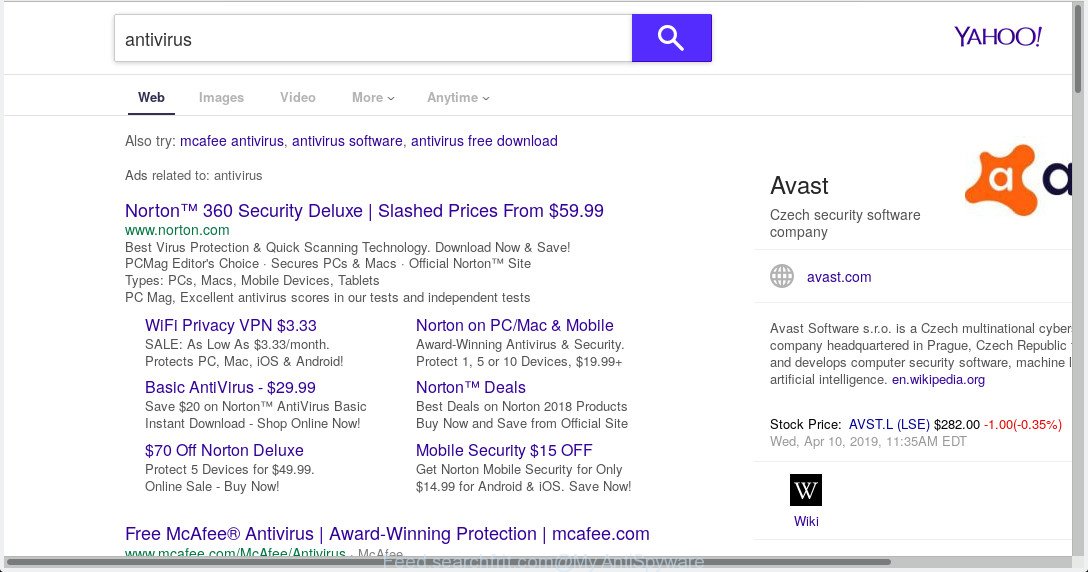
A. Computer security experts called the Feed.searchfrit.com a browser hijacker. It can make changes to the browser’s startpage, new tab page and search provider. If you want to get more information about the hijacker and know how to completely remove Feed.searchfrit.com from your PC, please read through this post.
In order to force you to use Feed.searchfrit.com as often as possible this hijacker can modify your internet browsers’ search provider. You may even find that your computer’s web browser settings are modified without your knowledge and conscious permission. The authors of this browser hijacker do so in order to earn profit via Google AdSense or another third-party ad network. Thus every your click on advertisements that placed on the Feed.searchfrit.com earns revenue for them.
And finally, the Feed.searchfrit.com browser hijacker can be used to gather lots of your privacy info such as what websites you are opening, what you’re looking for the Internet and so on. This information, in the future, may be transferred to third parties.
We advise you remove Feed.searchfrit.com from the MS Edge, Internet Explorer, Chrome and Mozilla Firefox web-browsers as soon as possible. This will also prevent the hijacker infection from tracking your online activities. A full Feed.searchfrit.com removal can be easily carried out using manual or automatic solution listed below.
How to Remove Feed.searchfrit.com from Google Chrome, Firefox, IE, Edge
To get rid of Feed.searchfrit.com from your browser, you must remove all suspicious software and every file that could be related to the browser hijacker. Besides, to fix your web browser search provider, new tab and startpage, you should reset the hijacked internet browsers. As soon as you are done with Feed.searchfrit.com removal procedure, we suggest you scan your computer with malware removal utilities listed below. It will complete the removal procedure on your computer.
To remove Feed.searchfrit.com, follow the steps below:
- Remove Feed.searchfrit.com without any tools
- How to remove Feed.searchfrit.com with freeware
- How to block Feed.searchfrit.com
- How to browser hijacker get installed onto personal computer
- Finish words
Remove Feed.searchfrit.com without any tools
The useful removal guide for the Feed.searchfrit.com redirect. The detailed procedure can be followed by anyone as it really does take you step-by-step. If you follow this process to get rid of Feed.searchfrit.com let us know how you managed by sending us your comments please.
Delete potentially unwanted software using Windows Control Panel
Check out the Windows Control Panel (Programs and Features section) to see all installed apps. We recommend to click on the “Date Installed” in order to sort the list of apps by the date you installed them. If you see any unknown and dubious applications, they are the ones you need to remove.
Windows 8, 8.1, 10
First, click Windows button

When the ‘Control Panel’ opens, click the ‘Uninstall a program’ link under Programs category as shown in the following example.

You will see the ‘Uninstall a program’ panel as shown on the image below.

Very carefully look around the entire list of applications installed on your system. Most probably, one of them is the browser hijacker which redirects your internet browser to annoying Feed.searchfrit.com webpage. If you have many programs installed, you can help simplify the search of malicious apps by sort the list by date of installation. Once you have found a questionable, unwanted or unused program, right click to it, after that click ‘Uninstall’.
Windows XP, Vista, 7
First, press ‘Start’ button and select ‘Control Panel’ at right panel as on the image below.

After the Windows ‘Control Panel’ opens, you need to click ‘Uninstall a program’ under ‘Programs’ as shown in the figure below.

You will see a list of software installed on your machine. We recommend to sort the list by date of installation to quickly find the applications that were installed last. Most likely, it’s the browser hijacker related to Feed.searchfrit.com start page. If you’re in doubt, you can always check the program by doing a search for her name in Google, Yahoo or Bing. Once the program which you need to uninstall is found, simply press on its name, and then press ‘Uninstall’ like below.

Get rid of Feed.searchfrit.com from IE
By resetting IE browser you return your browser settings to its default state. This is basic when troubleshooting problems that might have been caused by browser hijacker like Feed.searchfrit.com.
First, run the IE, then click ‘gear’ icon ![]() . It will open the Tools drop-down menu on the right part of the web browser, then press the “Internet Options” as displayed on the image below.
. It will open the Tools drop-down menu on the right part of the web browser, then press the “Internet Options” as displayed on the image below.

In the “Internet Options” screen, select the “Advanced” tab, then press the “Reset” button. The Internet Explorer will open the “Reset Internet Explorer settings” dialog box. Further, press the “Delete personal settings” check box to select it. Next, press the “Reset” button as displayed in the figure below.

When the task is finished, press “Close” button. Close the Internet Explorer and restart your PC system for the changes to take effect. This step will help you to restore your web-browser’s search provider, homepage and newtab to default state.
Remove Feed.searchfrit.com from Firefox by resetting web-browser settings
Resetting Firefox web-browser will reset all the settings to their original state and will remove Feed.searchfrit.com, malicious add-ons and extensions. It will save your personal information such as saved passwords, bookmarks, auto-fill data and open tabs.
Launch the Mozilla Firefox and click the menu button (it looks like three stacked lines) at the top right of the web-browser screen. Next, click the question-mark icon at the bottom of the drop-down menu. It will display the slide-out menu.

Select the “Troubleshooting information”. If you are unable to access the Help menu, then type “about:support” in your address bar and press Enter. It bring up the “Troubleshooting Information” page as on the image below.

Click the “Refresh Firefox” button at the top right of the Troubleshooting Information page. Select “Refresh Firefox” in the confirmation dialog box. The Mozilla Firefox will start a process to fix your problems that caused by the Feed.searchfrit.com browser hijacker. When, it is complete, click the “Finish” button.
Remove Feed.searchfrit.com from Google Chrome
If browser hijacker, other program or plugins modified your Chrome settings without your knowledge, then you can delete Feed.searchfrit.com and restore your web-browser settings in Chrome at any time. When using the reset feature, your personal information like passwords, bookmarks, browsing history and web form auto-fill data will be saved.
Open the Chrome menu by clicking on the button in the form of three horizontal dotes (![]() ). It will show the drop-down menu. Choose More Tools, then click Extensions.
). It will show the drop-down menu. Choose More Tools, then click Extensions.
Carefully browse through the list of installed extensions. If the list has the extension labeled with “Installed by enterprise policy” or “Installed by your administrator”, then complete the following steps: Remove Google Chrome extensions installed by enterprise policy otherwise, just go to the step below.
Open the Chrome main menu again, click to “Settings” option.

Scroll down to the bottom of the page and click on the “Advanced” link. Now scroll down until the Reset settings section is visible, like below and click the “Reset settings to their original defaults” button.

Confirm your action, click the “Reset” button.
How to remove Feed.searchfrit.com with freeware
If you are unsure how to delete Feed.searchfrit.com browser hijacker easily, consider using automatic browser hijacker removal programs that listed below. It will identify the hijacker infection responsible for Feed.searchfrit.com and get rid of it from your system for free.
Use Zemana to get rid of Feed.searchfrit.com redirect
If you need a free utility that can easily search for and get rid of browser hijacker infection that causes web-browsers to open annoying Feed.searchfrit.com web-page, then use Zemana Anti Malware. This is a very handy program, which is primarily made to quickly look for and delete adware and malware infecting web-browsers and changing their settings.
Visit the following page to download the latest version of Zemana for MS Windows. Save it on your Windows desktop.
165517 downloads
Author: Zemana Ltd
Category: Security tools
Update: July 16, 2019
Once the download is finished, close all programs and windows on your personal computer. Open a directory in which you saved it. Double-click on the icon that’s named Zemana.AntiMalware.Setup like below.
![]()
When the installation begins, you will see the “Setup wizard” that will help you set up Zemana Anti-Malware on your computer.

Once installation is finished, you will see window as displayed in the figure below.

Now click the “Scan” button to start checking your computer for the browser hijacker responsible for redirecting user searches to Feed.searchfrit.com. This task can take some time, so please be patient. When a threat is found, the number of the security threats will change accordingly. Wait until the the checking is complete.

When the scanning is finished, Zemana AntiMalware will show you the results. You may remove items (move to Quarantine) by simply click “Next” button.

The Zemana Anti Malware will remove Feed.searchfrit.com browser hijacker infection and other internet browser’s harmful addons and add items to the Quarantine.
Scan and clean your machine of hijacker with Hitman Pro
HitmanPro is a free portable program that scans your system for adware, PUPs and browser hijacker infections such as Feed.searchfrit.com and helps remove them easily. Moreover, it’ll also help you remove any malicious internet browser extensions and add-ons.
Hitman Pro can be downloaded from the following link. Save it to your Desktop so that you can access the file easily.
When the download is finished, open the file location and double-click the Hitman Pro icon. It will start the HitmanPro tool. If the User Account Control dialog box will ask you want to launch the program, press Yes button to continue.

Next, press “Next” to perform a system scan for the browser hijacker that made to redirect your web-browser to the Feed.searchfrit.com web-page. A system scan can take anywhere from 5 to 30 minutes, depending on your system. While the Hitman Pro is checking, you may see how many objects it has identified either as being malicious software.

After the checking is complete, HitmanPro will open a screen which contains a list of malware that has been found like below.

You may remove items (move to Quarantine) by simply press “Next” button. It will display a prompt, press the “Activate free license” button. The Hitman Pro will remove hijacker infection responsible for redirecting your web-browser to Feed.searchfrit.com webpage and add items to the Quarantine. After that process is finished, the tool may ask you to restart your machine.
How to automatically delete Feed.searchfrit.com with MalwareBytes Anti Malware
We suggest using the MalwareBytes Anti Malware. You may download and install MalwareBytes Free to scan for and remove Feed.searchfrit.com start page from your PC system. When installed and updated, this free malware remover automatically detects and removes all threats exist on the PC.
Download MalwareBytes Anti-Malware from the following link.
327739 downloads
Author: Malwarebytes
Category: Security tools
Update: April 15, 2020
After the download is finished, close all windows on your computer. Further, open the file named mb3-setup. If the “User Account Control” dialog box pops up as shown on the screen below, press the “Yes” button.

It will open the “Setup wizard” that will allow you set up MalwareBytes Free on the personal computer. Follow the prompts and don’t make any changes to default settings.

Once installation is finished successfully, click Finish button. Then MalwareBytes AntiMalware will automatically launch and you can see its main window as displayed in the following example.

Next, click the “Scan Now” button . MalwareBytes Free tool will begin scanning the whole personal computer to find out browser hijacker that cause a reroute to Feed.searchfrit.com web site. This task can take quite a while, so please be patient. When a threat is found, the count of the security threats will change accordingly.

As the scanning ends, MalwareBytes Anti Malware (MBAM) will open a list of detected threats. Review the scan results and then press “Quarantine Selected” button.

The MalwareBytes Anti Malware (MBAM) will remove browser hijacker infection that causes internet browsers to display undesired Feed.searchfrit.com web-page and add threats to the Quarantine. After that process is finished, you can be prompted to restart your PC. We suggest you look at the following video, which completely explains the process of using the MalwareBytes Anti Malware to delete hijackers, adware and other malware.
How to block Feed.searchfrit.com
If you surf the World Wide Web, you cannot avoid malicious advertising. But you can protect your web browser against it. Download and use an ad blocking program. AdGuard is an ad blocking that can filter out a large amount of of the malicious advertising, blocking dynamic scripts from loading harmful content.
AdGuard can be downloaded from the following link. Save it to your Desktop so that you can access the file easily.
27039 downloads
Version: 6.4
Author: © Adguard
Category: Security tools
Update: November 15, 2018
Once the download is done, double-click the downloaded file to start it. The “Setup Wizard” window will show up on the computer screen as shown on the image below.

Follow the prompts. AdGuard will then be installed and an icon will be placed on your desktop. A window will show up asking you to confirm that you want to see a quick guidance like below.

Click “Skip” button to close the window and use the default settings, or press “Get Started” to see an quick guidance that will allow you get to know AdGuard better.
Each time, when you start your personal computer, AdGuard will run automatically and stop undesired advertisements, block Feed.searchfrit.com, as well as other malicious or misleading web pages. For an overview of all the features of the application, or to change its settings you can simply double-click on the AdGuard icon, which can be found on your desktop.
How to browser hijacker get installed onto personal computer
Browser hijacker that created to redirect your web-browser to the Feed.searchfrit.com web-page, can be defined as PUP (potentially unwanted program) which usually comes on the personal computer with other free software. In most cases, this undesired application comes without the user’s knowledge. Therefore, many users aren’t even aware that their computer has been hijacked with malicious software. Please follow the easy rules in order to protect your personal computer from any unwanted apps: do not install any suspicious programs, read the user agreement and choose only the Custom, Manual or Advanced installation option, do not rush to click the Next button. Also, always try to find a review of the program on the Internet. Be careful and attentive! If Feed.searchfrit.com has already come into your PC, then you need to scan your computer for browser hijacker infection and other malicious software. Use our detailed steps which are listed above.
Finish words
Now your personal computer should be clean of the browser hijacker that cause a redirect to Feed.searchfrit.com website. We suggest that you keep AdGuard (to help you stop unwanted popup ads and intrusive harmful webpages) and Zemana Free (to periodically scan your personal computer for new malware, browser hijacker infections and adware software). Make sure that you have all the Critical Updates recommended for MS Windows operating system. Without regular updates you WILL NOT be protected when new hijacker infections, malicious applications and adware are released.
If you are still having problems while trying to remove Feed.searchfrit.com from your web-browser, then ask for help here.




















