Every time, when you open your web-browser the Search.emaileasyaccess.com web site that you do not remember installing as home page or search provider keeps annoying you? Search.emaileasyaccess.com is classified as browser hijacker. It can end up on your PC system in various ways. Most commonly is when you download and install another free program and forget to uncheck the box for the optional applications installation. Don’t panic because we’ve got the solution. Here’s a instructions on how to remove unwanted Search.emaileasyaccess.com from any internet browsers, including the Mozilla Firefox, Internet Explorer, Chrome and Microsoft Edge.
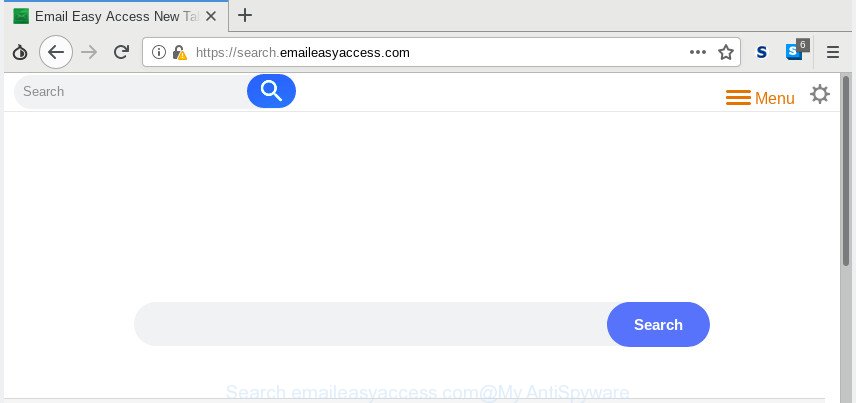
Search.emaileasyaccess.com
Search.emaileasyaccess.com hijacker will modify your web-browser’s search provider so that all searches are sent through Search.emaileasyaccess.com, that redirects to Bing, Yahoo or Google Custom Search engine that shows the search results for your query. The devs behind this hijacker are using legitimate search provider as they may earn revenue from the advertisements that are shown in the search results.
It’s not a good idea to have an unwanted program like the Search.emaileasyaccess.com browser hijacker on your system. The reason for this is simple, it doing things you don’t know about. The hijacker infection can be used to collect a wide variety of marketing-type data about you that may be later transferred to third parties. You do not know if your home address, account names and passwords are safe. And of course you completely do not know what will happen when you click on any ads on the Search.emaileasyaccess.com web site.
So, if you happen to encounter unwanted Search.emaileasyaccess.com startpage, then be quick and take effort to get rid of browser hijacker infection that causes web browsers to show undesired Search.emaileasyaccess.com web-site sooner. Follow the few simple steps below to delete Search.emaileasyaccess.com . Let us know how you managed by sending us your comments please.
How to remove Search.emaileasyaccess.com from Google Chrome, Firefox, IE, Edge
The following guidance will help you to get rid of Search.emaileasyaccess.com homepage from the Internet Explorer, Mozilla Firefox, Microsoft Edge and Chrome. Moreover, the few simple steps below will help you to remove malicious software such as PUPs, adware and toolbars that your machine may be infected. Please do the guidance step by step. If you need help or have any questions, then ask for our assistance or type a comment below. Certain of the steps below will require you to exit this web-page. So, please read the guide carefully, after that bookmark or print it for later reference.
To remove Search.emaileasyaccess.com, use the following steps:
- Manual Search.emaileasyaccess.com redirect removal
- How to automatically get rid of Search.emaileasyaccess.com
- Stop Search.emaileasyaccess.com redirect
- Tips to prevent Search.emaileasyaccess.com and other unwanted applications
- Finish words
Manual Search.emaileasyaccess.com redirect removal
Steps to get rid of Search.emaileasyaccess.com browser hijacker infection without any programs are presented below. Be sure to carry out the step-by-step guide completely to fully delete this undesired Search.emaileasyaccess.com .
Uninstall Search.emaileasyaccess.com associated software by using Windows Control Panel
It’s of primary importance to first identify and remove all PUPs, adware software and browser hijackers through ‘Add/Remove Programs’ (Microsoft Windows XP) or ‘Uninstall a program’ (Microsoft Windows 10, 8, 7) section of your Windows Control Panel.
- If you are using Windows 8, 8.1 or 10 then click Windows button, next click Search. Type “Control panel”and press Enter.
- If you are using Windows XP, Vista, 7, then click “Start” button and press “Control Panel”.
- It will open the Windows Control Panel.
- Further, click “Uninstall a program” under Programs category.
- It will open a list of all apps installed on the computer.
- Scroll through the all list, and remove dubious and unknown software. To quickly find the latest installed apps, we recommend sort software by date.
See more details in the video tutorial below.
Remove Search.emaileasyaccess.com from Google Chrome
Reset Google Chrome settings to remove Search.emaileasyaccess.com. If you are still experiencing issues with Search.emaileasyaccess.com, you need to reset Chrome browser to its original settings. This step needs to be performed only if browser hijacker has not been removed by the previous steps.

- First, start the Google Chrome and click the Menu icon (icon in the form of three dots).
- It will show the Chrome main menu. Select More Tools, then press Extensions.
- You’ll see the list of installed extensions. If the list has the extension labeled with “Installed by enterprise policy” or “Installed by your administrator”, then complete the following instructions: Remove Chrome extensions installed by enterprise policy.
- Now open the Chrome menu once again, click the “Settings” menu.
- Next, press “Advanced” link, that located at the bottom of the Settings page.
- On the bottom of the “Advanced settings” page, press the “Reset settings to their original defaults” button.
- The Chrome will open the reset settings dialog box as on the image above.
- Confirm the internet browser’s reset by clicking on the “Reset” button.
- To learn more, read the article How to reset Google Chrome settings to default.
Delete Search.emaileasyaccess.com from Microsoft Internet Explorer
By resetting Microsoft Internet Explorer web browser you restore your internet browser settings to its default state. This is good initial when troubleshooting problems that might have been caused by hijacker like Search.emaileasyaccess.com.
First, open the Internet Explorer. Next, click the button in the form of gear (![]() ). It will open the Tools drop-down menu, click the “Internet Options” as on the image below.
). It will open the Tools drop-down menu, click the “Internet Options” as on the image below.

In the “Internet Options” window click on the Advanced tab, then click the Reset button. The Internet Explorer will display the “Reset Internet Explorer settings” window as on the image below. Select the “Delete personal settings” check box, then click “Reset” button.

You will now need to reboot your PC for the changes to take effect.
Remove Search.emaileasyaccess.com search from Mozilla Firefox
If Firefox start page or search provider are hijacked by the Search.emaileasyaccess.com, your internet browser displays annoying pop up ads, then ‘Reset Mozilla Firefox’ could solve these problems. Essential information such as bookmarks, browsing history, passwords, cookies, auto-fill data and personal dictionaries will not be removed.
Click the Menu button (looks like three horizontal lines), and click the blue Help icon located at the bottom of the drop down menu as displayed on the image below.

A small menu will appear, click the “Troubleshooting Information”. On this page, click “Refresh Firefox” button as on the image below.

Follow the onscreen procedure to restore your Firefox web browser settings to their default values.
How to automatically get rid of Search.emaileasyaccess.com
If you’re not expert at computer technology, then all your attempts to delete Search.emaileasyaccess.com browser hijacker infection by completing the manual steps above might result in failure. To find and remove all of the Search.emaileasyaccess.com related files and registry entries that keep this hijacker infection on your PC system, run free antimalware software like Zemana Anti Malware, MalwareBytes and HitmanPro from our list below.
Use Zemana Anti Malware (ZAM) to remove Search.emaileasyaccess.com browser hijacker infection
Zemana Anti Malware is free full featured malware removal tool. It can check your files and MS Windows registry in real-time. Zemana Free can help to delete Search.emaileasyaccess.com browser hijacker, other potentially unwanted programs and adware. It uses 1% of your PC system resources. This tool has got simple and beautiful interface and at the same time effective protection for your PC.
Installing the Zemana AntiMalware (ZAM) is simple. First you’ll need to download Zemana Anti Malware (ZAM) by clicking on the following link.
165516 downloads
Author: Zemana Ltd
Category: Security tools
Update: July 16, 2019
After the download is complete, close all apps and windows on your machine. Double-click the install file called Zemana.AntiMalware.Setup. If the “User Account Control” prompt pops up as displayed on the image below, click the “Yes” button.

It will open the “Setup wizard” that will help you setup Zemana on your PC. Follow the prompts and do not make any changes to default settings.

Once installation is done successfully, Zemana Free will automatically start and you can see its main screen as shown below.

Now press the “Scan” button . Zemana Anti Malware (ZAM) tool will start scanning the whole PC to find out browser hijacker responsible for redirecting your internet browser to Search.emaileasyaccess.com web page. While the utility is scanning, you can see number of objects and files has already scanned.

When the scanning is finished, Zemana will open a screen which contains a list of malware that has been found. Once you’ve selected what you want to get rid of from your machine click “Next” button. The Zemana Anti-Malware (ZAM) will remove browser hijacker that responsible for web browser redirect to the intrusive Search.emaileasyaccess.com web-page. When disinfection is done, you may be prompted to restart the computer.
Scan and clean your PC of hijacker with HitmanPro
All-in-all, Hitman Pro is a fantastic tool to free your PC from any unwanted applications such as browser hijacker that causes web browsers to open annoying Search.emaileasyaccess.com web-page. The Hitman Pro is portable program that meaning, you do not need to install it to use it. Hitman Pro is compatible with all versions of MS Windows operating system from Microsoft Windows XP to Windows 10. Both 64-bit and 32-bit systems are supported.
Hitman Pro can be downloaded from the following link. Save it on your MS Windows desktop or in any other place.
When the downloading process is finished, open the folder in which you saved it and double-click the HitmanPro icon. It will start the Hitman Pro tool. If the User Account Control prompt will ask you want to launch the program, press Yes button to continue.

Next, click “Next” . Hitman Pro program will scan through the whole computer for the browser hijacker that cause a reroute to Search.emaileasyaccess.com web-site. While the Hitman Pro application is checking, you may see count of objects it has identified as threat.

Once the scan get finished, the results are displayed in the scan report as displayed in the figure below.

In order to remove all threats, simply click “Next” button. It will show a prompt, click the “Activate free license” button. The HitmanPro will delete browser hijacker responsible for redirecting user searches to Search.emaileasyaccess.com and move items to the program’s quarantine. After the clean up is complete, the utility may ask you to restart your computer.
Scan and free your computer of browser hijacker with MalwareBytes Anti-Malware (MBAM)
If you are still having problems with the Search.emaileasyaccess.com — or just wish to scan your machine occasionally for browser hijacker infection and other malicious software — download MalwareBytes Free. It’s free for home use, and identifies and deletes various unwanted applications that attacks your PC system or degrades computer performance. MalwareBytes Anti Malware can remove adware, PUPs as well as malware, including ransomware and trojans.
MalwareBytes AntiMalware can be downloaded from the following link. Save it on your MS Windows desktop or in any other place.
327738 downloads
Author: Malwarebytes
Category: Security tools
Update: April 15, 2020
After downloading is finished, close all windows on your personal computer. Further, start the file named mb3-setup. If the “User Account Control” dialog box pops up as shown below, press the “Yes” button.

It will display the “Setup wizard” that will assist you install MalwareBytes Anti Malware on the computer. Follow the prompts and don’t make any changes to default settings.

Once setup is complete successfully, click Finish button. Then MalwareBytes will automatically launch and you may see its main window as displayed below.

Next, press the “Scan Now” button to perform a system scan with this utility for the browser hijacker infection responsible for redirects to Search.emaileasyaccess.com. While the MalwareBytes Anti-Malware (MBAM) program is scanning, you may see number of objects it has identified as threat.

Once the scan get completed, MalwareBytes Free will show a scan report. Review the results once the utility has finished the system scan. If you think an entry should not be quarantined, then uncheck it. Otherwise, simply press “Quarantine Selected” button.

The MalwareBytes Anti-Malware (MBAM) will remove hijacker that responsible for web browser redirect to the annoying Search.emaileasyaccess.com page and move threats to the program’s quarantine. After disinfection is complete, you can be prompted to restart your PC system. We suggest you look at the following video, which completely explains the process of using the MalwareBytes AntiMalware to delete browser hijackers, adware and other malicious software.
Stop Search.emaileasyaccess.com redirect
It is important to run ad-blocker programs like AdGuard to protect your personal computer from malicious web-pages. Most security experts says that it’s okay to stop advertisements. You should do so just to stay safe! And, of course, the AdGuard can to block Search.emaileasyaccess.com and other intrusive web-sites.
Visit the following page to download AdGuard. Save it on your MS Windows desktop.
27039 downloads
Version: 6.4
Author: © Adguard
Category: Security tools
Update: November 15, 2018
After downloading it, start the downloaded file. You will see the “Setup Wizard” screen like below.

Follow the prompts. Once the setup is done, you will see a window as shown on the screen below.

You can click “Skip” to close the installation program and use the default settings, or click “Get Started” button to see an quick tutorial that will assist you get to know AdGuard better.
In most cases, the default settings are enough and you don’t need to change anything. Each time, when you launch your personal computer, AdGuard will launch automatically and stop undesired advertisements, block Search.emaileasyaccess.com, as well as other malicious or misleading pages. For an overview of all the features of the program, or to change its settings you can simply double-click on the AdGuard icon, which is located on your desktop.
Tips to prevent Search.emaileasyaccess.com and other unwanted applications
Many hijackers such as Search.emaileasyaccess.com are included in the free applications installer. Most commonly, a user have a chance to disable all included “offers”, but some installers are created to confuse the average users, in order to trick them into installing an adware software or potentially unwanted apps. Anyway, easier to prevent the browser hijacker rather than clean up your machine after one. So, keep the web browser updated (turn on automatic updates), run a good antivirus apps, double check a free programs before you run it (do a google search, scan a downloaded file with VirusTotal), avoid harmful and unknown pages.
Finish words
Now your PC system should be free of the hijacker responsible for changing your web browser settings to Search.emaileasyaccess.com. We suggest that you keep Zemana Anti Malware (to periodically scan your system for new hijacker infections and other malicious software) and AdGuard (to help you block undesired pop-up ads and malicious webpages). Moreover, to prevent any hijacker, please stay clear of unknown and third party programs, make sure that your antivirus program, turn on the option to scan for potentially unwanted applications.
If you need more help with Search.emaileasyaccess.com related issues, go to here.



















