Quick Email Access is a PUP (potentially unwanted program) from the group of browser hijackers. It replaces your Internet Explorer, Chrome, Firefox and Edge’s default search provider, newtab and home page and can redirect your internet browser to various unwanted webpages. So, you’d better to remove Quick Email Access using the instructions below and thereby return your favorite homepage and search provider.
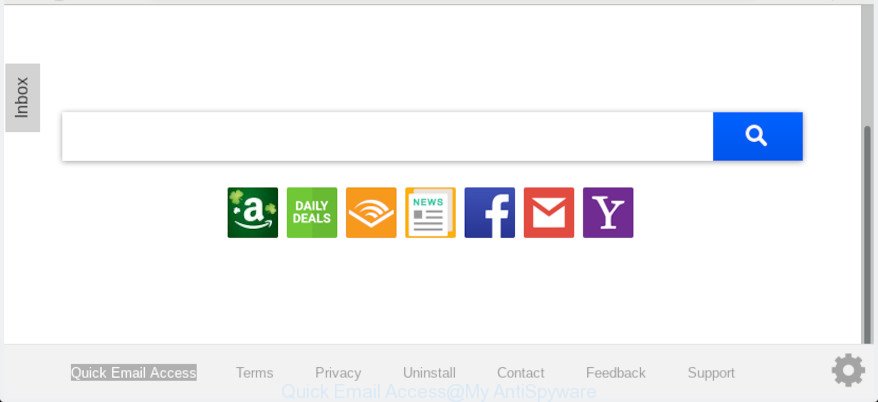
‘Quick Email Access’ makes unwanted changes to browser settings
When the Quick Email Access browser hijacker is installed on a computer, it can:
- set Quick Email Access as default search provider, new tab page, and homepage;
- prevent users from replacing search engine or start page address;
- redirect your queries to sponsored pages;
- provide altered search results;
- record your search queries;
- periodically redirects to questionable sites;
- show intrusive advertisements;
- collect World Wide Web surfing habits and transfer it to third parties.
Another reason why you need to remove Quick Email Access is its online data-tracking activity. It can collect privacy information, including:
- IP addresses;
- URLs visited;
- search queries/terms;
- clicks on links and advertisements;
- web-browser version information.
We strongly recommend you to complete the guide which follow below. We’ll show you how to delete browser hijacker and thereby remove Quick Email Access from your MS Edge, IE, Firefox and Google Chrome forever.
How to Remove Quick Email Access from Chrome, Firefox, IE, Edge
Without a doubt, the browser hijacker infection is harmful to your personal computer. So you need to quickly and completely get rid of this malware. To remove this browser hijacker, you can use the manual removal guide that are given below or free malicious software removal tool like Zemana Free, MalwareBytes Anti-Malware or Hitman Pro (all are free). We suggest you use automatic removal way that will help you to remove Quick Email Access home page easily and safely. Manual removal is best used only if you are well versed in system or in the case where browser hijacker infection is not removed automatically. Read it once, after doing so, please print this page as you may need to close your web-browser or restart your personal computer.
To remove Quick Email Access, execute the steps below:
- How to manually remove Quick Email Access
- How to remove Quick Email Access automatically with free software
- Run AdBlocker to stop Quick Email Access redirect and stay safe online
- Prevent Quick Email Access hijacker from installing
- To sum up
How to manually remove Quick Email Access
The following instructions is a step-by-step guide, which will help you manually remove Quick Email Access from the Chrome, Internet Explorer, Firefox and Microsoft Edge.
Remove Quick Email Access associated software by using MS Windows Control Panel
Some of PUPs, adware and browser hijacker can be uninstalled using the Add/Remove programs tool that can be found in the Microsoft Windows Control Panel. So, if you’re using any version of Windows and you have noticed an unwanted program, then first try to remove it through Add/Remove programs.
Make sure you have closed all browsers and other programs. Next, delete any unwanted and suspicious apps from your Control panel.
Windows 10, 8.1, 8
Now, click the Windows button, type “Control panel” in search and press Enter. Select “Programs and Features”, then “Uninstall a program”.

Look around the entire list of programs installed on your system. Most likely, one of them is the browser hijacker that reroutes your internet browser to undesired Quick Email Access page. Select the dubious application or the program that name is not familiar to you and delete it.
Windows Vista, 7
From the “Start” menu in Windows, choose “Control Panel”. Under the “Programs” icon, select “Uninstall a program”.

Choose the dubious or any unknown programs, then click “Uninstall/Change” button to remove this undesired program from your computer.
Windows XP
Click the “Start” button, select “Control Panel” option. Click on “Add/Remove Programs”.

Select an unwanted program, then click “Change/Remove” button. Follow the prompts.
Remove Quick Email Access from Chrome
Reset Chrome settings will get rid of Quick Email Access from search provider, home page and new tab page and disable malicious extensions. It will also clear cached and temporary data (cookies, site data and content). However, your saved passwords and bookmarks will not be changed, deleted or cleared.

- First launch the Google Chrome and click Menu button (small button in the form of three dots).
- It will display the Google Chrome main menu. Select More Tools, then click Extensions.
- You’ll see the list of installed extensions. If the list has the add-on labeled with “Installed by enterprise policy” or “Installed by your administrator”, then complete the following steps: Remove Chrome extensions installed by enterprise policy.
- Now open the Google Chrome menu once again, click the “Settings” menu.
- You will see the Chrome’s settings page. Scroll down and click “Advanced” link.
- Scroll down again and click the “Reset” button.
- The Google Chrome will display the reset profile settings page as on the image above.
- Next click the “Reset” button.
- Once this task is complete, your browser’s homepage, search engine by default and new tab page will be restored to their original defaults.
- To learn more, read the blog post How to reset Google Chrome settings to default.
Remove Quick Email Access from Internet Explorer
The IE reset is great if your browser is hijacked or you’ve unwanted extensions or toolbars on your browser, which installed by a malicious software.
First, open the Internet Explorer, then click ‘gear’ icon ![]() . It will display the Tools drop-down menu on the right part of the web-browser, then click the “Internet Options” like below.
. It will display the Tools drop-down menu on the right part of the web-browser, then click the “Internet Options” like below.

In the “Internet Options” screen, select the “Advanced” tab, then click the “Reset” button. The Internet Explorer will show the “Reset Internet Explorer settings” dialog box. Further, press the “Delete personal settings” check box to select it. Next, click the “Reset” button as shown in the figure below.

When the procedure is complete, click “Close” button. Close the Microsoft Internet Explorer and reboot your computer for the changes to take effect. This step will help you to restore your internet browser’s default search provider, newtab and homepage to default state.
Get rid of Quick Email Access from Firefox by resetting browser settings
The Mozilla Firefox reset will delete unwanted search engine and start page such as Quick Email Access, modified preferences, extensions and security settings. However, your saved passwords and bookmarks will not be changed, deleted or cleared.
Start the Mozilla Firefox and press the menu button (it looks like three stacked lines) at the top right of the web-browser screen. Next, click the question-mark icon at the bottom of the drop-down menu. It will show the slide-out menu.

Select the “Troubleshooting information”. If you are unable to access the Help menu, then type “about:support” in your address bar and press Enter. It bring up the “Troubleshooting Information” page as displayed on the image below.

Click the “Refresh Firefox” button at the top right of the Troubleshooting Information page. Select “Refresh Firefox” in the confirmation prompt. The Firefox will begin a task to fix your problems that caused by the Quick Email Access hijacker. Once, it’s finished, click the “Finish” button.
How to remove Quick Email Access automatically with free software
The browser hijacker infection can hide its components which are difficult for you to find out and remove easily. This can lead to the fact that after some time, the browser hijacker once again infect your personal computer and modify some settings of all your typical web-browsers to Quick Email Access. Moreover, I want to note that it is not always safe to remove browser hijacker manually, if you don’t have much experience in setting up and configuring the Windows operating system. The best solution to search for and delete hijackers is to run free malware removal programs.
Use Zemana Anti Malware (ZAM) to remove Quick Email Access browser hijacker
Zemana Free is free full featured malicious software removal tool. It can scan your files and MS Windows registry in real-time. Zemana can help to delete Quick Email Access browser hijacker infection, other potentially unwanted apps and adware. It uses 1% of your system resources. This tool has got simple and beautiful interface and at the same time effective protection for your PC.

- Visit the page linked below to download Zemana Free. Save it directly to your Microsoft Windows Desktop.
Zemana AntiMalware
165506 downloads
Author: Zemana Ltd
Category: Security tools
Update: July 16, 2019
- At the download page, click on the Download button. Your browser will show the “Save as” dialog box. Please save it onto your Windows desktop.
- Once the download is finished, please close all software and open windows on your system. Next, start a file named Zemana.AntiMalware.Setup.
- This will open the “Setup wizard” of Zemana AntiMalware (ZAM) onto your personal computer. Follow the prompts and do not make any changes to default settings.
- When the Setup wizard has finished installing, the Zemana will run and open the main window.
- Further, click the “Scan” button to perform a system scan with this tool for the hijacker infection which alters web browser settings to replace your new tab page, startpage and default search provider with Quick Email Access webpage. Depending on your PC system, the scan can take anywhere from a few minutes to close to an hour. While the Zemana is checking, you can see count of objects it has identified either as being malware.
- After the system scan is complete, Zemana Free will show a scan report.
- Review the results once the utility has finished the system scan. If you think an entry should not be quarantined, then uncheck it. Otherwise, simply click the “Next” button. The tool will get rid of hijacker infection that developed to reroute your internet browser to the Quick Email Access web-page and add threats to the Quarantine. When finished, you may be prompted to reboot the PC system.
- Close the Zemana and continue with the next step.
Run HitmanPro to get rid of Quick Email Access from the computer
If Zemana Anti Malware cannot delete this hijacker, then we advises to run the Hitman Pro. The HitmanPro is a free powerful, professional removal utility for malicious software, adware, PUPs, toolbars as well as browser hijacker infection responsible for redirecting user searches to Quick Email Access. It completely removes all traces and remnants of the infection.

- HitmanPro can be downloaded from the following link. Save it on your Windows desktop or in any other place.
- After the download is finished, double click the HitmanPro icon. Once this utility is started, click “Next” button for scanning your PC for the browser hijacker infection responsible for Quick Email Access home page. This task can take quite a while, so please be patient. When a threat is detected, the number of the security threats will change accordingly. Wait until the the checking is finished.
- Once Hitman Pro has finished scanning your computer, Hitman Pro will open you the results. Next, you need to press “Next” button. Now click the “Activate free license” button to start the free 30 days trial to get rid of all malicious software found.
Run MalwareBytes to remove browser hijacker infection
Manual Quick Email Access home page removal requires some computer skills. Some files and registry entries that created by the browser hijacker may be not fully removed. We advise that run the MalwareBytes AntiMalware (MBAM) that are fully free your machine of browser hijacker. Moreover, this free program will allow you to remove malicious software, PUPs, adware and toolbars that your computer can be infected too.
Download MalwareBytes Anti Malware on your system by clicking on the following link.
327726 downloads
Author: Malwarebytes
Category: Security tools
Update: April 15, 2020
After downloading is finished, close all windows on your machine. Further, open the file called mb3-setup. If the “User Account Control” dialog box pops up as shown on the screen below, press the “Yes” button.

It will show the “Setup wizard” which will allow you install MalwareBytes AntiMalware (MBAM) on the computer. Follow the prompts and don’t make any changes to default settings.

Once installation is complete successfully, click Finish button. Then MalwareBytes Anti-Malware will automatically start and you may see its main window as shown in the following example.

Next, press the “Scan Now” button for scanning your PC for the hijacker related to Quick Email Access . A system scan may take anywhere from 5 to 30 minutes, depending on your personal computer. When a threat is found, the number of the security threats will change accordingly.

Once the system scan is done, you’ll be shown the list of all found threats on your system. Review the report and then click “Quarantine Selected” button.

The MalwareBytes Free will start to get rid of browser hijacker that designed to reroute your internet browser to the Quick Email Access webpage. After the procedure is complete, you can be prompted to reboot your computer. We suggest you look at the following video, which completely explains the procedure of using the MalwareBytes Free to delete hijackers, adware software and other malware.
Run AdBlocker to stop Quick Email Access redirect and stay safe online
It’s also critical to protect your browsers from harmful websites and ads by using an adblocker program like AdGuard. Security experts says that it’ll greatly reduce the risk of malicious software, and potentially save lots of money. Additionally, the AdGuard can also protect your privacy by blocking almost all trackers.
Download AdGuard from the following link.
27037 downloads
Version: 6.4
Author: © Adguard
Category: Security tools
Update: November 15, 2018
When downloading is done, launch the downloaded file. You will see the “Setup Wizard” screen as shown on the image below.

Follow the prompts. When the installation is finished, you will see a window as shown on the screen below.

You can click “Skip” to close the install application and use the default settings, or press “Get Started” button to see an quick tutorial that will assist you get to know AdGuard better.
In most cases, the default settings are enough and you don’t need to change anything. Each time, when you launch your system, AdGuard will launch automatically and stop unwanted advertisements, block Quick Email Access, as well as other malicious or misleading webpages. For an overview of all the features of the application, or to change its settings you can simply double-click on the AdGuard icon, which can be found on your desktop.
Prevent Quick Email Access hijacker from installing
Many hijackers such as Quick Email Access come from browser toolbars, browser extensions, BHOs (browser helper objects) and third-party programs. In many cases, these items claim itself as apps that improve your experience on the Net by providing a fast and interactive homepage or a search engine that does not track you. Remember, how to avoid the unwanted apps. Be cautious, start only reputable programs which download from reputable sources. NEVER install an unknown and suspicious program.
To sum up
Once you’ve finished the instructions outlined above, your personal computer should be free from Quick Email Access hijacker and other web browser’s harmful add-ons and other malware. The Mozilla Firefox, Chrome, Microsoft Edge and Microsoft Internet Explorer will no longer open undesired Quick Email Access web page on startup. Unfortunately, if the guide does not help you, then you have caught a new hijacker, and then the best way – ask for help here.



















