Q. I have been frequently getting Heroesofrpg.com popups all day, its driving me crazy! I don’t know how to delete them and they pop up at random. Please help.
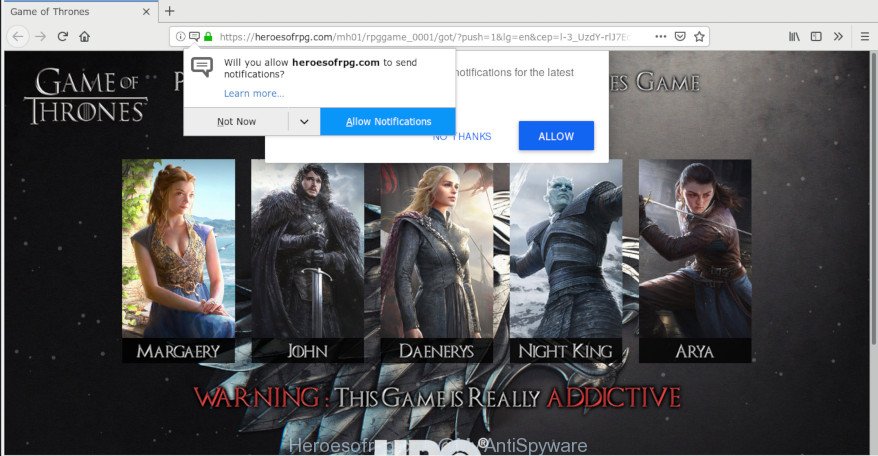
https://heroesofrpg.com/mh01/rpggame_0001/ …
A. If you are automatically getting unwanted advertisements popping up or have a new toolbar in your browser then it is a sign that adware (sometimes called ‘ad-supported’ software) was installed on your PC system. In many cases, the adware installs on the system in a bundle with free software that you downloaded and installed from the Web. Once it gets inside your system, it will modify some machine’s settings in order to redirect your’s internet browser to unwanted web sites or display annoying advertisements from various third-party ad networks.
Other signs of the presence of adware include:
- unwanted toolbars;
- popups and new tabs are loaded without your request;
- your internet browser is redirected to webpages you did not want;
- your computer is no stable leading to freezes;
- your system settings are being altered without your request.
As well as unwanted web-browser redirections to Heroesofrpg.com, the adware may gather your Net surfing activity by recording URLs visited, IP addresses, web-browser version and type, cookie information, Internet Service Provider (ISP) and pages visited. Such kind of behavior can lead to serious security problems or privacy info theft. This is another reason why the adware that causes multiple unwanted pop up advertisements should be uninstalled ASAP.
Adware software is usually written in ways common to malicious software, spyware and browser hijackers. In order to delete adware and thus remove Heroesofrpg.com pop up ads, you will need complete the following steps or run free adware removal utility listed below.
How to remove Heroesofrpg.com popup ads
We can assist you get rid of Heroesofrpg.com from your web-browsers, without the need to take your machine to a professional. Simply follow the removal steps below if you currently have the annoying adware software on your machine and want to remove it. If you’ve any difficulty while trying to remove the adware responsible for redirecting your internet browser to the Heroesofrpg.com web site, feel free to ask for our assist in the comment section below. Certain of the steps below will require you to close this page. So, please read the steps carefully, after that bookmark or print it for later reference.
To remove Heroesofrpg.com, use the steps below:
- How to remove Heroesofrpg.com advertisements without any software
- How to remove Heroesofrpg.com ads with free programs
- How to stop Heroesofrpg.com pop up advertisements
- How can you prevent your personal computer from the attack of Heroesofrpg.com pop-up advertisements
- To sum up
How to remove Heroesofrpg.com advertisements without any software
The steps will help you get rid of Heroesofrpg.com redirect. These Heroesofrpg.com removal steps work for the Chrome, MS Edge, Microsoft Internet Explorer and Mozilla Firefox, as well as every version of operating system.
Delete PUPs through the Windows Control Panel
In order to remove potentially unwanted programs such as this adware, open the Windows Control Panel and click on “Uninstall a program”. Check the list of installed apps. For the ones you do not know, run an Internet search to see if they are adware software, browser hijacker infection or PUPs. If yes, uninstall them off. Even if they are just a software that you do not use, then removing them off will increase your personal computer start up time and speed dramatically.
Windows 8, 8.1, 10
First, click Windows button

After the ‘Control Panel’ opens, click the ‘Uninstall a program’ link under Programs category as displayed on the image below.

You will see the ‘Uninstall a program’ panel as displayed on the screen below.

Very carefully look around the entire list of apps installed on your personal computer. Most probably, one of them is the adware responsible for redirections to the Heroesofrpg.com. If you have many applications installed, you can help simplify the search of malicious software by sort the list by date of installation. Once you’ve found a suspicious, unwanted or unused program, right click to it, after that click ‘Uninstall’.
Windows XP, Vista, 7
First, click ‘Start’ button and select ‘Control Panel’ at right panel as shown on the image below.

Once the Windows ‘Control Panel’ opens, you need to press ‘Uninstall a program’ under ‘Programs’ as displayed below.

You will see a list of programs installed on your machine. We recommend to sort the list by date of installation to quickly find the applications that were installed last. Most likely, it is the adware software that responsible for internet browser redirect to the intrusive Heroesofrpg.com page. If you are in doubt, you can always check the program by doing a search for her name in Google, Yahoo or Bing. When the program which you need to delete is found, simply click on its name, and then click ‘Uninstall’ as shown in the figure below.

Delete Heroesofrpg.com pop-up advertisements from Firefox
Resetting your Mozilla Firefox is first troubleshooting step for any issues with your browser application, including the redirect to Heroesofrpg.com webpage. It’ll keep your personal information such as browsing history, bookmarks, passwords and web form auto-fill data.
Click the Menu button (looks like three horizontal lines), and click the blue Help icon located at the bottom of the drop down menu as shown in the following example.

A small menu will appear, click the “Troubleshooting Information”. On this page, press “Refresh Firefox” button like below.

Follow the onscreen procedure to return your Firefox web browser settings to their default values.
Remove Heroesofrpg.com popup ads from Chrome
Reset Chrome settings will remove Heroesofrpg.com pop-up advertisements from browser and disable harmful extensions. It will also clear cached and temporary data (cookies, site data and content). It will save your personal information such as saved passwords, bookmarks, auto-fill data and open tabs.
First launch the Google Chrome. Next, click the button in the form of three horizontal dots (![]() ).
).
It will show the Google Chrome menu. Choose More Tools, then click Extensions. Carefully browse through the list of installed extensions. If the list has the addon signed with “Installed by enterprise policy” or “Installed by your administrator”, then complete the following tutorial: Remove Google Chrome extensions installed by enterprise policy.
Open the Google Chrome menu once again. Further, click the option called “Settings”.

The internet browser will show the settings screen. Another method to show the Google Chrome’s settings – type chrome://settings in the web-browser adress bar and press Enter
Scroll down to the bottom of the page and click the “Advanced” link. Now scroll down until the “Reset” section is visible, as on the image below and press the “Reset settings to their original defaults” button.

The Chrome will show the confirmation prompt as shown in the figure below.

You need to confirm your action, click the “Reset” button. The web browser will start the task of cleaning. After it’s finished, the web browser’s settings including newtab, search provider by default and home page back to the values that have been when the Chrome was first installed on your computer.
Get rid of Heroesofrpg.com popups from Internet Explorer
The Internet Explorer reset is great if your web browser is hijacked or you have unwanted addo-ons or toolbars on your internet browser, which installed by an malware.
First, launch the Internet Explorer, then click ‘gear’ icon ![]() . It will open the Tools drop-down menu on the right part of the internet browser, then press the “Internet Options” like below.
. It will open the Tools drop-down menu on the right part of the internet browser, then press the “Internet Options” like below.

In the “Internet Options” screen, select the “Advanced” tab, then click the “Reset” button. The IE will open the “Reset Internet Explorer settings” prompt. Further, click the “Delete personal settings” check box to select it. Next, click the “Reset” button as displayed on the screen below.

Once the procedure is done, click “Close” button. Close the Microsoft Internet Explorer and restart your personal computer for the changes to take effect. This step will help you to restore your web browser’s newtab, startpage and search provider by default to default state.
How to remove Heroesofrpg.com ads with free programs
Manual removal instructions may not be for an unskilled computer user. Each Heroesofrpg.com removal step above, such as removing dubious programs, restoring hijacked shortcut files, removing the adware software from system settings, must be performed very carefully. If you are in doubt during any of the steps listed in the manual removal above, then we advise that you follow the automatic Heroesofrpg.com removal tutorial listed below.
How to automatically remove Heroesofrpg.com popups with Zemana Anti-Malware
We suggest using the Zemana Free. You may download and install Zemana Free to detect and get rid of Heroesofrpg.com pop-ups from the Google Chrome, IE, Firefox and Edge internet browsers. When installed and updated, the malicious software remover will automatically check and detect all threats exist on your computer.
Click the link below to download Zemana Free. Save it directly to your Microsoft Windows Desktop.
165069 downloads
Author: Zemana Ltd
Category: Security tools
Update: July 16, 2019
After the downloading process is complete, close all windows on your PC. Further, open the install file named Zemana.AntiMalware.Setup. If the “User Account Control” prompt pops up as shown on the screen below, press the “Yes” button.

It will show the “Setup wizard” that will allow you install Zemana on the computer. Follow the prompts and do not make any changes to default settings.

Once installation is finished successfully, Zemana Free will automatically start and you can see its main window like below.

Next, click the “Scan” button to perform a system scan with this utility for the adware software responsible for redirects to the Heroesofrpg.com. This procedure can take quite a while, so please be patient. When a threat is detected, the number of the security threats will change accordingly. Wait until the the scanning is done.

When finished, Zemana Anti Malware (ZAM) will show you the results. When you are ready, click “Next” button.

The Zemana Free will delete adware responsible for redirections to the Heroesofrpg.com. After disinfection is finished, you can be prompted to restart your system.
Use Hitman Pro to remove Heroesofrpg.com popup advertisements
HitmanPro is a free removal tool that can be downloaded and use to delete adware that cause intrusive Heroesofrpg.com pop ups to appear, hijackers, malware, PUPs, toolbars and other threats from your personal computer. You can use this utility to search for threats even if you have an antivirus or any other security program.

- Download Hitman Pro by clicking on the link below.
- When the downloading process is finished, run the Hitman Pro, double-click the HitmanPro.exe file.
- If the “User Account Control” prompts, click Yes to continue.
- In the HitmanPro window, click the “Next” to detect adware software that responsible for web browser redirect to the unwanted Heroesofrpg.com website. A scan may take anywhere from 10 to 30 minutes, depending on the count of files on your PC system and the speed of your computer. While the Hitman Pro utility is scanning, you can see number of objects it has identified as being affected by malicious software.
- Once finished, the results are displayed in the scan report. When you are ready, click “Next”. Now, click the “Activate free license” button to begin the free 30 days trial to get rid of all malicious software found.
Use MalwareBytes to remove Heroesofrpg.com redirect
Manual Heroesofrpg.com pop-ups removal requires some computer skills. Some files and registry entries that created by the adware can be not completely removed. We suggest that use the MalwareBytes that are fully free your system of adware. Moreover, the free program will allow you to delete malware, PUPs, browser hijackers and toolbars that your computer can be infected too.
MalwareBytes can be downloaded from the following link. Save it directly to your Windows Desktop.
327294 downloads
Author: Malwarebytes
Category: Security tools
Update: April 15, 2020
After the download is complete, close all software and windows on your personal computer. Double-click the install file named mb3-setup. If the “User Account Control” prompt pops up as displayed in the figure below, click the “Yes” button.

It will open the “Setup wizard” which will help you set up MalwareBytes Free on your personal computer. Follow the prompts and don’t make any changes to default settings.

Once setup is finished successfully, click Finish button. MalwareBytes Anti Malware will automatically start and you can see its main screen as displayed on the screen below.

Now press the “Scan Now” button . MalwareBytes Anti-Malware tool will begin scanning the whole system to find out adware that causes intrusive Heroesofrpg.com popup ads. A scan can take anywhere from 10 to 30 minutes, depending on the count of files on your system and the speed of your computer. While the MalwareBytes Free is checking, you can see how many objects it has identified either as being malicious software.

As the scanning ends, you’ll be opened the list of all detected threats on your PC system. You may remove threats (move to Quarantine) by simply press “Quarantine Selected” button. The MalwareBytes Anti Malware will delete adware that reroutes your web browser to the undesired Heroesofrpg.com web page and move items to the program’s quarantine. When the clean up is finished, you may be prompted to restart the computer.

We suggest you look at the following video, which completely explains the procedure of using the MalwareBytes Free to delete adware, browser hijacker and other malware.
How to stop Heroesofrpg.com pop up advertisements
It is also critical to protect your browsers from harmful web-pages and advertisements by using an ad-blocker application such as AdGuard. Security experts says that it will greatly reduce the risk of malicious software, and potentially save lots of money. Additionally, the AdGuard can also protect your privacy by blocking almost all trackers.
Click the link below to download AdGuard. Save it directly to your Windows Desktop.
26904 downloads
Version: 6.4
Author: © Adguard
Category: Security tools
Update: November 15, 2018
When the downloading process is finished, start the downloaded file. You will see the “Setup Wizard” screen as displayed in the following example.

Follow the prompts. After the install is finished, you will see a window as shown on the image below.

You can press “Skip” to close the installation program and use the default settings, or click “Get Started” button to see an quick tutorial that will help you get to know AdGuard better.
In most cases, the default settings are enough and you do not need to change anything. Each time, when you start your PC system, AdGuard will start automatically and stop undesired advertisements, block Heroesofrpg.com, as well as other harmful or misleading webpages. For an overview of all the features of the program, or to change its settings you can simply double-click on the AdGuard icon, that can be found on your desktop.
How can you prevent your personal computer from the attack of Heroesofrpg.com pop-up advertisements
It’s very important to pay attention to additional checkboxes during the installation of free software to avoid installing of potentially unwanted software, adware software, browser hijacker infections or other unwanted software. Never install the additional programs that the program wants to install with it. Inattentive free applications download can result in setup of unwanted program such as this adware which causes annoying Heroesofrpg.com pop up advertisements.
To sum up
Now your PC should be clean of the adware that responsible for internet browser redirect to the intrusive Heroesofrpg.com page. We suggest that you keep AdGuard (to help you stop unwanted pop-up ads and annoying harmful webpages) and Zemana AntiMalware (to periodically scan your personal computer for new adwares and other malware). Probably you are running an older version of Java or Adobe Flash Player. This can be a security risk, so download and install the latest version right now.
If you are still having problems while trying to delete Heroesofrpg.com redirect from the Mozilla Firefox, Microsoft Internet Explorer, Chrome and Edge, then ask for help here here.



















