Q. I have been automatically getting Womatonsha.com pop-ups all day, its driving me crazy! I do not know how to get rid of them and they pop up at random. Please help.
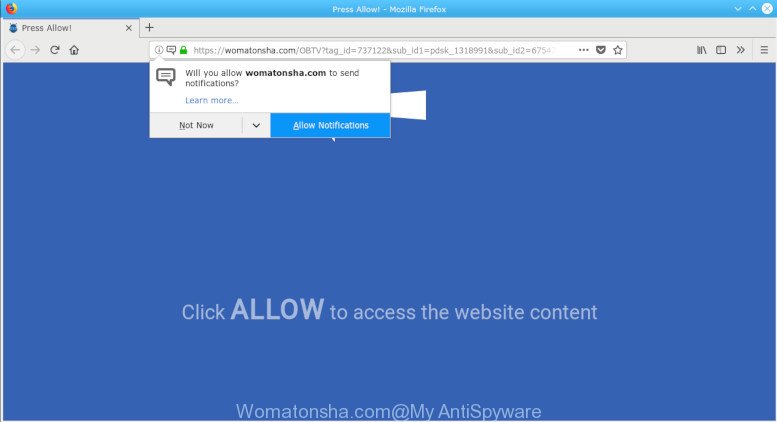
Womatonsha.com pop-ups
A. If you are automatically getting undesired ads popping up or have a new toolbar in your web-browser then may be possible that your computer has become a victim of the malicious software from the adware (sometimes called ‘ad-supported’ software) category.
Many users consider adware, browser hijackers, spyware, trojans as the same thing. They are all forms of malicious software that each behave differently. The word ‘adware’ is a combination of two words ‘ad’ and ‘software’. Adware presents ads on an infected computer. Not very dangerous for computer users, but very profitable for the the software authors.
In order to show unwanted ads as often as possible the adware can alter your web browser settings. You may even find that your computer settings are replaced without your knowledge. The creators of adware do so in order to make money via third-party ad network. Thus every your click on advertisements makes revenue for them.
Remove Womatonsha.com pop ups, ads, notifications
The following few simple steps will help you to remove Womatonsha.com popups from the Internet Explorer, Google Chrome, Edge and Firefox. Moreover, the step-by-step instructions below will help you to remove malware, hijackers, potentially unwanted apps and toolbars that your machine may be infected. Please do the guidance step by step. If you need assist or have any questions, then ask for our assistance or type a comment below. Read it once, after doing so, please print this page as you may need to exit your web-browser or restart your machine.
To remove Womatonsha.com pop-ups, execute the steps below:
- How to manually remove Womatonsha.com
- Get rid of Womatonsha.com pop ups with freeware
- How to stop Womatonsha.com popup ads
How to manually remove Womatonsha.com
To delete Womatonsha.com pop ups, adware software and other unwanted programs you can try to do so manually. Unfortunately some of the adware won’t show up in your program list, but some adware software may. In this case, you may be able to get rid of it via the uninstall function of your computer. You can do this by completing the steps below.
Delete dubious applications using Windows Control Panel
First of all, check the list of installed applications on your personal computer and remove all unknown and recently installed apps. If you see an unknown program with incorrect spelling or varying capital letters, it have most likely been installed by malicious software and you should clean it off first with malware removal utility like Zemana Anti-malware.
Windows 10, 8.1, 8
Click the MS Windows logo, and then click Search ![]() . Type ‘Control panel’and press Enter as shown on the image below.
. Type ‘Control panel’and press Enter as shown on the image below.

Once the ‘Control Panel’ opens, press the ‘Uninstall a program’ link under Programs category as shown on the screen below.

Windows 7, Vista, XP
Open Start menu and select the ‘Control Panel’ at right as displayed in the following example.

Then go to ‘Add/Remove Programs’ or ‘Uninstall a program’ (MS Windows 7 or Vista) as shown below.

Carefully browse through the list of installed apps and get rid of all questionable and unknown programs. We recommend to click ‘Installed programs’ and even sorts all installed programs by date. Once you’ve found anything suspicious that may be the adware software that causes multiple unwanted pop ups or other PUP (potentially unwanted program), then select this program and press ‘Uninstall’ in the upper part of the window. If the questionable program blocked from removal, then run Revo Uninstaller Freeware to completely get rid of it from your system.
Get rid of Womatonsha.com popups from Internet Explorer
The IE reset is great if your web-browser is hijacked or you have unwanted addo-ons or toolbars on your internet browser, that installed by an malicious software.
First, run the IE. Next, press the button in the form of gear (![]() ). It will display the Tools drop-down menu, click the “Internet Options” as shown in the following example.
). It will display the Tools drop-down menu, click the “Internet Options” as shown in the following example.

In the “Internet Options” window click on the Advanced tab, then press the Reset button. The Microsoft Internet Explorer will open the “Reset Internet Explorer settings” window as on the image below. Select the “Delete personal settings” check box, then click “Reset” button.

You will now need to restart your system for the changes to take effect.
Remove Womatonsha.com popup from Mozilla Firefox
If the Mozilla Firefox browser is rerouted to Womatonsha.com and you want to recover the Firefox settings back to their default values, then you should follow the step-by-step instructions below. However, your saved bookmarks and passwords will not be lost. This will not affect your history, passwords, bookmarks, and other saved data.
Run the Firefox and press the menu button (it looks like three stacked lines) at the top right of the web-browser screen. Next, press the question-mark icon at the bottom of the drop-down menu. It will display the slide-out menu.

Select the “Troubleshooting information”. If you’re unable to access the Help menu, then type “about:support” in your address bar and press Enter. It bring up the “Troubleshooting Information” page as displayed in the following example.

Click the “Refresh Firefox” button at the top right of the Troubleshooting Information page. Select “Refresh Firefox” in the confirmation dialog box. The Firefox will start a process to fix your problems that caused by the Womatonsha.com adware. Once, it’s done, click the “Finish” button.
Remove Womatonsha.com pop up from Google Chrome
Reset Chrome settings to delete Womatonsha.com pop ups. If you are still experiencing issues with Womatonsha.com popups, you need to reset Chrome browser to its original state. This step needs to be performed only if adware has not been removed by the previous steps.

- First, run the Chrome and click the Menu icon (icon in the form of three dots).
- It will show the Chrome main menu. Choose More Tools, then click Extensions.
- You will see the list of installed extensions. If the list has the extension labeled with “Installed by enterprise policy” or “Installed by your administrator”, then complete the following guidance: Remove Chrome extensions installed by enterprise policy.
- Now open the Chrome menu once again, click the “Settings” menu.
- Next, press “Advanced” link, which located at the bottom of the Settings page.
- On the bottom of the “Advanced settings” page, click the “Reset settings to their original defaults” button.
- The Chrome will display the reset settings prompt as shown on the image above.
- Confirm the web browser’s reset by clicking on the “Reset” button.
- To learn more, read the blog post How to reset Google Chrome settings to default.
Get rid of Womatonsha.com pop ups with freeware
Best Womatonsha.com pop-ups removal utility should detect and remove adware, malicious software, potentially unwanted programs, toolbars, keyloggers, browser hijackers, worms, Trojans, and pop-up generators. The key is locating one with a good reputation and these features. Most quality programs listed below offer a free scan and malware removal so you can find and uninstall undesired applications without having to pay.
How to delete Womatonsha.com popups with Zemana Anti-Malware (ZAM)
Download Zemana AntiMalware (ZAM) to remove Womatonsha.com pop ups automatically from all of your web-browsers. This is a freeware specially made for malware removal. This utility can get rid of adware, browser hijacker from Edge, Internet Explorer, Chrome and Firefox and MS Windows registry automatically.

- Visit the page linked below to download Zemana. Save it on your Desktop.
Zemana AntiMalware
165508 downloads
Author: Zemana Ltd
Category: Security tools
Update: July 16, 2019
- After downloading is complete, close all software and windows on your system. Open a file location. Double-click on the icon that’s named Zemana.AntiMalware.Setup.
- Further, click Next button and follow the prompts.
- Once setup is finished, press the “Scan” button to perform a system scan for the adware that cause annoying Womatonsha.com popups to appear. A system scan can take anywhere from 5 to 30 minutes, depending on your PC.
- After Zemana has finished scanning your machine, Zemana AntiMalware (ZAM) will open a scan report. When you are ready, press “Next”. Once finished, you can be prompted to restart your computer.
Scan and clean your machine of adware with Hitman Pro
HitmanPro is a free portable application that scans your PC system for adware software that redirects your web-browser to the intrusive Womatonsha.com website, PUPs and browser hijacker infections and helps remove them easily. Moreover, it’ll also help you delete any malicious web-browser extensions and add-ons.
HitmanPro can be downloaded from the following link. Save it on your Desktop.
When downloading is finished, open the file location and double-click the HitmanPro icon. It will launch the Hitman Pro utility. If the User Account Control dialog box will ask you want to launch the application, press Yes button to continue.

Next, click “Next” to begin checking your PC for the adware that responsible for internet browser redirect to the annoying Womatonsha.com site. When a threat is found, the count of the security threats will change accordingly.

When that process is finished, the results are displayed in the scan report as displayed on the image below.

Review the report and then click “Next” button. It will display a dialog box, press the “Activate free license” button. The Hitman Pro will start to delete adware responsible for redirecting your web-browser to the Womatonsha.com web-page. After the clean up is complete, the utility may ask you to restart your computer.
Remove Womatonsha.com pop ups with MalwareBytes AntiMalware
We suggest using the MalwareBytes Anti Malware (MBAM). You may download and install MalwareBytes Anti Malware to scan for adware and thereby remove Womatonsha.com popups from your internet browsers. When installed and updated, this free malware remover automatically identifies and removes all threats exist on the system.
Installing the MalwareBytes Free is simple. First you’ll need to download MalwareBytes Free by clicking on the following link. Save it to your Desktop so that you can access the file easily.
327728 downloads
Author: Malwarebytes
Category: Security tools
Update: April 15, 2020
Once downloading is finished, close all applications and windows on your PC system. Double-click the install file called mb3-setup. If the “User Account Control” dialog box pops up as shown on the screen below, click the “Yes” button.

It will open the “Setup wizard” which will help you install MalwareBytes on your PC system. Follow the prompts and do not make any changes to default settings.

Once install is finished successfully, click Finish button. MalwareBytes AntiMalware will automatically start and you can see its main screen as displayed on the image below.

Now press the “Scan Now” button to start scanning your system for the adware that reroutes your internet browser to the intrusive Womatonsha.com web page. A scan can take anywhere from 10 to 30 minutes, depending on the number of files on your computer and the speed of your machine. While the MalwareBytes AntiMalware (MBAM) utility is checking, you can see number of objects it has identified as being infected by malware.

After MalwareBytes Anti-Malware has completed scanning your computer, MalwareBytes will produce a list of unwanted applications adware. In order to delete all items, simply click “Quarantine Selected” button. The MalwareBytes will remove adware that causes lots of intrusive Womatonsha.com popups. After disinfection is complete, you may be prompted to restart the machine.

We recommend you look at the following video, which completely explains the procedure of using the MalwareBytes AntiMalware (MBAM) to delete adware, browser hijacker and other malware.
How to stop Womatonsha.com popup ads
One of the worst things is the fact that you cannot block all those annoying web-sites such as Womatonsha.com using only built-in Windows capabilities. However, there is a program out that you can use to block undesired web-browser redirects, ads and popups in any modern browsers including Google Chrome, Firefox, IE and MS Edge. It is named Adguard and it works very well.
Please go to the following link to download the latest version of AdGuard for MS Windows. Save it on your Desktop.
27037 downloads
Version: 6.4
Author: © Adguard
Category: Security tools
Update: November 15, 2018
After downloading it, double-click the downloaded file to start it. The “Setup Wizard” window will show up on the computer screen as displayed in the following example.

Follow the prompts. AdGuard will then be installed and an icon will be placed on your desktop. A window will show up asking you to confirm that you want to see a quick guide as displayed on the image below.

Click “Skip” button to close the window and use the default settings, or click “Get Started” to see an quick instructions that will allow you get to know AdGuard better.
Each time, when you run your machine, AdGuard will start automatically and stop undesired advertisements, block Womatonsha.com, as well as other harmful or misleading web-sites. For an overview of all the features of the program, or to change its settings you can simply double-click on the AdGuard icon, that may be found on your desktop.
Unfortunately, if the steps does not help you, then you have caught a new adware, and then the best way – ask for help. Please create a new question by using the “Ask Question” button in the Questions and Answers. Try to give us some details about your problems, so we can try to help you more accurately. Wait for one of our trained “Security Team” or Site Administrator to provide you with knowledgeable assistance tailored to your problem with the undesired Womatonsha.com pop up.



















