Q. I am getting pop ups from Watchmygf.to and cannot figure out how to delete it. My anti-virus does not seem to see it as a threat. Any hints?
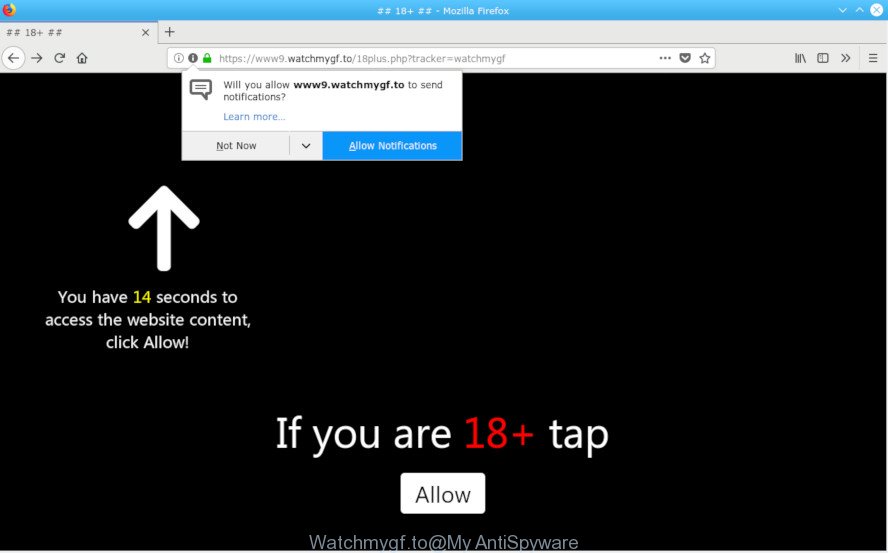
Watchmygf.to pop-up
A. If you’re experiencing constant pop-up advertisements, trips to web-pages you did not intend to visit, then this might be a sign that your internet browser has become a victim of Adware (sometimes named ‘ad-supported’ software). What does adware do? Adware delivers unwanted ads on your computer. Some of these ads are scams or fake advertisements made to trick you. Even the harmless advertisements can become really irritating. Adware software can be installed unintentionally and without you knowing about it, when you open email attachments, install free free programs.
The worst is, Adware has the ability to collect a wide variety of user data such as what sites you are opening, what you are looking for the Internet and so on. This personal information, afterwards, may be transferred third party companies.
Remove Watchmygf.to pop up ads (removal instructions)
In order to get rid of Watchmygf.to popup advertisements, start by closing any programs and popups that are open. If a pop-up won’t close, then close your browser (Edge, Microsoft Internet Explorer, Mozilla Firefox and Chrome). If a program won’t close then please restart your system. Next, follow the steps below.
To remove Watchmygf.to pop-ups, use the steps below:
- How to remove Watchmygf.to pop ups without any software
- How to delete Watchmygf.to popups with free software
- Use AdBlocker to block Watchmygf.to and stay safe online
How to remove Watchmygf.to pop ups without any software
Manually removing the Watchmygf.to advertisements is also possible, although this approach takes time and technical prowess. You can sometimes locate adware in your computer’s list of installed software and uninstall it as you would any other unwanted program.
Remove potentially unwanted applications using Microsoft Windows Control Panel
First, you should try to identify and delete the application that causes the appearance of intrusive advertisements or browser redirect, using the ‘Uninstall a program’ which is located in the ‘Control panel’.
Windows 8, 8.1, 10
First, press Windows button

After the ‘Control Panel’ opens, click the ‘Uninstall a program’ link under Programs category as shown in the following example.

You will see the ‘Uninstall a program’ panel like below.

Very carefully look around the entire list of software installed on your computer. Most probably, one of them is the adware responsible for Watchmygf.to pop up advertisements. If you’ve many software installed, you can help simplify the search of harmful apps by sort the list by date of installation. Once you have found a suspicious, unwanted or unused program, right click to it, after that press ‘Uninstall’.
Windows XP, Vista, 7
First, press ‘Start’ button and select ‘Control Panel’ at right panel as on the image below.

Once the Windows ‘Control Panel’ opens, you need to click ‘Uninstall a program’ under ‘Programs’ like below.

You will see a list of programs installed on your machine. We recommend to sort the list by date of installation to quickly find the programs that were installed last. Most likely, it is the adware which causes intrusive Watchmygf.to advertisements. If you are in doubt, you can always check the program by doing a search for her name in Google, Yahoo or Bing. After the program which you need to uninstall is found, simply click on its name, and then press ‘Uninstall’ as on the image below.

Remove Watchmygf.to popups from Firefox
If your Firefox web-browser is re-directed to Watchmygf.to without your permission or an unknown search provider opens results for your search, then it may be time to perform the internet browser reset. It’ll keep your personal information like browsing history, bookmarks, passwords and web form auto-fill data.
Click the Menu button (looks like three horizontal lines), and press the blue Help icon located at the bottom of the drop down menu as displayed below.

A small menu will appear, click the “Troubleshooting Information”. On this page, click “Refresh Firefox” button like below.

Follow the onscreen procedure to return your Mozilla Firefox browser settings to their original state.
Remove Watchmygf.to redirect from Internet Explorer
In order to recover all browser start page, newtab and default search engine you need to reset the Internet Explorer to the state, which was when the Windows was installed on your PC.
First, launch the IE, click ![]() ) button. Next, click “Internet Options” as shown on the image below.
) button. Next, click “Internet Options” as shown on the image below.

In the “Internet Options” screen select the Advanced tab. Next, press Reset button. The Microsoft Internet Explorer will display the Reset Internet Explorer settings dialog box. Select the “Delete personal settings” check box and click Reset button.

You will now need to reboot your personal computer for the changes to take effect. It will remove adware software which cause annoying Watchmygf.to pop-up advertisements to appear, disable malicious and ad-supported internet browser’s extensions and restore the IE’s settings such as search provider, start page and newtab page to default state.
Remove Watchmygf.to popups from Google Chrome
In this step we are going to show you how to reset Chrome settings. potentially unwanted software like the adware can make changes to your web browser settings, add toolbars and undesired add-ons. By resetting Google Chrome settings you will delete Watchmygf.to pop up advertisements and reset unwanted changes caused by adware. However, your saved passwords and bookmarks will not be changed, deleted or cleared.

- First, launch the Google Chrome and click the Menu icon (icon in the form of three dots).
- It will show the Google Chrome main menu. Choose More Tools, then press Extensions.
- You will see the list of installed extensions. If the list has the plugin labeled with “Installed by enterprise policy” or “Installed by your administrator”, then complete the following instructions: Remove Chrome extensions installed by enterprise policy.
- Now open the Google Chrome menu once again, press the “Settings” menu.
- Next, click “Advanced” link, that located at the bottom of the Settings page.
- On the bottom of the “Advanced settings” page, click the “Reset settings to their original defaults” button.
- The Chrome will display the reset settings prompt as on the image above.
- Confirm the internet browser’s reset by clicking on the “Reset” button.
- To learn more, read the article How to reset Chrome settings to default.
How to delete Watchmygf.to pop-ups with free software
In order to completely remove Watchmygf.to, you not only need to delete adware from your system, but also remove all its components in your system including Windows registry entries. We advise to download and run free removal utilities to automatically clean your PC system of adware software that redirects your internet browser to the intrusive Watchmygf.to page.
Use Zemana Anti-Malware (ZAM) to remove Watchmygf.to ads
Zemana Anti-Malware is a utility which can remove adware, potentially unwanted apps, browser hijackers and other malware from your PC easily and for free. Zemana Anti Malware is compatible with most antivirus software. It works under Microsoft Windows (10 – XP, 32 and 64 bit) and uses minimum of personal computer resources.
Zemana Free can be downloaded from the following link. Save it to your Desktop.
165536 downloads
Author: Zemana Ltd
Category: Security tools
Update: July 16, 2019
When downloading is finished, close all windows on your PC system. Further, open the install file called Zemana.AntiMalware.Setup. If the “User Account Control” dialog box pops up as displayed in the following example, press the “Yes” button.

It will display the “Setup wizard” which will assist you install Zemana Anti Malware (ZAM) on the computer. Follow the prompts and do not make any changes to default settings.

Once installation is done successfully, Zemana Free will automatically start and you can see its main window as displayed in the figure below.

Next, click the “Scan” button . Zemana Anti Malware program will scan through the whole PC for the adware that responsible for the appearance of Watchmygf.to popup ads. This procedure can take quite a while, so please be patient. While the Zemana Anti-Malware (ZAM) tool is scanning, you can see how many objects it has identified as being affected by malicious software.

After the scan is finished, the results are displayed in the scan report. Once you have selected what you wish to get rid of from your personal computer click “Next” button.

The Zemana Anti-Malware will remove adware software that causes multiple intrusive popup advertisements and add items to the Quarantine. Once finished, you can be prompted to restart your computer.
Use AdBlocker to block Watchmygf.to and stay safe online
Running an adblocker program like AdGuard is an effective way to alleviate the risks. Additionally, adblocker applications will also protect you from malicious ads and pages, and, of course, stop redirection chain to Watchmygf.to and similar websites.
- Visit the following page to download AdGuard. Save it to your Desktop.
Adguard download
27048 downloads
Version: 6.4
Author: © Adguard
Category: Security tools
Update: November 15, 2018
- After downloading it, start the downloaded file. You will see the “Setup Wizard” program window. Follow the prompts.
- After the setup is finished, click “Skip” to close the setup application and use the default settings, or click “Get Started” to see an quick tutorial which will allow you get to know AdGuard better.
- In most cases, the default settings are enough and you do not need to change anything. Each time, when you start your machine, AdGuard will run automatically and stop unwanted advertisements, block Watchmygf.to, as well as other malicious or misleading web-pages. For an overview of all the features of the program, or to change its settings you can simply double-click on the icon named AdGuard, which may be found on your desktop.
Unfortunately, if the instructions does not help you, then you have caught a new adware, and then the best way – ask for help here.


















