PDF Maker is a potentially unwanted program, so called browser hijacker. It could bring some problems to your personal computer. After its installation, it can make changes to your web-browser’s settings, making your new tab page, startpage and search provider to become its own web-page. You may have some problems like being re-directed to undesired web sites, receiving a huge number of annoying pop up advertisements, and user information about you being collected without any knowledge, while PDF Maker is installed on your computer.
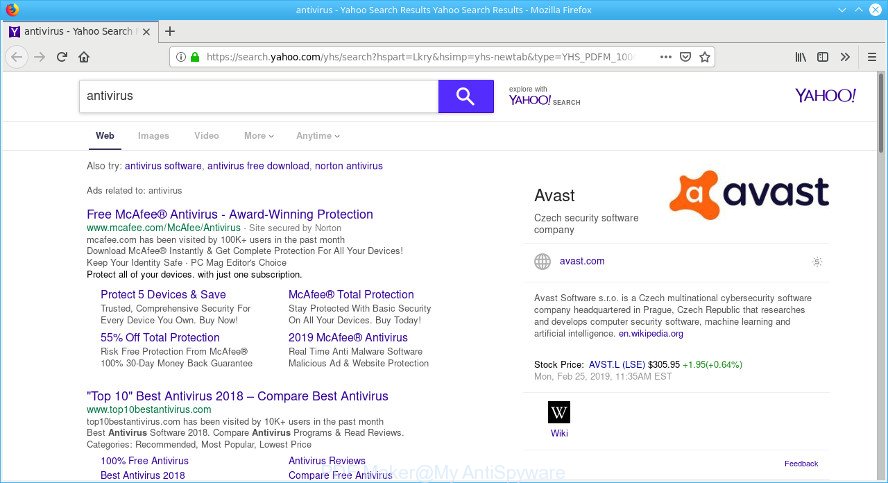
PDF Maker changes your search engine to Yahoo Search
When the PDF Maker is installed on a system, it might:
- set Yahoo Search as search provider;
- prevent users from replacing search provider or start page address;
- redirect your queries to sponsored websites;
- provide altered search results;
- record your search queries;
- periodically redirects to questionable pages;
- show annoying ads;
- gather Internet surfing habits and transfer it third party companies.
So, if you happen to encounter PDF Maker, then be quick and take effort to delete browser hijacker as quickly as possible. Follow the step-by-step guidance below to remove PDF Maker. Let us know how you managed by sending us your comments please.
Remove PDF Maker (Removal guide)
In order to remove PDF Maker, start by closing any programs and pop ups that are open. If a pop up won’t close, then close your browser (Internet Explorer, Chrome, Mozilla Firefox and MS Edge). If a program won’t close then please restart your computer. Next, follow the steps below.
To remove PDF Maker, complete the following steps:
- Delete PDF Maker without any tools
- PDF Maker automatic removal
- How to stay safe online
- How to PDF Maker get installed onto computer
- Finish words
Delete PDF Maker without any tools
To get rid of PDF Maker browser hijacker, adware and other unwanted software you can try to do so manually. Unfortunately some of the hijackers won’t show up in your application list, but some hijackers may. In this case, you may be able to delete it through the uninstall function of your computer. You can do this by completing the steps below.
Delete potentially unwanted apps using Microsoft Windows Control Panel
First method for manual hijacker removal is to go into the MS Windows “Control Panel”, then “Uninstall a program” console. Take a look at the list of apps on your personal computer and see if there are any dubious and unknown apps. If you see any, you need to delete them. Of course, before doing so, you can do an World Wide Web search to find details on the program. If it is a potentially unwanted application, ad supported software or malware, you will likely find information that says so.
Make sure you have closed all internet browsers and other software. Next, uninstall any unknown and suspicious programs from your Control panel.
Windows 10, 8.1, 8
Now, click the Windows button, type “Control panel” in search and press Enter. Choose “Programs and Features”, then “Uninstall a program”.

Look around the entire list of apps installed on your system. Most likely, one of them is the hijacker responsible for redirects to PDF Maker. Choose the questionable program or the application that name is not familiar to you and uninstall it.
Windows Vista, 7
From the “Start” menu in MS Windows, select “Control Panel”. Under the “Programs” icon, select “Uninstall a program”.

Choose the dubious or any unknown programs, then click “Uninstall/Change” button to delete this undesired program from your computer.
Windows XP
Click the “Start” button, select “Control Panel” option. Click on “Add/Remove Programs”.

Select an unwanted program, then press “Change/Remove” button. Follow the prompts.
Delete PDF Maker from Firefox
If the Firefox web browser startpage, newtab and search engine are changed by PDF Maker and you want to recover the settings back to their original settings, then you should follow the steps below. However, your themes, bookmarks, history, passwords, and web form auto-fill information will not be deleted.
First, run the Mozilla Firefox and press ![]() button. It will open the drop-down menu on the right-part of the web-browser. Further, click the Help button (
button. It will open the drop-down menu on the right-part of the web-browser. Further, click the Help button (![]() ) as displayed on the screen below.
) as displayed on the screen below.

In the Help menu, select the “Troubleshooting Information” option. Another way to open the “Troubleshooting Information” screen – type “about:support” in the web-browser adress bar and press Enter. It will display the “Troubleshooting Information” page like below. In the upper-right corner of this screen, click the “Refresh Firefox” button.

It will display the confirmation dialog box. Further, press the “Refresh Firefox” button. The Firefox will begin a procedure to fix your problems that caused by the PDF Maker browser hijacker infection. After, it is complete, click the “Finish” button.
Remove PDF Maker from Google Chrome
If you are getting an unwanted web-page instead of your startpage or search provider, then you can try to delete it by resetting Chrome to its default values. It will also clear cookies, content and site data, temporary and cached data. When using the reset feature, your personal information such as passwords, bookmarks, browsing history and web form auto-fill data will be saved.

- First, run the Chrome and click the Menu icon (icon in the form of three dots).
- It will display the Google Chrome main menu. Select More Tools, then press Extensions.
- You’ll see the list of installed addons. If the list has the add-on labeled with “Installed by enterprise policy” or “Installed by your administrator”, then complete the following guide: Remove Chrome extensions installed by enterprise policy.
- Now open the Chrome menu once again, press the “Settings” menu.
- Next, press “Advanced” link, that located at the bottom of the Settings page.
- On the bottom of the “Advanced settings” page, click the “Reset settings to their original defaults” button.
- The Google Chrome will display the reset settings dialog box as on the image above.
- Confirm the web browser’s reset by clicking on the “Reset” button.
- To learn more, read the article How to reset Google Chrome settings to default.
Remove PDF Maker redirect from IE
The Microsoft Internet Explorer reset is great if your web-browser is hijacked or you have unwanted addons or toolbars on your web-browser, that installed by a malicious software.
First, open the Internet Explorer. Next, press the button in the form of gear (![]() ). It will show the Tools drop-down menu, click the “Internet Options” as on the image below.
). It will show the Tools drop-down menu, click the “Internet Options” as on the image below.

In the “Internet Options” window click on the Advanced tab, then click the Reset button. The Microsoft Internet Explorer will display the “Reset Internet Explorer settings” window as shown in the following example. Select the “Delete personal settings” check box, then click “Reset” button.

You will now need to reboot your personal computer for the changes to take effect.
PDF Maker automatic removal
If you’re unsure how to remove PDF Maker easily, consider using automatic hijacker infection removal apps that listed below. It will identify the PDF Maker browser hijacker and other browser’s malicious extensions and get rid of it from your PC system for free.
Scan and free your personal computer of PDF Maker with Zemana AntiMalware
Zemana Anti Malware (ZAM) is a free program for Windows operating system to scan for and get rid of PUPs, adware, harmful web-browser plugins, browser toolbars, and other unwanted software such as the PDF Maker.
Zemana Anti-Malware (ZAM) can be downloaded from the following link. Save it on your Microsoft Windows desktop or in any other place.
165509 downloads
Author: Zemana Ltd
Category: Security tools
Update: July 16, 2019
After downloading is complete, run it and follow the prompts. Once installed, the Zemana Anti-Malware (ZAM) will try to update itself and when this procedure is finished, click the “Scan” button to perform a system scan for the hijacker responsible for redirecting user searches to PDF Maker.

Depending on your personal computer, the scan may take anywhere from a few minutes to close to an hour. While the utility is checking, you may see how many objects and files has already scanned. When you’re ready, press “Next” button.

The Zemana Free will delete PDF Maker and add items to the Quarantine.
Scan your PC and remove PDF Maker with Hitman Pro
In order to make sure that no more harmful folders and files related to PDF Maker are inside your personal computer, you must run another effective malware scanner. We suggest to use Hitman Pro. No installation is necessary with this tool.
Click the following link to download the latest version of Hitman Pro for Microsoft Windows. Save it to your Desktop.
When the downloading process is complete, open the file location. You will see an icon like below.

Double click the HitmanPro desktop icon. Once the utility is launched, you will see a screen as on the image below.

Further, press “Next” button . Hitman Pro program will scan through the whole personal computer for PDF Maker . A system scan may take anywhere from 5 to 30 minutes, depending on your computer. When Hitman Pro has completed scanning your computer, Hitman Pro will prepare a list of undesired programs adware as displayed on the image below.

Review the report and then press “Next” button. It will open a dialog box, click the “Activate free license” button.
Get rid of PDF Maker with MalwareBytes AntiMalware
You can get rid of PDF Maker automatically with a help of MalwareBytes Anti-Malware. We recommend this free malicious software removal utility because it can easily delete browser hijackers, ad-supported software, PUPs and toolbars with all their components such as files, folders and registry entries.
MalwareBytes Anti Malware can be downloaded from the following link. Save it on your Desktop.
327730 downloads
Author: Malwarebytes
Category: Security tools
Update: April 15, 2020
After the download is complete, close all applications and windows on your personal computer. Double-click the set up file called mb3-setup. If the “User Account Control” prompt pops up as displayed on the screen below, click the “Yes” button.

It will open the “Setup wizard” that will help you install MalwareBytes Anti-Malware on your computer. Follow the prompts and do not make any changes to default settings.

Once setup is complete successfully, click Finish button. MalwareBytes will automatically start and you can see its main screen as shown below.

Now press the “Scan Now” button to locate PDF Maker and other browser’s malicious extensions. A system scan can take anywhere from 5 to 30 minutes, depending on your computer. While the MalwareBytes program is scanning, you may see number of objects it has identified as threat.

When MalwareBytes Free has finished scanning your machine, a list of all items detected is produced. Make sure all items have ‘checkmark’ and click “Quarantine Selected” button. The MalwareBytes Free will remove PDF Maker an other unwanted software. Once that process is complete, you may be prompted to restart the PC.

We suggest you look at the following video, which completely explains the procedure of using the MalwareBytes AntiMalware (MBAM) to remove ad supported software, hijacker and other malicious software.
How to stay safe online
Use ad-blocking application such as AdGuard in order to stop advertisements, malvertisements, pop-ups and online trackers, avoid having to install harmful and adware browser plug-ins and add-ons that affect your computer performance and impact your PC system security. Browse the World Wide Web anonymously and stay safe online!
AdGuard can be downloaded from the following link. Save it to your Desktop so that you can access the file easily.
27037 downloads
Version: 6.4
Author: © Adguard
Category: Security tools
Update: November 15, 2018
After downloading it, start the downloaded file. You will see the “Setup Wizard” screen as displayed on the image below.

Follow the prompts. When the installation is finished, you will see a window as displayed below.

You can press “Skip” to close the installation program and use the default settings, or click “Get Started” button to see an quick tutorial which will allow you get to know AdGuard better.
In most cases, the default settings are enough and you don’t need to change anything. Each time, when you start your personal computer, AdGuard will launch automatically and stop undesired ads, block malicious or misleading pages. For an overview of all the features of the program, or to change its settings you can simply double-click on the AdGuard icon, that can be found on your desktop.
How to PDF Maker get installed onto computer
Probably PDF Maker hijacker get installed onto your computer when you have installed some free programs such as E-Mail checker, PDF creator, video codec, etc. Because, most commonly, a browser hijacker infection may be bundled within the installers from Softonic, Cnet, Soft32, Brothersoft or other similar webpages which hosts free applications. So, you should start any files downloaded from the Internet with great caution! Always carefully read the ‘User agreement’, ‘Software license’ and ‘Terms of use’. In the process of installing a new program, you need to select a ‘Manual’, ‘Advanced’ or ‘Custom’ installation method to control what components and third-party apps to be installed.
Finish words
Now your PC system should be clean of the PDF Maker. We suggest that you keep Zemana Anti-Malware (to periodically scan your system for new hijacker infections and other malicious software) and AdGuard (to help you stop undesired pop up advertisements and malicious sites). Moreover, to prevent any hijacker infection, please stay clear of unknown and third party software, make sure that your antivirus application, turn on the option to detect PUPs.
If you need more help with PDF Maker related issues, go to here.


















