Q. Why am I automatically getting Easyspeedtest.co pop-up notifications no matter what I do? What can I do to stop this madness?
A. You probably downloaded and installed an ‘ad-supported’ software (also known as adware) or PUP (potentially unwanted program) that makes that happen.
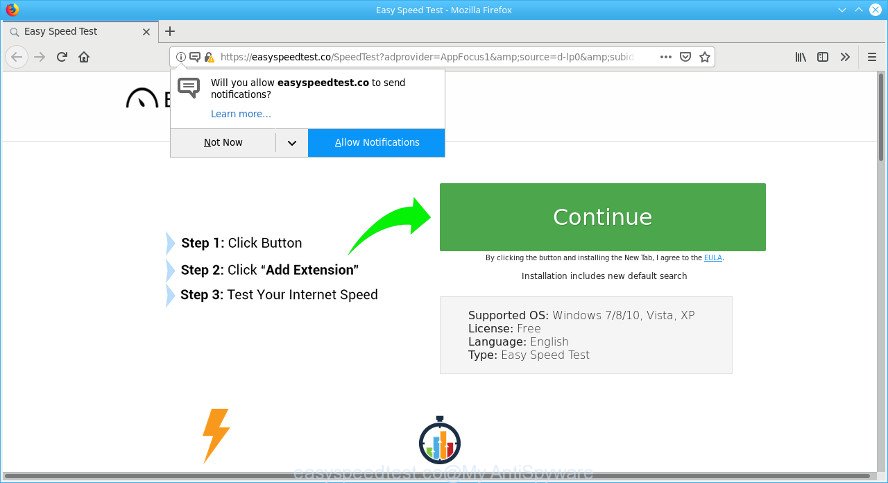
https://easyspeedtest.co/SpeedTest?adprovider= …
What is the purpose of adware? Adware is a term that originates from ‘ad supported’ software. In most cases, ‘adware’ is considered by many to be synonymous with ‘malicious software’. Its purpose is to generate money for its owner by showing undesired advertisements and push notifications to a user while the user is surfing the Internet.
Other signs of the presence of ad-supported software include:
- unwanted toolbars;
- pop ups and newtab pages are loaded without your request;
- your internet browser is redirected to websites you did not want;
- your computer is no stable leading to crashes;
- your web browser settings are being modified without your request.
The worst is, the adware can be used to collect lots of user data (your ip address, what is a website you are viewing now, what you are looking for on the Internet, which links you are clicking), which can later transfer to third parties.
Therefore it is very important to follow the guide below sooner. The guidance will allow you to get rid of ad supported software as well as clean your personal computer from the Easyspeedtest.co ads, popups, and notifications. What is more, the steps below will help you delete other harmful programs like unwanted toolbars and browser hijackers, which can be installed onto computer along with the ad-supported software.
Remove Easyspeedtest.co popups, notifications, ads (Virus removal guide)
There are a few ways that can be used to get rid of Easyspeedtest.co pop-ups. But, not all potentially unwanted programs like this ad supported software can be completely deleted using only manual methods. Most commonly you are not able to remove any ad-supported software utilizing standard Windows options. In order to get rid of Easyspeedtest.co redirect you need complete a few manual steps and use reliable removal tools. Most cyber threat analysts states that Zemana Anti Malware, MalwareBytes or Hitman Pro tools are a right choice. These free programs are able to scan for and get rid of Easyspeedtest.co pop up advertisements from your system and revert back your internet browser settings to defaults.
To remove Easyspeedtest.co popups, use the following steps:
- Manual Easyspeedtest.co pop-ups removal
- Delete Easyspeedtest.co popups and notifications with freeware
- How to block Easyspeedtest.co
- How can you prevent your PC system from the attack of adwares
- Finish words
Manual Easyspeedtest.co pop-ups removal
Manually uninstalling the Easyspeedtest.co ads is also possible, although this approach takes time and technical prowess. You can sometimes find ad-supported software in your computer’s list of installed software and uninstall it as you would any other unwanted program.
Remove suspicious programs using MS Windows Control Panel
Check out the MS Windows Control Panel (Programs and Features section) to see all installed programs. We suggest to click on the “Date Installed” in order to sort the list of apps by the date you installed them. If you see any unknown and questionable applications, they are the ones you need to delete.
Press Windows button ![]() , then click Search
, then click Search ![]() . Type “Control panel”and press Enter. If you using Windows XP or Windows 7, then press “Start” and select “Control Panel”. It will show the Windows Control Panel like below.
. Type “Control panel”and press Enter. If you using Windows XP or Windows 7, then press “Start” and select “Control Panel”. It will show the Windows Control Panel like below.

Further, press “Uninstall a program” ![]()
It will display a list of all apps installed on your machine. Scroll through the all list, and remove any questionable and unknown applications.
Remove Easyspeedtest.co pop-ups from Chrome
If your Chrome browser is re-directed to the Easyspeedtest.co page, it may be necessary to completely reset your web browser program to its default settings.
Open the Chrome menu by clicking on the button in the form of three horizontal dotes (![]() ). It will display the drop-down menu. Choose More Tools, then press Extensions.
). It will display the drop-down menu. Choose More Tools, then press Extensions.
Carefully browse through the list of installed extensions. If the list has the add-on labeled with “Installed by enterprise policy” or “Installed by your administrator”, then complete the following guidance: Remove Google Chrome extensions installed by enterprise policy otherwise, just go to the step below.
Open the Chrome main menu again, click to “Settings” option.

Scroll down to the bottom of the page and click on the “Advanced” link. Now scroll down until the Reset settings section is visible, like below and press the “Reset settings to their original defaults” button.

Confirm your action, click the “Reset” button.
Remove Easyspeedtest.co ads from Internet Explorer
If you find that Internet Explorer web browser settings had been changed by adware which causes unwanted Easyspeedtest.co pop-up ads, then you may revert back your settings, via the reset web browser procedure.
First, open the Microsoft Internet Explorer, then click ‘gear’ icon ![]() . It will display the Tools drop-down menu on the right part of the browser, then click the “Internet Options” as shown in the following example.
. It will display the Tools drop-down menu on the right part of the browser, then click the “Internet Options” as shown in the following example.

In the “Internet Options” screen, select the “Advanced” tab, then click the “Reset” button. The IE will display the “Reset Internet Explorer settings” prompt. Further, click the “Delete personal settings” check box to select it. Next, click the “Reset” button as shown on the screen below.

Once the task is finished, click “Close” button. Close the Internet Explorer and reboot your system for the changes to take effect. This step will help you to restore your browser’s startpage, search engine by default and newtab to default state.
Remove Easyspeedtest.co from Firefox by resetting web-browser settings
Resetting Mozilla Firefox browser will reset all the settings to their default state and will remove Easyspeedtest.co pop up advertisements, malicious add-ons and extensions. It will save your personal information like saved passwords, bookmarks, auto-fill data and open tabs.
First, start the Mozilla Firefox and click ![]() button. It will show the drop-down menu on the right-part of the web-browser. Further, click the Help button (
button. It will show the drop-down menu on the right-part of the web-browser. Further, click the Help button (![]() ) as displayed in the figure below.
) as displayed in the figure below.

In the Help menu, select the “Troubleshooting Information” option. Another way to open the “Troubleshooting Information” screen – type “about:support” in the web browser adress bar and press Enter. It will display the “Troubleshooting Information” page like below. In the upper-right corner of this screen, press the “Refresh Firefox” button.

It will display the confirmation dialog box. Further, press the “Refresh Firefox” button. The Firefox will start a procedure to fix your problems that caused by the Easyspeedtest.co adware. Once, it’s complete, press the “Finish” button.
Delete Easyspeedtest.co popups and notifications with freeware
AntiMalware software differ from each other by many features like performance, scheduled scans, automatic updates, virus signature database, technical support, compatibility with other antivirus apps and so on. We recommend you run the following free software: Zemana Anti Malware, MalwareBytes AntiMalware (MBAM) and HitmanPro. Each of these programs has all of needed features, but most importantly, they can identify the adware and get rid of Easyspeedtest.co popups from the Chrome, Microsoft Edge, Firefox and Microsoft Internet Explorer.
How to remove Easyspeedtest.co ads with Zemana Free
Zemana Anti Malware is a lightweight tool which made to use alongside your antivirus software, detecting and removing malware, adware and PUPs that other programs miss. Zemana Free is easy to use, fast, does not use many resources and have great detection and removal rates.
Installing the Zemana Anti-Malware (ZAM) is simple. First you will need to download Zemana Free on your Windows Desktop by clicking on the following link.
165523 downloads
Author: Zemana Ltd
Category: Security tools
Update: July 16, 2019
Once downloading is complete, launch it and follow the prompts. Once installed, the Zemana Anti-Malware (ZAM) will try to update itself and when this task is done, click the “Scan” button for scanning your PC for the adware related to Easyspeedtest.co pop up ads.

While the utility is checking, you can see how many objects and files has already scanned. In order to delete all items, simply press “Next” button.

The Zemana Anti-Malware (ZAM) will remove adware and add items to the Quarantine.
Delete Easyspeedtest.co pop up ads from web browsers with Hitman Pro
Hitman Pro is a free program which developed to remove malicious software, PUPs, hijackers and adware from your PC running Windows 10, 8, 7, XP (32-bit and 64-bit). It will allow to scan for and get rid of ad-supported software related to Easyspeedtest.co advertisements, including its files, folders and registry keys.
Visit the following page to download the latest version of HitmanPro for Microsoft Windows. Save it directly to your Windows Desktop.
Download and run Hitman Pro on your PC. Once started, press “Next” button to perform a system scan for the ad-supported software that causes web browsers to show annoying Easyspeedtest.co advertisements. This process may take quite a while, so please be patient. When a threat is found, the number of the security threats will change accordingly. .

Once finished, the results are displayed in the scan report.

Review the scan results and then click Next button.
It will open a dialog box, click the “Activate free license” button to start the free 30 days trial to remove all malicious software found.
How to remove Easyspeedtest.co with MalwareBytes
Trying to remove Easyspeedtest.co popup advertisements can become a battle of wills between the ad-supported software infection and you. MalwareBytes Anti-Malware can be a powerful ally, removing most of today’s adware, malicious software and PUPs with ease. Here’s how to use MalwareBytes Free will help you win.
Download MalwareBytes on your PC by clicking on the link below.
327742 downloads
Author: Malwarebytes
Category: Security tools
Update: April 15, 2020
Once the download is done, close all windows on your PC system. Further, start the file called mb3-setup. If the “User Account Control” dialog box pops up as shown on the screen below, click the “Yes” button.

It will open the “Setup wizard” that will allow you install MalwareBytes Free on the computer. Follow the prompts and don’t make any changes to default settings.

Once installation is done successfully, click Finish button. Then MalwareBytes Free will automatically run and you can see its main window as displayed below.

Next, press the “Scan Now” button to perform a system scan for the ad supported software responsible for Easyspeedtest.co popups. This task can take quite a while, so please be patient. When a malware, adware or PUPs are detected, the count of the security threats will change accordingly. Wait until the the checking is complete.

When the system scan is finished, MalwareBytes AntiMalware will produce a list of unwanted programs ad-supported software. Next, you need to click “Quarantine Selected” button.

The MalwareBytes will delete adware responsible for Easyspeedtest.co pop-up ads and move threats to the program’s quarantine. After the clean-up is complete, you can be prompted to restart your PC. We recommend you look at the following video, which completely explains the process of using the MalwareBytes Free to remove browser hijackers, ad-supported software and other malware.
How to block Easyspeedtest.co
It is important to run ad-blocking programs like AdGuard to protect your personal computer from malicious sites. Most security experts says that it is okay to stop ads. You should do so just to stay safe! And, of course, the AdGuard can to block Easyspeedtest.co and other annoying web pages.
Visit the page linked below to download AdGuard. Save it to your Desktop so that you can access the file easily.
27041 downloads
Version: 6.4
Author: © Adguard
Category: Security tools
Update: November 15, 2018
After downloading it, double-click the downloaded file to run it. The “Setup Wizard” window will show up on the computer screen as shown on the screen below.

Follow the prompts. AdGuard will then be installed and an icon will be placed on your desktop. A window will show up asking you to confirm that you want to see a quick guidance like below.

Click “Skip” button to close the window and use the default settings, or click “Get Started” to see an quick guidance which will allow you get to know AdGuard better.
Each time, when you start your computer, AdGuard will run automatically and stop undesired advertisements, block Easyspeedtest.co, as well as other malicious or misleading web sites. For an overview of all the features of the program, or to change its settings you can simply double-click on the AdGuard icon, which may be found on your desktop.
How can you prevent your PC system from the attack of adware
It’s very important to pay attention to additional checkboxes during the installation of free software to avoid installing of potentially unwanted apps, adware, hijackers or other undesired applications. Never setup the bundled software that the program wants to install with it. Inattentive freeware download can result in installation of unwanted program like this adware.
Finish words
Once you’ve done the step-by-step guide shown above, your computer should be free from ad-supported software that causes multiple annoying advertisements and other malware. The Internet Explorer, Chrome, Microsoft Edge and Mozilla Firefox will no longer display unwanted Easyspeedtest.co popups and notifications. Unfortunately, if the steps does not help you, then you have caught a new adware, and then the best way – ask for help here.




















