If the web browser keep redirecting to the Nsjx.xyz, then it is a sign that your computer has been hijacked by a nasty potentially unwanted application (PUA) from Browser hijackers group. Once started, it will modify certain Firefox, Chrome, Internet Explorer and MS Edge’s settings like newtab, startpage and search provider by default. So, while your PC system is infected, you will see the Nsjx.xyz web page instead of your start page or search engine. We strongly recommend you to free your machine of browser hijacker and remove Nsjx.xyz redirect sooner. Use the few simple steps below.
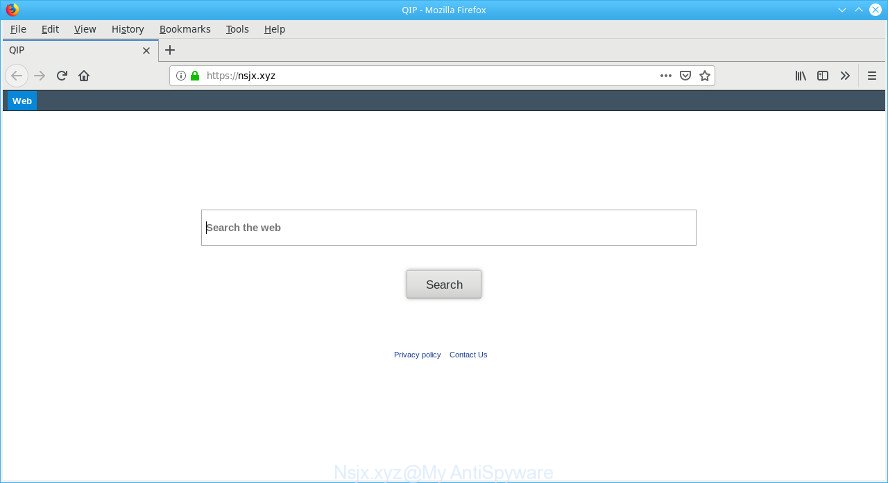
Nsjx.xyz
When you perform a search via Nsjx.xyz, in addition to search results from Yahoo, Bing or Google Custom Search that provide links to web pages, news articles, images or videos you will also be shown a large number of intrusive advertisements. The devs behind Nsjx.xyz doing this to generate advertising revenue from these advertisements.
While the Nsjx.xyz browser hijacker is active, you won’t be able to revert back the Microsoft Internet Explorer, Edge, Chrome and Mozilla Firefox’ settings such as start page, newtab and search provider by default. But this does not mean that you should just ignore it or get along with this fact. Because this is not the best option, due to the Nsjx.xyz redirect you can have problems with the Chrome, IE, Microsoft Edge and Mozilla Firefox, unwanted ads and even confidential info theft.
Thus, the browser hijacker is quite dangerous. So, we recommend you get rid of it from your system immediately. Follow the tutorial presented below to remove Nsjx.xyz from the Internet Explorer, Chrome, Firefox and Microsoft Edge.
How to remove Nsjx.xyz redirect (Virus removal guide)
We can help you delete Nsjx.xyz, without the need to take your machine to a professional. Simply follow the removal guidance below if you currently have the undesired hijacker on your computer and want to remove it. If you have any difficulty while trying to get rid of the hijacker infection, feel free to ask for our help in the comment section below. Certain of the steps will require you to reboot your system or close this web site. So, read this guide carefully, then bookmark or print it for later reference.
To remove Nsjx.xyz redirect, use the steps below:
- Manual Nsjx.xyz removal
- Nsjx.xyz redirect automatic removal
- Block Nsjx.xyz and other annoying web sites
- Why has my startpage and search provider changed to Nsjx.xyz?
- To sum up
Manual Nsjx.xyz removal
The few simple steps will help you remove Nsjx.xyz redirect virus. These Nsjx.xyz removal steps work for the Internet Explorer, Chrome, Edge and Mozilla Firefox, as well as every version of computer OS.
Delete suspicious applications using Microsoft Windows Control Panel
First method for manual browser hijacker infection removal is to go into the Windows “Control Panel”, then “Uninstall a program” console. Take a look at the list of apps on your computer and see if there are any dubious and unknown programs. If you see any, you need to uninstall them. Of course, before doing so, you can do an Net search to find details on the program. If it is a potentially unwanted program, adware or malicious software, you will likely find information that says so.
Windows 8, 8.1, 10
First, click the Windows button
Windows XP, Vista, 7
First, press “Start” and select “Control Panel”.
It will show the Windows Control Panel as shown in the following example.

Next, click “Uninstall a program” ![]()
It will display a list of all apps installed on your machine. Scroll through the all list, and delete any suspicious and unknown applications. To quickly find the latest installed applications, we recommend sort applications by date in the Control panel.
Remove Nsjx.xyz from Firefox by resetting browser settings
If your Firefox browser home page has replaced to Nsjx.xyz without your permission or an unknown search provider opens results for your search, then it may be time to perform the web browser reset. However, your themes, bookmarks, history, passwords, and web form auto-fill information will not be deleted.
Press the Menu button (looks like three horizontal lines), and click the blue Help icon located at the bottom of the drop down menu as displayed in the figure below.

A small menu will appear, click the “Troubleshooting Information”. On this page, click “Refresh Firefox” button as shown in the following example.

Follow the onscreen procedure to revert back your Mozilla Firefox web browser settings to their original settings.
Remove Nsjx.xyz from Chrome
Reset Google Chrome settings to remove Nsjx.xyz. If you are still experiencing issues with Nsjx.xyz, you need to reset Google Chrome browser to its original state. This step needs to be performed only if browser hijacker has not been removed by the previous steps.

- First start the Google Chrome and click Menu button (small button in the form of three dots).
- It will open the Google Chrome main menu. Choose More Tools, then press Extensions.
- You’ll see the list of installed add-ons. If the list has the extension labeled with “Installed by enterprise policy” or “Installed by your administrator”, then complete the following steps: Remove Chrome extensions installed by enterprise policy.
- Now open the Google Chrome menu once again, click the “Settings” menu.
- You will see the Google Chrome’s settings page. Scroll down and press “Advanced” link.
- Scroll down again and click the “Reset” button.
- The Chrome will show the reset profile settings page as shown on the screen above.
- Next click the “Reset” button.
- Once this procedure is finished, your browser’s newtab, default search provider and startpage will be restored to their original defaults.
- To learn more, read the article How to reset Google Chrome settings to default.
Get rid of Nsjx.xyz homepage from Microsoft Internet Explorer
If you find that Internet Explorer browser settings like homepage, default search engine and new tab had been hijacked, then you may restore your settings, via the reset web browser process.
First, open the IE, then press ‘gear’ icon ![]() . It will open the Tools drop-down menu on the right part of the web browser, then click the “Internet Options” as displayed in the figure below.
. It will open the Tools drop-down menu on the right part of the web browser, then click the “Internet Options” as displayed in the figure below.

In the “Internet Options” screen, select the “Advanced” tab, then click the “Reset” button. The IE will show the “Reset Internet Explorer settings” dialog box. Further, click the “Delete personal settings” check box to select it. Next, press the “Reset” button as shown below.

After the process is finished, click “Close” button. Close the Internet Explorer and reboot your system for the changes to take effect. This step will help you to restore your browser’s newtab page, homepage and search engine by default to default state.
Nsjx.xyz redirect automatic removal
If you are unsure how to remove Nsjx.xyz browser hijacker infection easily, consider using automatic browser hijacker removal programs which listed below. It will identify the browser hijacker infection which cause a redirect to Nsjx.xyz web-page and remove it from your personal computer for free.
Delete Nsjx.xyz homepage with Zemana Anti-Malware
Zemana Anti-Malware (ZAM) is a lightweight tool that created to use alongside your antivirus software, detecting and removing malicious software, adware and potentially unwanted applications that other applications miss. Zemana is easy to use, fast, does not use many resources and have great detection and removal rates.
Installing the Zemana Free is simple. First you’ll need to download Zemana AntiMalware (ZAM) by clicking on the link below. Save it on your Microsoft Windows desktop or in any other place.
165506 downloads
Author: Zemana Ltd
Category: Security tools
Update: July 16, 2019
Once the download is complete, close all applications and windows on your system. Open a directory in which you saved it. Double-click on the icon that’s called Zemana.AntiMalware.Setup like below.
![]()
When the installation starts, you will see the “Setup wizard” that will allow you install Zemana Anti Malware on your computer.

Once installation is finished, you will see window as shown in the following example.

Now click the “Scan” button to perform a system scan with this tool for the browser hijacker infection that reroutes your browser to annoying Nsjx.xyz web site. Depending on your PC system, the scan can take anywhere from a few minutes to close to an hour. While the Zemana AntiMalware utility is checking, you can see number of objects it has identified as being infected by malicious software.

Once Zemana Anti-Malware (ZAM) has completed scanning, Zemana AntiMalware will display a scan report. Review the report and then click “Next” button.

The Zemana AntiMalware (ZAM) will get rid of browser hijacker infection that made to redirect your browser to the Nsjx.xyz website and move threats to the program’s quarantine.
Run HitmanPro to remove Nsjx.xyz from the system
Hitman Pro is a portable tool which scans for and uninstalls unwanted programs such as hijackers, adware, toolbars, other browser add-ons and other malicious software. It scans your system for browser hijacker infection responsible for modifying your web-browser settings to Nsjx.xyz and prepares a list of items marked for removal. Hitman Pro will only erase those unwanted applications that you wish to be removed.

- Download HitmanPro on your Windows Desktop by clicking on the following link.
- After the downloading process is complete, double click the Hitman Pro icon. Once this utility is launched, click “Next” button to perform a system scan for the browser hijacker related to Nsjx.xyz startpage. A system scan can take anywhere from 5 to 30 minutes, depending on your PC system. While the Hitman Pro utility is checking, you can see how many objects it has identified as being affected by malicious software.
- When finished, HitmanPro will open a scan report. You may remove items (move to Quarantine) by simply press “Next” button. Now press the “Activate free license” button to start the free 30 days trial to get rid of all malware found.
Use MalwareBytes to delete hijacker
If you are still having problems with the Nsjx.xyz redirect — or just wish to scan your system occasionally for browser hijacker and other malicious software — download MalwareBytes Free. It is free for home use, and detects and removes various unwanted apps that attacks your personal computer or degrades PC system performance. MalwareBytes Free can delete adware, PUPs as well as malware, including ransomware and trojans.

- Download MalwareBytes by clicking on the link below.
Malwarebytes Anti-malware
327726 downloads
Author: Malwarebytes
Category: Security tools
Update: April 15, 2020
- At the download page, click on the Download button. Your web-browser will open the “Save as” dialog box. Please save it onto your Windows desktop.
- After the download is finished, please close all software and open windows on your PC system. Double-click on the icon that’s named mb3-setup.
- This will launch the “Setup wizard” of MalwareBytes Free onto your computer. Follow the prompts and do not make any changes to default settings.
- When the Setup wizard has finished installing, the MalwareBytes Anti Malware will start and show the main window.
- Further, click the “Scan Now” button to start checking your PC for the browser hijacker responsible for modifying your internet browser settings to Nsjx.xyz. A scan can take anywhere from 10 to 30 minutes, depending on the number of files on your personal computer and the speed of your machine. While the MalwareBytes Free is checking, you may see count of objects it has identified either as being malware.
- Once the checking is finished, MalwareBytes Anti-Malware will open a list of all threats found by the scan.
- You may delete threats (move to Quarantine) by simply click the “Quarantine Selected” button. When disinfection is finished, you may be prompted to reboot the computer.
- Close the AntiMalware and continue with the next step.
Video instruction, which reveals in detail the steps above.
Block Nsjx.xyz and other annoying web sites
To put it simply, you need to use an ad blocking utility (AdGuard, for example). It’ll stop and protect you from all undesired sites such as Nsjx.xyz, ads and popups. To be able to do that, the ad blocking program uses a list of filters. Each filter is a rule that describes a malicious web page, an advertising content, a banner and others. The ad-blocker program automatically uses these filters, depending on the web-pages you’re visiting.
Visit the following page to download the latest version of AdGuard for Microsoft Windows. Save it to your Desktop.
27037 downloads
Version: 6.4
Author: © Adguard
Category: Security tools
Update: November 15, 2018
Once the download is complete, double-click the downloaded file to start it. The “Setup Wizard” window will show up on the computer screen as displayed on the screen below.

Follow the prompts. AdGuard will then be installed and an icon will be placed on your desktop. A window will show up asking you to confirm that you want to see a quick guidance as shown below.

Click “Skip” button to close the window and use the default settings, or click “Get Started” to see an quick guidance that will allow you get to know AdGuard better.
Each time, when you start your computer, AdGuard will start automatically and stop unwanted advertisements, block Nsjx.xyz, as well as other malicious or misleading webpages. For an overview of all the features of the program, or to change its settings you can simply double-click on the AdGuard icon, which can be found on your desktop.
Why has my startpage and search provider changed to Nsjx.xyz?
The browser hijacker spreads as a part of many freeware and commercial software. This PUP can be installed in background without user consent, but usually it’s introduced to a user when a downloaded application are installed. So, read term of use and user agreement very carefully before installing any software or otherwise you can end up with another hijacker on your PC system, like this hijacker infection that cause Nsjx.xyz web site to appear.
To sum up
After completing the few simple steps outlined above, your computer should be clean from this hijacker and other malware. The IE, Mozilla Firefox, Google Chrome and MS Edge will no longer open annoying Nsjx.xyz site on startup. Unfortunately, if the step-by-step instructions does not help you, then you have caught a new browser hijacker infection, and then the best way – ask for help.
Please create a new question by using the “Ask Question” button in the Questions and Answers. Try to give us some details about your problems, so we can try to help you more accurately. Wait for one of our trained “Security Team” or Site Administrator to provide you with knowledgeable assistance tailored to your problem with the intrusive Nsjx.xyz .



















