If your browser gets re-directed to unrequested page called Uncreast.com or a large amount of unwanted advertisements are displayed where they should not be then it’s possible that you’re a victim of adware (also known as ‘ad-supported’ software).
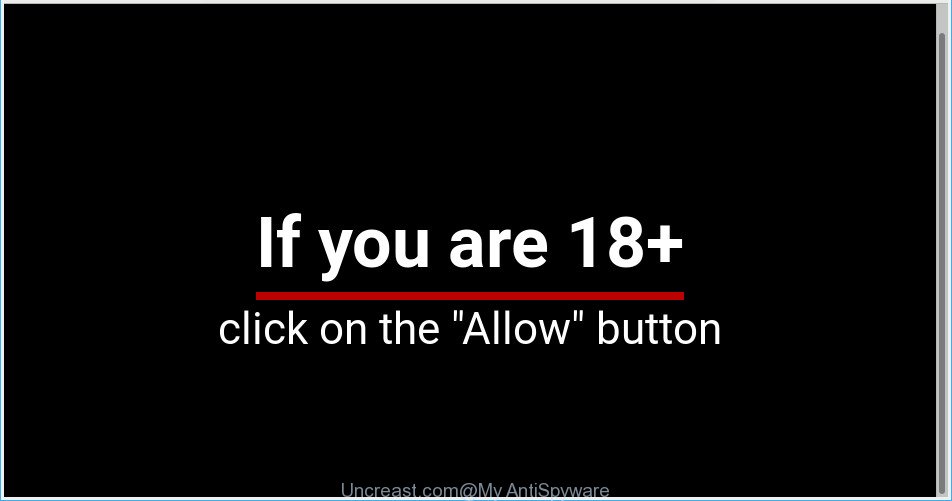
Uncreast.com is a misleading web-site that designed in order to trick you into subscribing to push notifications (ads)
What is the purpose of ad-supported software? Some of the more common acts on machines include: ad supported software can show undesired commercials;ad supported software can redirect your browser to unwanted web-pages like Uncreast.com; ad supported software can slow down your system; ad supported software can change browser settings.
Technically, the adware is not a virus, but it does bad things, it generates a large number of pop-up ads. It may download and install on to your computer other harmful and unwanted apps without your permission, force you to visit misleading or harmful webpages. Moreover, the ad-supported software can install a browser hijacker. Once installed, it will replace your web-browser setting such as search provider, new tab page and homepage with an intrusive page.
As well as unwanted web-browser redirects to Uncreast.com, the adware can collect your Web surfing activity by recording URLs visited, IP addresses, web browser version and type, cookie information, Internet Service Provider (ISP) and webpages visited. Such kind of behavior can lead to serious security problems or privacy information theft. This is another reason why the adware that responsible for web browser redirect to the undesired Uncreast.com web site should be uninstalled ASAP.
As evident, the adware is quite dangerous. So, we recommend you get rid of it from your system as quickly as possible. Follow the guidance presented below to remove Uncreast.com redirect from the Google Chrome, Internet Explorer, Mozilla Firefox and Microsoft Edge.
How to remove Uncreast.com pop-ups, ads, notifications
The following few simple steps will help you to remove Uncreast.com pop-ups from the Internet Explorer, Mozilla Firefox, Edge and Google Chrome. Moreover, the steps below will allow you to remove malware, browser hijackers, potentially unwanted apps and toolbars that your computer may be infected. Please do the guidance step by step. If you need assist or have any questions, then ask for our assistance or type a comment below. Read it once, after doing so, please print this page as you may need to close your web-browser or restart your computer.
To remove Uncreast.com pop-ups, execute the steps below:
- How to remove Uncreast.com pop-ups without any software
- How to delete Uncreast.com pop up ads automatically
- Use AdBlocker to block Uncreast.com and stay safe online
- Don’t know how your browser has been hijacked by Uncreast.com pop up ads?
- To sum up
How to remove Uncreast.com pop-ups without any software
These steps to get rid of Uncreast.com popup advertisements without any software are presented below. Be sure to carry out the step-by-step steps completely to fully get rid of this adware that causes web-browsers to show intrusive Uncreast.com popup ads.
Delete PUPs through the Microsoft Windows Control Panel
Some of PUPs, adware and hijacker infections can be deleted using the Add/Remove programs tool that may be found in the Windows Control Panel. So, if you’re using any version of MS Windows and you have noticed an unwanted program, then first try to get rid of it through Add/Remove programs.
Press Windows button ![]() , then click Search
, then click Search ![]() . Type “Control panel”and press Enter. If you using Windows XP or Windows 7, then press “Start” and select “Control Panel”. It will show the Windows Control Panel as displayed on the screen below.
. Type “Control panel”and press Enter. If you using Windows XP or Windows 7, then press “Start” and select “Control Panel”. It will show the Windows Control Panel as displayed on the screen below.

Further, press “Uninstall a program” ![]()
It will open a list of all programs installed on your system. Scroll through the all list, and uninstall any dubious and unknown applications.
Remove Uncreast.com pop ups from Google Chrome
Reset Google Chrome settings is a simple solution to get rid of Uncreast.com redirect, harmful and ‘ad-supported’ extensions, browser’s newtab, search engine and homepage that have been changed by ad-supported software.
Open the Chrome menu by clicking on the button in the form of three horizontal dotes (![]() ). It will show the drop-down menu. Select More Tools, then click Extensions.
). It will show the drop-down menu. Select More Tools, then click Extensions.
Carefully browse through the list of installed extensions. If the list has the add-on labeled with “Installed by enterprise policy” or “Installed by your administrator”, then complete the following instructions: Remove Chrome extensions installed by enterprise policy otherwise, just go to the step below.
Open the Chrome main menu again, click to “Settings” option.

Scroll down to the bottom of the page and click on the “Advanced” link. Now scroll down until the Reset settings section is visible, as displayed in the figure below and press the “Reset settings to their original defaults” button.

Confirm your action, click the “Reset” button.
Delete Uncreast.com advertisements from Internet Explorer
In order to restore all web browser newtab page, homepage and default search engine you need to reset the Microsoft Internet Explorer to the state, that was when the Windows was installed on your PC.
First, run the Internet Explorer, then click ‘gear’ icon ![]() . It will show the Tools drop-down menu on the right part of the browser, then click the “Internet Options” like below.
. It will show the Tools drop-down menu on the right part of the browser, then click the “Internet Options” like below.

In the “Internet Options” screen, select the “Advanced” tab, then click the “Reset” button. The Internet Explorer will show the “Reset Internet Explorer settings” prompt. Further, click the “Delete personal settings” check box to select it. Next, click the “Reset” button as shown on the image below.

After the process is finished, click “Close” button. Close the Internet Explorer and restart your personal computer for the changes to take effect. This step will help you to restore your browser’s default search engine, new tab and homepage to default state.
Delete Uncreast.com pop up advertisements from Mozilla Firefox
If the Mozilla Firefox settings such as search provider by default, start page and newtab page have been changed by the ad supported software, then resetting it to the default state can help. However, your themes, bookmarks, history, passwords, and web form auto-fill information will not be deleted.
Click the Menu button (looks like three horizontal lines), and press the blue Help icon located at the bottom of the drop down menu as shown on the image below.

A small menu will appear, click the “Troubleshooting Information”. On this page, click “Refresh Firefox” button as shown in the following example.

Follow the onscreen procedure to revert back your Mozilla Firefox web-browser settings to their default values.
How to delete Uncreast.com pop up ads automatically
The simplest method to delete Uncreast.com pop-up ads is to run an anti-malware program capable of detecting this adware which redirects your web-browser to the intrusive Uncreast.com web-page. We recommend try Zemana Anti-Malware or another free malicious software remover which listed below. It has excellent detection rate when it comes to ad-supported software, hijacker infections and other potentially unwanted apps.
Get rid of Uncreast.com popups with Zemana Anti Malware (ZAM)
Does Zemana Anti Malware (ZAM) delete adware that causes multiple annoying ads? The ad supported software is often downloaded with malicious software which can cause you to install an program such as browser hijackers you don’t want. Therefore, advise using the Zemana Anti Malware (ZAM). It is a tool made to scan and delete adware and other malicious software from your system for free.
Zemana AntiMalware can be downloaded from the following link. Save it on your Windows desktop or in any other place.
165484 downloads
Author: Zemana Ltd
Category: Security tools
Update: July 16, 2019
When downloading is done, close all software and windows on your computer. Double-click the install file called Zemana.AntiMalware.Setup. If the “User Account Control” prompt pops up as shown in the following example, click the “Yes” button.

It will open the “Setup wizard” which will help you setup Zemana on your system. Follow the prompts and don’t make any changes to default settings.

Once installation is complete successfully, Zemana Anti Malware will automatically start and you can see its main screen as shown in the following example.

Now click the “Scan” button to perform a system scan with this tool for the adware responsible for redirects to the Uncreast.com. A scan may take anywhere from 10 to 30 minutes, depending on the number of files on your PC and the speed of your machine. While the Zemana Free utility is scanning, you may see how many objects it has identified as being infected by malicious software.

Once Zemana Free completes the scan, you can check all threats found on your PC system. When you are ready, click “Next” button. The Zemana Anti-Malware (ZAM) will remove ad-supported software that causes web browsers to show annoying Uncreast.com popup advertisements. Once finished, you may be prompted to restart the machine.
Remove Uncreast.com ads and malicious extensions with Hitman Pro
If Zemana Anti-Malware (ZAM) cannot remove this adware, then we advises to use the Hitman Pro. Hitman Pro is a free removal utility for browser hijackers, potentially unwanted software, toolbars and adware responsible for redirecting your web browser to the Uncreast.com web site. It is specially designed to work as a second scanner for your computer.
Please go to the following link to download Hitman Pro. Save it to your Desktop so that you can access the file easily.
Download and use HitmanPro on your machine. Once started, click “Next” button to find adware that causes browsers to display annoying Uncreast.com pop-up advertisements. A scan can take anywhere from 10 to 30 minutes, depending on the number of files on your computer and the speed of your system. When a malicious software, adware or PUPs are found, the number of the security threats will change accordingly. Wait until the the checking is complete..

When finished, you can check all threats found on your computer.

Make sure all threats have ‘checkmark’ and click Next button.
It will open a dialog box, click the “Activate free license” button to begin the free 30 days trial to remove all malware found.
Use MalwareBytes AntiMalware to delete Uncreast.com pop-up ads
We recommend using the MalwareBytes. You may download and install MalwareBytes Free to detect adware and thereby get rid of Uncreast.com redirect from your web browsers. When installed and updated, this free malicious software remover automatically detects and removes all threats present on the PC.
Installing the MalwareBytes is simple. First you will need to download MalwareBytes Anti-Malware on your Windows Desktop by clicking on the following link.
327706 downloads
Author: Malwarebytes
Category: Security tools
Update: April 15, 2020
After the downloading process is finished, close all software and windows on your PC. Open a directory in which you saved it. Double-click on the icon that’s named mb3-setup as displayed in the figure below.
![]()
When the installation begins, you’ll see the “Setup wizard” that will help you install Malwarebytes on your computer.

Once installation is done, you will see window as shown on the image below.

Now press the “Scan Now” button for scanning your computer for the ad-supported software which causes unwanted Uncreast.com advertisements. This procedure can take quite a while, so please be patient. When a malware, ad-supported software or PUPs are detected, the number of the security threats will change accordingly. Wait until the the checking is complete.

When the system scan is finished, MalwareBytes Anti Malware (MBAM) will display a scan report. In order to remove all items, simply click “Quarantine Selected” button.

The Malwarebytes will now start to get rid of adware that causes intrusive Uncreast.com popups. After the process is complete, you may be prompted to reboot your system.

The following video explains instructions on how to remove browser hijacker, adware and other malicious software with MalwareBytes Anti Malware (MBAM).
Use AdBlocker to block Uncreast.com and stay safe online
By installing an ad-blocking program such as AdGuard, you are able to stop Uncreast.com, autoplaying video ads and delete lots of distracting and intrusive ads on web sites.
Installing the AdGuard is simple. First you’ll need to download AdGuard from the following link. Save it on your Windows desktop or in any other place.
27033 downloads
Version: 6.4
Author: © Adguard
Category: Security tools
Update: November 15, 2018
Once the downloading process is finished, double-click the downloaded file to run it. The “Setup Wizard” window will show up on the computer screen like below.

Follow the prompts. AdGuard will then be installed and an icon will be placed on your desktop. A window will show up asking you to confirm that you want to see a quick guide as displayed on the screen below.

Press “Skip” button to close the window and use the default settings, or press “Get Started” to see an quick instructions which will help you get to know AdGuard better.
Each time, when you launch your PC, AdGuard will launch automatically and stop unwanted advertisements, block Uncreast.com, as well as other malicious or misleading web-sites. For an overview of all the features of the application, or to change its settings you can simply double-click on the AdGuard icon, which is located on your desktop.
Don’t know how your browser has been hijacked by Uncreast.com pop up ads?
These days some free programs makers bundle additional software that could be PUPs such as this adware, with a view to making some money. These are not free software as install an unwanted apps on to your Windows PC system. So whenever you install a new free program that downloaded from the Net, be very careful during setup. Carefully read the EULA (a text with I ACCEPT/I DECLINE button), select custom or manual install method, reject all additional programs.
To sum up
Once you have complete the steps outlined above, your system should be clean from ad supported software that responsible for the appearance of Uncreast.com ads and other malware. The Internet Explorer, Edge, Firefox and Chrome will no longer redirect you to various annoying web sites such as Uncreast.com. Unfortunately, if the steps does not help you, then you have caught a new adware, and then the best way – ask for help here.




















