Q. I keep getting undesired pop ups in my internet browser and sent to the Thethandarinhec.info website I have never heard of. What is this, my machine is infected with malicious software?
A. If you are experiencing constant pop up advertisements, redirects to web-sites you did not intend to visit, then may be possible that you accidentally installed ‘ad-supported’ software (also known as adware) on your PC.
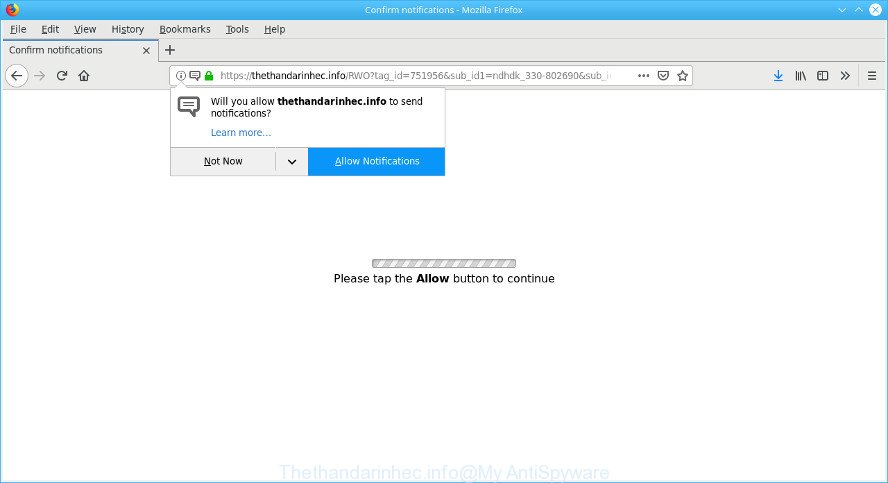
https://thethandarinhec.info/ …
The adware can change computer setting in order to run automatically when the computer boot. You will be annoyed about it. Similar to other unwanted software, the ad-supported software can display ads without your’s permission, and these unwanted advertisements is difficult to close. Even worse, the ad supported software that redirects your browser to the annoying Thethandarinhec.info page has the ability to gather a wide variety of marketing-type data about you to get profit.
Does adware steal your privacy data? The adware is often harmless, but sometimes the adware you inadvertently download can also be spyware. Spyware can sometimes seek out your personal information stored on the PC, gather this information and use it to steal your identity.
It’s important, don’t trust the Thethandarinhec.info site and don’t click on “Allow” button placed on it, as they may lead you to a more harmful or misleading webpages. The best option is to use the few simple steps posted below to clean your computer of ad supported software and thus get rid of Thethandarinhec.info pop-ups.
How to remove Thethandarinhec.info pop-ups, ads, notifications
In order to get rid of Thethandarinhec.info redirect, start by closing any programs and pop ups that are open. If a pop-up won’t close, then close your web browser (MS Edge, Chrome, Mozilla Firefox and Internet Explorer). If a application won’t close then please reboot your computer. Next, follow the steps below.
To remove Thethandarinhec.info pop-ups, execute the steps below:
- How to manually delete Thethandarinhec.info
- Delete Thethandarinhec.info pop-ups with free programs
- How to stop Thethandarinhec.info pop ups
- Prevent Thethandarinhec.info advertisements from installing
- Finish words
How to manually delete Thethandarinhec.info
The adware can alter your web-browser settings and redirect you to the web-sites which may contain tons of advertisements or various security threats, like hijacker, malicious software or PUPs. Not every antivirus program can detect and get rid of ad supported software easily from the browser. Follow the tutorial below and you can remove Thethandarinhec.info popup advertisements by yourself.
Remove adware by using Windows Control Panel
Some potentially unwanted programs, browser hijacking apps and ad supported software can be removed by uninstalling the free software they came with. If this way does not succeed, then looking them up in the list of installed applications in MS Windows Control Panel. Use the “Uninstall” command in order to delete them.
Windows 8, 8.1, 10
First, click the Windows button
Windows XP, Vista, 7
First, click “Start” and select “Control Panel”.
It will show the Windows Control Panel as on the image below.

Next, click “Uninstall a program” ![]()
It will display a list of all programs installed on your PC. Scroll through the all list, and uninstall any questionable and unknown apps. To quickly find the latest installed software, we recommend sort programs by date in the Control panel.
Remove Thethandarinhec.info popups from Firefox
Resetting Firefox web-browser will reset all the settings to their default values and will remove Thethandarinhec.info pop-up ads, malicious add-ons and extensions. However, your saved bookmarks and passwords will not be lost. This will not affect your history, passwords, bookmarks, and other saved data.
First, open the Firefox and press ![]() button. It will display the drop-down menu on the right-part of the web-browser. Further, click the Help button (
button. It will display the drop-down menu on the right-part of the web-browser. Further, click the Help button (![]() ) as shown in the figure below.
) as shown in the figure below.

In the Help menu, select the “Troubleshooting Information” option. Another way to open the “Troubleshooting Information” screen – type “about:support” in the browser adress bar and press Enter. It will display the “Troubleshooting Information” page as shown in the figure below. In the upper-right corner of this screen, click the “Refresh Firefox” button.

It will display the confirmation prompt. Further, click the “Refresh Firefox” button. The Mozilla Firefox will begin a procedure to fix your problems that caused by the Thethandarinhec.info ad-supported software. When, it is complete, press the “Finish” button.
Remove Thethandarinhec.info redirect from Microsoft Internet Explorer
In order to recover all internet browser startpage, search provider and new tab you need to reset the Internet Explorer to the state, that was when the Windows was installed on your computer.
First, run the Internet Explorer. Next, click the button in the form of gear (![]() ). It will display the Tools drop-down menu, press the “Internet Options” as shown on the screen below.
). It will display the Tools drop-down menu, press the “Internet Options” as shown on the screen below.

In the “Internet Options” window click on the Advanced tab, then click the Reset button. The Microsoft Internet Explorer will display the “Reset Internet Explorer settings” window as on the image below. Select the “Delete personal settings” check box, then click “Reset” button.

You will now need to restart your computer for the changes to take effect.
Remove Thethandarinhec.info pop-ups from Google Chrome
Resetting Chrome to default values is helpful in deleting the Thethandarinhec.info advertisements from your internet browser. This way is always effective to complete if you have difficulty in removing changes caused by adware.

- First run the Chrome and press Menu button (small button in the form of three dots).
- It will display the Chrome main menu. Choose More Tools, then click Extensions.
- You’ll see the list of installed plugins. If the list has the add-on labeled with “Installed by enterprise policy” or “Installed by your administrator”, then complete the following guide: Remove Chrome extensions installed by enterprise policy.
- Now open the Chrome menu once again, press the “Settings” menu.
- You will see the Google Chrome’s settings page. Scroll down and click “Advanced” link.
- Scroll down again and click the “Reset” button.
- The Chrome will open the reset profile settings page as shown on the screen above.
- Next click the “Reset” button.
- Once this task is done, your web browser’s start page, newtab page and search engine will be restored to their original defaults.
- To learn more, read the post How to reset Google Chrome settings to default.
Delete Thethandarinhec.info pop-ups with free programs
The adware may hide its components which are difficult for you to find out and get rid of completely. This may lead to the fact that after some time, the ad-supported software that responsible for the appearance of Thethandarinhec.info pop up advertisements again infect your system. Moreover, We want to note that it’s not always safe to remove ad-supported software manually, if you do not have much experience in setting up and configuring the MS Windows operating system. The best method to search for and get rid of adware is to run free malicious software removal software.
Scan and free your web-browser of Thethandarinhec.info pop-up advertisements with Zemana
Does Zemana uninstall ad supported software that responsible for web browser reroute to the annoying Thethandarinhec.info web-page? The adware is often installed with malware which can force you to install an program such as PUPs you don’t want. Therefore, recommend using the Zemana Free. It’s a utility developed to scan and delete ad-supported software and other malicious software from your system for free.
Visit the following page to download the latest version of Zemana AntiMalware (ZAM) for Windows. Save it directly to your MS Windows Desktop.
165501 downloads
Author: Zemana Ltd
Category: Security tools
Update: July 16, 2019
When the downloading process is complete, close all applications and windows on your PC. Double-click the install file named Zemana.AntiMalware.Setup. If the “User Account Control” prompt pops up as on the image below, click the “Yes” button.

It will open the “Setup wizard” which will help you install Zemana Anti-Malware (ZAM) on your machine. Follow the prompts and do not make any changes to default settings.

Once installation is finished successfully, Zemana AntiMalware (ZAM) will automatically start and you can see its main screen as shown on the image below.

Now click the “Scan” button . Zemana Anti Malware (ZAM) utility will begin scanning the whole computer to find out adware responsible for redirects to the Thethandarinhec.info. Depending on your PC system, the scan can take anywhere from a few minutes to close to an hour. While the tool is scanning, you may see how many objects and files has already scanned.

When Zemana completes the scan, Zemana will display a screen that contains a list of malicious software that has been detected. Review the report and then press “Next” button. The Zemana Anti-Malware will remove ad-supported software that responsible for web browser redirect to the unwanted Thethandarinhec.info page and add threats to the Quarantine. After the cleaning process is finished, you may be prompted to restart the machine.
Use HitmanPro to remove Thethandarinhec.info popup advertisements
Hitman Pro is a portable utility that searches for and deletes undesired programs such as browser hijacker infections, ad supported software, toolbars, other web-browser add-ons and other malware. It scans your computer for adware which designed to reroute your browser to various ad webpages such as the Thethandarinhec.info and produces a list of threats marked for removal. HitmanPro will only delete those undesired applications that you wish to be removed.

- Installing the HitmanPro is simple. First you’ll need to download Hitman Pro on your machine by clicking on the link below.
- When the downloading process is complete, start the HitmanPro, double-click the HitmanPro.exe file.
- If the “User Account Control” prompts, press Yes to continue.
- In the Hitman Pro window, press the “Next” to perform a system scan with this tool for the ad-supported software responsible for Thethandarinhec.info pop ups. A scan can take anywhere from 10 to 30 minutes, depending on the count of files on your PC system and the speed of your PC. While the HitmanPro program is checking, you can see how many objects it has identified as threat.
- As the scanning ends, HitmanPro will produce a list of undesired programs adware. In order to remove all threats, simply click “Next”. Now, click the “Activate free license” button to begin the free 30 days trial to delete all malware found.
How to automatically remove Thethandarinhec.info with MalwareBytes
You can remove Thethandarinhec.info advertisements automatically with a help of MalwareBytes Anti Malware. We suggest this free malware removal utility because it can easily get rid of browser hijackers, adware, PUPs and toolbars with all their components such as files, folders and registry entries.

- Installing the MalwareBytes is simple. First you’ll need to download MalwareBytes AntiMalware (MBAM) by clicking on the following link.
Malwarebytes Anti-malware
327720 downloads
Author: Malwarebytes
Category: Security tools
Update: April 15, 2020
- At the download page, click on the Download button. Your web browser will display the “Save as” dialog box. Please save it onto your Windows desktop.
- After the downloading process is finished, please close all programs and open windows on your system. Double-click on the icon that’s called mb3-setup.
- This will start the “Setup wizard” of MalwareBytes onto your personal computer. Follow the prompts and don’t make any changes to default settings.
- When the Setup wizard has finished installing, the MalwareBytes will launch and display the main window.
- Further, press the “Scan Now” button to perform a system scan with this tool for the adware responsible for redirects to the Thethandarinhec.info. This procedure can take quite a while, so please be patient. When a threat is detected, the number of the security threats will change accordingly. Wait until the the scanning is finished.
- Once MalwareBytes has completed scanning, MalwareBytes will open a screen that contains a list of malicious software that has been detected.
- Once you’ve selected what you wish to remove from your system press the “Quarantine Selected” button. Once disinfection is finished, you may be prompted to restart the PC.
- Close the Anti Malware and continue with the next step.
Video instruction, which reveals in detail the steps above.
How to stop Thethandarinhec.info pop ups
Run an ad blocker utility such as AdGuard will protect you from harmful ads and content. Moreover, you can find that the AdGuard have an option to protect your privacy and stop phishing and spam pages. Additionally, ad blocker apps will help you to avoid annoying pop up advertisements and unverified links that also a good way to stay safe online.
- Visit the page linked below to download the latest version of AdGuard for Windows. Save it on your Microsoft Windows desktop.
Adguard download
27036 downloads
Version: 6.4
Author: © Adguard
Category: Security tools
Update: November 15, 2018
- After downloading it, launch the downloaded file. You will see the “Setup Wizard” program window. Follow the prompts.
- When the setup is done, click “Skip” to close the installation application and use the default settings, or press “Get Started” to see an quick tutorial that will help you get to know AdGuard better.
- In most cases, the default settings are enough and you do not need to change anything. Each time, when you run your computer, AdGuard will start automatically and stop unwanted advertisements, block Thethandarinhec.info, as well as other malicious or misleading sites. For an overview of all the features of the program, or to change its settings you can simply double-click on the icon named AdGuard, which can be found on your desktop.
Prevent Thethandarinhec.info advertisements from installing
Many of the free applications out there install undesired browser toolbars, browser hijacker infections and PUPs like the adware related to Thethandarinhec.info popups along with them without your knowledge. One has to be attentive while installing freeware in order to avoid accidentally installing bundled apps. It’s important that you pay attention to the EULA (End User License Agreements) and select the Custom, Manual or Advanced installation type as it will typically disclose what bundled software will also be installed.
Finish words
After completing the few simple steps shown above, your system should be clean from this ad supported software and other malware. The Mozilla Firefox, Internet Explorer, Chrome and MS Edge will no longer show annoying Thethandarinhec.info web-site when you browse the Net. Unfortunately, if the guidance does not help you, then you have caught a new adware, and then the best way – ask for help.
Please create a new question by using the “Ask Question” button in the Questions and Answers. Try to give us some details about your problems, so we can try to help you more accurately. Wait for one of our trained “Security Team” or Site Administrator to provide you with knowledgeable assistance tailored to your problem with the annoying Thethandarinhec.info pop up advertisements.


















