If you find that your Chrome, Edge, Internet Explorer and Firefox constantly opens the misleading web-site named Sandsitedrhec.club then most likely that you’ve an potentially unwanted application (PUA) from the adware (sometimes called ‘ad-supported’ software) group installed on your machine.
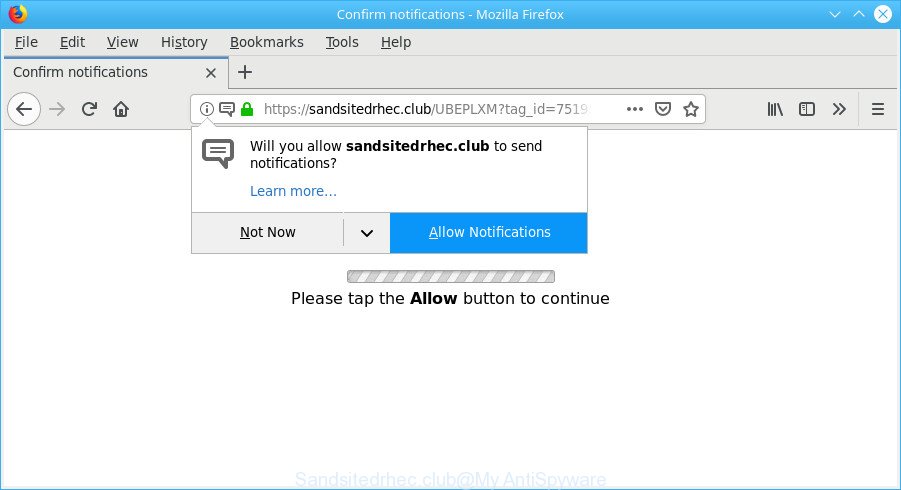
Sandsitedrhec.club is a misleading web-site
The adware modifies the Firefox, Google Chrome, Internet Explorer and MS Edge settings to open a huge count of undesired ads on all web sites, including web pages where previously you advertisements have never seen. These advertisements can be varied: pop-up windows, boxes, in-text ads, different sized banners and so on. Also, the adware that reroutes your browser to the undesired Sandsitedrhec.club page can cause your Internet connection to be slow or freeze your browser so that the interface is not updated anymore.
The adware that causes multiple undesired pop-up advertisements, may insert a lot of advertisements directly to the websites that you visit, creating a sense that the advertising links have been added by the makers of the web site. Moreover, legal advertisements may be replaced on the fake advertisements, that will offer to download and install various unnecessary and malicious applications.
That is, it’s obvious that adware can steal marketing-type data about you such as: your ip address, what is a web-page you are viewing now, what you are looking for on the Web, which links you are clicking, and much, much more. The worst is, the ad-supported software may monetize its functionality by gathering confidential info from your surfing sessions. This confidential information, afterwards, can be easily used for marketing purposes. This puts your user data at a security risk.
Therefore, the adware is quite dangerous. So, we advise you delete it from your personal computer ASAP. Follow the guidance presented below to remove Sandsitedrhec.club pop up advertisements from the IE, MS Edge, Firefox and Google Chrome.
How to remove Sandsitedrhec.club pop-ups, ads, notifications
There are several steps to removing the ad supported software related to Sandsitedrhec.club redirect, because it installs itself so deeply into MS Windows. You need to delete all suspicious and unknown software, then remove malicious extensions from the Google Chrome, Internet Explorer, MS Edge and Firefox and other internet browsers you’ve installed. Finally, you need to reset your internet browser settings to remove any changes the ad supported software has made, and then check your personal computer with Zemana Anti Malware, MalwareBytes or Hitman Pro to ensure the adware is fully removed. It will take a while.
To remove Sandsitedrhec.club pop-ups, use the following steps:
- Deleting the Sandsitedrhec.club, check the list of installed programs first
- Remove Sandsitedrhec.club pop up advertisements from Internet Explorer
- Remove Sandsitedrhec.club pop-ups from Chrome
- Get rid of Sandsitedrhec.club popup advertisements from Firefox
- How to automatically remove Sandsitedrhec.club pop-ups
- How to stop Sandsitedrhec.club pop-up ads
Manual Sandsitedrhec.club popups removal
The useful removal steps for the Sandsitedrhec.club redirect. The detailed procedure can be followed by anyone as it really does take you step-by-step. If you follow this process to get rid of Sandsitedrhec.club popup advertisements let us know how you managed by sending us your comments please.
Deleting the Sandsitedrhec.club, check the list of installed programs first
Some of potentially unwanted programs, ad supported software and hijackers can be removed using the Add/Remove programs utility which is located in the Windows Control Panel. So, if you’re using any version of Windows and you have noticed an unwanted application, then first try to remove it through Add/Remove programs.
Windows 8, 8.1, 10
First, press the Windows button
Windows XP, Vista, 7
First, click “Start” and select “Control Panel”.
It will show the Windows Control Panel as displayed below.

Next, click “Uninstall a program” ![]()
It will open a list of all software installed on your PC. Scroll through the all list, and uninstall any suspicious and unknown apps. To quickly find the latest installed software, we recommend sort apps by date in the Control panel.
Remove Sandsitedrhec.club pop up advertisements from Internet Explorer
By resetting Microsoft Internet Explorer internet browser you revert back your browser settings to its default state. This is basic when troubleshooting problems that might have been caused by adware responsible for redirects to the Sandsitedrhec.club.
First, start the Microsoft Internet Explorer, then press ‘gear’ icon ![]() . It will show the Tools drop-down menu on the right part of the internet browser, then press the “Internet Options” as shown in the figure below.
. It will show the Tools drop-down menu on the right part of the internet browser, then press the “Internet Options” as shown in the figure below.

In the “Internet Options” screen, select the “Advanced” tab, then click the “Reset” button. The Microsoft Internet Explorer will open the “Reset Internet Explorer settings” prompt. Further, click the “Delete personal settings” check box to select it. Next, click the “Reset” button as shown in the figure below.

When the procedure is complete, click “Close” button. Close the Internet Explorer and restart your PC for the changes to take effect. This step will help you to restore your internet browser’s newtab, startpage and default search provider to default state.
Remove Sandsitedrhec.club pop-ups from Chrome
If you have adware, Sandsitedrhec.club ads problems or Google Chrome is running slow, then reset Google Chrome can help you. In this guidance we will show you the method to reset your Google Chrome settings and data to original settings without reinstall.
Open the Chrome menu by clicking on the button in the form of three horizontal dotes (![]() ). It will show the drop-down menu. Choose More Tools, then press Extensions.
). It will show the drop-down menu. Choose More Tools, then press Extensions.
Carefully browse through the list of installed add-ons. If the list has the extension labeled with “Installed by enterprise policy” or “Installed by your administrator”, then complete the following guidance: Remove Google Chrome extensions installed by enterprise policy otherwise, just go to the step below.
Open the Google Chrome main menu again, click to “Settings” option.

Scroll down to the bottom of the page and click on the “Advanced” link. Now scroll down until the Reset settings section is visible, as displayed on the screen below and press the “Reset settings to their original defaults” button.

Confirm your action, click the “Reset” button.
Get rid of Sandsitedrhec.club popup advertisements from Firefox
If the Mozilla Firefox web browser is redirected to Sandsitedrhec.club and you want to recover the Mozilla Firefox settings back to their default values, then you should follow the few simple steps below. Essential information like bookmarks, browsing history, passwords, cookies, auto-fill data and personal dictionaries will not be removed.
Run the Firefox and press the menu button (it looks like three stacked lines) at the top right of the web-browser screen. Next, click the question-mark icon at the bottom of the drop-down menu. It will show the slide-out menu.

Select the “Troubleshooting information”. If you’re unable to access the Help menu, then type “about:support” in your address bar and press Enter. It bring up the “Troubleshooting Information” page like below.

Click the “Refresh Firefox” button at the top right of the Troubleshooting Information page. Select “Refresh Firefox” in the confirmation prompt. The Firefox will begin a process to fix your problems that caused by the Sandsitedrhec.club ad-supported software. When, it is complete, click the “Finish” button.
How to automatically remove Sandsitedrhec.club pop-ups
The easiest solution to get rid of Sandsitedrhec.club popups is to run an anti malware application capable of detecting this ad supported software that responsible for web-browser redirect to the unwanted Sandsitedrhec.club web page. We suggest try Zemana Free or another free malicious software remover which listed below. It has excellent detection rate when it comes to adware, hijackers and other potentially unwanted programs.
Use Zemana to get rid of Sandsitedrhec.club pop-ups
Zemana Free is a lightweight tool that designed to run alongside your antivirus software, detecting and removing malware, adware and potentially unwanted software that other programs miss. Zemana Free is easy to use, fast, does not use many resources and have great detection and removal rates.
Zemana AntiMalware can be downloaded from the following link. Save it on your Microsoft Windows desktop.
165525 downloads
Author: Zemana Ltd
Category: Security tools
Update: July 16, 2019
Once the downloading process is done, close all apps and windows on your personal computer. Open a directory in which you saved it. Double-click on the icon that’s named Zemana.AntiMalware.Setup as shown below.
![]()
When the installation begins, you will see the “Setup wizard” that will help you setup Zemana Anti-Malware on your personal computer.

Once setup is finished, you will see window as on the image below.

Now press the “Scan” button to perform a system scan for the adware responsible for Sandsitedrhec.club popup ads. Depending on your computer, the scan may take anywhere from a few minutes to close to an hour. During the scan Zemana Anti-Malware will detect threats exist on your PC system.

When that process is complete, you will be displayed the list of all found threats on your system. In order to get rid of all threats, simply click “Next” button.

The Zemana Free will get rid of ad supported software that causes internet browsers to display unwanted Sandsitedrhec.club pop ups and add threats to the Quarantine.
Scan and clean your PC system of ad-supported software with HitmanPro
HitmanPro is a free removal tool. It deletes potentially unwanted apps, adware, hijackers and undesired web browser plugins. It’ll search for and delete ad-supported software that responsible for the appearance of Sandsitedrhec.club popup advertisements. HitmanPro uses very small PC resources and is a portable program. Moreover, HitmanPro does add another layer of malware protection.

- Download Hitman Pro from the following link.
- After the downloading process is finished, start the HitmanPro, double-click the HitmanPro.exe file.
- If the “User Account Control” prompts, click Yes to continue.
- In the Hitman Pro window, click the “Next” to look for ad supported software that causes a ton of annoying Sandsitedrhec.club popup advertisements. This process can take some time, so please be patient. While the Hitman Pro is checking, you may see number of objects it has identified either as being malicious software.
- Once the scan is complete, Hitman Pro will show a scan report. Once you’ve selected what you wish to remove from your PC click “Next”. Now, click the “Activate free license” button to begin the free 30 days trial to remove all malicious software found.
How to stop Sandsitedrhec.club pop-up ads
Using an ad blocker program like AdGuard is an effective way to alleviate the risks. Additionally, ad-blocking programs will also protect you from harmful advertisements and web-pages, and, of course, stop redirection chain to Sandsitedrhec.club and similar websites.
- Download AdGuard on your personal computer by clicking on the link below.
Adguard download
27041 downloads
Version: 6.4
Author: © Adguard
Category: Security tools
Update: November 15, 2018
- When the download is finished, start the downloaded file. You will see the “Setup Wizard” program window. Follow the prompts.
- When the installation is finished, click “Skip” to close the installation program and use the default settings, or click “Get Started” to see an quick tutorial that will allow you get to know AdGuard better.
- In most cases, the default settings are enough and you don’t need to change anything. Each time, when you launch your PC, AdGuard will start automatically and stop pop up ads, sites such as Sandsitedrhec.club, as well as other malicious or misleading web pages. For an overview of all the features of the application, or to change its settings you can simply double-click on the icon named AdGuard, that can be found on your desktop.
Tips to prevent Sandsitedrhec.club pop-ups and other unwanted programs
The adware spreads bundled with various freeware. This means that you need to be very careful when installing programs downloaded from the Internet, even from a large proven hosting. Be sure to read the Terms of Use and the Software license, select only the Manual, Advanced or Custom installation option, switch off all additional modules and applications are offered to install.
Finish words
Now your system should be clean of the ad-supported software that redirects your web-browser to the intrusive Sandsitedrhec.club site. We suggest that you keep AdGuard (to help you stop unwanted advertisements and annoying harmful webpages) and Zemana Free (to periodically scan your computer for new malicious software, browser hijacker infections and adware). Make sure that you have all the Critical Updates recommended for Microsoft Windows operating system. Without regular updates you WILL NOT be protected when new browser hijacker infections, malicious apps and adware are released.
If you are still having problems while trying to remove Sandsitedrhec.club pop-up ads from your web-browser, then ask for help here.




















