The Permanyabbot.club is a misleading web-site that created to trick you into subscribing its push notifications (ads). If this web-site popping up in your browser then it is a sign that you’re a victim of adware (also known as ‘ad-supported’ software).
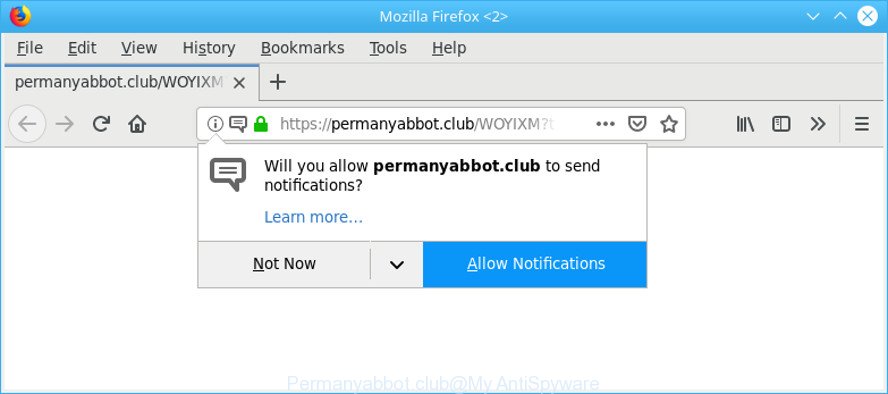
https://permanyabbot.club/ …
The ad supported software alters the IE, Google Chrome, MS Edge and Firefox settings to show unwanted ads on all pages, including web sites where previously you advertisements have never seen. These advertisements can be varied: pop-up windows, boxes, in-text ads, different sized banners and so on. Also, the adware that causes internet browsers to show annoying Permanyabbot.club advertisements can cause your Internet connection to be slow or freeze your internet browser so that the interface is not updated anymore.
Ad-supported software can install a component that enables its developer to track which web sites you visit, which products you look at upon those pages. They are then able to select the type of ads they show you. So, if you had ad supported software on your computer, there is a good chance you have another that is gathering and sharing your privacy data with third parties, without your knowledge.
We strongly suggest that you perform the few simple steps below that will allow you to remove Permanyabbot.club pop ups using the standard features of Windows and some proven free software.
How to remove Permanyabbot.club pop-ups, ads, notifications
Even if you’ve the up-to-date classic antivirus installed, and you’ve checked your computer for malicious software and removed anything found, you need to do the instructions below. The Permanyabbot.club pop up advertisements removal is not simple as installing another antivirus. Classic antivirus programs are not developed to run together and will conflict with each other, or possibly crash MS Windows. Instead we suggest complete the manual steps below after that run Zemana Anti Malware, MalwareBytes AntiMalware (MBAM) or Hitman Pro, which are free software dedicated to scan for and remove adware that cause unwanted Permanyabbot.club pop-up advertisements to appear. Use these utilities to ensure the adware is removed.
To remove Permanyabbot.club pop-ups, execute the steps below:
- Uninstall ad supported software through the Windows Control Panel
- Remove Permanyabbot.club pop-ups from Google Chrome
- Delete Permanyabbot.club from Mozilla Firefox by resetting web browser settings
- Remove Permanyabbot.club redirect from IE
- How to get rid of Permanyabbot.club pop up ads with free programs
- How to stop Permanyabbot.club pop up ads
Get rid of Permanyabbot.club pop-ups without any tools
The step-by-step tutorial will help you remove Permanyabbot.club pop up advertisements. These Permanyabbot.club removal steps work for the Google Chrome, MS Edge, Mozilla Firefox and Internet Explorer, as well as every version of operating system.
Uninstall ad supported software through the Windows Control Panel
In order to remove PUPs like this ad-supported software, open the Microsoft Windows Control Panel and click on “Uninstall a program”. Check the list of installed applications. For the ones you do not know, run an Internet search to see if they are adware, browser hijacker infection or potentially unwanted programs. If yes, uninstall them off. Even if they are just a programs which you do not use, then uninstalling them off will increase your computer start up time and speed dramatically.
Press Windows button ![]() , then click Search
, then click Search ![]() . Type “Control panel”and press Enter. If you using Windows XP or Windows 7, then click “Start” and select “Control Panel”. It will open the Windows Control Panel as on the image below.
. Type “Control panel”and press Enter. If you using Windows XP or Windows 7, then click “Start” and select “Control Panel”. It will open the Windows Control Panel as on the image below.

Further, click “Uninstall a program” ![]()
It will display a list of all applications installed on your computer. Scroll through the all list, and delete any suspicious and unknown software.
Remove Permanyabbot.club pop-ups from Google Chrome
Another method to remove Permanyabbot.club advertisements from Chrome is Reset Chrome settings. This will disable harmful addons and reset Google Chrome settings to original settings. Essential information such as bookmarks, browsing history, passwords, cookies, auto-fill data and personal dictionaries will not be removed.
Open the Chrome menu by clicking on the button in the form of three horizontal dotes (![]() ). It will show the drop-down menu. Select More Tools, then click Extensions.
). It will show the drop-down menu. Select More Tools, then click Extensions.
Carefully browse through the list of installed extensions. If the list has the addon labeled with “Installed by enterprise policy” or “Installed by your administrator”, then complete the following steps: Remove Google Chrome extensions installed by enterprise policy otherwise, just go to the step below.
Open the Chrome main menu again, press to “Settings” option.

Scroll down to the bottom of the page and click on the “Advanced” link. Now scroll down until the Reset settings section is visible, as on the image below and click the “Reset settings to their original defaults” button.

Confirm your action, click the “Reset” button.
Delete Permanyabbot.club from Mozilla Firefox by resetting web browser settings
If the Firefox web-browser program is hijacked, then resetting its settings can help. The Reset feature is available on all modern version of Mozilla Firefox. A reset can fix many issues by restoring Mozilla Firefox settings like new tab page, search engine and start page to their default state. However, your saved bookmarks and passwords will not be lost. This will not affect your history, passwords, bookmarks, and other saved data.
Start the Mozilla Firefox and click the menu button (it looks like three stacked lines) at the top right of the web-browser screen. Next, click the question-mark icon at the bottom of the drop-down menu. It will display the slide-out menu.

Select the “Troubleshooting information”. If you are unable to access the Help menu, then type “about:support” in your address bar and press Enter. It bring up the “Troubleshooting Information” page as on the image below.

Click the “Refresh Firefox” button at the top right of the Troubleshooting Information page. Select “Refresh Firefox” in the confirmation prompt. The Firefox will begin a task to fix your problems that caused by the Permanyabbot.club ad-supported software. When, it’s finished, press the “Finish” button.
Remove Permanyabbot.club redirect from IE
If you find that Internet Explorer browser settings like search engine by default, new tab and start page had been replaced by adware that responsible for internet browser redirect to the intrusive Permanyabbot.club web page, then you may restore your settings, via the reset internet browser procedure.
First, start the Internet Explorer, click ![]() ) button. Next, press “Internet Options” like below.
) button. Next, press “Internet Options” like below.

In the “Internet Options” screen select the Advanced tab. Next, press Reset button. The Microsoft Internet Explorer will display the Reset Internet Explorer settings prompt. Select the “Delete personal settings” check box and press Reset button.

You will now need to restart your personal computer for the changes to take effect. It will remove ad-supported software which developed to reroute your web browser to various ad web pages such as Permanyabbot.club, disable malicious and ad-supported browser’s extensions and restore the IE’s settings like search provider, homepage and new tab page to default state.
How to get rid of Permanyabbot.club pop up ads with free programs
The adware can hide its components which are difficult for you to find out and remove completely. This may lead to the fact that after some time, the adware that causes web-browsers to open unwanted Permanyabbot.club pop ups again infect your PC system. Moreover, We want to note that it’s not always safe to remove adware manually, if you don’t have much experience in setting up and configuring the Windows operating system. The best solution to scan for and get rid of adware is to use free malware removal applications.
Use Zemana AntiMalware to get rid of Permanyabbot.club pop-up advertisements
Zemana Anti Malware (ZAM) is an amazing tool to delete Permanyabbot.club ads from the Microsoft Edge, Microsoft Internet Explorer, Mozilla Firefox and Chrome. It also removes malware and adware from your personal computer. It improves your system’s performance by uninstalling PUPs.
Zemana AntiMalware can be downloaded from the following link. Save it directly to your Windows Desktop.
165507 downloads
Author: Zemana Ltd
Category: Security tools
Update: July 16, 2019
When downloading is finished, launch it and follow the prompts. Once installed, the Zemana Free will try to update itself and when this task is finished, click the “Scan” button for checking your computer for the ad supported software that responsible for the appearance of Permanyabbot.club pop-ups.

This process may take some time, so please be patient. While the Zemana AntiMalware application is checking, you can see how many objects it has identified as threat. Once you have selected what you want to get rid of from your PC system press “Next” button.

The Zemana Anti Malware will remove adware that causes browsers to display undesired Permanyabbot.club pop-up advertisements and add items to the Quarantine.
Use Hitman Pro to get rid of Permanyabbot.club popups from internet browser
Hitman Pro is a free utility that can identify adware that causes multiple annoying popup ads. It’s not always easy to locate all the junk software that your machine might have picked up on the Internet. Hitman Pro will search for the adware, hijacker infections and other malware you need to delete.

- Installing the HitmanPro is simple. First you will need to download HitmanPro on your PC by clicking on the link below.
- When the downloading process is finished, start the Hitman Pro, double-click the HitmanPro.exe file.
- If the “User Account Control” prompts, press Yes to continue.
- In the Hitman Pro window, click the “Next” . Hitman Pro application will scan through the whole computer for the adware responsible for redirections to Permanyabbot.club. While the utility is checking, you can see count of objects and files has already scanned.
- Once Hitman Pro completes the scan, HitmanPro will show a screen that contains a list of malicious software that has been found. All found items will be marked. You can remove them all by simply click “Next”. Now, click the “Activate free license” button to start the free 30 days trial to remove all malicious software found.
How to stop Permanyabbot.club pop up ads
The AdGuard is a very good adblocker program for the Microsoft Internet Explorer, Microsoft Edge, Firefox and Chrome, with active user support. It does a great job by removing certain types of unwanted advertisements, popunders, popups, annoying new tab pages, and even full page ads and webpage overlay layers. Of course, the AdGuard can stop the Permanyabbot.club redirect automatically or by using a custom filter rule.
AdGuard can be downloaded from the following link. Save it directly to your MS Windows Desktop.
27037 downloads
Version: 6.4
Author: © Adguard
Category: Security tools
Update: November 15, 2018
After downloading it, double-click the downloaded file to start it. The “Setup Wizard” window will show up on the computer screen as shown below.

Follow the prompts. AdGuard will then be installed and an icon will be placed on your desktop. A window will show up asking you to confirm that you want to see a quick tutorial as displayed below.

Click “Skip” button to close the window and use the default settings, or click “Get Started” to see an quick tutorial that will assist you get to know AdGuard better.
Each time, when you launch your PC system, AdGuard will start automatically and stop unwanted advertisements, Permanyabbot.club pop-ups, as well as other harmful or misleading web sites. For an overview of all the features of the application, or to change its settings you can simply double-click on the AdGuard icon, that is located on your desktop.
Method of adware intrusion into your computer
The adware spreads with a simple but quite effective way. It’s integrated into the setup file of various free software. Thus on the process of setup, it will be installed onto your machine. In order to avoid adware, you just need to follow a few simple rules: carefully read the Terms of Use and the license, select only a Manual, Custom or Advanced installation mode, which enables you to make sure that the program you want to install, thereby protect your personal computer from the adware responsible for Permanyabbot.club ads.
To sum up
Once you’ve finished the few simple steps shown above, your machine should be free from adware which causes undesired Permanyabbot.club pop up advertisements and other malware. The Firefox, Google Chrome, Microsoft Edge and Internet Explorer will no longer reroute you to various undesired websites such as Permanyabbot.club. Unfortunately, if the instructions does not help you, then you have caught a new adware, and then the best way – ask for help here.



















