If you find that the Microsoft Edge, Firefox, Google Chrome and Microsoft Internet Explorer are redirected to the previously unseen web-page named Reddmn.com then it may be possible that you unintentionally installed adware (also known as ‘ad-supported’ software) on your computer.
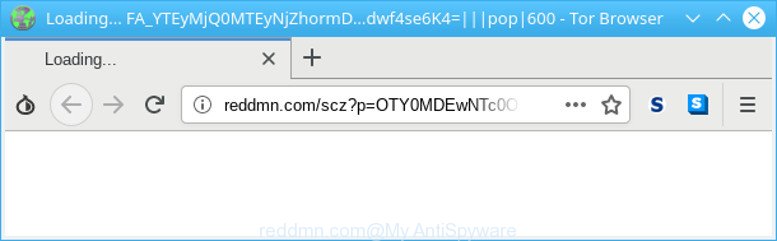
http://reddmn.com/scz?p= …
Adware is an unwanted software usually gets installed alongside free applications, codecs and shareware. Aside from causing redirections, the ad supported software also can show a huge number of pop-up advertisements, slow down the PC system and continually collect a wide variety of your privacy information.
As well as unwanted internet browser redirects to Reddmn.com, the ad supported software can gather your World Wide Web browsing activity by saving URLs visited, IP addresses, browser version and type, cookie information, Internet Service Provider (ISP) and websites visited. Such kind of behavior can lead to serious security problems or personal information theft. This is another reason why the ad-supported software that responsible for the appearance of Reddmn.com ads should be removed as soon as possible.
So, if you happen to encounter undesired Reddmn.com popup advertisements, then be quick and take effort to get rid of adware . Follow the step-by-step guidance below to get rid of Reddmn.com redirect. Let us know how you managed by sending us your comments please.
Remove Reddmn.com pop-up ads (removal guide)
When the adware gets installed on your PC without your knowledge, it is not easy to delete. Most commonly, there is no Uninstall program that simply remove the adware that causes annoying Reddmn.com pop up advertisements from your system. So, we suggest using several well-proven free specialized tools like Zemana, MalwareBytes Anti Malware or Hitman Pro. But the best way to get rid of Reddmn.com pop up advertisements will be to perform several manual steps, after that additionally use antimalware tools.
To remove Reddmn.com redirect, execute the steps below:
- Remove questionable programs using Windows Control Panel
- Remove Reddmn.com redirect from Google Chrome
- Remove Reddmn.com redirect from Internet Explorer
- Delete Reddmn.com from Mozilla Firefox by resetting web-browser settings
- How to remove Reddmn.com popup advertisements with free programs
- How to block Reddmn.com pop-up advertisements
Manual Reddmn.com popup ads removal
The adware can modify your web-browser settings and reroute you to the web-pages which may contain lots of ads or various security threats, such as hijacker infection, malicious software or potentially unwanted software. Not every antivirus application can find and delete adware easily from the system. Follow the few simple steps below and you can remove Reddmn.com pop-up ads by yourself.
Remove questionable programs using Windows Control Panel
First method for manual ad-supported software removal is to go into the Windows “Control Panel”, then “Uninstall a program” console. Take a look at the list of apps on your personal computer and see if there are any suspicious and unknown apps. If you see any, you need to uninstall them. Of course, before doing so, you can do an Internet search to find details on the application. If it is a potentially unwanted application, adware or malicious software, you will likely find information that says so.
Press Windows button ![]() , then click Search
, then click Search ![]() . Type “Control panel”and press Enter. If you using Windows XP or Windows 7, then click “Start” and select “Control Panel”. It will show the Windows Control Panel as displayed below.
. Type “Control panel”and press Enter. If you using Windows XP or Windows 7, then click “Start” and select “Control Panel”. It will show the Windows Control Panel as displayed below.

Further, click “Uninstall a program” ![]()
It will display a list of all apps installed on your computer. Scroll through the all list, and delete any questionable and unknown programs.
Remove Reddmn.com redirect from Google Chrome
Like other modern internet browsers, the Chrome has the ability to reset the settings to their default values and thereby recover the internet browser’s settings such as startpage, newtab and search engine that have been replaced by the adware that causes tons of intrusive Reddmn.com pop up advertisements.

- First run the Google Chrome and press Menu button (small button in the form of three dots).
- It will display the Google Chrome main menu. Select More Tools, then click Extensions.
- You will see the list of installed extensions. If the list has the extension labeled with “Installed by enterprise policy” or “Installed by your administrator”, then complete the following guidance: Remove Chrome extensions installed by enterprise policy.
- Now open the Google Chrome menu once again, click the “Settings” menu.
- You will see the Google Chrome’s settings page. Scroll down and click “Advanced” link.
- Scroll down again and click the “Reset” button.
- The Chrome will open the reset profile settings page as shown on the image above.
- Next press the “Reset” button.
- Once this process is finished, your browser’s search provider, new tab and homepage will be restored to their original defaults.
- To learn more, read the blog post How to reset Google Chrome settings to default.
Remove Reddmn.com redirect from Internet Explorer
In order to restore all web browser search engine by default, newtab page and startpage you need to reset the Microsoft Internet Explorer to the state, which was when the MS Windows was installed on your PC system.
First, run the IE, click ![]() ) button. Next, click “Internet Options” as displayed in the figure below.
) button. Next, click “Internet Options” as displayed in the figure below.

In the “Internet Options” screen select the Advanced tab. Next, press Reset button. The Microsoft Internet Explorer will display the Reset Internet Explorer settings prompt. Select the “Delete personal settings” check box and press Reset button.

You will now need to restart your PC system for the changes to take effect. It will get rid of adware that created to reroute your web-browser to various ad sites such as Reddmn.com, disable malicious and ad-supported web-browser’s extensions and restore the Internet Explorer’s settings like search engine by default, home page and newtab to default state.
Delete Reddmn.com from Mozilla Firefox by resetting web-browser settings
If the Mozilla Firefox settings like start page, default search engine and new tab have been replaced by the adware, then resetting it to the default state can help. It will save your personal information like saved passwords, bookmarks, auto-fill data and open tabs.
Start the Mozilla Firefox and click the menu button (it looks like three stacked lines) at the top right of the web browser screen. Next, click the question-mark icon at the bottom of the drop-down menu. It will open the slide-out menu.

Select the “Troubleshooting information”. If you’re unable to access the Help menu, then type “about:support” in your address bar and press Enter. It bring up the “Troubleshooting Information” page like below.

Click the “Refresh Firefox” button at the top right of the Troubleshooting Information page. Select “Refresh Firefox” in the confirmation prompt. The Firefox will start a procedure to fix your problems that caused by the Reddmn.com adware. When, it is finished, click the “Finish” button.
How to remove Reddmn.com popup advertisements with free programs
The manual guide above is tedious to use and can not always help to completely remove the Reddmn.com pop up ads. Here I am telling you an automatic method to remove this ad-supported software from your PC completely. Zemana, MalwareBytes Free and Hitman Pro are anti malware utilities that can detect and get rid of all kinds of malware including adware responsible for Reddmn.com pop-up ads.
Automatically remove Reddmn.com pop-up ads with Zemana Anti-Malware (ZAM)
You can download and use the Zemana for free. This anti malware tool will scan all the registry keys and files in your computer along with the system settings and web browser plugins. If it finds any malicious software, adware or malicious add-on that is developed to redirect your internet browser to the Reddmn.com pop up advertisements then the Zemana Free will get rid of them from your system completely.

- Zemana Anti Malware (ZAM) can be downloaded from the following link. Save it to your Desktop.
Zemana AntiMalware
165483 downloads
Author: Zemana Ltd
Category: Security tools
Update: July 16, 2019
- At the download page, click on the Download button. Your internet browser will show the “Save as” prompt. Please save it onto your Windows desktop.
- Once the download is finished, please close all programs and open windows on your PC system. Next, start a file named Zemana.AntiMalware.Setup.
- This will run the “Setup wizard” of Zemana Free onto your system. Follow the prompts and don’t make any changes to default settings.
- When the Setup wizard has finished installing, the Zemana Free will run and display the main window.
- Further, click the “Scan” button to detect ad supported software that causes a large count of intrusive Reddmn.com pop ups. A scan can take anywhere from 10 to 30 minutes, depending on the number of files on your PC system and the speed of your computer. While the Zemana AntiMalware (ZAM) program is scanning, you can see how many objects it has identified as threat.
- Once Zemana has completed scanning, you may check all threats detected on your personal computer.
- When you’re ready, click the “Next” button. The utility will get rid of adware that responsible for web browser reroute to the unwanted Reddmn.com webpage and move items to the program’s quarantine. After disinfection is finished, you may be prompted to reboot the personal computer.
- Close the Zemana AntiMalware and continue with the next step.
Remove Reddmn.com redirect and malicious extensions with HitmanPro
HitmanPro is a free removal utility that can be downloaded and use to get rid of ad supported software that created to reroute your browser to various ad pages such as Reddmn.com, browser hijackers, malware, PUPs, toolbars and other threats from your personal computer. You can use this tool to scan for threats even if you have an antivirus or any other security program.
Hitman Pro can be downloaded from the following link. Save it on your Desktop.
When downloading is done, open the file location and double-click the Hitman Pro icon. It will run the Hitman Pro tool. If the User Account Control prompt will ask you want to launch the program, press Yes button to continue.

Next, press “Next” for checking your computer for the ad-supported software responsible for redirecting your internet browser to Reddmn.com webpage. A system scan can take anywhere from 5 to 30 minutes, depending on your personal computer. During the scan Hitman Pro will find out threats present on your system.

After HitmanPro completes the scan, Hitman Pro will open a scan report as shown in the following example.

Review the scan results and then press “Next” button. It will display a dialog box, click the “Activate free license” button. The HitmanPro will remove adware related to Reddmn.com pop up advertisements. After finished, the utility may ask you to restart your machine.
How to block Reddmn.com pop-up advertisements
It’s important to use ad-blocking apps such as AdGuard to protect your computer from malicious websites. Most security experts says that it is okay to block advertisements. You should do so just to stay safe! And, of course, the AdGuard can to stop Reddmn.com and other undesired web pages.
- Installing the AdGuard is simple. First you’ll need to download AdGuard from the link below. Save it directly to your Microsoft Windows Desktop.
Adguard download
27033 downloads
Version: 6.4
Author: © Adguard
Category: Security tools
Update: November 15, 2018
- After downloading it, start the downloaded file. You will see the “Setup Wizard” program window. Follow the prompts.
- Once the installation is done, click “Skip” to close the installation program and use the default settings, or click “Get Started” to see an quick tutorial that will help you get to know AdGuard better.
- In most cases, the default settings are enough and you do not need to change anything. Each time, when you start your PC, AdGuard will run automatically and stop popup ads, block Reddmn.com redirect, as well as other harmful or misleading webpages. For an overview of all the features of the program, or to change its settings you can simply double-click on the icon called AdGuard, that is located on your desktop.
How can you prevent the adware
The ad supported software usually come bundled with some free software that you download off of the Internet. Once started, it will infect your PC and configure your browsers to open a lot of undesired Reddmn.com advertisements without your permission. In order to avoid infection, in the Setup wizard, you should be be proactive and carefully read the ‘Terms of use’, the ‘license agreement’ and other installation screens, as well as to always select the ‘Manual’ or ‘Advanced’ installation option, when installing anything downloaded from the Internet.
Finish words
Once you’ve done the step-by-step guidance outlined above, your system should be free from adware that responsible for web browser redirect to the annoying Reddmn.com web page and other malicious software. The Chrome, MS Edge, Mozilla Firefox and Internet Explorer will no longer redirect you to various undesired websites similar to Reddmn.com. Unfortunately, if the few simple steps does not help you, then you have caught a new ad-supported software, and then the best way – ask for help here.




















