The Newlife18.ru is a webpage that created to redirect your web-browser to various ads and other unwanted web-sites. If the Google Chrome, Mozilla Firefox, Edge and Microsoft Internet Explorer opens automatically to this web site then may be possible that you’ve an adware (sometimes called ‘ad-supported’ software) installed on your PC system.
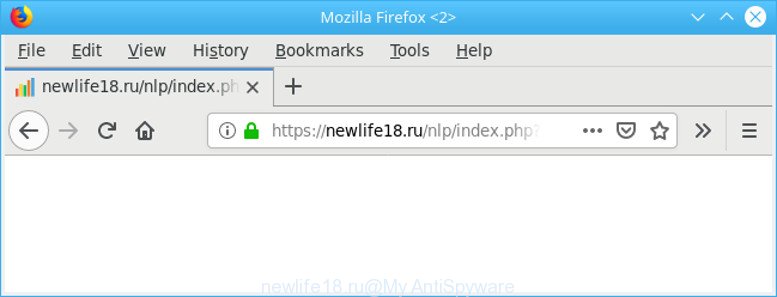
https://newlife18.ru/nlp/index.php …
Adware can cause problems for your PC. Adware can redirect your browser to malicious web pages, and it can cause unwanted web pages to pop up on your browser. Adware might end up on your system after you download and install free programs from a dubious page. The adware can show ads on web browser so that users cannot block them, including Newlife18.ru pop-up ads. This few simple steps will assist you to remove adware and thereby remove Newlife18.ru pop-up advertisements from your web browser.
Remove Newlife18.ru redirect (removal tutorial)
As with removing ad-supported software, malware or PUPs, there are few steps you may do. We advise trying them all. If you do only one part of the guide, then it should be use malicious software removal tool, because it should get rid of ad supported software and stop any further infection. But to completely remove Newlife18.ru popup advertisements you will have to at least reset your web-browser settings like new tab page, homepage and search engine to default state, disinfect PC system’s web-browsers shortcuts, remove all unwanted and suspicious software, and remove ad-supported software with malicious software removal utilities. Read it once, after doing so, please print this page as you may need to exit your web browser or reboot your PC.
To remove Newlife18.ru redirect, use the steps below:
- Uninstalling the Newlife18.ru, check the list of installed software first
- Delete Newlife18.ru redirect from Mozilla Firefox
- Remove Newlife18.ru pop-up ads from Google Chrome
- Remove Newlife18.ru pop-ups from Microsoft Internet Explorer
- How to automatically get rid of Newlife18.ru pop ups
- Run AdBlocker to block Newlife18.ru and stay safe online
Manual Newlife18.ru pop-ups removal
The few simple steps will help you remove Newlife18.ru advertisements. These Newlife18.ru removal steps work for the Microsoft Edge, Internet Explorer, Google Chrome and Mozilla Firefox, as well as every version of OS.
Uninstalling the Newlife18.ru, check the list of installed software first
It’s of primary importance to first identify and get rid of all PUPs, ad supported software apps and browser hijackers through ‘Add/Remove Programs’ (Windows XP) or ‘Uninstall a program’ (Windows 10, 8, 7) section of your Windows Control Panel.
Press Windows button ![]() , then press Search
, then press Search ![]() . Type “Control panel”and press Enter. If you using Windows XP or Windows 7, then click “Start” and select “Control Panel”. It will display the Windows Control Panel as shown below.
. Type “Control panel”and press Enter. If you using Windows XP or Windows 7, then click “Start” and select “Control Panel”. It will display the Windows Control Panel as shown below.

Further, click “Uninstall a program” ![]()
It will open a list of all software installed on your machine. Scroll through the all list, and delete any dubious and unknown apps.
Delete Newlife18.ru redirect from Mozilla Firefox
This step will allow you delete Newlife18.ru popups, third-party toolbars, disable malicious addons and revert back your default start page, new tab and search engine settings.
First, run the Firefox and press ![]() button. It will open the drop-down menu on the right-part of the web-browser. Further, click the Help button (
button. It will open the drop-down menu on the right-part of the web-browser. Further, click the Help button (![]() ) like below.
) like below.

In the Help menu, select the “Troubleshooting Information” option. Another way to open the “Troubleshooting Information” screen – type “about:support” in the web-browser adress bar and press Enter. It will open the “Troubleshooting Information” page as shown on the screen below. In the upper-right corner of this screen, click the “Refresh Firefox” button.

It will display the confirmation dialog box. Further, press the “Refresh Firefox” button. The Firefox will begin a procedure to fix your problems that caused by the Newlife18.ru ad supported software. When, it’s complete, click the “Finish” button.
Remove Newlife18.ru pop-up ads from Google Chrome
Reset Google Chrome settings to get rid of Newlife18.ru pop-up ads. If you are still experiencing issues with Newlife18.ru redirect, you need to reset Google Chrome browser to its original state. This step needs to be performed only if ad supported software has not been removed by the previous steps.
First launch the Chrome. Next, click the button in the form of three horizontal dots (![]() ).
).
It will show the Google Chrome menu. Select More Tools, then click Extensions. Carefully browse through the list of installed extensions. If the list has the plugin signed with “Installed by enterprise policy” or “Installed by your administrator”, then complete the following guide: Remove Chrome extensions installed by enterprise policy.
Open the Chrome menu once again. Further, click the option called “Settings”.

The internet browser will open the settings screen. Another solution to open the Chrome’s settings – type chrome://settings in the browser adress bar and press Enter
Scroll down to the bottom of the page and press the “Advanced” link. Now scroll down until the “Reset” section is visible, as displayed in the following example and click the “Reset settings to their original defaults” button.

The Chrome will open the confirmation dialog box as displayed in the following example.

You need to confirm your action, click the “Reset” button. The web browser will launch the process of cleaning. Once it’s finished, the browser’s settings including new tab page, search provider by default and home page back to the values which have been when the Chrome was first installed on your personal computer.
Remove Newlife18.ru pop-ups from Microsoft Internet Explorer
The Microsoft Internet Explorer reset is great if your web-browser is hijacked or you have unwanted addo-ons or toolbars on your internet browser, that installed by an malicious software.
First, start the Internet Explorer, click ![]() ) button. Next, press “Internet Options” as displayed on the image below.
) button. Next, press “Internet Options” as displayed on the image below.

In the “Internet Options” screen select the Advanced tab. Next, click Reset button. The Microsoft Internet Explorer will show the Reset Internet Explorer settings dialog box. Select the “Delete personal settings” check box and press Reset button.

You will now need to reboot your machine for the changes to take effect. It will remove adware responsible for Newlife18.ru pop up ads, disable malicious and ad-supported web browser’s extensions and restore the Microsoft Internet Explorer’s settings such as new tab, home page and search provider to default state.
How to automatically get rid of Newlife18.ru pop ups
The easiest way to remove Newlife18.ru redirect is to use an antimalware program capable of detecting this ad-supported software responsible for redirecting your internet browser to Newlife18.ru page. We recommend try Zemana Free or another free malicious software remover which listed below. It has excellent detection rate when it comes to ad supported software, browser hijackers and other PUPs.
Get rid of Newlife18.ru ads with Zemana Free
Zemana is a free application for MS Windows OS to search for and remove potentially unwanted programs, ad supported software, harmful web-browser extensions, browser toolbars, and other undesired software like adware responsible for redirecting your web-browser to Newlife18.ru web site.
Now you can install and use Zemana Anti Malware (ZAM) to delete Newlife18.ru pop up ads from your browser by following the steps below:
Visit the following page to download Zemana Anti-Malware (ZAM) installation package named Zemana.AntiMalware.Setup on your system. Save it on your Desktop.
165495 downloads
Author: Zemana Ltd
Category: Security tools
Update: July 16, 2019
Launch the install package after it has been downloaded successfully and then follow the prompts to install this tool on your personal computer.

During installation you can change some settings, but we recommend you don’t make any changes to default settings.
When installation is complete, this malicious software removal tool will automatically start and update itself. You will see its main window as shown on the image below.

Now press the “Scan” button for scanning your personal computer for the ad-supported software that causes internet browsers to display undesired Newlife18.ru pop-up ads. This process can take quite a while, so please be patient. During the scan Zemana Free will search for threats exist on your computer.

As the scanning ends, Zemana Anti-Malware (ZAM) will display a list of all items found by the scan. Review the report and then click “Next” button.

The Zemana Anti-Malware will delete adware that causes tons of undesired Newlife18.ru popup advertisements and add items to the Quarantine. When disinfection is finished, you can be prompted to restart your system to make the change take effect.
Run AdBlocker to block Newlife18.ru and stay safe online
If you want to remove undesired ads, browser redirections and popups, then install an ad blocker program like AdGuard. It can stop Newlife18.ru, ads, pop-ups and block pages from tracking your online activities when using the Internet Explorer, Chrome, Firefox and MS Edge. So, if you like browse the Net, but you do not like unwanted advertisements and want to protect your machine from harmful web sites, then the AdGuard is your best choice.
Visit the page linked below to download the latest version of AdGuard for Windows. Save it on your Desktop.
27034 downloads
Version: 6.4
Author: © Adguard
Category: Security tools
Update: November 15, 2018
After downloading it, start the downloaded file. You will see the “Setup Wizard” screen like below.

Follow the prompts. After the setup is done, you will see a window as displayed in the figure below.

You can click “Skip” to close the setup application and use the default settings, or click “Get Started” button to see an quick tutorial that will assist you get to know AdGuard better.
In most cases, the default settings are enough and you don’t need to change anything. Each time, when you run your system, AdGuard will start automatically and block ads, Newlife18.ru, as well as other harmful or misleading web sites. For an overview of all the features of the program, or to change its settings you can simply double-click on the AdGuard icon, that is located on your desktop.
Method of adware intrusion into your personal computer
The ad supported software is usually spreads bundled with free programs and install themselves, with or without your knowledge, on your computer. This happens especially when you’re installing a free applications. The application installer tricks you into accepting the setup of bundled software, that you don’t really want. Moreover, some paid apps can also install third-party programs which you don’t want! Therefore, always download free programs and paid software from reputable download web-pages. Use ONLY custom or manual installation type and never blindly click Next button.
Finish words
Now your PC should be clean of the ad supported software that responsible for web browser redirect to the unwanted Newlife18.ru website. We suggest that you keep AdGuard (to help you stop unwanted ads and undesired harmful webpages) and Zemana AntiMalware (to periodically scan your personal computer for new malware, browser hijackers and adware). Make sure that you have all the Critical Updates recommended for Microsoft Windows operating system. Without regular updates you WILL NOT be protected when new hijackers, malicious apps and adware are released.
If you are still having problems while trying to remove Newlife18.ru popup advertisements from your web-browser, then ask for help here.

















