If you’re reading this post, the chances are, you are doing so via the web browser that is affected by something called Mysearchency.com hijacker. Mysearchency is a program that falls under the category of browser hijackers. Most commonly it is installed without your permission. It takes control of your browser and changes your default search provider, new tab and homepage to its own. So, you’ll find a new home page and search provider installed in the Chrome, Mozilla Firefox and Safari internet browsers.
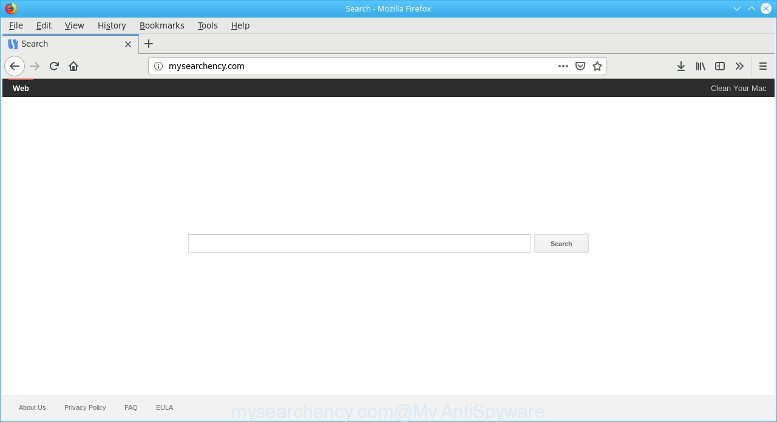
In addition, the Mysearchency.com browser hijacker can also alter the search engine selected in the browser. When you try to search on the infected internet browser, you’ll be presented with search results, consisting of ads and Google (or Yahoo, or Bing) search results for your query. Among these search results may occur links that lead to undesired and ad webpages.
It is likely that you might be worried with the hijacker responsible for modifying your web browser settings to Mysearchency.com. You should not disregard this undesired software. The browser hijacker infection might not only change your start page or search provider, but reroute your web-browser to malicious web-sites. What is more, the hijacker can analyze your browsing, and gain access to your confidential data and, afterwards, can sell it to third parties. Thus, there are more than enough reasons to remove Mysearchency.com from your web-browser.
Thus, it’s clear that the presence of browser hijacker on your MAC OS is not desirable, and you need to clean up your MAC ASAP. Follow the few simple steps below in order to get rid of Mysearchency.com from Safari, Firefox and Google Chrome.
How to remove Mysearchency.com (Removal guide)
There are a few methods which can be used to remove Mysearchency.com. But, not all potentially unwanted programs like this browser hijacker infection can be completely uninstalled utilizing only manual solutions. Most commonly you’re not able to remove any hijacker infection utilizing standard Mac OS options. In order to delete Mysearchency.com you need complete a few manual steps and run reliable removal utilities. Most IT security researchers states that MalwareBytes Free tool is a right choice. The free program is able to detect and delete Mysearchency.com from your machine and revert back your internet browser settings to defaults.
To remove Mysearchency.com, use the steps below:
- Uninstall potentially unwanted applications using the Finder
- Delete Mysearchency.com redirect from Mozilla Firefox
- Remove Mysearchency.com from Google Chrome
- Remove Mysearchency.com from Safari
- How to remove Mysearchency.com with freeware
- Block Mysearchency.com and other intrusive web sites
Remove Mysearchency.com without any tools
If you perform exactly the steps below you should be able to get rid of the Mysearchency.com home page from the Chrome, Safari and Firefox internet browsers.
Uninstall potentially unwanted applications using the Finder
It is of primary importance to first identify and delete all potentially unwanted software, ad supported software applications and hijacker infections through ‘Applications’ section of your Finder.
Open Finder and click “Applications”.

Very carefully look around the entire list of programs installed on your MAC system. Most likely, one of them is the browser hijacker which changes web browser settings to replace your default search provider, start page and newtab with Mysearchency.com site. If you have many applications installed, you can help simplify the search of malicious apps by sort the list by date of installation.
Once you have found a suspicious, unwanted or unused program, right click to it and select “Move to Trash”. Another way is drag the application from the Applications folder to the Trash.
Don’t forget, select Finder -> “Empty Trash”.
Delete Mysearchency.com redirect from Mozilla Firefox
If the Mozilla Firefox browser new tab, default search provider and startpage are changed to Mysearchency.com and you want to restore the settings back to their default values, then you should follow the few simple steps below. It will keep your personal information such as browsing history, bookmarks, passwords and web form auto-fill data.
Run the Firefox and click the menu button (it looks like three stacked lines) at the top right of the web browser screen. Next, press the question-mark icon at the bottom of the drop-down menu. It will display the slide-out menu.

Select the “Troubleshooting information”. If you’re unable to access the Help menu, then type “about:support” in your address bar and press Enter. It bring up the “Troubleshooting Information” page as displayed in the figure below.

Click the “Refresh Firefox” button at the top right of the Troubleshooting Information page. Select “Refresh Firefox” in the confirmation prompt. The Firefox will start a task to fix your problems that caused by the Mysearchency.com hijacker infection. After, it’s finished, press the “Finish” button.
Remove Mysearchency.com from Google Chrome
Reset Google Chrome settings will help you to completely reset your web-browser. The result of activating this function will bring Chrome settings back to its default state. This can get rid of Mysearchency.com and disable harmful addons. However, your saved passwords and bookmarks will not be changed, deleted or cleared.
First run the Google Chrome. Next, press the button in the form of three horizontal dots (![]() ).
).
It will show the Chrome menu. Choose More Tools, then click Extensions. Carefully browse through the list of installed addons. If the list has the extension signed with “Installed by enterprise policy” or “Installed by your administrator”, then complete the following tutorial: Remove Chrome extensions installed by enterprise policy.
Open the Chrome menu once again. Further, press the option called “Settings”.

The browser will open the settings screen. Another solution to open the Chrome’s settings – type chrome://settings in the web browser adress bar and press Enter
Scroll down to the bottom of the page and click the “Advanced” link. Now scroll down until the “Reset” section is visible, as shown on the image below and click the “Reset settings to their original defaults” button.

The Chrome will display the confirmation prompt as displayed on the screen below.

You need to confirm your action, press the “Reset” button. The web-browser will start the procedure of cleaning. Once it is finished, the web-browser’s settings including default search engine, new tab page and startpage back to the values which have been when the Google Chrome was first installed on your MAC system.
Remove Mysearchency.com from Safari
By resetting Safari web browser you return your internet browser settings to its default state. This is first when troubleshooting problems that might have been caused by hijacker like Mysearchency.com.
Run Safari web-browser. Next, select Preferences from the Safari menu.

First, click the “Security” icon. Here, select “Block pop-up windows”. It will block some types of popups.
Now, click the “Extensions” icon. Look for dubious plugins on left panel, choose it, then click the “Uninstall” button. Most important to get rid of all dubious extensions from Safari.
Once complete, check your startpage and search engine settings. Click “General” icon. Make sure that the “Homepage” field contains the website you want or is empty.

Make sure that the “Search engine” setting shows your preferred search provider. In some versions of Safari, this setting is in the “Search” tab.
How to remove Mysearchency.com with freeware
The browser hijacker can hide its components which are difficult for you to find out and remove completely. This may lead to the fact that after some time, the hijacker once again infect your Apple Mac and change web browsers settings to Mysearchency.com. Moreover, I want to note that it is not always safe to get rid of browser hijacker manually, if you don’t have much experience in setting up and configuring the Mac operating system. The best way to detect and remove hijackers is to run free malware removal applications.
How to delete Mysearchency.com with MalwareBytes Free
We recommend using the MalwareBytes Free which are completely clean your computer of the hijacker. This free tool is an advanced malware removal program developed by (c) Malwarebytes lab. This program uses the world’s most popular antimalware technology. It’s able to help you remove hijacker, potentially unwanted software, malicious software, adware, toolbars, ransomware and other security threats from your MAC system for free.
Visit the page linked below to download MalwareBytes Free.
21176 downloads
Author: Malwarebytes
Category: Security tools
Update: September 10, 2020
When the downloading process is complete, close all windows on your machine. Further, run the saved file. Follow the prompts.
The MalwareBytes Anti-Malware (MBAM) will automatically start and you can see its main window as displayed in the following example.
Next, click the “Scan Now” button . MalwareBytes application will scan through the whole computer for the hijacker infection responsible for Mysearchency.com start page. This procedure can take quite a while, so please be patient. When a malware, ad-supported software or PUPs are detected, the number of the security threats will change accordingly.

Once finished, you’ll be opened the list of all found items on your MAC. All found items will be marked. You can delete them all by simply click “Remove Selected Items” button.

The MalwareBytes Free will remove Mysearchency.com hijacker infection and other web browser’s harmful extensions.
Block Mysearchency.com and other intrusive web sites
We suggest to install an ad-blocker program that can block Mysearchency.com and other unwanted web sites. The ad blocking tool like AdGuard is a application that basically removes advertising from the Internet and blocks access to malicious web pages. Moreover, security experts says that using ad-blocker software is necessary to stay safe when surfing the World Wide Web.

AdGuard can be downloaded from the following link.
3890 downloads
Author: © Adguard
Category: Security tools
Update: January 17, 2018
When the downloading process is complete, start the downloaded file. You will see the “Setup Wizard” screen. Follow the prompts.
Each time, when you run your Apple Mac, AdGuard will start automatically and stop unwanted ads, block the Mysearchency.com, as well as other harmful or misleading web sites.
How to avoid setup of Mysearchency.com hijacker
The Mysearchency.com browser hijacker usually gets on your computer along with another application in the same install package. The risk of this is especially high for the various free programs downloaded from the Internet. The developers of the software are hoping that users will use the quick installation mode, that is simply to click the Next button, without paying attention to the information on the screen and don’t carefully considering every step of the setup procedure. Thus, the browser hijacker infection can infiltrate your Apple Mac without your knowledge. Therefore, it’s very important to read all the information that tells the program during install, including the ‘Terms of Use’ and ‘Software license’. Use only the Manual, Custom or Advanced installation method. This mode will allow you to disable all optional and unwanted software and components.
Finish words
Now your Apple Mac should be clean of the browser hijacker infection responsible for redirecting user searches to Mysearchency.com. We suggest that you keep AdGuard (to help you stop unwanted popup advertisements and annoying harmful web-pages) and MalwareBytes Free (to periodically scan your MAC system for new hijackers and other malware).
If you are still having problems while trying to remove Mysearchency.com redirect from the Mozilla Firefox, Chrome and Safari, then ask for help here here.


















