If your browser’s homepage or search provider are being redirected to the website called Transit Locator, then you most likely have a browser hijacker infection installed on your personal computer. The browser hijacker will alter your browser’s home page, default search provider and newtab page so that they automatically open the Transit Locator web site and use it for searches. If you would like to remove Transit Locator and are unable to do so, you can follow the steps below to scan for and get rid of this hijacker and any other malware for free.
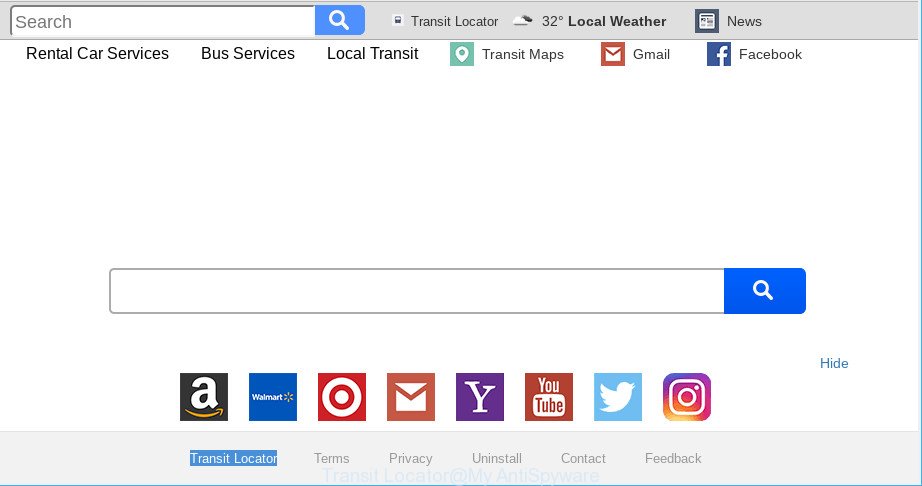
Transit Locator makes unwanted changes to web-browser settings
Being affected with Transit Locator browser hijacker you will be forced to use its own search engine. It could seem not to be dangerous, but you still should be very careful, since it may display unwanted and malicious ads made to mislead you into buying certain questionable programs or products, provide search results that may reroute your web-browser to some deceptive, misleading or harmful web pages. We suggest that you use only the reliable search provider like Google, Yahoo or Bing.
Browser hijacker is usually written in ways common to malicious software, spyware and adware. In order to remove browser hijacker and thereby remove Transit Locator , you will need perform the following steps or run free removal utility listed below.
Remove Transit Locator (Removal guide)
There are several steps to uninstalling Transit Locator , because it installs itself so deeply into MS Windows. You need to remove all suspicious and unknown programs, then delete malicious extensions from the Chrome, Microsoft Edge, Firefox and Microsoft Internet Explorer and other web browsers you have installed. Finally, you need to reset your internet browser settings to get rid of any changes Transit Locator browser hijacker infection has made, and then scan your system with Zemana, MalwareBytes Anti-Malware or Hitman Pro to ensure the hijacker infection is fully removed. It will take a while.
To remove Transit Locator, complete the following steps:
- Removing the Transit Locator, check the list of installed software first
- Remove Transit Locator redirect from IE
- Remove Transit Locator from Firefox
- Remove Transit Locator from Chrome
- How to get rid of Transit Locator with freeware
- How to block Transit Locator redirect
How to manually remove Transit Locator
Steps to get rid of Transit Locator browser hijacker without any programs are presented below. Be sure to carry out the step-by-step guidance completely to fully delete this annoying Transit Locator start page.
Removing the Transit Locator, check the list of installed software first
It’s of primary importance to first identify and remove all PUPs, adware apps and hijackers through ‘Add/Remove Programs’ (Windows XP) or ‘Uninstall a program’ (Microsoft Windows 10, 8, 7) section of your Microsoft Windows Control Panel.
Make sure you have closed all internet browsers and other applications. Next, uninstall any unknown and suspicious apps from your Control panel.
Windows 10, 8.1, 8
Now, click the Windows button, type “Control panel” in search and press Enter. Choose “Programs and Features”, then “Uninstall a program”.

Look around the entire list of software installed on your computer. Most likely, one of them is the browser hijacker related to Transit Locator . Select the dubious application or the program that name is not familiar to you and delete it.
Windows Vista, 7
From the “Start” menu in Windows, select “Control Panel”. Under the “Programs” icon, select “Uninstall a program”.

Select the dubious or any unknown apps, then click “Uninstall/Change” button to remove this undesired program from your system.
Windows XP
Click the “Start” button, select “Control Panel” option. Click on “Add/Remove Programs”.

Choose an unwanted program, then press “Change/Remove” button. Follow the prompts.
Remove Transit Locator redirect from IE
By resetting Internet Explorer web-browser you restore your internet browser settings to its default state. This is basic when troubleshooting problems that might have been caused by browser hijacker like Transit Locator.
First, start the Internet Explorer, then click ‘gear’ icon ![]() . It will display the Tools drop-down menu on the right part of the web-browser, then click the “Internet Options” like below.
. It will display the Tools drop-down menu on the right part of the web-browser, then click the “Internet Options” like below.

In the “Internet Options” screen, select the “Advanced” tab, then click the “Reset” button. The Internet Explorer will open the “Reset Internet Explorer settings” prompt. Further, click the “Delete personal settings” check box to select it. Next, click the “Reset” button as displayed on the screen below.

After the task is complete, click “Close” button. Close the Microsoft Internet Explorer and restart your computer for the changes to take effect. This step will help you to restore your browser’s search engine, homepage and newtab to default state.
Remove Transit Locator from Firefox
If your Mozilla Firefox web-browser homepage has replaced to Transit Locator without your permission or an unknown search engine opens results for your search, then it may be time to perform the web browser reset. When using the reset feature, your personal information like passwords, bookmarks, browsing history and web form auto-fill data will be saved.
First, start the Firefox. Next, click the button in the form of three horizontal stripes (![]() ). It will show the drop-down menu. Next, press the Help button (
). It will show the drop-down menu. Next, press the Help button (![]() ).
).

In the Help menu press the “Troubleshooting Information”. In the upper-right corner of the “Troubleshooting Information” page press on “Refresh Firefox” button as displayed on the screen below.

Confirm your action, press the “Refresh Firefox”.
Remove Transit Locator from Chrome
Another way to remove Transit Locator from Google Chrome is Reset Google Chrome settings. This will disable malicious extensions and reset Google Chrome settings including newtab page, search provider and home page to default values. However, your saved bookmarks and passwords will not be lost. This will not affect your history, passwords, bookmarks, and other saved data.
First launch the Google Chrome. Next, press the button in the form of three horizontal dots (![]() ).
).
It will open the Google Chrome menu. Choose More Tools, then press Extensions. Carefully browse through the list of installed plugins. If the list has the plugin signed with “Installed by enterprise policy” or “Installed by your administrator”, then complete the following guide: Remove Google Chrome extensions installed by enterprise policy.
Open the Chrome menu once again. Further, click the option named “Settings”.

The browser will show the settings screen. Another way to display the Google Chrome’s settings – type chrome://settings in the web browser adress bar and press Enter
Scroll down to the bottom of the page and press the “Advanced” link. Now scroll down until the “Reset” section is visible, as shown below and click the “Reset settings to their original defaults” button.

The Chrome will open the confirmation dialog box like below.

You need to confirm your action, press the “Reset” button. The internet browser will start the task of cleaning. After it is finished, the internet browser’s settings including default search engine, newtab page and start page back to the values that have been when the Chrome was first installed on your machine.
How to get rid of Transit Locator with freeware
Manual removal is not always as effective as you might think. Often, even the most experienced users may not completely get rid of browser hijacker from the infected system. So, we suggest to check your PC for any remaining malicious components with free browser hijacker removal apps below.
Automatically remove Transit Locator with Zemana Anti Malware
We suggest using the Zemana that are completely clean your personal computer of the browser hijacker. The tool is an advanced malicious software removal program created by (c) Zemana lab. It’s able to help you remove potentially unwanted applications, browser hijacker infections, ad supported software, malicious software, toolbars, ransomware and other security threats from your PC system for free.
Please go to the link below to download Zemana. Save it to your Desktop.
165516 downloads
Author: Zemana Ltd
Category: Security tools
Update: July 16, 2019
Once the downloading process is complete, close all software and windows on your personal computer. Open a directory in which you saved it. Double-click on the icon that’s named Zemana.AntiMalware.Setup as shown on the image below.
![]()
When the installation begins, you will see the “Setup wizard” that will help you install Zemana on your computer.

Once installation is finished, you will see window as displayed on the screen below.

Now click the “Scan” button to perform a system scan with this tool for the hijacker responsible for redirects to Transit Locator. A system scan can take anywhere from 5 to 30 minutes, depending on your machine. When a threat is found, the count of the security threats will change accordingly.

Once the scan is complete, Zemana Free will display a scan report. You may get rid of items (move to Quarantine) by simply press “Next” button.

The Zemana Free will delete hijacker that cause Transit Locator web-site to appear and move threats to the program’s quarantine.
How to block Transit Locator redirect
If you want to remove intrusive advertisements, web browser redirections and popups, then install an ad blocker application such as AdGuard. It can stop Transit Locator, ads, pop ups and block websites from tracking your online activities when using the Edge, Mozilla Firefox, Google Chrome and Internet Explorer. So, if you like browse the World Wide Web, but you do not like annoying advertisements and want to protect your PC system from harmful websites, then the AdGuard is your best choice.
- Click the following link to download the latest version of AdGuard for Windows. Save it to your Desktop.
Adguard download
27038 downloads
Version: 6.4
Author: © Adguard
Category: Security tools
Update: November 15, 2018
- After downloading it, run the downloaded file. You will see the “Setup Wizard” program window. Follow the prompts.
- When the installation is complete, click “Skip” to close the install program and use the default settings, or press “Get Started” to see an quick tutorial that will assist you get to know AdGuard better.
- In most cases, the default settings are enough and you don’t need to change anything. Each time, when you start your computer, AdGuard will start automatically and stop unwanted ads, block the Transit Locator, as well as other malicious or misleading pages. For an overview of all the features of the application, or to change its settings you can simply double-click on the icon called AdGuard, that can be found on your desktop.
How to Transit Locator hijacker get installed onto personal computer
A browser hijacker may be spread through the use of trojan horses and other forms of malicious software, but most commonly, the hijacker such as Transit Locator come as a part of certain free programs. Many creators of freeware include additional apps in their installer. Sometimes it is possible to avoid the installation of any hijacker infections such as Transit Locator: carefully read the Terms of Use and the Software license, choose only Manual, Custom or Advanced installation method, unset all checkboxes before clicking Install or Next button while installing new free software.
Finish words
Now your computer should be free of the hijacker responsible for redirections to Transit Locator. We suggest that you keep AdGuard (to help you block unwanted pop-up advertisements and undesired malicious webpages) and Zemana AntiMalware (to periodically scan your computer for new browser hijackers and other malicious software). Probably you are running an older version of Java or Adobe Flash Player. This can be a security risk, so download and install the latest version right now.
If you are still having problems while trying to remove Transit Locator from the Firefox, Chrome, Microsoft Internet Explorer and Microsoft Edge, then ask for help here here.


















