What is Warning.support? The Warning.support is a misleading web page that is used by scammers to trick users into subscribing its push notifications (pop-up ads). Computer security professionals have determined that users are rerouted to Warning.support by a variety of potentially unwanted applications from the ‘ad-supported’ software (also known as adware) category.
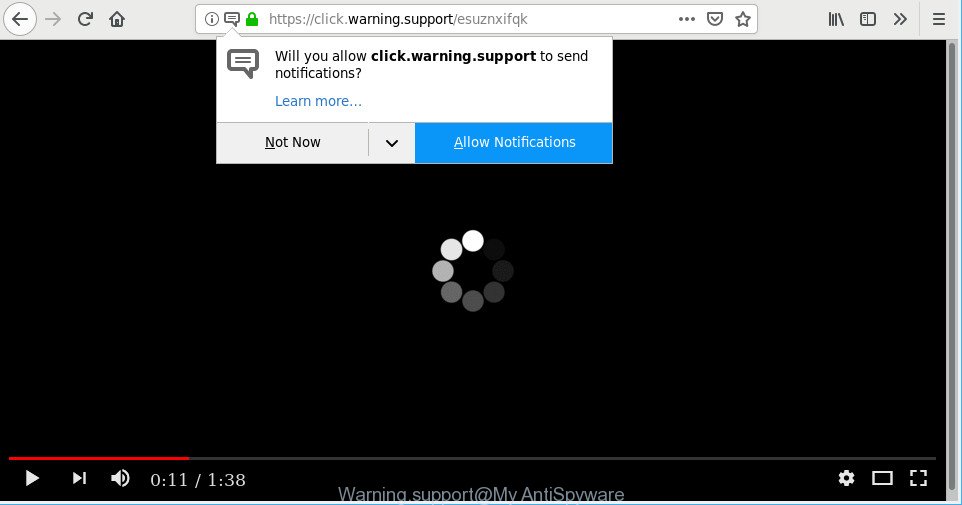
http://click.warning.support/ …
Adware can cause issues for your machine. Adware can redirect your browser to shady webpages, and it can cause unwanted websites to pop up on your web-browser. Ad supported software might end up on your personal computer after you download and install free applications from a suspicious source. The adware can show advertisements on browser so that users cannot stop them, including Warning.support popup ads. This steps below will help you to get rid of ad-supported software and thus remove Warning.support pop-ups from your browser.
Remove Warning.support pop-ups, ads, notifications
There present several free ad supported software removal utilities. Also it is possible to remove Warning.support popup ads manually. But we advise to combine all these ways below into the one removal algorithm. Follow the steps of the tutorial. Certain of the steps below will require you to exit this web-page. So, please read the tutorial carefully, after that bookmark or print it for later reference.
To remove Warning.support pop-ups, complete the steps below:
- Delete suspicious software through the Control Panel of your computer
- Get rid of Warning.support pop up advertisements from Internet Explorer
- Remove Warning.support from Mozilla Firefox by resetting web browser settings
- Remove Warning.support pop-ups from Chrome
- Warning.support pop-ups automatic removal
- Use AdBlocker to stop Warning.support pop-ups
Remove Warning.support popup ads without any tools
Most common ad-supported software may be uninstalled without any antivirus programs. The manual adware removal is few simple steps that will teach you how to delete the Warning.support pop-up advertisements.
Delete suspicious software through the Control Panel of your computer
Check out the MS Windows Control Panel (Programs and Features section) to see all installed applications. We recommend to click on the “Date Installed” in order to sort the list of apps by the date you installed them. If you see any unknown and suspicious programs, they are the ones you need to remove.
Press Windows button ![]() , then click Search
, then click Search ![]() . Type “Control panel”and press Enter. If you using Windows XP or Windows 7, then click “Start” and select “Control Panel”. It will display the Windows Control Panel as on the image below.
. Type “Control panel”and press Enter. If you using Windows XP or Windows 7, then click “Start” and select “Control Panel”. It will display the Windows Control Panel as on the image below.

Further, press “Uninstall a program” ![]()
It will open a list of all software installed on your machine. Scroll through the all list, and remove any suspicious and unknown apps.
Get rid of Warning.support pop up advertisements from Internet Explorer
In order to restore all web browser homepage, search engine and newtab you need to reset the Internet Explorer to the state, which was when the Windows was installed on your computer.
First, start the Internet Explorer, click ![]() ) button. Next, click “Internet Options” like below.
) button. Next, click “Internet Options” like below.

In the “Internet Options” screen select the Advanced tab. Next, press Reset button. The Microsoft Internet Explorer will show the Reset Internet Explorer settings dialog box. Select the “Delete personal settings” check box and press Reset button.

You will now need to restart your computer for the changes to take effect. It will remove adware that causes web-browsers to open intrusive Warning.support pop up advertisements, disable malicious and ad-supported web browser’s extensions and restore the Internet Explorer’s settings like newtab, start page and default search engine to default state.
Remove Warning.support from Mozilla Firefox by resetting web browser settings
If Firefox settings are hijacked by the adware, your web-browser displays unwanted pop up ads, then ‘Reset Firefox’ could solve these problems. Essential information like bookmarks, browsing history, passwords, cookies, auto-fill data and personal dictionaries will not be removed.
Start the Mozilla Firefox and click the menu button (it looks like three stacked lines) at the top right of the web browser screen. Next, click the question-mark icon at the bottom of the drop-down menu. It will show the slide-out menu.

Select the “Troubleshooting information”. If you’re unable to access the Help menu, then type “about:support” in your address bar and press Enter. It bring up the “Troubleshooting Information” page as on the image below.

Click the “Refresh Firefox” button at the top right of the Troubleshooting Information page. Select “Refresh Firefox” in the confirmation prompt. The Firefox will start a procedure to fix your problems that caused by the Warning.support ad-supported software. Once, it’s finished, click the “Finish” button.
Remove Warning.support pop-ups from Chrome
In this step we are going to show you how to reset Google Chrome settings. potentially unwanted software like the adware can make changes to your web browser settings, add toolbars and undesired extensions. By resetting Google Chrome settings you will remove Warning.support pop up advertisements and reset unwanted changes caused by ad-supported software. Essential information like bookmarks, browsing history, passwords, cookies, auto-fill data and personal dictionaries will not be removed.
First run the Google Chrome. Next, click the button in the form of three horizontal dots (![]() ).
).
It will show the Chrome menu. Select More Tools, then click Extensions. Carefully browse through the list of installed addons. If the list has the extension signed with “Installed by enterprise policy” or “Installed by your administrator”, then complete the following steps: Remove Google Chrome extensions installed by enterprise policy.
Open the Google Chrome menu once again. Further, click the option named “Settings”.

The web-browser will show the settings screen. Another solution to show the Chrome’s settings – type chrome://settings in the web browser adress bar and press Enter
Scroll down to the bottom of the page and press the “Advanced” link. Now scroll down until the “Reset” section is visible, as shown in the figure below and click the “Reset settings to their original defaults” button.

The Chrome will open the confirmation dialog box as displayed on the image below.

You need to confirm your action, click the “Reset” button. The internet browser will run the task of cleaning. After it’s finished, the web-browser’s settings including new tab page, search engine by default and start page back to the values which have been when the Chrome was first installed on your system.
Warning.support pop-ups automatic removal
Manual removal instructions does not always allow to completely remove the ad-supported software, as it is not easy to identify and get rid of components of ad supported software and all malicious files from hard disk. Therefore, it is recommended that you run malware removal tool to completely delete Warning.support off your browser. Several free malware removal tools are currently available that can be used against the adware. The optimum method would be to use Zemana Free, MalwareBytes Free and HitmanPro.
How to automatically remove Warning.support pop up ads with Zemana Anti Malware (ZAM)
You can download and use the Zemana Anti Malware (ZAM) for free. This anti malware tool will scan all the MS Windows registry keys and files in your computer along with the system settings and web-browser plugins. If it finds any malware, adware or malicious plugin that is related to Warning.support advertisements then the Zemana Anti Malware (ZAM) will remove them from your computer completely.

- Please go to the following link to download the latest version of Zemana for MS Windows. Save it to your Desktop so that you can access the file easily.
Zemana AntiMalware
165495 downloads
Author: Zemana Ltd
Category: Security tools
Update: July 16, 2019
- Once the download is finished, close all apps and windows on your machine. Open a directory in which you saved it. Double-click on the icon that’s named Zemana.AntiMalware.Setup.
- Further, click Next button and follow the prompts.
- Once installation is done, click the “Scan” button for scanning your computer for the adware related to Warning.support popup ads. During the scan Zemana AntiMalware will find threats exist on your system.
- When Zemana Anti Malware (ZAM) has completed scanning, Zemana AntiMalware will open a scan report. You may delete items (move to Quarantine) by simply click “Next”. After finished, you can be prompted to reboot your PC system.
Scan your personal computer and delete Warning.support pop-up ads with HitmanPro
Hitman Pro is a portable program that requires no hard setup to identify and remove adware that causes multiple annoying pop up advertisements. The application itself is small in size (only a few Mb). Hitman Pro does not need any drivers and special dlls. It’s probably easier to use than any alternative malicious software removal tools you’ve ever tried. Hitman Pro works on 64 and 32-bit versions of Windows 10, 8, 7 and XP. It proves that removal tool can be just as useful as the widely known antivirus programs.

- HitmanPro can be downloaded from the following link. Save it on your MS Windows desktop or in any other place.
- Once downloading is done, double click the Hitman Pro icon. Once this utility is opened, click “Next” button . Hitman Pro program will scan through the whole machine for the adware that causes internet browsers to display unwanted Warning.support ads. While the Hitman Pro utility is checking, you can see how many objects it has identified as being infected by malware.
- Once Hitman Pro has finished scanning your personal computer, HitmanPro will display a screen which contains a list of malicious software that has been detected. In order to remove all threats, simply click “Next” button. Now press the “Activate free license” button to begin the free 30 days trial to remove all malicious software found.
Use AdBlocker to stop Warning.support pop-ups
In order to increase your security and protect your computer against new unwanted advertisements and harmful sites, you need to use ad blocker program that stops an access to malicious ads and web-sites. Moreover, the program can stop the show of intrusive advertising, which also leads to faster loading of sites and reduce the consumption of web traffic.
AdGuard can be downloaded from the following link. Save it on your Desktop.
27034 downloads
Version: 6.4
Author: © Adguard
Category: Security tools
Update: November 15, 2018
After downloading it, double-click the downloaded file to start it. The “Setup Wizard” window will show up on the computer screen as shown below.

Follow the prompts. AdGuard will then be installed and an icon will be placed on your desktop. A window will show up asking you to confirm that you want to see a quick instructions as displayed on the image below.

Click “Skip” button to close the window and use the default settings, or press “Get Started” to see an quick tutorial that will assist you get to know AdGuard better.
Each time, when you run your computer, AdGuard will launch automatically and block unwanted ads, stop Warning.support pop-ups, as well as other harmful or misleading sites. For an overview of all the features of the application, or to change its settings you can simply double-click on the AdGuard icon, which can be found on your desktop.
How to Warning.support pop up ads get installed onto system
The ad supported software most likely to occur during the installation of free software due the fact that PUPs like this are usually hidden in the installer. Thus, if you’ve installed some free programs using Quick(Standard) mode, you may have let the Warning.support advertisements get inside the internet browser. Keep in mind that the Quick mode is unreliable because it do not warn about bundled applications. Thus, optional applications will be installed automatically unless you select Advanced/Custom mode and reject its installation.
To sum up
Now your computer should be clean of the ad-supported software that causes a huge number of unwanted Warning.support pop-up ads. We suggest that you keep Zemana AntiMalware (ZAM) (to periodically scan your system for new ad-supported softwares and other malware) and AdGuard (to help you stop intrusive pop ups and malicious webpages). Moreover, to prevent any adware, please stay clear of unknown and third party apps, make sure that your antivirus application, turn on the option to detect PUPs.
If you need more help with Warning.support ads related issues, go to here.


















