Is your web-browser redirected to Search.eb-cmf.com page? This problem can be caused due to undesired software from the browser hijacker group. The browser hijacker infection is a type of malware which is created to alter your settings of internet browsers. You may experience any of the following behaviors: your new tab, start page and search engine by default is modified to Search.eb-cmf.com, sites load slowly, you see multiple toolbars on the Microsoft Edge, Microsoft Internet Explorer, Mozilla Firefox and Chrome which you did not install, you get tons of ads.
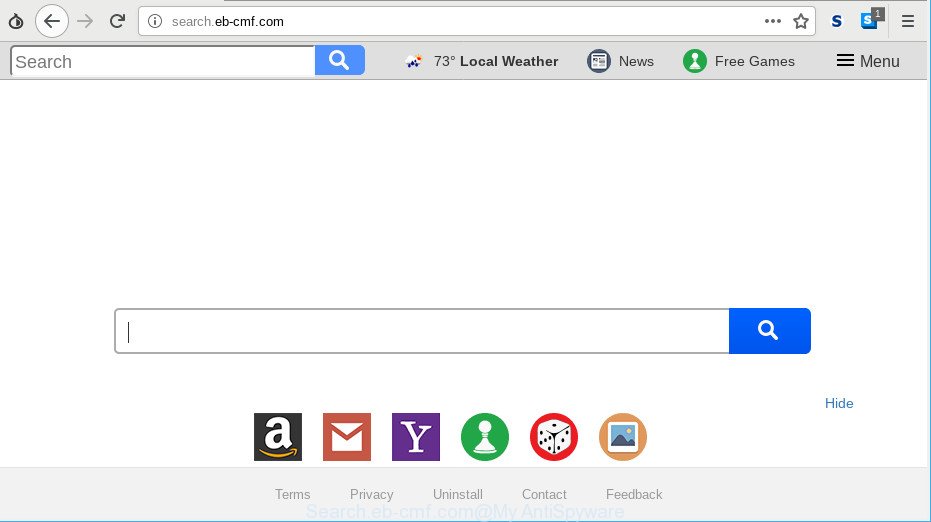
http://search.eb-cmf.com/
The Search.eb-cmf.com hijacker can also change the default search provider that will virtually block the possibility of finding information on the Internet. The reason for this is that the Search.eb-cmf.com search results can open a large amount of ads, links to unwanted and ad websites. Only the remaining part is the result of your search request, loaded from the major search providers such as Google, Yahoo or Bing.
So, if you happen to encounter intrusive Search.eb-cmf.com, then be quick and take effort to remove hijacker responsible for redirecting your internet browser to Search.eb-cmf.com website sooner. Follow the step-by-step guidance below to delete Search.eb-cmf.com home page. Let us know how you managed by sending us your comments please.
Remove Search.eb-cmf.com from Chrome, Firefox, IE, Edge
The following steps will allow you to delete Search.eb-cmf.com homepage from the Mozilla Firefox, MS Edge, Google Chrome and Internet Explorer. Moreover, the steps below will help you to delete malware such as PUPs, ad supported software and toolbars that your system may be infected. Please do the guide step by step. If you need assist or have any questions, then ask for our assistance or type a comment below. Some of the steps will require you to restart your machine or close this site. So, read this guidance carefully, then bookmark or print it for later reference.
To remove Search.eb-cmf.com, perform the following steps:
- How to manually delete Search.eb-cmf.com
- How to get rid of Search.eb-cmf.com homepage with freeware
- Stop Search.eb-cmf.com redirect and other annoying web-pages
- Where the Search.eb-cmf.com browser hijacker comes from
- To sum up
How to manually delete Search.eb-cmf.com
Most common hijackers may be uninstalled without any antivirus programs. The manual hijacker removal is few simple steps that will teach you how to remove Search.eb-cmf.com . If you do not want to remove Search.eb-cmf.com in the manually due to the fact that you are an unskilled computer user, then you can use free removal utilities listed below.
Delete Search.eb-cmf.com associated software by using MS Windows Control Panel
First of all, check the list of installed programs on your computer and remove all unknown and recently installed software. If you see an unknown program with incorrect spelling or varying capital letters, it have most likely been installed by malware and you should clean it off first with malicious software removal utility like Zemana Anti-malware.
Make sure you have closed all web browsers and other applications. Next, remove any unwanted and suspicious applications from your Control panel.
Windows 10, 8.1, 8
Now, click the Windows button, type “Control panel” in search and press Enter. Choose “Programs and Features”, then “Uninstall a program”.

Look around the entire list of applications installed on your system. Most likely, one of them is the browser hijacker responsible for Search.eb-cmf.com . Choose the questionable program or the program that name is not familiar to you and remove it.
Windows Vista, 7
From the “Start” menu in Microsoft Windows, select “Control Panel”. Under the “Programs” icon, select “Uninstall a program”.

Choose the questionable or any unknown apps, then click “Uninstall/Change” button to delete this undesired application from your PC.
Windows XP
Click the “Start” button, select “Control Panel” option. Click on “Add/Remove Programs”.

Choose an unwanted program, then click “Change/Remove” button. Follow the prompts.
Remove Search.eb-cmf.com from Chrome
Reset Chrome will reset your home page, new tab page, search provider, and other web browser settings hijacked by Search.eb-cmf.com hijacker infection. All undesired and malicious extensions will also be removed from the web-browser. However, your themes, bookmarks, history, passwords, and web form auto-fill information will not be deleted.

- First start the Google Chrome and click Menu button (small button in the form of three dots).
- It will open the Google Chrome main menu. Choose More Tools, then click Extensions.
- You’ll see the list of installed addons. If the list has the add-on labeled with “Installed by enterprise policy” or “Installed by your administrator”, then complete the following guidance: Remove Chrome extensions installed by enterprise policy.
- Now open the Chrome menu once again, press the “Settings” menu.
- You will see the Chrome’s settings page. Scroll down and click “Advanced” link.
- Scroll down again and press the “Reset” button.
- The Google Chrome will open the reset profile settings page as on the image above.
- Next click the “Reset” button.
- Once this process is finished, your browser’s homepage, new tab page and search provider will be restored to their original defaults.
- To learn more, read the blog post How to reset Google Chrome settings to default.
Get rid of Search.eb-cmf.com from Firefox by resetting browser settings
If Firefox homepage or search engine are hijacked by the Search.eb-cmf.com, your internet browser displays undesired pop up ads, then ‘Reset Mozilla Firefox’ could solve these problems. However, your saved bookmarks and passwords will not be lost. This will not affect your history, passwords, bookmarks, and other saved data.
Click the Menu button (looks like three horizontal lines), and press the blue Help icon located at the bottom of the drop down menu as shown below.

A small menu will appear, press the “Troubleshooting Information”. On this page, click “Refresh Firefox” button as displayed below.

Follow the onscreen procedure to restore your Firefox internet browser settings to their default values.
Remove Search.eb-cmf.com homepage from Internet Explorer
First, run the IE, press ![]() ) button. Next, click “Internet Options” as shown below.
) button. Next, click “Internet Options” as shown below.

In the “Internet Options” screen select the Advanced tab. Next, click Reset button. The Internet Explorer will show the Reset Internet Explorer settings prompt. Select the “Delete personal settings” check box and press Reset button.

You will now need to reboot your computer for the changes to take effect. It will get rid of browser hijacker responsible for changing your web-browser settings to Search.eb-cmf.com, disable malicious and ad-supported web browser’s extensions and restore the Microsoft Internet Explorer’s settings such as newtab, home page and search engine to default state.
How to get rid of Search.eb-cmf.com homepage with freeware
If you are not expert at computer technology, then all your attempts to remove Search.eb-cmf.com hijacker by completing the manual steps above might result in failure. To find and remove all of the Search.eb-cmf.com related files and registry entries that keep this browser hijacker on your computer, run free anti-malware software such as Zemana AntiMalware, MalwareBytes AntiMalware and HitmanPro from our list below.
Use Zemana to remove Search.eb-cmf.com hijacker infection
We recommend you run the Zemana Anti Malware (ZAM) that are completely clean your personal computer. Moreover, the tool will help you remove PUPs, malware, toolbars and ad supported software that your system can be infected too.
Zemana Anti-Malware (ZAM) can be downloaded from the following link. Save it on your Desktop.
165495 downloads
Author: Zemana Ltd
Category: Security tools
Update: July 16, 2019
When the download is finished, start it and follow the prompts. Once installed, the Zemana Anti-Malware will try to update itself and when this process is done, press the “Scan” button to perform a system scan for the browser hijacker responsible for redirects to Search.eb-cmf.com.

A scan can take anywhere from 10 to 30 minutes, depending on the number of files on your machine and the speed of your computer. While the Zemana AntiMalware (ZAM) program is scanning, you can see how many objects it has identified as threat. All found threats will be marked. You can get rid of them all by simply click “Next” button.

The Zemana Free will delete browser hijacker related to Search.eb-cmf.com start page and move items to the program’s quarantine.
Scan and free your system of hijacker with HitmanPro
HitmanPro is a free removal utility that may be downloaded and run to remove hijackers, adware, malicious software, potentially unwanted software, toolbars and other threats from your PC. You can run this utility to scan for threats even if you have an antivirus or any other security program.

- Installing the Hitman Pro is simple. First you’ll need to download Hitman Pro on your computer by clicking on the following link.
- Once downloading is complete, double click the Hitman Pro icon. Once this utility is started, press “Next” button for checking your personal computer for the Search.eb-cmf.com hijacker and other browser’s harmful extensions. This process can take some time, so please be patient. When a threat is found, the number of the security threats will change accordingly. Wait until the the scanning is finished.
- Once Hitman Pro has completed scanning your system, Hitman Pro will show a list of detected items. In order to get rid of all items, simply click “Next” button. Now click the “Activate free license” button to start the free 30 days trial to get rid of all malicious software found.
Stop Search.eb-cmf.com redirect and other annoying web-pages
It’s also critical to protect your internet browsers from harmful pages and ads by using an ad blocking application like AdGuard. Security experts says that it’ll greatly reduce the risk of malicious software, and potentially save lots of money. Additionally, the AdGuard can also protect your privacy by blocking almost all trackers.
Visit the page linked below to download AdGuard. Save it to your Desktop.
27034 downloads
Version: 6.4
Author: © Adguard
Category: Security tools
Update: November 15, 2018
After downloading it, launch the downloaded file. You will see the “Setup Wizard” screen as displayed below.

Follow the prompts. When the installation is complete, you will see a window as shown in the following example.

You can click “Skip” to close the installation application and use the default settings, or click “Get Started” button to see an quick tutorial which will allow you get to know AdGuard better.
In most cases, the default settings are enough and you don’t need to change anything. Each time, when you start your machine, AdGuard will start automatically and block pop up advertisements, websites such as Search.eb-cmf.com, as well as other harmful or misleading websites. For an overview of all the features of the application, or to change its settings you can simply double-click on the AdGuard icon, that is located on your desktop.
Where the Search.eb-cmf.com browser hijacker comes from
Many browser hijacker infections such as Search.eb-cmf.com come from web browser toolbars, web browser extensions, BHOs (browser helper objects) and additional software. In many cases, these items claim itself as programs which improve your experience on the Internet by providing a fast and interactive startpage or a search engine that does not track you. Remember, how to avoid the unwanted applications. Be cautious, start only reputable applications which download from reputable sources. NEVER install an unknown and suspicious program.
To sum up
After completing the step-by-step guidance above, your system should be free from hijacker that causes internet browsers to display undesired Search.eb-cmf.com web-site and other malicious software. The Microsoft Edge, Google Chrome, Internet Explorer and Firefox will no longer show intrusive Search.eb-cmf.com site on startup. Unfortunately, if the step-by-step tutorial does not help you, then you have caught a new browser hijacker infection, and then the best way – ask for help here.


















