Onmylike.com takes control of the Microsoft Internet Explorer, MS Edge, Mozilla Firefox and Google Chrome now and I can’t use my browsers smoothly, please help! Where does Onmylike.com come from? Is there any effective method to deal with Onmylike.com?
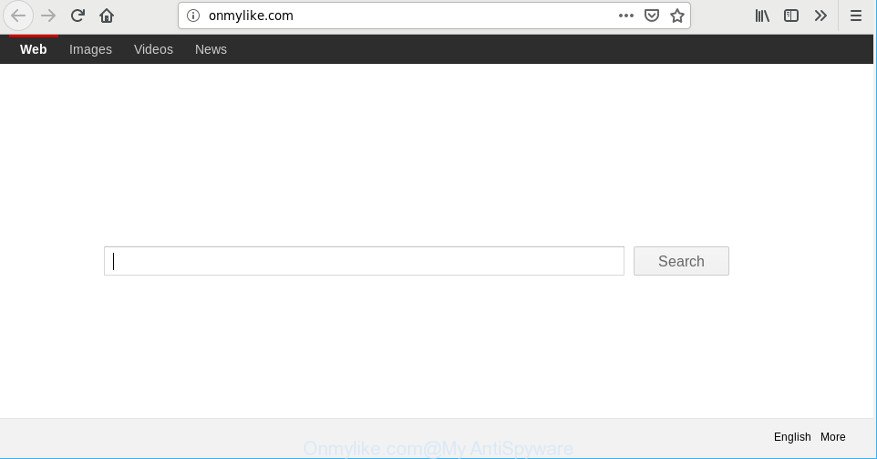
http://onmylike.com/
Cyber threat analysts named the Onmylike.com a hijacker. It can make changes to the browser’s start page and newtab page. In addition, the Onmylike.com hijacker can also alter the search engine selected in the browser. When you try to search on the infected internet browser, you’ll be presented with search results, consisting of advertisements and Google (or Yahoo, or Bing) search results for your query. Among these search results can occur links that lead to undesired and ad web pages.
If you want to get more information about the hijacker and know how to completely remove Onmylike.com from your browser, please read through this blog post.
Remove Onmylike.com (Virus removal guide)
The following few simple steps will allow you to remove Onmylike.com homepage from the Mozilla Firefox, Microsoft Internet Explorer, Google Chrome and MS Edge. Moreover, the guidance below will help you to remove malware like PUPs, adware and toolbars that your computer may be infected. Please do the guide step by step. If you need help or have any questions, then ask for our assistance or type a comment below. Read this manual carefully, bookmark or print it, because you may need to exit your web-browser or reboot your PC system.
To remove Onmylike.com, follow the steps below:
- Delete Onmylike.com related applications through the Control Panel of your PC system
- Remove Onmylike.com from Mozilla Firefox by resetting web-browser settings
- Delete Onmylike.com from Microsoft Internet Explorer
- Remove Onmylike.com from Chrome
- Onmylike.com automatic removal
- How to block Onmylike.com
Manual Onmylike.com start page removal
Onmylike.com is a hijacker infection that can change your browser default search engine, newtab page and startpage and redirect you to the web pages which may contain tons of advertisements. Not every antivirus application can detect and remove Onmylike.com easily from the browser. Follow the steps below and you can get rid of browser hijacker by yourself.
Delete Onmylike.com related applications through the Control Panel of your PC system
Some potentially unwanted software, browser hijacking software and adware may be removed by uninstalling the free software they came with. If this way does not succeed, then looking them up in the list of installed programs in Microsoft Windows Control Panel. Use the “Uninstall” command in order to get rid of them.
Windows 8, 8.1, 10
First, click the Windows button
Windows XP, Vista, 7
First, click “Start” and select “Control Panel”.
It will open the Windows Control Panel as shown on the image below.

Next, click “Uninstall a program” ![]()
It will display a list of all software installed on your computer. Scroll through the all list, and uninstall any questionable and unknown apps. To quickly find the latest installed applications, we recommend sort applications by date in the Control panel.
Remove Onmylike.com from Mozilla Firefox by resetting web-browser settings
Resetting your Mozilla Firefox is good initial troubleshooting step for any issues with your browser program, including the reroute to Onmylike.com web page. However, your saved bookmarks and passwords will not be lost. This will not affect your history, passwords, bookmarks, and other saved data.
First, launch the Firefox. Next, click the button in the form of three horizontal stripes (![]() ). It will display the drop-down menu. Next, click the Help button (
). It will display the drop-down menu. Next, click the Help button (![]() ).
).

In the Help menu click the “Troubleshooting Information”. In the upper-right corner of the “Troubleshooting Information” page press on “Refresh Firefox” button as displayed in the figure below.

Confirm your action, press the “Refresh Firefox”.
Delete Onmylike.com from Microsoft Internet Explorer
In order to restore all web browser start page, search provider and new tab you need to reset the Internet Explorer to the state, that was when the Microsoft Windows was installed on your PC.
First, launch the Internet Explorer. Next, press the button in the form of gear (![]() ). It will open the Tools drop-down menu, press the “Internet Options” like below.
). It will open the Tools drop-down menu, press the “Internet Options” like below.

In the “Internet Options” window click on the Advanced tab, then click the Reset button. The IE will display the “Reset Internet Explorer settings” window as shown in the following example. Select the “Delete personal settings” check box, then press “Reset” button.

You will now need to reboot your computer for the changes to take effect.
Remove Onmylike.com from Chrome
The browser hijacker can change your Google Chrome settings without your knowledge. You may see the Onmylike.com as your search engine or start page, additional addons and toolbars. Reset Chrome browser will help you to remove Onmylike.com and reset the unwanted changes caused by hijacker. However, your themes, bookmarks, history, passwords, and web form auto-fill information will not be deleted.
First run the Google Chrome. Next, click the button in the form of three horizontal dots (![]() ).
).
It will display the Chrome menu. Select More Tools, then click Extensions. Carefully browse through the list of installed extensions. If the list has the plugin signed with “Installed by enterprise policy” or “Installed by your administrator”, then complete the following guidance: Remove Google Chrome extensions installed by enterprise policy.
Open the Google Chrome menu once again. Further, press the option called “Settings”.

The internet browser will display the settings screen. Another way to open the Google Chrome’s settings – type chrome://settings in the web-browser adress bar and press Enter
Scroll down to the bottom of the page and click the “Advanced” link. Now scroll down until the “Reset” section is visible, as displayed on the screen below and click the “Reset settings to their original defaults” button.

The Google Chrome will open the confirmation dialog box as displayed in the following example.

You need to confirm your action, click the “Reset” button. The web-browser will start the task of cleaning. Once it is complete, the browser’s settings including start page, default search engine and new tab back to the values that have been when the Chrome was first installed on your machine.
Onmylike.com automatic removal
If you’re not expert at computers, then all your attempts to remove Onmylike.com hijacker by following the manual steps above might result in failure. To find and remove all of the Onmylike.com related files and registry entries that keep this hijacker infection on your computer, use free antimalware software like Zemana AntiMalware, MalwareBytes and Hitman Pro from our list below.
Delete Onmylike.com redirect with Zemana Free
Zemana Free is free full featured malware removal utility. It can check your files and Windows registry in real-time. Zemana can help to get rid of Onmylike.com browser hijacker, other potentially unwanted applications and adware. It uses 1% of your machine resources. This tool has got simple and beautiful interface and at the same time best possible protection for your machine.
Zemana can be downloaded from the following link. Save it to your Desktop so that you can access the file easily.
165535 downloads
Author: Zemana Ltd
Category: Security tools
Update: July 16, 2019
When downloading is done, start it and follow the prompts. Once installed, the Zemana Anti-Malware will try to update itself and when this process is finished, press the “Scan” button for checking your computer for the browser hijacker which alters web-browser settings to replace your startpage, search provider by default and newtab with Onmylike.com web page.

This process can take quite a while, so please be patient. While the Zemana Anti Malware program is scanning, you may see number of objects it has identified as threat. You may remove threats (move to Quarantine) by simply click “Next” button.

The Zemana Free will delete browser hijacker that causes web browsers to show undesired Onmylike.com web-page and move threats to the program’s quarantine.
Scan your personal computer and delete Onmylike.com start page with Hitman Pro
All-in-all, HitmanPro is a fantastic tool to clean your PC from any undesired software like hijacker responsible for redirecting user searches to Onmylike.com. The HitmanPro is portable program that meaning, you do not need to install it to use it. HitmanPro is compatible with all versions of Windows OS from MS Windows XP to Windows 10. Both 64-bit and 32-bit systems are supported.
Visit the page linked below to download HitmanPro. Save it to your Desktop.
When the downloading process is complete, open the directory in which you saved it and double-click the HitmanPro icon. It will launch the HitmanPro tool. If the User Account Control prompt will ask you want to run the program, click Yes button to continue.

Next, click “Next” to begin checking your PC system for the browser hijacker responsible for Onmylike.com start page. A scan can take anywhere from 10 to 30 minutes, depending on the number of files on your PC and the speed of your PC. While the HitmanPro program is checking, you can see count of objects it has identified as threat.

When HitmanPro completes the scan, the results are displayed in the scan report as displayed in the following example.

You may delete threats (move to Quarantine) by simply press “Next” button. It will show a dialog box, click the “Activate free license” button. The Hitman Pro will remove browser hijacker infection responsible for redirecting your web-browser to Onmylike.com website and add threats to the Quarantine. When disinfection is finished, the tool may ask you to reboot your personal computer.
How to block Onmylike.com
Run an ad-blocking utility like AdGuard will protect you from harmful ads and content. Moreover, you can find that the AdGuard have an option to protect your privacy and stop phishing and spam webpages. Additionally, ad-blocking programs will help you to avoid annoying pop up advertisements and unverified links that also a good way to stay safe online.
Please go to the following link to download AdGuard. Save it to your Desktop so that you can access the file easily.
27047 downloads
Version: 6.4
Author: © Adguard
Category: Security tools
Update: November 15, 2018
After downloading it, double-click the downloaded file to start it. The “Setup Wizard” window will show up on the computer screen as shown below.

Follow the prompts. AdGuard will then be installed and an icon will be placed on your desktop. A window will show up asking you to confirm that you want to see a quick guidance as shown below.

Click “Skip” button to close the window and use the default settings, or click “Get Started” to see an quick guide that will help you get to know AdGuard better.
Each time, when you start your machine, AdGuard will start automatically and stop popup ads, Onmylike.com redirect, as well as other malicious or misleading web-sites. For an overview of all the features of the program, or to change its settings you can simply double-click on the AdGuard icon, that may be found on your desktop.
How was Onmylike.com hijacker installed on personal computer
The majority of hijackers such as Onmylike.com gets onto computer by being attached to freeware or even paid programs that Web users can easily download online. The installers of such applications, most commonly, clearly indicate that they will install additional applications. The option is given to users to stop the install of any third-party applications. So, in order to avoid the install of any browser hijackers: read all disclaimers and install screens very carefully, select only Custom or Advanced installation mode and disable all additional programs in which you are unsure.
Finish words
Once you have done the step-by-step tutorial above, your computer should be clean from this browser hijacker and other malware. The Firefox, Microsoft Edge, Chrome and Internet Explorer will no longer show undesired Onmylike.com web-site on startup. Unfortunately, if the step-by-step instructions does not help you, then you have caught a new browser hijacker, and then the best way – ask for help.
Please create a new question by using the “Ask Question” button in the Questions and Answers. Try to give us some details about your problems, so we can try to help you more accurately. Wait for one of our trained “Security Team” or Site Administrator to provide you with knowledgeable assistance tailored to your problem with the unwanted Onmylike.com .



















