When you start your web browser such as Internet Explorer, Chrome, Firefox and Edge, the web-site named InstantSpeedCheck.com opens automatically instead of your start page? Or this undesired web-site has been set as new tab page and internet browser’s search provider ? Then most probably an undesired software from the browser hijacker family get installed on your PC system. The InstantSpeedCheck.com hijacker commonly get installed along with some free applications. Do not be surprised, it happens, especially if you’re an active Net user. But this does not mean that you should reconcile with the undesired InstantSpeedCheck.com . You need to remove InstantSpeedCheck as soon as possible.
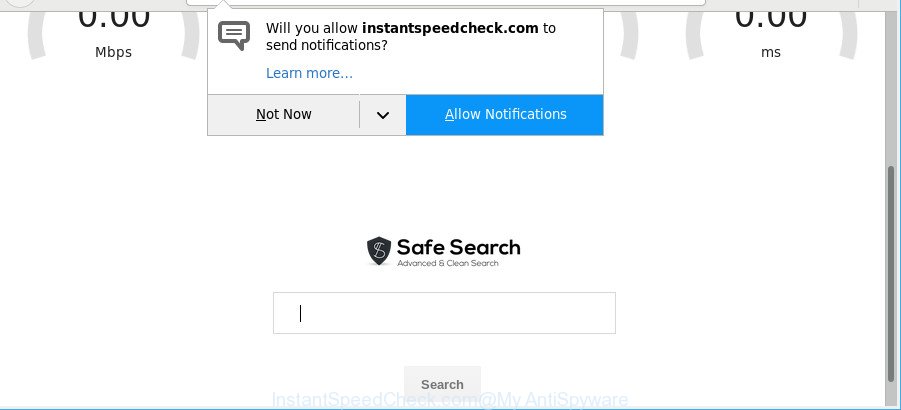
InstantSpeedCheck makes unwanted changes to browser settings
The InstantSpeedCheck.com browser hijacker takes over your web-browser’s default search provider and controls what will be shown to you whenever you do a searching. Other than the search results, it also provides lots of intrusive advertisements on the search page. Some of these advertisements developed to force you into buying certain questionable products and software. Moreover, sometimes, those ads could reroute you to misleading or harmful sites.
It is likely that you might be worried with the hijacker that cause a reroute to InstantSpeedCheck.com web-site. You should not disregard this undesired software. The hijacker might not only modify your home page or search provider, but redirect your internet browser to shady webpages.
What is more, the browser hijacker can analyze your browsing, and gain access to your privacy info and, subsequently, can sell it to third party companies. Thus, there are more than enough reasons to remove InstantSpeedCheck.com from your web browser.
If the Google Chrome, Internet Explorer, Microsoft Edge and Firefox have been infected with the InstantSpeedCheck.com browser hijacker, you must have done any of the steps above. Once you have cleaned your PC by following our few simple steps below, make sure not to commit the same mistakes again in the future.
How to remove InstantSpeedCheck.com (removal guide)
Even if you’ve the up-to-date classic antivirus installed, and you’ve checked your system for malware and removed anything found, you need to do the guide below. The InstantSpeedCheck.com hijacker infection removal is not simple as installing another antivirus. Classic antivirus software are not designed to run together and will conflict with each other, or possibly crash Windows. Instead we advise complete the manual steps below after that run Zemana Anti Malware, MalwareBytes Anti Malware (MBAM) or Hitman Pro, which are free software dedicated to scan for and delete malware like InstantSpeedCheck.com browser hijacker infection. Run these utilities to ensure the hijacker infection is removed.
To remove InstantSpeedCheck.com, execute the following steps:
- How to manually get rid of InstantSpeedCheck.com
- How to automatically remove InstantSpeedCheck.com hijacker infection
- Use AdBlocker to stop InstantSpeedCheck.com and stay safe online
- Do not know how your internet browser has been hijacked by InstantSpeedCheck.com?
- Finish words
How to manually get rid of InstantSpeedCheck.com
Most common hijackers may be removed without any antivirus apps. The manual hijacker removal is steps that will teach you how to delete the InstantSpeedCheck.com search.
Removing the InstantSpeedCheck.com, check the list of installed applications first
The best way to begin the computer cleanup is to remove unknown and suspicious software. Using the Microsoft Windows Control Panel you can do this quickly and easily. This step, in spite of its simplicity, should not be ignored, because the removing of unneeded programs can clean up the Internet Explorer, Edge, Firefox and Google Chrome from pop up advertisements hijackers and so on.
Windows 10, 8.1, 8
Click the MS Windows logo, and then click Search ![]() . Type ‘Control panel’and press Enter as displayed on the screen below.
. Type ‘Control panel’and press Enter as displayed on the screen below.

After the ‘Control Panel’ opens, press the ‘Uninstall a program’ link under Programs category like below.

Windows 7, Vista, XP
Open Start menu and select the ‘Control Panel’ at right as displayed on the screen below.

Then go to ‘Add/Remove Programs’ or ‘Uninstall a program’ (Microsoft Windows 7 or Vista) as displayed on the screen below.

Carefully browse through the list of installed applications and remove all questionable and unknown applications. We recommend to click ‘Installed programs’ and even sorts all installed programs by date. Once you have found anything dubious that may be the hijacker infection which alters web browser settings to replace your startpage, default search engine and newtab with InstantSpeedCheck.com webpage or other PUP (potentially unwanted program), then choose this application and click ‘Uninstall’ in the upper part of the window. If the questionable program blocked from removal, then run Revo Uninstaller Freeware to completely delete it from your PC.
Remove InstantSpeedCheck.com from Google Chrome
Another solution to delete InstantSpeedCheck.com from Google Chrome is Reset Chrome settings. This will disable harmful addons and reset Chrome settings including newtab page, default search engine and home page to default values. It’ll keep your personal information like browsing history, bookmarks, passwords and web form auto-fill data.

- First start the Google Chrome and press Menu button (small button in the form of three dots).
- It will display the Chrome main menu. Choose More Tools, then click Extensions.
- You will see the list of installed extensions. If the list has the add-on labeled with “Installed by enterprise policy” or “Installed by your administrator”, then complete the following guide: Remove Chrome extensions installed by enterprise policy.
- Now open the Chrome menu once again, click the “Settings” menu.
- You will see the Chrome’s settings page. Scroll down and press “Advanced” link.
- Scroll down again and click the “Reset” button.
- The Google Chrome will display the reset profile settings page as shown on the image above.
- Next click the “Reset” button.
- Once this process is finished, your web-browser’s search engine, startpage and newtab will be restored to their original defaults.
- To learn more, read the post How to reset Google Chrome settings to default.
Remove InstantSpeedCheck.com startpage from Mozilla Firefox
The Firefox reset will remove unwanted search provider and startpage like InstantSpeedCheck.com, modified preferences, extensions and security settings. However, your saved passwords and bookmarks will not be changed, deleted or cleared.
Start the Firefox and press the menu button (it looks like three stacked lines) at the top right of the web browser screen. Next, click the question-mark icon at the bottom of the drop-down menu. It will open the slide-out menu.

Select the “Troubleshooting information”. If you are unable to access the Help menu, then type “about:support” in your address bar and press Enter. It bring up the “Troubleshooting Information” page as shown on the screen below.

Click the “Refresh Firefox” button at the top right of the Troubleshooting Information page. Select “Refresh Firefox” in the confirmation prompt. The Mozilla Firefox will start a task to fix your problems that caused by the InstantSpeedCheck.com hijacker. After, it is finished, click the “Finish” button.
Remove InstantSpeedCheck.com from Microsoft Internet Explorer
By resetting Internet Explorer web browser you restore your web-browser settings to its default state. This is basic when troubleshooting problems that might have been caused by browser hijacker like InstantSpeedCheck.com.
First, start the IE, click ![]() ) button. Next, click “Internet Options” as displayed in the figure below.
) button. Next, click “Internet Options” as displayed in the figure below.

In the “Internet Options” screen select the Advanced tab. Next, press Reset button. The Internet Explorer will show the Reset Internet Explorer settings dialog box. Select the “Delete personal settings” check box and click Reset button.

You will now need to reboot your PC system for the changes to take effect. It will remove browser hijacker infection which cause a reroute to InstantSpeedCheck.com web-site, disable malicious and ad-supported browser’s extensions and restore the IE’s settings like newtab, default search engine and home page to default state.
How to automatically remove InstantSpeedCheck.com hijacker infection
Manual removal guide does not always help to completely get rid of the hijacker infection, as it is not easy to identify and remove components of browser hijacker and all malicious files from hard disk. Therefore, it’s recommended that you use malicious software removal tool to completely delete InstantSpeedCheck.com off your computer. Several free malicious software removal tools are currently available that can be used against the browser hijacker. The optimum way would be to use Zemana Anti-Malware (ZAM), MalwareBytes Free and Hitman Pro.
Automatically get rid of InstantSpeedCheck.com with Zemana
Zemana is a free program for Microsoft Windows operating system to scan for and remove potentially unwanted software, ad-supported software, malicious internet browser addons, browser toolbars, and other unwanted software such as InstantSpeedCheck.com hijacker and other web-browser’s harmful plugins.

- Zemana Anti-Malware (ZAM) can be downloaded from the following link. Save it directly to your Windows Desktop.
Zemana AntiMalware
165536 downloads
Author: Zemana Ltd
Category: Security tools
Update: July 16, 2019
- At the download page, click on the Download button. Your browser will show the “Save as” dialog box. Please save it onto your Windows desktop.
- After downloading is finished, please close all applications and open windows on your PC. Next, start a file named Zemana.AntiMalware.Setup.
- This will launch the “Setup wizard” of Zemana onto your personal computer. Follow the prompts and don’t make any changes to default settings.
- When the Setup wizard has finished installing, the Zemana Free will launch and display the main window.
- Further, press the “Scan” button to begin checking your system for the browser hijacker infection responsible for redirects to InstantSpeedCheck.com. A scan can take anywhere from 10 to 30 minutes, depending on the number of files on your personal computer and the speed of your PC. While the Zemana Free is checking, you may see count of objects it has identified either as being malicious software.
- Once Zemana AntiMalware (ZAM) has completed scanning, you can check all items found on your system.
- Review the scan results and then click the “Next” button. The utility will delete browser hijacker responsible for InstantSpeedCheck.com start page and move items to the program’s quarantine. After finished, you may be prompted to restart the personal computer.
- Close the Zemana Free and continue with the next step.
Run Hitman Pro to remove InstantSpeedCheck.com start page
Hitman Pro is a free removal utility that may be downloaded and use to remove browser hijackers, ad-supported software, malicious software, potentially unwanted programs, toolbars and other threats from your system. You can run this utility to find threats even if you have an antivirus or any other security application.
Hitman Pro can be downloaded from the following link. Save it to your Desktop so that you can access the file easily.
Once downloading is done, open the file location. You will see an icon like below.

Double click the HitmanPro desktop icon. After the utility is launched, you will see a screen as shown on the image below.

Further, press “Next” button to perform a system scan with this tool for the InstantSpeedCheck.com hijacker and other browser’s harmful extensions. A system scan can take anywhere from 5 to 30 minutes, depending on your PC system. Once that process is done, a list of all threats found is produced as displayed on the image below.

Review the scan results and then press “Next” button. It will show a dialog box, click the “Activate free license” button.
Use MalwareBytes Anti-Malware to remove InstantSpeedCheck.com
You can delete InstantSpeedCheck.com automatically through the use of MalwareBytes Anti Malware. We recommend this free malware removal tool because it may easily delete browser hijacker, ad-supported software, PUPs and toolbars with all their components such as files, folders and registry entries.
Visit the page linked below to download the latest version of MalwareBytes Free for Microsoft Windows. Save it to your Desktop.
327764 downloads
Author: Malwarebytes
Category: Security tools
Update: April 15, 2020
After downloading is complete, close all programs and windows on your machine. Open a directory in which you saved it. Double-click on the icon that’s called mb3-setup as displayed in the figure below.
![]()
When the install begins, you’ll see the “Setup wizard” which will help you install Malwarebytes on your computer.

Once installation is finished, you’ll see window as on the image below.

Now click the “Scan Now” button . MalwareBytes program will scan through the whole personal computer for the browser hijacker which cause a redirect to InstantSpeedCheck.com page.

Once MalwareBytes Anti-Malware has completed scanning, the results are displayed in the scan report. You may remove items (move to Quarantine) by simply press “Quarantine Selected” button.

The Malwarebytes will now remove hijacker responsible for InstantSpeedCheck.com redirect and add threats to the Quarantine. Once the clean-up is finished, you may be prompted to reboot your system.

The following video explains tutorial on how to remove hijacker, adware and other malicious software with MalwareBytes Free.
Use AdBlocker to stop InstantSpeedCheck.com and stay safe online
To put it simply, you need to use an ad-blocker utility (AdGuard, for example). It will stop and protect you from all unwanted web sites such as InstantSpeedCheck.com, advertisements and pop-ups. To be able to do that, the adblocker application uses a list of filters. Each filter is a rule that describes a malicious web-site, an advertising content, a banner and others. The ad blocking application automatically uses these filters, depending on the web pages you’re visiting.
- Click the following link to download AdGuard. Save it directly to your Microsoft Windows Desktop.
Adguard download
27048 downloads
Version: 6.4
Author: © Adguard
Category: Security tools
Update: November 15, 2018
- Once the download is finished, start the downloaded file. You will see the “Setup Wizard” program window. Follow the prompts.
- After the installation is done, press “Skip” to close the install program and use the default settings, or press “Get Started” to see an quick tutorial that will help you get to know AdGuard better.
- In most cases, the default settings are enough and you do not need to change anything. Each time, when you start your PC, AdGuard will start automatically and block pop ups, web-pages such as InstantSpeedCheck.com, as well as other harmful or misleading sites. For an overview of all the features of the program, or to change its settings you can simply double-click on the icon called AdGuard, that can be found on your desktop.
Do not know how your internet browser has been hijacked by InstantSpeedCheck.com?
Probably InstantSpeedCheck.com hijacker get installed onto your PC when you have installed some freeware such as E-Mail checker, PDF creator, video codec, etc. Because, most commonly, a hijacker can be bundled within the setup packages from Softonic, Cnet, Soft32, Brothersoft or other similar web-pages which hosts free software. So, you should launch any files downloaded from the Internet with great caution! Always carefully read the ‘User agreement’, ‘Software license’ and ‘Terms of use’. In the procedure of installing a new program, you need to choose a ‘Manual’, ‘Advanced’ or ‘Custom’ setup type to control what components and bundled apps to be installed. Nevertheless, even removing the program, which installs this InstantSpeedCheck.com browser hijacker, you do not delete the browser hijacker infection itself. Your internet browser settings will not be restored. Therefore, you must follow the steps above to return your search provider, start page and new tab page.
Finish words
After completing the few simple steps above, your computer should be clean from this browser hijacker infection and other malware. The Firefox, MS Edge, Internet Explorer and Chrome will no longer show undesired InstantSpeedCheck.com site on startup. Unfortunately, if the steps does not help you, then you have caught a new hijacker, and then the best way – ask for help.
Please create a new question by using the “Ask Question” button in the Questions and Answers. Try to give us some details about your problems, so we can try to help you more accurately. Wait for one of our trained “Security Team” or Site Administrator to provide you with knowledgeable assistance tailored to your problem with the unwanted InstantSpeedCheck.com .



















