If you’ve noticed that the Bingsearch.club is set as your start page or search engine and you can’t recall making those changes, then most likely that your personal computer is affected by a potentially unwanted application (PUA) from the browser hijacker infection family and you should fix it immediately. In this article we’ll inform you about the effective methods to remove Bingsearch.club from the MS Edge, Firefox, Chrome and Internet Explorer for good.
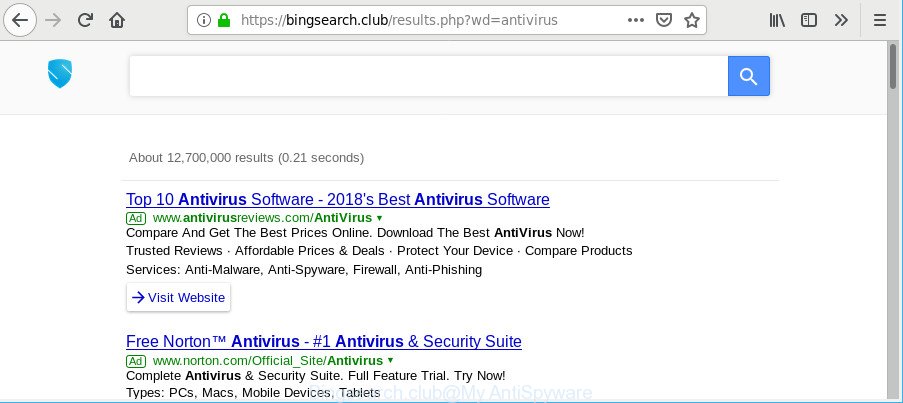
https://bingsearch.club/results.php …
When you perform a search via Bingsearch.club, in addition to search results from Yahoo, Bing or Google Custom Search that provide links to web pages, news articles, images or videos you’ll also be shown a ton of intrusive ads. The devs behind Bingsearch.club doing this to generate advertising profit from these advertisements.
It is likely that you might be worried with the hijacker which redirects your browser to unwanted Bingsearch.club webpage. You should not disregard this undesired software. The hijacker might not only alter your homepage or search engine, but redirect your web browser to malicious web pages.
What is more, the browser hijacker can analyze your surfing, and gain access to your personal information and, subsequently, can sell it to third parties. Thus, there are more than enough reasons to remove Bingsearch.club from your web browser.
As evident, the hijacker is quite dangerous. So, we suggest you remove it from your PC ASAP. Follow the tutorial presented below to get rid of Bingsearch.club from the Mozilla Firefox, Google Chrome, Edge and Internet Explorer.
Remove Bingsearch.club from Google Chrome, Firefox, IE, Edge
Even if you’ve the up-to-date classic antivirus installed, and you’ve checked your personal computer for malware and removed anything found, you need to do the tutorial below. The Bingsearch.club browser hijacker infection removal is not simple as installing another antivirus. Classic antivirus apps are not designed to run together and will conflict with each other, or possibly crash MS Windows. Instead we suggest complete the manual steps below after that use Zemana Anti Malware, MalwareBytes or Hitman Pro, which are free programs dedicated to scan for and delete malware such as Bingsearch.club hijacker infection. Run these utilities to ensure the browser hijacker is removed.
To remove Bingsearch.club, complete the following steps:
- How to manually delete Bingsearch.club
- How to automatically delete Bingsearch.club hijacker
- How to block Bingsearch.club
- How did Bingsearch.club browser hijacker get on your PC system
- Finish words
How to manually delete Bingsearch.club
Steps to get rid of Bingsearch.club hijacker without any software are presented below. Be sure to carry out the step-by-step guide completely to fully remove this annoying Bingsearch.club homepage.
Delete potentially unwanted apps through the Windows Control Panel
The main cause of home page or search engine hijacking could be PUPs, adware or other unwanted applications that you may have unintentionally installed on the computer. You need to find and delete all suspicious applications.
- If you are using Windows 8, 8.1 or 10 then press Windows button, next click Search. Type “Control panel”and press Enter.
- If you are using Windows XP, Vista, 7, then click “Start” button and click “Control Panel”.
- It will show the Windows Control Panel.
- Further, press “Uninstall a program” under Programs category.
- It will show a list of all programs installed on the machine.
- Scroll through the all list, and remove dubious and unknown apps. To quickly find the latest installed programs, we recommend sort programs by date.
See more details in the video guidance below.
Remove Bingsearch.club from Firefox by resetting browser settings
The Firefox reset will get rid of unwanted search provider and startpage like Bingsearch.club, modified preferences, extensions and security settings. However, your saved passwords and bookmarks will not be changed, deleted or cleared.
Start the Mozilla Firefox and click the menu button (it looks like three stacked lines) at the top right of the web-browser screen. Next, press the question-mark icon at the bottom of the drop-down menu. It will show the slide-out menu.

Select the “Troubleshooting information”. If you’re unable to access the Help menu, then type “about:support” in your address bar and press Enter. It bring up the “Troubleshooting Information” page as displayed on the screen below.

Click the “Refresh Firefox” button at the top right of the Troubleshooting Information page. Select “Refresh Firefox” in the confirmation prompt. The Mozilla Firefox will begin a procedure to fix your problems that caused by the Bingsearch.club browser hijacker infection. When, it’s finished, click the “Finish” button.
Remove Bingsearch.club search from IE
In order to recover all web-browser search engine by default, homepage and newtab page you need to reset the IE to the state, which was when the Windows was installed on your system.
First, launch the Internet Explorer. Next, click the button in the form of gear (![]() ). It will open the Tools drop-down menu, click the “Internet Options” as shown in the following example.
). It will open the Tools drop-down menu, click the “Internet Options” as shown in the following example.

In the “Internet Options” window click on the Advanced tab, then press the Reset button. The Microsoft Internet Explorer will display the “Reset Internet Explorer settings” window as displayed in the following example. Select the “Delete personal settings” check box, then click “Reset” button.

You will now need to restart your personal computer for the changes to take effect.
Remove Bingsearch.club from Chrome
If you have hijacker problem or the Google Chrome is running slow, then reset Google Chrome settings can help you. In the steps below we’ll show you a method to reset your Chrome settings to original state without reinstall. This will also help to delete Bingsearch.club from search provider by default, new tab and homepage.
First open the Chrome. Next, click the button in the form of three horizontal dots (![]() ).
).
It will show the Google Chrome menu. Choose More Tools, then click Extensions. Carefully browse through the list of installed extensions. If the list has the add-on signed with “Installed by enterprise policy” or “Installed by your administrator”, then complete the following instructions: Remove Google Chrome extensions installed by enterprise policy.
Open the Chrome menu once again. Further, click the option called “Settings”.

The web browser will display the settings screen. Another solution to display the Google Chrome’s settings – type chrome://settings in the browser adress bar and press Enter
Scroll down to the bottom of the page and press the “Advanced” link. Now scroll down until the “Reset” section is visible, as shown in the following example and click the “Reset settings to their original defaults” button.

The Google Chrome will display the confirmation prompt as displayed on the image below.

You need to confirm your action, press the “Reset” button. The web browser will launch the process of cleaning. After it’s finished, the web browser’s settings including newtab, search provider by default and start page back to the values that have been when the Chrome was first installed on your personal computer.
How to automatically delete Bingsearch.club hijacker
Manual removal instructions does not always help to completely delete the browser hijacker infection, as it is not easy to identify and remove components of hijacker and all malicious files from hard disk. Therefore, it is recommended that you use malware removal utility to completely remove Bingsearch.club off your computer. Several free malware removal utilities are currently available that can be used against the browser hijacker. The optimum way would be to run Zemana, MalwareBytes Anti Malware and Hitman Pro.
How to remove Bingsearch.club with Zemana
We recommend you run the Zemana Anti-Malware which are completely clean your personal computer. Moreover, the tool will help you delete PUPs, malicious software, toolbars and adware that your PC system can be infected too.
Visit the page linked below to download Zemana Anti Malware. Save it directly to your MS Windows Desktop.
165535 downloads
Author: Zemana Ltd
Category: Security tools
Update: July 16, 2019
When the downloading process is done, close all windows on your system. Further, run the install file called Zemana.AntiMalware.Setup. If the “User Account Control” prompt pops up as shown below, click the “Yes” button.

It will show the “Setup wizard” that will help you install Zemana Free on the system. Follow the prompts and do not make any changes to default settings.

Once installation is finished successfully, Zemana will automatically run and you can see its main window as shown on the screen below.

Next, click the “Scan” button to perform a system scan for the browser hijacker infection responsible for redirecting user searches to Bingsearch.club. When a threat is found, the number of the security threats will change accordingly.

Once the scan is done, Zemana Free will show a list of detected items. Next, you need to click “Next” button.

The Zemana AntiMalware will get rid of browser hijacker responsible for Bingsearch.club and move items to the program’s quarantine. Once the procedure is finished, you can be prompted to reboot your computer.
Scan and free your personal computer of browser hijacker with HitmanPro
If Zemana Anti Malware cannot remove this hijacker, then we suggests to run the HitmanPro. The HitmanPro is a free powerful, professional removal tool for malicious software, adware, PUPs, toolbars as well as browser hijacker which redirects your browser to annoying Bingsearch.club web page. It completely removes all traces and remnants of the infection.
Please go to the following link to download Hitman Pro. Save it to your Desktop.
Once the downloading process is done, open the file location. You will see an icon like below.

Double click the Hitman Pro desktop icon. Once the utility is started, you will see a screen like below.

Further, press “Next” button to begin checking your PC for the browser hijacker related to Bingsearch.club . Depending on your computer, the scan can take anywhere from a few minutes to close to an hour. As the scanning ends, the results are displayed in the scan report as displayed in the figure below.

Once you’ve selected what you wish to remove from your computer click “Next” button. It will show a prompt, click the “Activate free license” button.
Use MalwareBytes AntiMalware to remove Bingsearch.club
You can remove Bingsearch.club homepage automatically with a help of MalwareBytes. We advise this free malicious software removal tool because it can easily remove browser hijacker infection, ad-supported software, potentially unwanted software and toolbars with all their components such as files, folders and registry entries.

- Please go to the following link to download MalwareBytes Anti Malware. Save it directly to your Windows Desktop.
Malwarebytes Anti-malware
327760 downloads
Author: Malwarebytes
Category: Security tools
Update: April 15, 2020
- When the download is complete, close all apps and windows on your system. Open a file location. Double-click on the icon that’s named mb3-setup.
- Further, press Next button and follow the prompts.
- Once installation is complete, press the “Scan Now” button to perform a system scan with this utility for the hijacker that responsible for internet browser reroute to the undesired Bingsearch.club web-page. A system scan may take anywhere from 5 to 30 minutes, depending on your PC system.
- After MalwareBytes has finished scanning, a list of all items found is prepared. Review the report and then click “Quarantine Selected”. After the process is complete, you can be prompted to restart your PC system.
The following video offers a step-by-step tutorial on how to get rid of browser hijacker infections, adware and other malware with MalwareBytes Anti Malware (MBAM).
How to block Bingsearch.club
We advise to install an adblocker program that can stop Bingsearch.club and other annoying web sites. The ad blocker utility such as AdGuard is a application which basically removes advertising from the Net and blocks access to malicious web pages. Moreover, security experts says that using adblocker software is necessary to stay safe when surfing the Internet.
- Installing the AdGuard is simple. First you will need to download AdGuard on your MS Windows Desktop from the following link.
Adguard download
27047 downloads
Version: 6.4
Author: © Adguard
Category: Security tools
Update: November 15, 2018
- After downloading it, run the downloaded file. You will see the “Setup Wizard” program window. Follow the prompts.
- When the installation is done, click “Skip” to close the installation program and use the default settings, or press “Get Started” to see an quick tutorial which will allow you get to know AdGuard better.
- In most cases, the default settings are enough and you don’t need to change anything. Each time, when you start your PC system, AdGuard will start automatically and stop pop-up advertisements, webpages such as Bingsearch.club, as well as other harmful or misleading pages. For an overview of all the features of the program, or to change its settings you can simply double-click on the icon named AdGuard, that may be found on your desktop.
How did Bingsearch.club browser hijacker get on your PC system
The Bingsearch.club hijacker usually is bundled with certain freeware that you download off of the World Wide Web. Once started, it will infect your machine and change web browser’s settings such as newtab, startpage and search engine by default without your permission. To avoid infection, in the Setup wizard, you should be be proactive and carefully read the ‘Terms of use’, the ‘license agreement’ and other installation screens, as well as to always choose the ‘Manual’ or ‘Advanced’ install option, when installing anything downloaded from the World Wide Web.
Finish words
Now your personal computer should be free of the hijacker responsible for changing your browser settings to Bingsearch.club. We suggest that you keep AdGuard (to help you stop unwanted pop up advertisements and undesired malicious webpages) and Zemana Anti Malware (ZAM) (to periodically scan your PC for new browser hijackers and other malware). Probably you are running an older version of Java or Adobe Flash Player. This can be a security risk, so download and install the latest version right now.
If you are still having problems while trying to get rid of Bingsearch.club homepage from the Mozilla Firefox, IE, Edge and Chrome, then ask for help here here.



















