Security professionals have confirmed that the Doppler Weather Radar is a browser hijacker. When downloaded and started onto a PC, this browser hijacker infection quickly changes the MS Edge, Chrome, Mozilla Firefox and IE web browser’s settings like start page, search engine by default and new tab page to its own webpage without any permission. For this reason, every time you launch the affected web-browser, it being rerouted to the Doppler Weather Radar. Even though you have uninstalled its address from your internet browser’s settings, after restart your web-browser, this undesired web-page still appears.
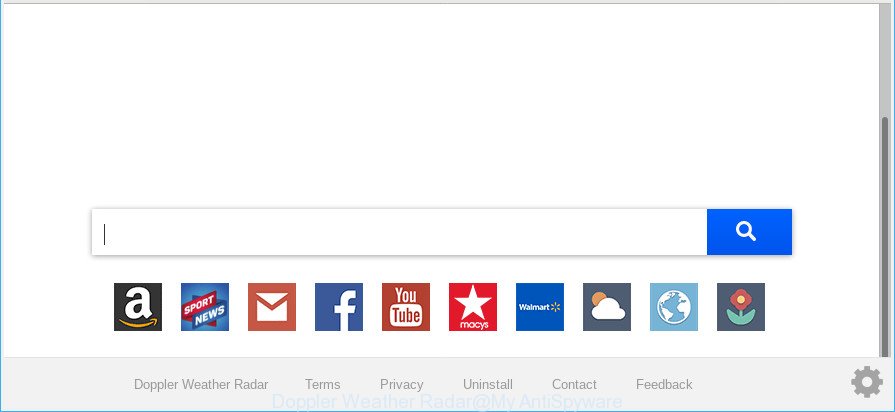
Doppler Weather Radar is a PUP that makes unwanted changes to web-browser settings
When your PC system is infected with Doppler Weather Radar hijacker you will be forced to use its own search engine. It could seem not to be dangerous, but you still should be very careful, since it may show unwanted and harmful advertisements made to force you into buying certain questionable programs or products, provide search results that may reroute your internet browser to certain deceptive, misleading or harmful web sites. We suggest that you use only the reliable search engine like Google, Yahoo or Bing.
It is not a good idea to have an unwanted application such as Doppler Weather Radar hijacker infection on your machine. The reason for this is simple, it doing things you do not know about. The browser hijacker can gather a wide variety of your privacy information which may be later transferred third party companies. You do not know if your home address, account names and passwords are safe. And of course you completely do not know what will happen when you click on any advertisements on the Doppler Weather Radar site.
To find out how to delete Doppler Weather Radar home page, we suggest to read the few simple steps added to this blog post below. The guide was developed by cyber threat analysts who discovered a method to delete the annoying Doppler Weather Radar browser hijacker infection out of the machine.
Remove Doppler Weather Radar from Chrome, Firefox, IE, Edge (removal tutorial)
There are several steps to removing Doppler Weather Radar , because it installs itself so deeply into Windows. You need to remove all suspicious and unknown software, then get rid of malicious addons from the Chrome, IE, MS Edge and Mozilla Firefox and other web-browsers you have installed. Finally, you need to reset your internet browser settings to remove any changes Doppler Weather Radar hijacker infection has made, and then scan your machine with Zemana Free, MalwareBytes Free or Hitman Pro to ensure the browser hijacker infection is fully removed. It will take a while.
To remove Doppler Weather Radar, execute the steps below:
- Manual Doppler Weather Radar removal
- Run free malware removal tools to completely remove Doppler Weather Radar startpage
- Block Doppler Weather Radar redirect and other annoying web-sites
- How can you prevent your system from the attack of Doppler Weather Radar browser hijacker infection
- To sum up
Manual Doppler Weather Radar removal
The following instructions is a step-by-step guide, which will help you manually get rid of Doppler Weather Radar from the Mozilla Firefox, IE, Edge and Chrome.
Removing the Doppler Weather Radar, check the list of installed apps first
First method for manual browser hijacker removal is to go into the Microsoft Windows “Control Panel”, then “Uninstall a program” console. Take a look at the list of programs on your PC system and see if there are any dubious and unknown applications. If you see any, you need to uninstall them. Of course, before doing so, you can do an Internet search to find details on the program. If it is a potentially unwanted program, ad supported software or malware, you will likely find information that says so.
Windows 10, 8.1, 8
Click the Windows logo, and then press Search ![]() . Type ‘Control panel’and press Enter as displayed in the following example.
. Type ‘Control panel’and press Enter as displayed in the following example.

After the ‘Control Panel’ opens, press the ‘Uninstall a program’ link under Programs category as displayed in the following example.

Windows 7, Vista, XP
Open Start menu and select the ‘Control Panel’ at right as shown on the screen below.

Then go to ‘Add/Remove Programs’ or ‘Uninstall a program’ (Windows 7 or Vista) as shown on the screen below.

Carefully browse through the list of installed apps and remove all suspicious and unknown software. We recommend to click ‘Installed programs’ and even sorts all installed apps by date. Once you have found anything questionable that may be the browser hijacker infection responsible for changing your internet browser settings to Doppler Weather Radar or other PUP (potentially unwanted program), then select this program and click ‘Uninstall’ in the upper part of the window. If the dubious application blocked from removal, then run Revo Uninstaller Freeware to completely remove it from your computer.
Remove Doppler Weather Radar from Firefox by resetting web browser settings
If your Mozilla Firefox internet browser startpage has replaced to Doppler Weather Radar without your permission or an unknown search engine opens results for your search, then it may be time to perform the web browser reset. However, your saved bookmarks and passwords will not be lost. This will not affect your history, passwords, bookmarks, and other saved data.
First, start the Firefox. Next, click the button in the form of three horizontal stripes (![]() ). It will show the drop-down menu. Next, click the Help button (
). It will show the drop-down menu. Next, click the Help button (![]() ).
).

In the Help menu press the “Troubleshooting Information”. In the upper-right corner of the “Troubleshooting Information” page press on “Refresh Firefox” button as shown in the figure below.

Confirm your action, click the “Refresh Firefox”.
Remove Doppler Weather Radar homepage from Internet Explorer
In order to restore all web browser search provider by default, newtab and start page you need to reset the IE to the state, that was when the MS Windows was installed on your PC system.
First, start the Microsoft Internet Explorer. Next, click the button in the form of gear (![]() ). It will show the Tools drop-down menu, click the “Internet Options” as displayed in the figure below.
). It will show the Tools drop-down menu, click the “Internet Options” as displayed in the figure below.

In the “Internet Options” window click on the Advanced tab, then click the Reset button. The Internet Explorer will show the “Reset Internet Explorer settings” window as shown on the screen below. Select the “Delete personal settings” check box, then click “Reset” button.

You will now need to reboot your machine for the changes to take effect.
Remove Doppler Weather Radar from Google Chrome
If you have hijacker, pop up ads problems or Chrome is running slow, then reset Google Chrome can help you. In this tutorial we will show you the method to reset your Google Chrome settings and data to original settings without reinstall.
Open the Chrome menu by clicking on the button in the form of three horizontal dotes (![]() ). It will display the drop-down menu. Choose More Tools, then click Extensions.
). It will display the drop-down menu. Choose More Tools, then click Extensions.
Carefully browse through the list of installed extensions. If the list has the add-on labeled with “Installed by enterprise policy” or “Installed by your administrator”, then complete the following instructions: Remove Google Chrome extensions installed by enterprise policy otherwise, just go to the step below.
Open the Google Chrome main menu again, press to “Settings” option.

Scroll down to the bottom of the page and click on the “Advanced” link. Now scroll down until the Reset settings section is visible, as on the image below and press the “Reset settings to their original defaults” button.

Confirm your action, click the “Reset” button.
Run free malware removal tools to completely remove Doppler Weather Radar startpage
If you are unsure how to remove Doppler Weather Radar hijacker infection easily, consider using automatic browser hijacker removal apps that listed below. It will identify the browser hijacker infection responsible for modifying your web browser settings to Doppler Weather Radar and delete it from your PC system for free.
How to automatically remove Doppler Weather Radar with Zemana Anti Malware
You can delete Doppler Weather Radar redirect automatically with a help of Zemana Anti-Malware (ZAM). We recommend this malware removal tool because it can easily delete hijackers, PUPs, adware and toolbars with all their components such as folders, files and registry entries.
Visit the page linked below to download Zemana Anti-Malware. Save it on your MS Windows desktop.
165500 downloads
Author: Zemana Ltd
Category: Security tools
Update: July 16, 2019
When the downloading process is complete, start it and follow the prompts. Once installed, the Zemana Anti-Malware (ZAM) will try to update itself and when this procedure is finished, click the “Scan” button to perform a system scan with this utility for the browser hijacker which cause Doppler Weather Radar website to appear.

A scan may take anywhere from 10 to 30 minutes, depending on the count of files on your machine and the speed of your PC. While the Zemana tool is scanning, you can see number of objects it has identified as being infected by malicious software. You may get rid of items (move to Quarantine) by simply click “Next” button.

The Zemana Anti Malware will delete browser hijacker that cause a reroute to Doppler Weather Radar webpage.
Get rid of Doppler Weather Radar hijacker infection and malicious extensions with Hitman Pro
HitmanPro is a completely free (30 day trial) utility. You do not need expensive methods to remove Doppler Weather Radar hijacker infection and other browser’s malicious extensions and other shady apps. Hitman Pro will remove all the undesired programs such as adware and browser hijackers for free.
Hitman Pro can be downloaded from the following link. Save it to your Desktop so that you can access the file easily.
After the download is complete, open the file location and double-click the Hitman Pro icon. It will run the Hitman Pro tool. If the User Account Control prompt will ask you want to open the application, press Yes button to continue.

Next, press “Next” to perform a system scan with this utility for the browser hijacker that causes web browsers to display undesired Doppler Weather Radar webpage. While the HitmanPro tool is scanning, you can see number of objects it has identified as being infected by malicious software.

After HitmanPro has finished scanning your PC, Hitman Pro will open a list of detected threats as shown on the screen below.

You may delete items (move to Quarantine) by simply click “Next” button. It will show a prompt, press the “Activate free license” button. The Hitman Pro will remove Doppler Weather Radar browser hijacker and other web browser’s malicious add-ons and add items to the Quarantine. After the process is done, the utility may ask you to restart your PC system.
How to automatically remove Doppler Weather Radar with MalwareBytes Anti Malware (MBAM)
If you’re still having problems with the Doppler Weather Radar home page — or just wish to check your personal computer occasionally for browser hijacker and other malicious software — download MalwareBytes Anti-Malware. It’s free for home use, and detects and removes various undesired software that attacks your PC system or degrades machine performance. MalwareBytes Free can remove adware, PUPs as well as malware, including ransomware and trojans.

- Please go to the following link to download MalwareBytes AntiMalware. Save it to your Desktop so that you can access the file easily.
Malwarebytes Anti-malware
327718 downloads
Author: Malwarebytes
Category: Security tools
Update: April 15, 2020
- At the download page, click on the Download button. Your web-browser will show the “Save as” dialog box. Please save it onto your Windows desktop.
- When the download is finished, please close all programs and open windows on your computer. Double-click on the icon that’s called mb3-setup.
- This will launch the “Setup wizard” of MalwareBytes Free onto your computer. Follow the prompts and do not make any changes to default settings.
- When the Setup wizard has finished installing, the MalwareBytes Anti-Malware (MBAM) will open and show the main window.
- Further, press the “Scan Now” button to perform a system scan for the Doppler Weather Radar hijacker infection and other browser’s malicious extensions. A system scan may take anywhere from 5 to 30 minutes, depending on your personal computer. While the MalwareBytes is scanning, you may see how many objects it has identified either as being malicious software.
- As the scanning ends, MalwareBytes AntiMalware (MBAM) will open you the results.
- Make sure all threats have ‘checkmark’ and press the “Quarantine Selected” button. When the procedure is finished, you may be prompted to restart the PC system.
- Close the Anti-Malware and continue with the next step.
Video instruction, which reveals in detail the steps above.
Block Doppler Weather Radar redirect and other annoying web-sites
If you browse the Net, you can’t avoid malicious advertising. But you can protect your internet browser against it. Download and run an ad blocking program. AdGuard is an ad-blocker that can filter out a ton of of the malvertising, blocking dynamic scripts from loading harmful content.
AdGuard can be downloaded from the following link. Save it to your Desktop so that you can access the file easily.
27035 downloads
Version: 6.4
Author: © Adguard
Category: Security tools
Update: November 15, 2018
After the downloading process is done, double-click the downloaded file to start it. The “Setup Wizard” window will show up on the computer screen as displayed below.

Follow the prompts. AdGuard will then be installed and an icon will be placed on your desktop. A window will show up asking you to confirm that you want to see a quick guidance as shown on the image below.

Press “Skip” button to close the window and use the default settings, or click “Get Started” to see an quick guidance that will help you get to know AdGuard better.
Each time, when you start your computer, AdGuard will launch automatically and block pop up ads, Doppler Weather Radar redirect, as well as other harmful or misleading web-sites. For an overview of all the features of the program, or to change its settings you can simply double-click on the AdGuard icon, which can be found on your desktop.
How can you prevent your system from the attack of Doppler Weather Radar browser hijacker infection
These days certain freeware developers bundle optional applications that could be potentially unwanted programs like the Doppler Weather Radar hijacker infection, with a view to making some money. These are not free programs as install an unwanted applications on to your Microsoft Windows computer. So whenever you install a new free program that downloaded from the Web, be very careful during setup. Carefully read the EULA (a text with I ACCEPT/I DECLINE button), select custom or manual setup type, disable all third-party applications.
To sum up
Once you’ve complete the steps shown above, your system should be free from hijacker that reroutes your web browser to annoying Doppler Weather Radar web site and other malware. The Firefox, Chrome, Microsoft Edge and Microsoft Internet Explorer will no longer display intrusive Doppler Weather Radar page on startup. Unfortunately, if the steps does not help you, then you have caught a new hijacker, and then the best way – ask for help here.


















