Have you ever seen unwanted ads, popups or notifications from Rnewsr.com? This problem can happen if an adware (also known as ‘ad-supported’ software) took control of your machine or internet browser. In order to remove Rnewsr.com ads, we suggest you to completely complete the following steps.
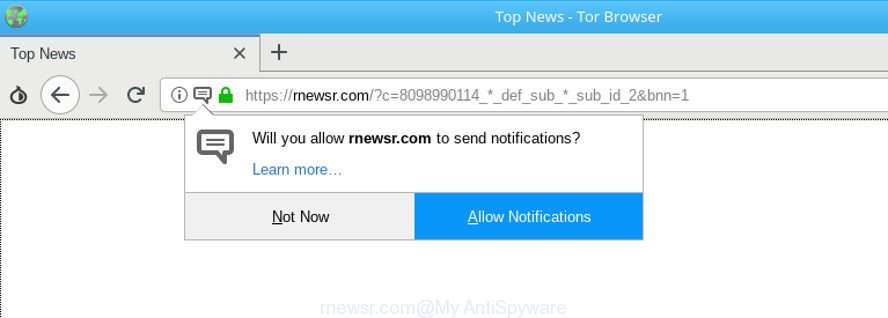
https://rnewsr.com/?c= …
Adware is a type of malicious programs that designed to show a huge number of undesired ads. Unlike viruses, the adware will not delete or infect your files, but its actions will cause some problems with your web browser. This is because, it will hijack your system, get full access to your internet browsers such as Firefox, Google Chrome, MS Edge and Internet Explorer and has the ability to modify their settings. Of course, it did not ask you for permission and do it secretly as possible. Once your internet browser settings will be changed, you’ll be redirected to annoying ads, some of which can lead to harmful or misleading web-sites. For this reason, we suggest that you begin the clean up of your computer sooner and thereby remove Rnewsr.com pop-up notifications from your internet browser.
While the personal computer is infected by the adware that cause intrusive Rnewsr.com ads to appear, when you start the MS Edge, Microsoft Internet Explorer, Chrome and Firefox or open any web page, you may see in your browser’s status bar the following messages: ‘Waiting for Rnewsr.com’, ‘Transferring data from Rnewsr.com’, ‘Looking up Rnewsr.com’, ‘Read Rnewsr.com’, ‘Connected to Rnewsr.com’.
Adware can install a component which enables its creator to track which web pages you visit, which products you look at upon those pages. They are then able to select the type of advertisements they display you. So, if you had adware on your computer, there is a good chance you have another that is collecting and sharing your privacy information with third parties, without your consent.
The ad-supported software usually hijacks only the Mozilla Firefox, Chrome, Microsoft Internet Explorer and Microsoft Edge by changing the internet browser’s settings or installing a harmful add-ons. Moreover, possible situations, when any other browsers will be hijacked too. The adware will perform a scan of the PC for web-browser shortcuts and alter them without your permission.
So, we suggest you remove adware that responsible for the appearance of Rnewsr.com popup notifications as soon as possible. This will also prevent the adware from tracking your online activities. A full Rnewsr.com pop ups removal can be easily carried out using manual or automatic way listed below.
Remove Rnewsr.com popups, ads, notifications
Not all undesired software such as ad-supported software which causes annoying Rnewsr.com pop up ads are easily uninstallable. You might see pop-ups, deals, text links, in-text ads, banners and other type of ads in the Internet Explorer, Firefox, Edge and Chrome and might not be able to figure out the program responsible for this activity. The reason for this is that many unwanted software neither appear in MS Windows Control Panel. Therefore in order to completely get rid of Rnewsr.com ads, you need to perform the steps below. Certain of the steps below will require you to close this page. So, please read the few simple steps carefully, after that bookmark or print it for later reference.
To remove Rnewsr.com, complete the steps below:
- How to delete Rnewsr.com advertisements without any software
- Remove Rnewsr.com pop-up notifications with freeware
- How to stop Rnewsr.com ads
- How did Rnewsr.com pop ups get on your computer
- To sum up
How to delete Rnewsr.com advertisements without any software
Read this “How to remove” section to know how to manually get rid of adware that causes multiple unwanted popup notifications. Even if the instructions does not work for you, there are several free malware removers below that can easily handle such adware which causes intrusive Rnewsr.com notifications.
Remove Rnewsr.com related programs through the Control Panel of your computer
In order to delete PUPs such as this adware, open the MS Windows Control Panel and click on “Uninstall a program”. Check the list of installed programs. For the ones you do not know, run an Internet search to see if they are ad-supported software, browser hijacker infection or PUPs. If yes, delete them off. Even if they are just a programs which you do not use, then uninstalling them off will increase your personal computer start up time and speed dramatically.
Windows 8, 8.1, 10
First, click Windows button

When the ‘Control Panel’ opens, click the ‘Uninstall a program’ link under Programs category like below.

You will see the ‘Uninstall a program’ panel as displayed on the screen below.

Very carefully look around the entire list of applications installed on your PC system. Most probably, one of them is the ad-supported software responsible for Rnewsr.com notifications. If you have many apps installed, you can help simplify the search of harmful apps by sort the list by date of installation. Once you have found a dubious, unwanted or unused program, right click to it, after that press ‘Uninstall’.
Windows XP, Vista, 7
First, click ‘Start’ button and select ‘Control Panel’ at right panel like below.

After the Windows ‘Control Panel’ opens, you need to click ‘Uninstall a program’ under ‘Programs’ as shown on the screen below.

You will see a list of apps installed on your computer. We recommend to sort the list by date of installation to quickly find the programs that were installed last. Most likely, it’s the adware responsible for redirections to Rnewsr.com. If you are in doubt, you can always check the application by doing a search for her name in Google, Yahoo or Bing. Once the program which you need to uninstall is found, simply press on its name, and then click ‘Uninstall’ like below.

Remove Rnewsr.com pop-ups from Google Chrome
If you are getting Rnewsr.com pop-ups, then you can try to delete it by resetting Google Chrome to its original state. It will also clear cookies, content and site data, temporary and cached data. However, your saved passwords and bookmarks will not be changed, deleted or cleared.

- First start the Google Chrome and click Menu button (small button in the form of three dots).
- It will open the Google Chrome main menu. Choose More Tools, then click Extensions.
- You will see the list of installed extensions. If the list has the extension labeled with “Installed by enterprise policy” or “Installed by your administrator”, then complete the following instructions: Remove Chrome extensions installed by enterprise policy.
- Now open the Google Chrome menu once again, click the “Settings” menu.
- You will see the Google Chrome’s settings page. Scroll down and click “Advanced” link.
- Scroll down again and click the “Reset” button.
- The Chrome will display the reset profile settings page as on the image above.
- Next click the “Reset” button.
- Once this procedure is finished, your internet browser’s new tab, home page and default search engine will be restored to their original defaults.
- To learn more, read the post How to reset Google Chrome settings to default.
Get rid of Rnewsr.com pop-up ads from IE
If you find that Microsoft Internet Explorer web browser settings such as default search engine, startpage and newtab had been replaced by adware that responsible for web browser redirect to the intrusive Rnewsr.com website, then you may return your settings, via the reset internet browser procedure.
First, start the Internet Explorer, click ![]() ) button. Next, press “Internet Options” as on the image below.
) button. Next, press “Internet Options” as on the image below.

In the “Internet Options” screen select the Advanced tab. Next, press Reset button. The Internet Explorer will display the Reset Internet Explorer settings prompt. Select the “Delete personal settings” check box and click Reset button.

You will now need to restart your machine for the changes to take effect. It will remove adware that cause annoying Rnewsr.com notifications to appear, disable malicious and ad-supported web browser’s extensions and restore the IE’s settings like search engine, startpage and newtab page to default state.
Delete Rnewsr.com from Mozilla Firefox by resetting internet browser settings
If the Mozilla Firefox internet browser program is hijacked, then resetting its settings can help. The Reset feature is available on all modern version of Mozilla Firefox. A reset can fix many issues by restoring Firefox settings such as newtab, start page and default search engine to their original state. Essential information like bookmarks, browsing history, passwords, cookies, auto-fill data and personal dictionaries will not be removed.
First, open the Firefox and click ![]() button. It will display the drop-down menu on the right-part of the web browser. Further, press the Help button (
button. It will display the drop-down menu on the right-part of the web browser. Further, press the Help button (![]() ) as shown on the screen below.
) as shown on the screen below.

In the Help menu, select the “Troubleshooting Information” option. Another way to open the “Troubleshooting Information” screen – type “about:support” in the browser adress bar and press Enter. It will display the “Troubleshooting Information” page as shown in the figure below. In the upper-right corner of this screen, press the “Refresh Firefox” button.

It will show the confirmation prompt. Further, click the “Refresh Firefox” button. The Firefox will begin a process to fix your problems that caused by the adware that responsible for the appearance of Rnewsr.com pop up notifications. After, it is done, click the “Finish” button.
Remove Rnewsr.com pop-up notifications with freeware
There are not many good free anti-malware programs with high detection ratio. The effectiveness of malware removal tools depends on various factors, mostly on how often their virus/malware signatures DB are updated in order to effectively detect modern malicious software, adware, hijackers and other PUPs. We recommend to use several applications, not just one. These applications that listed below will allow you remove all components of the ad supported software from your disk and Windows registry and thereby get rid of Rnewsr.com popup notifications.
Run Zemana Anti Malware (ZAM) to remove Rnewsr.com
You can delete Rnewsr.com pop-up notifications automatically with a help of Zemana AntiMalware. We recommend this malicious software removal tool because it can easily remove browser hijackers, PUPs, adware that redirects your web browser to Rnewsr.com web site with all their components such as folders, files and registry entries.
Visit the page linked below to download Zemana Free. Save it on your Desktop.
165511 downloads
Author: Zemana Ltd
Category: Security tools
Update: July 16, 2019
After downloading is finished, start it and follow the prompts. Once installed, the Zemana Free will try to update itself and when this process is complete, press the “Scan” button to perform a system scan with this tool for the ad-supported software which redirects your web browser to intrusive Rnewsr.com web-page.

A system scan can take anywhere from 5 to 30 minutes, depending on your computer. While the Zemana Free is scanning, you can see how many objects it has identified either as being malware. Review the scan results and then press “Next” button.

The Zemana Anti-Malware will remove adware that causes internet browsers to open intrusive Rnewsr.com pop up advertisements and move items to the program’s quarantine.
Use HitmanPro to remove Rnewsr.com notifications
If Zemana Free cannot remove this adware, then we recommends to use the Hitman Pro. HitmanPro is a free removal tool for hijackers, potentially unwanted programs, toolbars and adware related to Rnewsr.com advertisements. It is specially designed to work as a second scanner for your computer.
Installing the HitmanPro is simple. First you will need to download HitmanPro on your PC by clicking on the following link.
Once downloading is complete, open the folder in which you saved it and double-click the Hitman Pro icon. It will launch the Hitman Pro utility. If the User Account Control dialog box will ask you want to launch the application, press Yes button to continue.

Next, click “Next” . Hitman Pro program will scan through the whole system for the ad-supported software responsible for Rnewsr.com popup notifications. A scan may take anywhere from 10 to 30 minutes, depending on the count of files on your system and the speed of your computer. While the HitmanPro program is scanning, you may see how many objects it has identified as threat.

When the scan is finished, you’ll be displayed the list of all detected threats on your PC like below.

All detected items will be marked. You can remove them all by simply click “Next” button. It will display a dialog box, click the “Activate free license” button. The Hitman Pro will delete adware that responsible for the appearance of Rnewsr.com notifications and move threats to the program’s quarantine. When the clean-up is finished, the tool may ask you to reboot your personal computer.
Scan and clean your personal computer of adware with Malwarebytes
We recommend using the Malwarebytes Free which are completely clean your personal computer of the ad supported software. The free utility is an advanced malware removal application designed by (c) Malwarebytes lab. This program uses the world’s most popular anti malware technology. It is able to help you remove unwanted Rnewsr.com pop-up notifications from your web browsers, potentially unwanted programs, malicious software, browser hijackers, toolbars, ransomware and other security threats from your system for free.
MalwareBytes can be downloaded from the following link. Save it directly to your Microsoft Windows Desktop.
327734 downloads
Author: Malwarebytes
Category: Security tools
Update: April 15, 2020
After downloading is complete, close all windows on your machine. Further, launch the file called mb3-setup. If the “User Account Control” dialog box pops up as displayed on the image below, click the “Yes” button.

It will show the “Setup wizard” which will help you setup MalwareBytes AntiMalware (MBAM) on the PC. Follow the prompts and don’t make any changes to default settings.

Once installation is done successfully, press Finish button. Then MalwareBytes AntiMalware (MBAM) will automatically start and you may see its main window as shown in the figure below.

Next, click the “Scan Now” button to perform a system scan for the adware responsible for redirects to Rnewsr.com. This process can take quite a while, so please be patient. While the MalwareBytes Anti-Malware (MBAM) program is scanning, you may see count of objects it has identified as threat.

After the checking is done, MalwareBytes will display you the results. You may delete threats (move to Quarantine) by simply press “Quarantine Selected” button.

The MalwareBytes Anti Malware will remove adware responsible for redirecting your internet browser to Rnewsr.com website. After the clean-up is finished, you can be prompted to reboot your machine. We recommend you look at the following video, which completely explains the process of using the MalwareBytes AntiMalware (MBAM) to remove browser hijackers, ad-supported software and other malicious software.
How to stop Rnewsr.com ads
One of the worst things is the fact that you cannot block all those annoying web pages like Rnewsr.com using only built-in Microsoft Windows capabilities. However, there is a program out that you can use to stop annoying web browser redirects, advertisements and pop ups in any modern internet browsers including Microsoft Edge, Firefox, Microsoft Internet Explorer and Google Chrome. It is named Adguard and it works very well.
Installing the AdGuard is simple. First you’ll need to download AdGuard on your Windows Desktop by clicking on the following link.
27037 downloads
Version: 6.4
Author: © Adguard
Category: Security tools
Update: November 15, 2018
After the download is complete, double-click the downloaded file to start it. The “Setup Wizard” window will show up on the computer screen as shown in the following example.

Follow the prompts. AdGuard will then be installed and an icon will be placed on your desktop. A window will show up asking you to confirm that you want to see a quick tutorial like below.

Click “Skip” button to close the window and use the default settings, or click “Get Started” to see an quick guidance which will allow you get to know AdGuard better.
Each time, when you start your machine, AdGuard will run automatically and block pop up advertisements, Rnewsr.com popups, as well as other malicious or misleading web-pages. For an overview of all the features of the application, or to change its settings you can simply double-click on the AdGuard icon, that can be found on your desktop.
How did Rnewsr.com pop ups get on your computer
The adware is bundled within certain free programs. So always read carefully the setup screens, disclaimers, ‘Terms of Use’ and ‘Software license’ appearing during the install procedure. Additionally pay attention for bundled applications that are being installed along with the main application. Ensure that you unchecked all of them! Also, use an ad blocker program that will allow to block malicious, misleading, illegitimate or untrustworthy sites.
To sum up
Now your PC system should be clean of the ad supported software that cause undesired Rnewsr.com advertisements to appear. We suggest that you keep Zemana Anti Malware (to periodically scan your machine for new adwares and other malware) and AdGuard (to help you block undesired popup notifications and harmful web-pages). Moreover, to prevent any ad supported software, please stay clear of unknown and third party apps, make sure that your antivirus program, turn on the option to detect potentially unwanted software.
If you need more help with Rnewsr.com ads related issues, go to here.



















