If unwanted web-page called Goto-searchitnow.global.ssl.fastly.net keeps showing up as your home page or search provider then most probably that your computer is affected by a nasty PUP (potentially unwanted program) from the category of browser hijackers. It is able to hijack your web browser such as Google Chrome, Mozilla Firefox and Safari to its page.
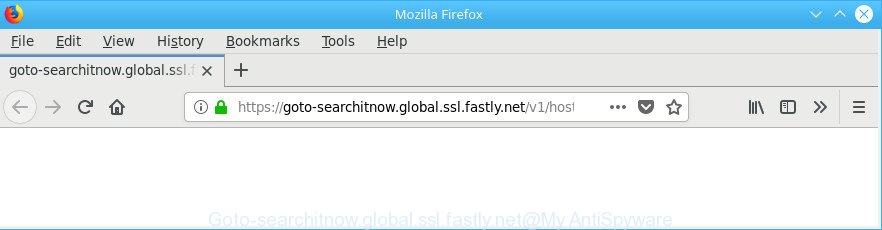
https://goto-searchitnow.global.ssl.fastly.net/v1/hostedsearch?aid= …
You’ll notice that the web browser home page, new tab page and search provider by default have altered without your permission to Goto-searchitnow.global.ssl.fastly.net. Whenever you search for anything in Google (Bing or Yahoo) you will get redirected to other search engines that are 100% commercial. Please read this article below for more troubleshooting info. Here’s the complete instructions that would help remove Goto-searchitnow.global.ssl.fastly.net redirect from your browser.
While redirecting, your web-browser’s status bar may show the following messages: ‘Waiting for Goto-searchitnow.global.ssl.fastly.net’, ‘Transferring data from Goto-searchitnow.global.ssl.fastly.net’, ‘Looking up Goto-searchitnow.global.ssl.fastly.net’, ‘Read Goto-searchitnow.global.ssl.fastly.net’, ‘Connected to Goto-searchitnow.global.ssl.fastly.net’.
The Goto-searchitnow.global.ssl.fastly.net browser hijacker takes over your browser’s default search provider and controls what will be opened to you whenever you do a searching. Other than the search results, it also provides a large number of annoying ads on the search page. Some of these ads developed to mislead you into buying certain questionable products and applications. Moreover, sometimes, those advertisements could redirect you to misleading or harmful web sites.
By following instructions below it’s easy to remove Goto-searchitnow.global.ssl.fastly.net from Google Chrome, Safari and Mozilla Firefox and your machine. Learn how to scan and remove browser hijacker infection and other malicious apps, as well as how to run a full machine virus scan.
Remove Goto-searchitnow.global.ssl.fastly.net from Apple Mac (Virus removal guide)
There are present several free browser hijacker infection removal utilities. Also it’s possible to get rid of Goto-searchitnow.global.ssl.fastly.net manually. But we recommend to combine all these solutions below into the one removal algorithm. Follow the steps of the guidance. Read it once, after doing so, please print this page as you may need to close your web-browser or reboot your Apple Mac.
To remove Goto-searchitnow.global.ssl.fastly.net, execute the steps below:
- How to manually get rid of Goto-searchitnow.global.ssl.fastly.net
- Delete Goto-searchitnow.global.ssl.fastly.net related apps through the Finder
- Delete Goto-searchitnow.global.ssl.fastly.net from Mozilla Firefox by resetting web browser settings
- Remove Goto-searchitnow.global.ssl.fastly.net start page from Safari
- Remove Goto-searchitnow.global.ssl.fastly.net redirect from Chrome
- How to remove Goto-searchitnow.global.ssl.fastly.net start page with free programs
- How to stop Goto-searchitnow.global.ssl.fastly.net redirect
- Where the Goto-searchitnow.global.ssl.fastly.net hijacker comes from
- Finish words
How to manually get rid of Goto-searchitnow.global.ssl.fastly.net
The following instructions is a step-by-step guide, which will help you manually delete Goto-searchitnow.global.ssl.fastly.net from the Chrome, Safari and Firefox.
Delete Goto-searchitnow.global.ssl.fastly.net related apps through the Finder
In order to delete PUPs like this hijacker, open the Finder and click on “Applications”. Check the list of installed programs. For the ones you do not know, run an Internet search to see if they are ad-supported software, hijacker or PUPs. If yes, delete them off. Even if they are just a programs that you do not use, then removing them off will increase your machine start up time and speed dramatically.
Make sure you have closed all web browsers and other programs. Next, delete any unwanted and suspicious programs from computer using the Finder.
Open Finder and click “Applications”.

Look around the entire list of programs installed on your machine. Most likely, one of them is the hijacker which redirects your browser to unwanted Goto-searchitnow.global.ssl.fastly.net website. Choose the questionable program or the program that name is not familiar to you and delete it.
Drag the suspicious program from the Applications folder to the Trash.
Most important, don’t forget, select Finder -> Empty Trash.
Delete Goto-searchitnow.global.ssl.fastly.net from Mozilla Firefox by resetting web browser settings
If the Firefox web-browser new tab page, homepage and search provider are changed to Goto-searchitnow.global.ssl.fastly.net and you want to recover the settings back to their original state, then you should follow the few simple steps below. However, your saved bookmarks and passwords will not be lost. This will not affect your history, passwords, bookmarks, and other saved data.
Click the Menu button (looks like three horizontal lines), and click the blue Help icon located at the bottom of the drop down menu as shown on the image below.

A small menu will appear, press the “Troubleshooting Information”. On this page, click “Refresh Firefox” button like below.

Follow the onscreen procedure to revert back your Mozilla Firefox web-browser settings to their original state.
Remove Goto-searchitnow.global.ssl.fastly.net start page from Safari
If you find that Safari web-browser settings such as home page, newtab page and default search provider having been hijacked, then you may restore your settings, via the reset web browser procedure.
Click Safari menu and select “Preferences”.

It will open the Safari Preferences window. Next, click the “Extensions” tab. Look for unknown and suspicious add-ons on left panel, select it, then click the “Uninstall” button. Most important to remove all unknown plugins from Safari.
Once complete, click “General” tab. Change the “Default Search Engine” to Google.

Find the “Homepage” and type into textfield “https://www.google.com”.
Remove Goto-searchitnow.global.ssl.fastly.net redirect from Chrome
Like other modern internet browsers, the Chrome has the ability to reset the settings to their default values and thereby restore the web browser search engine, start page and new tab that have been replaced by the Goto-searchitnow.global.ssl.fastly.net browser hijacker.
First run the Chrome. Next, press the button in the form of three horizontal dots (![]() ).
).
It will show the Google Chrome menu. Choose More Tools, then click Extensions. Carefully browse through the list of installed extensions. If the list has the plugin signed with “Installed by enterprise policy” or “Installed by your administrator”, then complete the following instructions: Remove Google Chrome extensions installed by enterprise policy.
Open the Chrome menu once again. Further, press the option called “Settings”.

The web browser will show the settings screen. Another solution to show the Google Chrome’s settings – type chrome://settings in the web-browser adress bar and press Enter
Scroll down to the bottom of the page and click the “Advanced” link. Now scroll down until the “Reset” section is visible, as displayed on the image below and click the “Reset settings to their original defaults” button.

The Chrome will show the confirmation prompt as on the image below.

You need to confirm your action, press the “Reset” button. The web-browser will start the task of cleaning. After it is done, the browser’s settings including startpage, new tab and search engine back to the values which have been when the Chrome was first installed on your MAC OS.
How to remove Goto-searchitnow.global.ssl.fastly.net start page with free programs
Manual removal guide does not always help to completely get rid of the browser hijacker, as it is not easy to identify and remove components of browser hijacker infection and all malicious files from hard disk. Therefore, it is recommended that you use malware removal tool to completely delete Goto-searchitnow.global.ssl.fastly.net off your computer. Several free malicious software removal tools are currently available that can be used against the hijacker. The optimum method would be to run MalwareBytes.
How to automatically delete Goto-searchitnow.global.ssl.fastly.net with MalwareBytes Anti Malware (MBAM)
Manual Goto-searchitnow.global.ssl.fastly.net removal requires some computer skills. Some files and registry entries that created by the browser hijacker may be not completely removed. We suggest that use the MalwareBytes AntiMalware (MBAM) that are completely free your MAC system of browser hijacker infection. Moreover, the free application will help you to get rid of malware, PUPs, adware and toolbars that your MAC system can be infected too.
Please go to the link below to download MalwareBytes Free.
21024 downloads
Author: Malwarebytes
Category: Security tools
Update: September 10, 2020
After downloading is done, close all programs and windows on your Apple Mac. Open a directory in which you saved it. Run the saved file and follow the prompts.
Once installation is finished, you will see window as on the image below.

Now click the “Scan” button to perform a system scan with this tool for the browser hijacker which changes web browser settings to replace your startpage, search engine and new tab with Goto-searchitnow.global.ssl.fastly.net web-page. A scan can take anywhere from 10 to 30 minutes, depending on the number of files on your MAC OS and the speed of your computer. During the scan MalwareBytes will scan for threats present on your Apple Mac.

After MalwareBytes AntiMalware (MBAM) has completed scanning, MalwareBytes Anti-Malware will open a screen that contains a list of malware that has been found. Review the report and then click “Remove Selected Items” button.

The Malwarebytes will now get rid of browser hijacker infection that responsible for browser reroute to the intrusive Goto-searchitnow.global.ssl.fastly.net web-site.
How to stop Goto-searchitnow.global.ssl.fastly.net redirect
If you surf the Web, you cannot avoid malicious advertising. But you can protect your browser against it. Download and use an ad-blocking application. AdGuard is an ad blocking that can filter out a large amount of of the malicious advertising, blocking dynamic scripts from loading harmful content.

- Visit the following page to download the latest version of AdGuard for Apple Mac.
AdGuard for Mac download
3782 downloads
Author: © Adguard
Category: Security tools
Update: January 17, 2018
- Once the downloading process is done, start the downloaded file. You will see the “Setup Wizard” program window. Follow the prompts.
- When the installation is done, click “Skip” to close the setup application and use the default settings, or click “Get Started” to see an quick tutorial that will help you get to know AdGuard better.
- In most cases, the default settings are enough and you do not need to change anything. Each time, when you run your Apple Mac, AdGuard will launch automatically and block unwanted ads, stop Goto-searchitnow.global.ssl.fastly.net redirect, as well as other harmful or misleading websites.
Where the Goto-searchitnow.global.ssl.fastly.net hijacker comes from
Many programs used to hijack a computer’s internet browser. So, when you installing freeware, carefully read the disclaimers, select the Custom or Advanced install method to watch for third-party software that are being installed, because some of the applications are ad supported software, browser hijackers and potentially unwanted programs.
Finish words
After completing the few simple steps shown above, your machine should be free from browser hijacker infection that responsible for browser redirect to the unwanted Goto-searchitnow.global.ssl.fastly.net web site. The Mozilla Firefox, Safari and Chrome will no longer open the Goto-searchitnow.global.ssl.fastly.net page. Unfortunately, if the few simple steps does not help you, then you have caught a new browser hijacker, and then the best way – ask for help here.


















Malwarebytes worked for me. What a nightmare as I clicked on some phony Flash player to watch a Korean tv show.