If you find that your Google Chrome, Edge, Microsoft Internet Explorer and Mozilla Firefox automatically redirects to the unwanted web-site named Homepros.zone then it is possible that you accidentally installed unwanted software from the adware (also known as ‘ad-supported’ software) category on your machine.
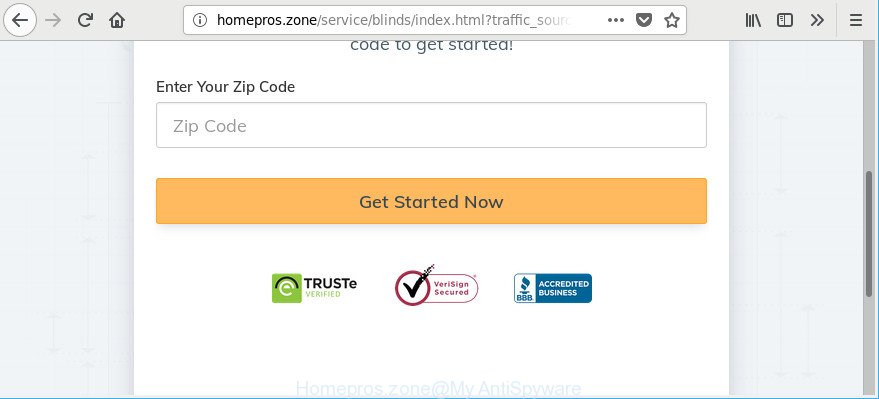
http://homepros.zone/service/ …
Ad-supported software is made for the purpose of showing a lot of ads without the user’s consent or permission. If you want to remove Homepros.zone popups, you will not succeed, because the adware is very stubborn. Using the following steps, you surely can remove Homepros.zone advertisements completely from your web browsers.
Technically, the ad supported software is not a virus, but it does bad things, it generates a ton of popup ads. It may download and install on to your PC other harmful and undesired applications without your permission, force you to visit misleading or harmful web-sites. Moreover, the adware can install a internet browser hijacker. Once installed, it’ll rewrite your web browser setting like homepage, newtab page and search provider with an undesired webpage.
The worst is, the adware can be used to collect lots of user info that can be later transferred third party companies. You do not know if your home address, account names and passwords are safe.
So, obviously, you need to delete the ad supported software as soon as possible. Use the free step-by-step guidance below. This guide will allow you clean your machine of adware and thus get rid of the Homepros.zone ads.
Remove Homepros.zone pop-up ads (removal guide)
There are a few methods that can be used to remove Homepros.zone advertisements. But, not all potentially unwanted programs such as this adware can be completely removed using only manual ways. In many cases you are not able to delete any ad-supported software utilizing standard Windows options. In order to get rid of Homepros.zone pop up advertisements you need complete a few manual steps and run reliable removal utilities. Most computer security professionals states that Zemana Anti Malware (ZAM), MalwareBytes or Hitman Pro utilities are a right choice. These free programs are able to find and get rid of Homepros.zone ads from your system and revert back your internet browser settings to defaults.
To remove Homepros.zone, use the following steps:
- Remove Homepros.zone pop ups without any tools
- Remove Homepros.zone popup ads with free programs
- Use AdBlocker to stop Homepros.zone pop-up ads
- How did Homepros.zone adsadware get on your PC
- Finish words
Remove Homepros.zone pop ups without any tools
The following instructions is a step-by-step guide, which will help you manually remove Homepros.zone ads from the Google Chrome, Firefox, IE and Microsoft Edge.
Delete dubious programs using Microsoft Windows Control Panel
Some PUPs, browser hijacking apps and adware can be deleted by uninstalling the freeware they came with. If this way does not succeed, then looking them up in the list of installed programs in Microsoft Windows Control Panel. Use the “Uninstall” command in order to remove them.
Windows 10, 8.1, 8
Click the Windows logo, and then click Search ![]() . Type ‘Control panel’and press Enter as shown on the image below.
. Type ‘Control panel’and press Enter as shown on the image below.

Once the ‘Control Panel’ opens, click the ‘Uninstall a program’ link under Programs category as shown on the screen below.

Windows 7, Vista, XP
Open Start menu and choose the ‘Control Panel’ at right as displayed in the figure below.

Then go to ‘Add/Remove Programs’ or ‘Uninstall a program’ (Microsoft Windows 7 or Vista) as on the image below.

Carefully browse through the list of installed programs and delete all suspicious and unknown programs. We recommend to click ‘Installed programs’ and even sorts all installed apps by date. Once you’ve found anything questionable that may be the ad supported software that reroutes your web-browser to annoying Homepros.zone web-page or other potentially unwanted application (PUA), then select this application and click ‘Uninstall’ in the upper part of the window. If the dubious program blocked from removal, then use Revo Uninstaller Freeware to fully get rid of it from your computer.
Remove Homepros.zone redirect from IE
The Microsoft Internet Explorer reset is great if your web browser is hijacked or you have unwanted addo-ons or toolbars on your internet browser, that installed by an malware.
First, run the IE, click ![]() ) button. Next, click “Internet Options” as on the image below.
) button. Next, click “Internet Options” as on the image below.

In the “Internet Options” screen select the Advanced tab. Next, click Reset button. The Internet Explorer will open the Reset Internet Explorer settings prompt. Select the “Delete personal settings” check box and press Reset button.

You will now need to reboot your system for the changes to take effect. It will remove adware responsible for Homepros.zone popup ads, disable malicious and ad-supported web browser’s extensions and restore the Internet Explorer’s settings such as new tab, search engine and homepage to default state.
Remove Homepros.zone pop-up ads from Google Chrome
Reset Google Chrome will assist you to get rid of Homepros.zone popup ads from your internet browser as well as to recover internet browser settings infected by ad supported software. All undesired, malicious and adware extensions will also be deleted from the internet browser. However, your saved passwords and bookmarks will not be changed, deleted or cleared.
First open the Chrome. Next, press the button in the form of three horizontal dots (![]() ).
).
It will show the Chrome menu. Select More Tools, then click Extensions. Carefully browse through the list of installed extensions. If the list has the addon signed with “Installed by enterprise policy” or “Installed by your administrator”, then complete the following guidance: Remove Chrome extensions installed by enterprise policy.
Open the Google Chrome menu once again. Further, press the option named “Settings”.

The web browser will show the settings screen. Another method to show the Chrome’s settings – type chrome://settings in the web browser adress bar and press Enter
Scroll down to the bottom of the page and click the “Advanced” link. Now scroll down until the “Reset” section is visible, as displayed in the figure below and click the “Reset settings to their original defaults” button.

The Chrome will show the confirmation dialog box as shown in the following example.

You need to confirm your action, click the “Reset” button. The browser will start the procedure of cleaning. After it is finished, the internet browser’s settings including default search engine, home page and newtab back to the values which have been when the Google Chrome was first installed on your computer.
Get rid of Homepros.zone popups from Firefox
If Firefox settings are hijacked by the ad supported software, your web-browser shows annoying popup ads, then ‘Reset Mozilla Firefox’ could solve these problems. However, your themes, bookmarks, history, passwords, and web form auto-fill information will not be deleted.
Click the Menu button (looks like three horizontal lines), and click the blue Help icon located at the bottom of the drop down menu as displayed below.

A small menu will appear, press the “Troubleshooting Information”. On this page, click “Refresh Firefox” button as shown in the figure below.

Follow the onscreen procedure to return your Mozilla Firefox browser settings to their original state.
Remove Homepros.zone popup ads with free programs
Anti Malware applications differ from each other by many features such as performance, scheduled scans, automatic updates, virus signature database, technical support, compatibility with other antivirus applications and so on. We advise you use the following free apps: Zemana Free, MalwareBytes AntiMalware (MBAM) and Hitman Pro. Each of these programs has all of needed features, but most importantly, they can identify the ad supported software and remove Homepros.zone popup ads from the Internet Explorer, Chrome, Mozilla Firefox and Microsoft Edge.
How to remove Homepros.zone popups with Zemana
Download Zemana Free to delete Homepros.zone popups automatically from all of your browsers. This is a freeware tool specially developed for malicious software removal. This tool can get rid of adware, hijacker from MS Edge, Microsoft Internet Explorer, Google Chrome and Firefox and Microsoft Windows registry automatically.
Visit the page linked below to download the latest version of Zemana Anti Malware for Windows. Save it on your MS Windows desktop or in any other place.
165497 downloads
Author: Zemana Ltd
Category: Security tools
Update: July 16, 2019
After the download is done, close all windows on your system. Further, start the install file named Zemana.AntiMalware.Setup. If the “User Account Control” prompt pops up like below, click the “Yes” button.

It will display the “Setup wizard” which will assist you install Zemana on the system. Follow the prompts and do not make any changes to default settings.

Once installation is done successfully, Zemana Free will automatically launch and you may see its main window as shown in the following example.

Next, click the “Scan” button for scanning your computer for the ad-supported software which redirects your web-browser to undesired Homepros.zone site. Depending on your computer, the scan can take anywhere from a few minutes to close to an hour. When a malware, ad-supported software or potentially unwanted programs are found, the count of the security threats will change accordingly. Wait until the the scanning is complete.

Once the scanning is finished, Zemana Free will display you the results. Once you’ve selected what you wish to remove from your PC press “Next” button.

The Zemana Anti Malware (ZAM) will delete ad supported software that responsible for web-browser reroute to the undesired Homepros.zone web site. When the procedure is complete, you can be prompted to reboot your computer.
Scan your computer and remove Homepros.zone pop up advertisements with HitmanPro
Hitman Pro is a completely free (30 day trial) utility. You do not need expensive methods to delete adware which developed to reroute your internet browser to various ad sites like Homepros.zone and other unsafe apps. HitmanPro will delete all the unwanted applications such as adware and hijackers at zero cost.
Hitman Pro can be downloaded from the following link. Save it on your Desktop.
When the downloading process is done, open the file location and double-click the Hitman Pro icon. It will run the HitmanPro tool. If the User Account Control prompt will ask you want to open the program, click Yes button to continue.

Next, click “Next” to begin checking your PC for the ad supported software that causes a lot of annoying Homepros.zone popup advertisements. This task can take quite a while, so please be patient. When a threat is found, the number of the security threats will change accordingly. Wait until the the checking is complete.

After that process is done, you will be displayed the list of all detected threats on your personal computer as displayed on the image below.

You may get rid of items (move to Quarantine) by simply press “Next” button. It will display a dialog box, press the “Activate free license” button. The Hitman Pro will get rid of ad-supported software that responsible for web browser redirect to the annoying Homepros.zone website and add items to the Quarantine. When the cleaning process is done, the tool may ask you to reboot your PC.
How to get rid of Homepros.zone with Malwarebytes
You can get rid of Homepros.zone pop up ads automatically with a help of Malwarebytes Free. We suggest this free malicious software removal tool because it can easily delete hijacker infections, adware, PUPs and toolbars with all their components such as files, folders and registry entries.

- MalwareBytes can be downloaded from the following link. Save it on your Desktop.
Malwarebytes Anti-malware
327716 downloads
Author: Malwarebytes
Category: Security tools
Update: April 15, 2020
- At the download page, click on the Download button. Your web browser will show the “Save as” dialog box. Please save it onto your Windows desktop.
- Once downloading is done, please close all programs and open windows on your PC. Double-click on the icon that’s named mb3-setup.
- This will start the “Setup wizard” of MalwareBytes Anti-Malware (MBAM) onto your personal computer. Follow the prompts and do not make any changes to default settings.
- When the Setup wizard has finished installing, the MalwareBytes Anti Malware will open and show the main window.
- Further, click the “Scan Now” button to begin scanning your personal computer for the adware that responsible for web browser redirect to the intrusive Homepros.zone site. A system scan can take anywhere from 5 to 30 minutes, depending on your computer. While the tool is scanning, you can see how many objects and files has already scanned.
- When the scan get finished, a list of all threats detected is created.
- Review the report and then click the “Quarantine Selected” button. When the cleaning process is finished, you may be prompted to reboot the system.
- Close the Anti-Malware and continue with the next step.
Video instruction, which reveals in detail the steps above.
Use AdBlocker to stop Homepros.zone pop-up ads
It’s also critical to protect your web browsers from harmful web-sites and ads by using an ad blocking program like AdGuard. Security experts says that it will greatly reduce the risk of malware, and potentially save lots of money. Additionally, the AdGuard can also protect your privacy by blocking almost all trackers.
Installing the AdGuard is simple. First you will need to download AdGuard on your computer from the link below.
27034 downloads
Version: 6.4
Author: © Adguard
Category: Security tools
Update: November 15, 2018
After downloading it, double-click the downloaded file to launch it. The “Setup Wizard” window will show up on the computer screen as displayed in the following example.

Follow the prompts. AdGuard will then be installed and an icon will be placed on your desktop. A window will show up asking you to confirm that you want to see a quick tutorial as displayed in the figure below.

Click “Skip” button to close the window and use the default settings, or press “Get Started” to see an quick instructions which will allow you get to know AdGuard better.
Each time, when you start your computer, AdGuard will start automatically and block unwanted popup ads, Homepros.zone redirect, as well as other malicious or misleading pages. For an overview of all the features of the program, or to change its settings you can simply double-click on the AdGuard icon, that can be found on your desktop.
How did adware get on your PC
The ad-supported software usually spreads bundled with various free software. Most commonly, it may be bundled within the installers from Softonic, Cnet, Soft32, Brothersoft or other similar pages. So, you should run any files downloaded from the World Wide Web with great caution, read the User agreement, Software license and Terms of use. In the process of installing a new program, you should choose a Manual, Advanced or Custom installation type to control what components and additional programs to be installed, otherwise you run the risk of infecting your system with an adware that causes a large count of undesired Homepros.zone pop ups.
Finish words
Now your personal computer should be free of the ad-supported software that causes multiple undesired advertisements. We suggest that you keep AdGuard (to help you block unwanted popup advertisements and unwanted harmful web-pages) and Zemana Free (to periodically scan your computer for new malicious software, hijacker infections and adware). Make sure that you have all the Critical Updates recommended for Windows OS. Without regular updates you WILL NOT be protected when new hijacker infections, harmful apps and ad supported software are released.
If you are still having problems while trying to remove Homepros.zone advertisements from your web browser, then ask for help here.


















