If you find yourself facing annoying Ex1gent.com pop-ups, ads or notifications on your screen, then that’s a clear sign that you unintentionally installed malicious software from the adware (also known as ‘ad-supported’ software) group on your PC.
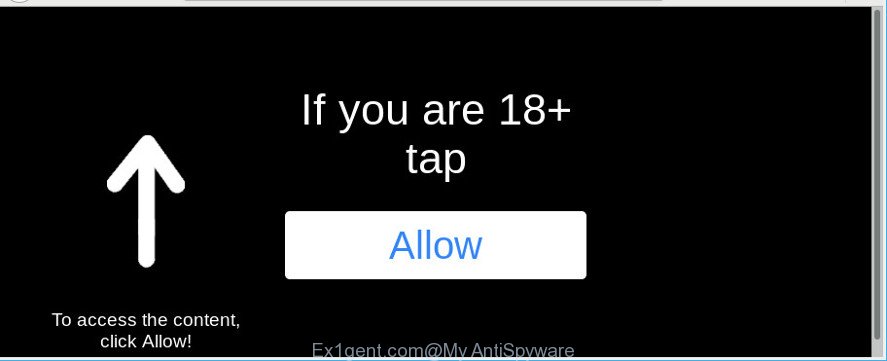
The ad-supported software is created in order to display third-party ads to the user without asking his permission. The ad supported software takes control of browsers and redirects them to undesired web pages such as the Ex1gent.com every time you surf the Internet.
The ad-supported software related to Ex1gent.com notifications is the part of the software that is used as an online promotional tool. It’s made with the sole purpose to open dozens of popup notifications, and thus to promote the goods and services in an open browser window. The adware can substitute the legitimate sponsored links on misleading or even banners that can offer to visit malicious web pages. The reason is simple, many advertisers agree on any ways to attract users to their web-pages, so the authors of adware, often forcing users to click on an advertising link. For each click on a link, the authors of the adware receive income.
Adware can install a component which enables its author to track which websites you visit, which products you look at upon those pages. They are then able to choose the type of ads they show you. So, if you had adware on your system, there is a good chance you have another that is collecting and sharing your confidential information with third parties, without your consent.
If you are unfortunate have adware or malicious software running on your computer, you can follow the steps here to delete Ex1gent.com pop-ups from your internet browser.
Remove Ex1gent.com pop-ups, ads, notifications (removal instructions)
Not all undesired software such as adware that cause unwanted Ex1gent.com pop up notifications to appear are easily uninstallable. You might see pop ups, deals, text links, in-text advertisements, banners and other type of ads in the Google Chrome, Mozilla Firefox, Edge and Internet Explorer and might not be able to figure out the application responsible for this activity. The reason for this is that many undesired applications neither appear in MS Windows Control Panel. Therefore in order to completely delete Ex1gent.com ads, you need to complete the following steps. Read it once, after doing so, please print this page as you may need to shut down your web browser or restart your PC.
To remove Ex1gent.com, execute the following steps:
- How to manually remove Ex1gent.com
- Run free malware removal utilities to completely delete Ex1gent.com advertisements
- How to block Ex1gent.com pop up advertisements
- How can you prevent the Ex1gent.com advertisements
- Finish words
How to manually remove Ex1gent.com
These steps to remove Ex1gent.com popups without any applications are presented below. Be sure to carry out the step-by-step guidance completely to fully remove this adware that causes a huge count of undesired Ex1gent.com pop up ads.
Delete Ex1gent.com related software through the Control Panel of your computer
First method for manual adware removal is to go into the MS Windows “Control Panel”, then “Uninstall a program” console. Take a look at the list of apps on your personal computer and see if there are any suspicious and unknown software. If you see any, you need to remove them. Of course, before doing so, you can do an Web search to find details on the program. If it is a potentially unwanted program, ad supported software or malware, you will likely find information that says so.
Windows 8, 8.1, 10
First, click Windows button

When the ‘Control Panel’ opens, click the ‘Uninstall a program’ link under Programs category as shown on the screen below.

You will see the ‘Uninstall a program’ panel as shown below.

Very carefully look around the entire list of apps installed on your system. Most probably, one of them is the adware responsible for Ex1gent.com ads. If you’ve many programs installed, you can help simplify the search of harmful applications by sort the list by date of installation. Once you’ve found a suspicious, unwanted or unused application, right click to it, after that press ‘Uninstall’.
Windows XP, Vista, 7
First, press ‘Start’ button and select ‘Control Panel’ at right panel as on the image below.

When the Windows ‘Control Panel’ opens, you need to click ‘Uninstall a program’ under ‘Programs’ as shown on the screen below.

You will see a list of apps installed on your system. We recommend to sort the list by date of installation to quickly find the applications that were installed last. Most likely, it is the adware that causes a ton of intrusive Ex1gent.com advertisements. If you are in doubt, you can always check the program by doing a search for her name in Google, Yahoo or Bing. After the program which you need to uninstall is found, simply press on its name, and then press ‘Uninstall’ like below.

Get rid of Ex1gent.com notifications from Firefox
If the Mozilla Firefox browser program is hijacked, then resetting its settings can help. The Reset feature is available on all modern version of Firefox. A reset can fix many issues by restoring Firefox settings like home page, new tab page and search provider by default to their original state. However, your saved passwords and bookmarks will not be changed, deleted or cleared.
Click the Menu button (looks like three horizontal lines), and press the blue Help icon located at the bottom of the drop down menu as displayed on the screen below.

A small menu will appear, click the “Troubleshooting Information”. On this page, click “Refresh Firefox” button as displayed on the screen below.

Follow the onscreen procedure to return your Firefox internet browser settings to their original state.
Remove Ex1gent.com popups from Google Chrome
Annoying Ex1gent.com advertisements or other symptom of having adware in your web browser is a good reason to reset Google Chrome. This is an easy way to recover the Google Chrome settings and not lose any important information.

- First start the Google Chrome and click Menu button (small button in the form of three dots).
- It will display the Google Chrome main menu. Select More Tools, then click Extensions.
- You’ll see the list of installed addons. If the list has the extension labeled with “Installed by enterprise policy” or “Installed by your administrator”, then complete the following instructions: Remove Chrome extensions installed by enterprise policy.
- Now open the Chrome menu once again, click the “Settings” menu.
- You will see the Chrome’s settings page. Scroll down and click “Advanced” link.
- Scroll down again and click the “Reset” button.
- The Chrome will display the reset profile settings page as shown on the screen above.
- Next press the “Reset” button.
- Once this task is complete, your browser’s search engine by default, homepage and newtab page will be restored to their original defaults.
- To learn more, read the blog post How to reset Chrome settings to default.
Get rid of Ex1gent.com advertisements from Internet Explorer
In order to recover all web-browser home page, new tab and search engine by default you need to reset the IE to the state, which was when the Microsoft Windows was installed on your PC system.
First, run the Microsoft Internet Explorer, then press ‘gear’ icon ![]() . It will open the Tools drop-down menu on the right part of the web browser, then click the “Internet Options” as displayed in the following example.
. It will open the Tools drop-down menu on the right part of the web browser, then click the “Internet Options” as displayed in the following example.

In the “Internet Options” screen, select the “Advanced” tab, then click the “Reset” button. The Microsoft Internet Explorer will display the “Reset Internet Explorer settings” dialog box. Further, click the “Delete personal settings” check box to select it. Next, press the “Reset” button as shown on the image below.

After the process is finished, click “Close” button. Close the Internet Explorer and restart your computer for the changes to take effect. This step will help you to restore your web-browser’s default search provider, start page and newtab to default state.
Run free malware removal utilities to completely delete Ex1gent.com advertisements
In order to completely remove Ex1gent.com, you not only need to uninstall adware from your computer, but also delete all its components in your computer including Windows registry entries. We advise to download and run free removal tools to automatically clean your system of ad supported software that responsible for web-browser reroute to the unwanted Ex1gent.com web-page.
Run Zemana to remove Ex1gent.com pop-ups
We suggest you run the Zemana Anti Malware (ZAM) which are completely clean your computer of adware responsible for redirects to Ex1gent.com. Moreover, the tool will allow you get rid of PUPs, malware, toolbars and hijacker infections that your computer can be infected too.
Zemana can be downloaded from the following link. Save it directly to your MS Windows Desktop.
165509 downloads
Author: Zemana Ltd
Category: Security tools
Update: July 16, 2019
After the download is finished, launch it and follow the prompts. Once installed, the Zemana Free will try to update itself and when this procedure is finished, click the “Scan” button to perform a system scan for the adware that causes multiple annoying advertisements.

While the Zemana Free program is scanning, you can see number of objects it has identified as threat. Review the scan results and then click “Next” button.

The Zemana Anti-Malware will remove adware that causes internet browsers to show undesired Ex1gent.com notifications.
Use HitmanPro to get rid of Ex1gent.com ads
HitmanPro is a free portable program that scans your PC system for adware which created to redirect your web-browser to various ad pages such as Ex1gent.com, potentially unwanted programs and browser hijackers and helps remove them easily. Moreover, it’ll also allow you get rid of any harmful web-browser extensions and add-ons.
Download Hitman Pro on your Microsoft Windows Desktop from the following link.
Download and use HitmanPro on your PC system. Once started, click “Next” button . Hitman Pro program will scan through the whole PC system for the adware which causes unwanted Ex1gent.com ads. This task can take some time, so please be patient. While the Hitman Pro tool is checking, you can see number of objects it has identified as being affected by malware..

As the scanning ends, Hitman Pro will open a list of all items detected by the scan.

You may get rid of items (move to Quarantine) by simply click Next button.
It will display a dialog box, click the “Activate free license” button to start the free 30 days trial to get rid of all malicious software found.
Use Malwarebytes to remove Ex1gent.com pop ups
Manual Ex1gent.com notifications removal requires some computer skills. Some files and registry entries that created by the ad-supported software can be not completely removed. We suggest that run the Malwarebytes Free that are completely clean your PC of ad supported software. Moreover, the free program will allow you to get rid of malicious software, potentially unwanted apps, hijackers and toolbars that your personal computer can be infected too.

- Visit the following page to download the latest version of MalwareBytes Anti-Malware (MBAM) for MS Windows. Save it on your Desktop.
Malwarebytes Anti-malware
327730 downloads
Author: Malwarebytes
Category: Security tools
Update: April 15, 2020
- At the download page, click on the Download button. Your internet browser will display the “Save as” dialog box. Please save it onto your Windows desktop.
- After the downloading process is complete, please close all applications and open windows on your PC. Double-click on the icon that’s called mb3-setup.
- This will run the “Setup wizard” of MalwareBytes onto your machine. Follow the prompts and don’t make any changes to default settings.
- When the Setup wizard has finished installing, the MalwareBytes Anti Malware (MBAM) will start and display the main window.
- Further, click the “Scan Now” button to perform a system scan with this utility for the adware that causes a large count of intrusive Ex1gent.com ads. Depending on your personal computer, the scan may take anywhere from a few minutes to close to an hour. While the tool is checking, you may see count of objects and files has already scanned.
- After MalwareBytes Free has finished scanning your computer, MalwareBytes will show you the results.
- In order to remove all threats, simply press the “Quarantine Selected” button. After disinfection is finished, you may be prompted to reboot the system.
- Close the Anti Malware and continue with the next step.
Video instruction, which reveals in detail the steps above.
How to block Ex1gent.com pop up advertisements
Run an adblocker utility like AdGuard will protect you from harmful ads and content. Moreover, you can find that the AdGuard have an option to protect your privacy and block phishing and spam web pages. Additionally, ad-blocker software will allow you to avoid annoying notifications and unverified links that also a good way to stay safe online.
Click the following link to download the latest version of AdGuard for MS Windows. Save it on your Windows desktop or in any other place.
27037 downloads
Version: 6.4
Author: © Adguard
Category: Security tools
Update: November 15, 2018
After downloading it, double-click the downloaded file to start it. The “Setup Wizard” window will show up on the computer screen as displayed in the following example.

Follow the prompts. AdGuard will then be installed and an icon will be placed on your desktop. A window will show up asking you to confirm that you want to see a quick guidance as on the image below.

Click “Skip” button to close the window and use the default settings, or click “Get Started” to see an quick tutorial which will assist you get to know AdGuard better.
Each time, when you start your computer, AdGuard will launch automatically and block pop up ads, Ex1gent.com pop-ups, as well as other malicious or misleading sites. For an overview of all the features of the application, or to change its settings you can simply double-click on the AdGuard icon, which can be found on your desktop.
How can you prevent the Ex1gent.com advertisements
It’s very important to pay attention to additional checkboxes during the setup of free software to avoid installing of potentially unwanted programs, ad-supported software, browser hijackers or other undesired programs. Never set up the additional apps that the application wants to setup with it. Inattentive free programs download can result in install of unwanted program like this adware that responsible for the unwanted Ex1gent.com pop-ups and notifications.
Finish words
Now your PC should be clean of the ad supported software that causes multiple undesired advertisements. We suggest that you keep AdGuard (to help you block unwanted popup notifications and unwanted malicious websites) and Zemana Free (to periodically scan your computer for new malware, browser hijacker infections and adware). Make sure that you have all the Critical Updates recommended for Windows operating system. Without regular updates you WILL NOT be protected when new browser hijackers, harmful applications and adware are released.
If you are still having problems while trying to remove Ex1gent.com notifications from your web-browser, then ask for help here.



















