What is GridCash CPU Miner trojan? IT security specialists has determined that GridCash CPU Miner trojan is a malicious software. It is dropped or downloaded on your system while browsing the Internet. This trojan uses the legitimate GridCash JavaScript Miner to generate digital money without your permission and knowledge. It will make your computer run very slow. On current date, the GridCash CPU Miner virus continues to increase the number of PCs which have been infected.
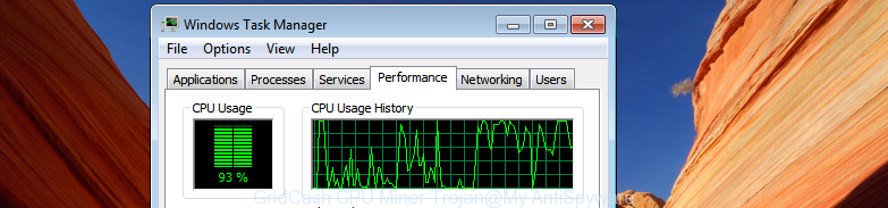
It’s not a good idea to use a personal computer that affected with the GridCash CPU Miner virus. The reason for this is simple, it doing things you do not know about. This virus can change computer settings and files, create new folders, download and install other malware onto infected computer, use your system for various malicious actions.
And finally, the GridCash CPU Miner trojan be able to gather lots of personal data about you like what web sites you are opening, what you are looking for the Net and so on. This information, in the future, can be transferred to third parties.
The tutorial below explaining steps to remove GridCash CPU Miner virus problem. Feel free to use it for removal of this virus that may attack Windows 10 and other popular versions of MS Windows OS. The step-by-step guide will also allow you revert back your computer settings which previously changed by this virus.
How to remove GridCash CPU Miner trojan (Virus removal step-by-step guide)
The following step-by-step instructions will help you to delete GridCash CPU Miner virus from your personal computer. Moreover, the step-by-step tutorial below will allow you to get rid of malware such as potentially unwanted apps, adware and toolbars that your system may be infected. Please do the guidance step by step. If you need assist or have any questions, then ask for our assistance or type a comment below. Some of the steps will require you to reboot your PC system or shut down this web page. So, read this guidance carefully, then bookmark or print it for later reference.
To remove GridCash CPU Miner trojan, execute the steps below:
- Uninstall suspicious software by using MS Windows Control Panel
- Use Zemana Anti-Malware (ZAM) to remove GridCash CPU Miner virus
- Use HitmanPro to delete GridCash CPU Miner trojan from the computer
- Remove GridCash CPU Miner trojan with Malwarebytes
- Remove GridCash CPU Miner virus from Internet Explorer
- Remove GridCash CPU Miner virus from Firefox
- Delete GridCash CPU Miner virus from Google Chrome
- How to stay safe online
- To sum up
Uninstall suspicious software software by using MS Windows Control Panel
First, go to Microsoft Windows Control Panel and uninstall all questionable software, all programs you don’t remember installing. It is important to pay the most attention to apps you installed just before GridCash CPU Miner virus appeared on your web browser. If you do not know what a program does, look for the answer on the World Wide Web.
Press Windows button ![]() , then press Search
, then press Search ![]() . Type “Control panel”and press Enter. If you using Windows XP or Windows 7, then click “Start” and select “Control Panel”. It will open the Windows Control Panel as displayed below.
. Type “Control panel”and press Enter. If you using Windows XP or Windows 7, then click “Start” and select “Control Panel”. It will open the Windows Control Panel as displayed below.

Further, click “Uninstall a program” ![]()
It will show a list of all programs installed on your machine. Scroll through the all list, and delete any dubious and unknown programs.
Use Zemana Anti-Malware (ZAM) to remove GridCash CPU Miner virus
Zemana Anti Malware (ZAM) is a tool which can remove adware, PUPs, hijackers and other malicious software from your personal computer easily and for free. Zemana Anti-Malware (ZAM) is compatible with most antivirus software. It works under Windows (10 – XP, 32 and 64 bit) and uses minimum of personal computer resources.
Installing the Zemana is simple. First you’ll need to download Zemana Anti Malware from the link below. Save it on your Microsoft Windows desktop.
165053 downloads
Author: Zemana Ltd
Category: Security tools
Update: July 16, 2019
When downloading is complete, close all apps and windows on your PC system. Double-click the setup file named Zemana.AntiMalware.Setup. If the “User Account Control” dialog box pops up as displayed in the following example, click the “Yes” button.

It will open the “Setup wizard” which will help you install Zemana Free on your PC. Follow the prompts and do not make any changes to default settings.

Once setup is complete successfully, Zemana Free will automatically start and you can see its main screen as shown in the figure below.

Now press the “Scan” button . Zemana AntiMalware (ZAM) application will scan through the whole personal computer for the GridCash CPU Miner virus and other malicious software and PUPs. This procedure can take quite a while, so please be patient. While the utility is scanning, you may see number of objects and files has already scanned.

When the system scan is done, the results are displayed in the scan report. Review the scan results and then click “Next” button. The Zemana Anti-Malware (ZAM) will remove virus and other kinds of potential threats such as malware and PUPs and move threats to the program’s quarantine. Once that process is complete, you may be prompted to reboot the computer.
Use HitmanPro to delete GridCash CPU Miner trojan from the computer
Hitman Pro is a free removal tool that can be downloaded and use to remove hijacker infections, adware, malicious software, PUPs, toolbars and other threats from your system. You may use this utility to detect threats even if you have an antivirus or any other security program.
Download HitmanPro on your computer by clicking on the link below.
Download and run Hitman Pro on your system. Once started, click “Next” button to detect the GridCash CPU Miner trojan related files, folders and registry keys. This process can take quite a while, so please be patient. When a malicious software, ad supported software or potentially unwanted software are found, the count of the security threats will change accordingly. .

Once the scan get completed, you’ll be displayed the list of all found threats on your personal computer.

Next, you need to press Next button.
It will open a dialog box, click the “Activate free license” button to begin the free 30 days trial to get rid of all malicious software found.
Remove GridCash CPU Miner trojan with Malwarebytes
You can remove GridCash CPU Miner trojan automatically with a help of Malwarebytes Free. We recommend this free malicious software removal tool because it can easily remove viruss, ad-supported software, PUPs and toolbars with all their components such as files, folders and registry entries.

- Please go to the following link to download the latest version of MalwareBytes for Microsoft Windows. Save it to your Desktop.
Malwarebytes Anti-malware
327278 downloads
Author: Malwarebytes
Category: Security tools
Update: April 15, 2020
- When the downloading process is done, close all applications and windows on your PC system. Open a directory in which you saved it. Double-click on the icon that’s named mb3-setup.
- Further, click Next button and follow the prompts.
- Once installation is finished, press the “Scan Now” button to perform a system scan for the GridCash CPU Miner trojan and other malicious software and PUPs. This process can take quite a while, so please be patient. While the MalwareBytes is scanning, you may see how many objects it has identified either as being malware.
- Once finished, MalwareBytes Anti Malware (MBAM) will show a list of all items found by the scan. You may remove items (move to Quarantine) by simply click “Quarantine Selected”. After finished, you can be prompted to reboot your personal computer.
The following video offers a step-by-step guide on how to remove hijackers, adware and other malware with MalwareBytes Anti-Malware.
Remove GridCash CPU Miner virus from Internet Explorer
If you find that Internet Explorer internet browser settings had been affected by the GridCash CPU Miner virus, then you may return your settings, via the reset web browser procedure.
First, open the Internet Explorer. Next, click the button in the form of gear (![]() ). It will display the Tools drop-down menu, click the “Internet Options” as displayed below.
). It will display the Tools drop-down menu, click the “Internet Options” as displayed below.

In the “Internet Options” window click on the Advanced tab, then press the Reset button. The Internet Explorer will show the “Reset Internet Explorer settings” window as displayed on the screen below. Select the “Delete personal settings” check box, then click “Reset” button.

You will now need to reboot your computer for the changes to take effect.
Remove GridCash CPU Miner virus from Firefox
Resetting your Firefox is good initial troubleshooting step for any issues with your web browser program. However, your saved passwords and bookmarks will not be changed, deleted or cleared.
Launch the Mozilla Firefox and click the menu button (it looks like three stacked lines) at the top right of the web browser screen. Next, press the question-mark icon at the bottom of the drop-down menu. It will open the slide-out menu.

Select the “Troubleshooting information”. If you’re unable to access the Help menu, then type “about:support” in your address bar and press Enter. It bring up the “Troubleshooting Information” page as on the image below.

Click the “Refresh Firefox” button at the top right of the Troubleshooting Information page. Select “Refresh Firefox” in the confirmation dialog box. The Mozilla Firefox will begin a task to fix your problems that caused by the virus and other kinds of potential threats such as malware and PUPs. When, it is finished, press the “Finish” button.
Delete GridCash CPU Miner virus from Google Chrome
Reset Chrome settings to remove changes to web-browser settings created by GridCash CPU Miner virus. If you are still experiencing issues with malicious software, you need to reset Google Chrome browser to its default state. This step needs to be performed only if virus has not been removed by the previous steps.

- First launch the Chrome and click Menu button (small button in the form of three dots).
- It will display the Google Chrome main menu. Choose More Tools, then press Extensions.
- You will see the list of installed extensions. If the list has the extension labeled with “Installed by enterprise policy” or “Installed by your administrator”, then complete the following steps: Remove Chrome extensions installed by enterprise policy.
- Now open the Google Chrome menu once again, press the “Settings” menu.
- You will see the Google Chrome’s settings page. Scroll down and click “Advanced” link.
- Scroll down again and press the “Reset” button.
- The Google Chrome will open the reset profile settings page as on the image above.
- Next click the “Reset” button.
- Once this procedure is finished, your browser’s newtab, home page and search engine by default will be restored to their original defaults.
- To learn more, read the blog post How to reset Chrome settings to default.
How to stay safe online
We advise to install an adblocker application that can stop harmful webpages, annoying ads and other unwanted pages. Experienced security researchers says that using ad-blocking programs is necessary to stay safe when browsing the Web.
Visit the following page to download AdGuard. Save it on your Desktop.
26903 downloads
Version: 6.4
Author: © Adguard
Category: Security tools
Update: November 15, 2018
Once the download is done, start the downloaded file. You will see the “Setup Wizard” screen as displayed below.

Follow the prompts. After the setup is finished, you will see a window as displayed on the image below.

You can click “Skip” to close the install program and use the default settings, or click “Get Started” button to see an quick tutorial which will help you get to know AdGuard better.
In most cases, the default settings are enough and you don’t need to change anything. Each time, when you start your PC system, AdGuard will start automatically and block unwanted ads, as well as other malicious or misleading pages. For an overview of all the features of the program, or to change its settings you can simply double-click on the AdGuard icon, which is located on your desktop.
To sum up
Now your system should be clean of the GridCash CPU Miner virus. We suggest that you keep AdGuard (to help you stop unwanted pop ups and annoying malicious pages) and Zemana AntiMalware (to periodically scan your PC for new malware). Probably you are running an older version of Java or Adobe Flash Player. This can be a security risk, so download and install the latest version right now.
If you are still having problems while trying to delete GridCash CPU Miner trojan from your computer, then ask for help here here.




















