If unrequested page called Go.searchgenieo.com keeps showing up as your startpage or search engine then it means that your computer is infected by an obnoxious potentially unwanted application (PUA) from the family of browser hijackers. It is able to hijack your internet browser like Edge, Google Chrome, Microsoft Internet Explorer and Mozilla Firefox to its web-site. You will notice that the browser default search provider, home page and newtab have altered without your permission to Go.searchgenieo.com. Whenever you search for anything in Google (Bing or Yahoo) you will get redirected to other search engines that are 100% commercial. Please read this blog post below for more troubleshooting info. Here’s the complete guide that would help delete Go.searchgenieo.com from your web browser.
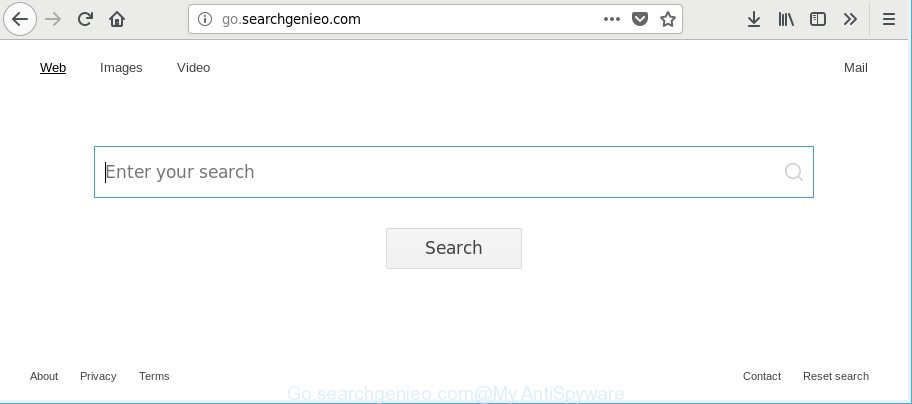
http://go.searchgenieo.com/
In order to force you to use Go.searchgenieo.com as often as possible this browser hijacker infection can alter your web-browsers’ search provider. You may even find that your PC’s internet browser settings are hijacked without your knowledge and conscious permission. The developers of this browser hijacker infection do so in order to earn profit via Google AdSense or another third-party ad network. Thus every your click on advertisements which placed on the Go.searchgenieo.com generates profit for them.
Although, Go.searchgenieo.com browser hijacker infection is not a virus, but it does bad things, and it makes certain changes to web-browsers settings. Moreover, an adware (sometimes called ‘ad-supported’ software) may be additionally installed on to your personal computer with this browser hijacker, that will open a large number of advertisements, or even massive full page advertisements that blocks surfing the Net. Often such these ads may recommend to install other unknown and undesired applications or visit harmful web-pages.
Hijacker is usually written in ways common to malware, spyware and adware. In order to remove hijacker infection and thus remove Go.searchgenieo.com redirect, you will need execute the following steps or run free removal utility listed below.
Remove Go.searchgenieo.com from Google Chrome, Firefox, IE, Edge
There are a few ways that can be used to get rid of Go.searchgenieo.com. But, not all potentially unwanted apps like this hijacker infection can be completely uninstalled using only manual solutions. In most cases you’re not able to remove any hijacker infection using standard Microsoft Windows options. In order to get rid of Go.searchgenieo.com you need complete a few manual steps and run reliable removal utilities. Most experienced security experts states that Zemana AntiMalware (ZAM), MalwareBytes Free or HitmanPro utilities are a right choice. These free programs are able to find out and remove Go.searchgenieo.com from your machine and restore your web-browser settings to defaults.
To remove Go.searchgenieo.com, use the steps below:
- How to get rid of Go.searchgenieo.com search without any software
- How to automatically remove Go.searchgenieo.com hijacker
- Use AdBlocker to block Go.searchgenieo.com and stay safe online
- Tips to prevent Go.searchgenieo.com and other unwanted software
- Finish words
How to get rid of Go.searchgenieo.com search without any software
Most common hijackers may be removed without any antivirus applications. The manual hijacker infection removal is step-by-step tutorial that will teach you how to delete the Go.searchgenieo.com start page.
Uninstall Go.searchgenieo.com associated software by using Windows Control Panel
It’s of primary importance to first identify and remove all PUPs, adware apps and hijacker infections through ‘Add/Remove Programs’ (MS Windows XP) or ‘Uninstall a program’ (Windows 10, 8, 7) section of your Microsoft Windows Control Panel.
Windows 10, 8.1, 8
Click the Windows logo, and then click Search ![]() . Type ‘Control panel’and press Enter as displayed on the image below.
. Type ‘Control panel’and press Enter as displayed on the image below.

Once the ‘Control Panel’ opens, click the ‘Uninstall a program’ link under Programs category as displayed in the following example.

Windows 7, Vista, XP
Open Start menu and select the ‘Control Panel’ at right like below.

Then go to ‘Add/Remove Programs’ or ‘Uninstall a program’ (Microsoft Windows 7 or Vista) as shown in the figure below.

Carefully browse through the list of installed software and remove all dubious and unknown software. We recommend to click ‘Installed programs’ and even sorts all installed programs by date. After you have found anything suspicious that may be the hijacker infection responsible for Go.searchgenieo.com or other potentially unwanted application (PUA), then select this program and press ‘Uninstall’ in the upper part of the window. If the dubious program blocked from removal, then use Revo Uninstaller Freeware to completely get rid of it from your machine.
Get rid of Go.searchgenieo.com from Google Chrome
If you are getting Go.searchgenieo.com instead of your start page or search provider, then you can try to delete it by resetting Google Chrome to its original settings. It will also clear cookies, content and site data, temporary and cached data. When using the reset feature, your personal information like passwords, bookmarks, browsing history and web form auto-fill data will be saved.

- First launch the Chrome and click Menu button (small button in the form of three dots).
- It will show the Chrome main menu. Choose More Tools, then press Extensions.
- You’ll see the list of installed extensions. If the list has the extension labeled with “Installed by enterprise policy” or “Installed by your administrator”, then complete the following guidance: Remove Chrome extensions installed by enterprise policy.
- Now open the Chrome menu once again, press the “Settings” menu.
- You will see the Google Chrome’s settings page. Scroll down and click “Advanced” link.
- Scroll down again and click the “Reset” button.
- The Google Chrome will open the reset profile settings page as shown on the screen above.
- Next press the “Reset” button.
- Once this task is finished, your web-browser’s homepage, search engine and newtab will be restored to their original defaults.
- To learn more, read the article How to reset Google Chrome settings to default.
Remove Go.searchgenieo.com search from IE
In order to recover all web browser newtab page, homepage and default search engine you need to reset the IE to the state, that was when the MS Windows was installed on your machine.
First, launch the Internet Explorer. Next, click the button in the form of gear (![]() ). It will display the Tools drop-down menu, click the “Internet Options” as displayed in the following example.
). It will display the Tools drop-down menu, click the “Internet Options” as displayed in the following example.

In the “Internet Options” window click on the Advanced tab, then click the Reset button. The Microsoft Internet Explorer will display the “Reset Internet Explorer settings” window as shown below. Select the “Delete personal settings” check box, then click “Reset” button.

You will now need to restart your PC system for the changes to take effect.
Get rid of Go.searchgenieo.com from Firefox by resetting browser settings
If your Firefox internet browser home page has replaced to Go.searchgenieo.com without your permission or an unknown search provider shows results for your search, then it may be time to perform the browser reset. However, your saved bookmarks and passwords will not be lost. This will not affect your history, passwords, bookmarks, and other saved data.
Click the Menu button (looks like three horizontal lines), and click the blue Help icon located at the bottom of the drop down menu like below.

A small menu will appear, click the “Troubleshooting Information”. On this page, press “Refresh Firefox” button as displayed in the figure below.

Follow the onscreen procedure to revert back your Mozilla Firefox web-browser settings to their default values.
How to automatically remove Go.searchgenieo.com hijacker
The hijacker infection can hide its components which are difficult for you to find out and remove completely. This may lead to the fact that after some time, the hijacker infection again infect your computer and modify current settings of browsers to Go.searchgenieo.com. Moreover, I want to note that it’s not always safe to remove browser hijacker manually, if you don’t have much experience in setting up and configuring the Windows operating system. The best method to detect and remove browser hijackers is to run free malicious software removal applications.
Delete Go.searchgenieo.com home page with Zemana
Zemana is a malware removal tool developed for Windows. This utility will allow you remove Go.searchgenieo.com hijacker infection, various types of malware (including adware and PUPs) from your PC system. It has simple and user friendly interface. While the Zemana Anti-Malware (ZAM) does its job, your computer will run smoothly.
Download Zemana Free on your machine from the link below.
165516 downloads
Author: Zemana Ltd
Category: Security tools
Update: July 16, 2019
After downloading is finished, close all windows on your PC. Further, start the install file named Zemana.AntiMalware.Setup. If the “User Account Control” prompt pops up as displayed in the following example, click the “Yes” button.

It will display the “Setup wizard” that will allow you install Zemana Free on the personal computer. Follow the prompts and do not make any changes to default settings.

Once installation is finished successfully, Zemana Anti-Malware (ZAM) will automatically run and you may see its main window as displayed on the image below.

Next, press the “Scan” button . Zemana AntiMalware (ZAM) utility will begin scanning the whole PC to find out Go.searchgenieo.com browser hijacker infection and other web browser’s harmful add-ons. A system scan may take anywhere from 5 to 30 minutes, depending on your computer.

When the checking is complete, you will be opened the list of all found items on your computer. Review the report and then click “Next” button.

The Zemana Anti-Malware (ZAM) will remove browser hijacker infection that causes browsers to display intrusive Go.searchgenieo.com web-site. When the task is finished, you can be prompted to restart your PC.
Run Hitman Pro to remove Go.searchgenieo.com from the computer
HitmanPro is a free removal utility. It removes potentially unwanted apps, adware, hijacker infections and undesired browser extensions. It will scan for and get rid of browser hijacker infection responsible for redirecting user searches to Go.searchgenieo.com. Hitman Pro uses very small computer resources and is a portable application. Moreover, HitmanPro does add another layer of malware protection.
Click the link below to download HitmanPro. Save it on your Desktop.
Download and use Hitman Pro on your PC. Once started, press “Next” button for scanning your computer for the browser hijacker responsible for redirecting your browser to Go.searchgenieo.com web page. A scan can take anywhere from 10 to 30 minutes, depending on the count of files on your personal computer and the speed of your computer. While the HitmanPro is scanning, you can see number of objects it has identified either as being malware..

When that process is done, a list of all threats found is prepared.

You may remove threats (move to Quarantine) by simply click Next button.
It will open a prompt, click the “Activate free license” button to begin the free 30 days trial to get rid of all malicious software found.
Run Malwarebytes to get rid of Go.searchgenieo.com startpage
You can get rid of Go.searchgenieo.com search automatically with a help of Malwarebytes Free. We suggest this free malicious software removal tool because it can easily delete hijackers, ad supported software, PUPs and toolbars with all their components such as files, folders and registry entries.
Download MalwareBytes AntiMalware (MBAM) by clicking on the following link. Save it to your Desktop so that you can access the file easily.
327737 downloads
Author: Malwarebytes
Category: Security tools
Update: April 15, 2020
When downloading is finished, close all software and windows on your computer. Double-click the setup file called mb3-setup. If the “User Account Control” dialog box pops up as shown in the following example, click the “Yes” button.

It will open the “Setup wizard” that will help you install MalwareBytes Anti-Malware (MBAM) on your personal computer. Follow the prompts and do not make any changes to default settings.

Once install is complete successfully, click Finish button. MalwareBytes Free will automatically start and you can see its main screen as displayed on the image below.

Now press the “Scan Now” button . MalwareBytes program will scan through the whole system for the browser hijacker responsible for redirects to Go.searchgenieo.com. Depending on your personal computer, the scan may take anywhere from a few minutes to close to an hour. During the scan MalwareBytes AntiMalware (MBAM) will search for threats exist on your PC.

Once MalwareBytes completes the scan, MalwareBytes Free will open a list of detected threats. All found threats will be marked. You can remove them all by simply press “Quarantine Selected” button. The MalwareBytes will remove browser hijacker responsible for modifying your web-browser settings to Go.searchgenieo.com. When that process is finished, you may be prompted to reboot the personal computer.

We recommend you look at the following video, which completely explains the process of using the MalwareBytes Anti-Malware to remove adware, browser hijacker infection and other malware.
Use AdBlocker to block Go.searchgenieo.com and stay safe online
If you browse the Web, you can’t avoid malvertising. But you can protect your internet browser against it. Download and use an ad blocking program. AdGuard is an ad blocker which can filter out tons of of the malicious advertising, blocking dynamic scripts from loading malicious content.
Visit the following page to download AdGuard. Save it directly to your Windows Desktop.
27038 downloads
Version: 6.4
Author: © Adguard
Category: Security tools
Update: November 15, 2018
After downloading it, start the downloaded file. You will see the “Setup Wizard” screen as on the image below.

Follow the prompts. Once the install is complete, you will see a window as displayed in the following example.

You can press “Skip” to close the setup program and use the default settings, or click “Get Started” button to see an quick tutorial that will allow you get to know AdGuard better.
In most cases, the default settings are enough and you don’t need to change anything. Each time, when you run your personal computer, AdGuard will launch automatically and stop popups, sites like Go.searchgenieo.com, as well as other harmful or misleading web-pages. For an overview of all the features of the program, or to change its settings you can simply double-click on the AdGuard icon, which can be found on your desktop.
Tips to prevent Go.searchgenieo.com and other unwanted software
Many of the free applications out there install unwanted web browser toolbars, ad-supported software and potentially unwanted software like the Go.searchgenieo.com browser hijacker and other web-browser’s malicious addons along with them without your knowledge. One has to be attentive while installing free applications in order to avoid accidentally installing bundled software. It is important that you pay attention to the EULA (End User License Agreements) and select the Custom, Manual or Advanced install type as it will typically disclose what bundled applications will also be installed.
Finish words
Once you’ve complete the guide above, your PC should be clean from hijacker infection related to Go.searchgenieo.com homepage and other malware. The MS Edge, Microsoft Internet Explorer, Google Chrome and Firefox will no longer open annoying Go.searchgenieo.com web-site on startup. Unfortunately, if the step-by-step instructions does not help you, then you have caught a new hijacker, and then the best way – ask for help here.



















