If you are reading this article, it means that you are seeing annoying Aioapps.com pop-ups and your web browser began to show lots of unwanted ads. All of these problems with your system caused by ‘ad-supported’ software (also known as adware).
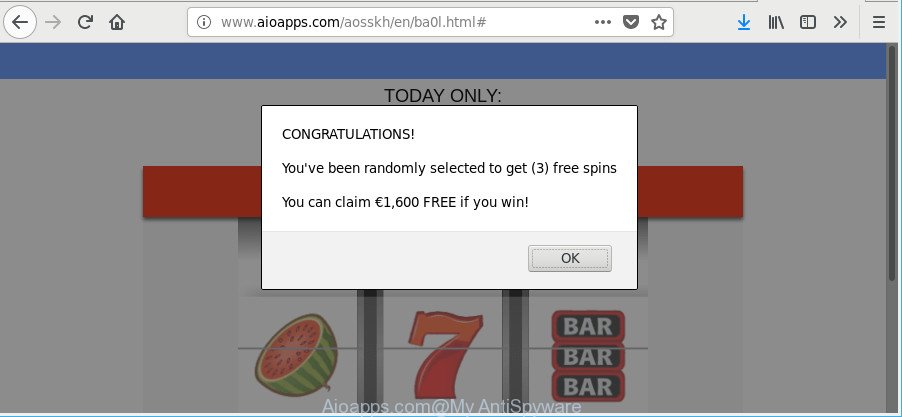
http://www.aioapps.com/aosskh …
The ad-supported software can bring a security risk to your machine. So, do not ignore it! Of course, the Aioapps.com is just an web-site, but the adware uses it to open undesired advertisements, even without your permission and desire to see it. The annoying advertisements can be just the beginning, because your PC is affected by malicious software, so the amount of popup advertisements in the future may increase. Its appearance will prevent you normally surf the Web, and more, can lead to crash the browser.
The adware that causes multiple annoying advertisements, may insert lots of ads directly to the web-sites that you visit, creating a sense that the advertising banners have been added by the authors of the page. Moreover, a legal advertising links may be replaced on the fake advertisements, that will offer to download and install various unnecessary and harmful software.
The adware can install a component which enables its author to track which web-pages you visit, which products you look at upon those pages. They are then able to choose the type of advertisements they display you. So, if you had adware on your computer, there is a good chance you have another that is gathering and sharing your privacy data with third parties, without your consent.
If you are unfortunate have ad supported software or malicious software running on your personal computer, you can follow the steps here to delete Aioapps.com pop ups from your web-browser.
How to remove Aioapps.com pop-up ads
There are a simple manual guidance below that will help you to get rid of Aioapps.com redirect from your Microsoft Windows system. The most effective method to remove this ad-supported software is to perform the manual removal guidance and then use Zemana Anti Malware (ZAM), MalwareBytes Anti-Malware (MBAM) or HitmanPro automatic tools (all are free). The manual way will assist to weaken this adware and these malicious software removal utilities will completely delete Aioapps.com pop-ups and return the Firefox, MS Edge, Google Chrome and Internet Explorer settings to default.
To remove Aioapps.com, complete the steps below:
- How to remove Aioapps.com redirect without any software
- Run free malware removal utilities to completely delete Aioapps.com popup ads
- How to stop Aioapps.com pop-up ads
- How did you get infected with adware
- To sum up
How to remove Aioapps.com redirect without any software
The following instructions is a step-by-step guide, which will help you manually delete Aioapps.com pop-up advertisements from the Google Chrome, Microsoft Edge, Internet Explorer and Firefox.
Remove Aioapps.com related applications through the Control Panel of your machine
First method for manual adware removal is to go into the MS Windows “Control Panel”, then “Uninstall a program” console. Take a look at the list of software on your PC and see if there are any questionable and unknown software. If you see any, you need to remove them. Of course, before doing so, you can do an Web search to find details on the program. If it is a potentially unwanted program, ad-supported software or malware, you will likely find information that says so.
- If you are using Windows 8, 8.1 or 10 then click Windows button, next click Search. Type “Control panel”and press Enter.
- If you are using Windows XP, Vista, 7, then press “Start” button and click “Control Panel”.
- It will display the Windows Control Panel.
- Further, press “Uninstall a program” under Programs category.
- It will open a list of all apps installed on the PC system.
- Scroll through the all list, and remove suspicious and unknown software. To quickly find the latest installed applications, we recommend sort applications by date.
See more details in the video guide below.
Remove Aioapps.com pop up ads from IE
By resetting Internet Explorer browser you return your internet browser settings to its default state. This is good initial when troubleshooting problems that might have been caused by ad-supported software which cause intrusive Aioapps.com advertisements to appear.
First, start the Microsoft Internet Explorer, then press ‘gear’ icon ![]() . It will display the Tools drop-down menu on the right part of the web-browser, then click the “Internet Options” as on the image below.
. It will display the Tools drop-down menu on the right part of the web-browser, then click the “Internet Options” as on the image below.

In the “Internet Options” screen, select the “Advanced” tab, then click the “Reset” button. The Internet Explorer will display the “Reset Internet Explorer settings” dialog box. Further, press the “Delete personal settings” check box to select it. Next, press the “Reset” button as on the image below.

Once the procedure is finished, press “Close” button. Close the IE and reboot your PC for the changes to take effect. This step will help you to restore your web browser’s search engine by default, newtab page and home page to default state.
Get rid of Aioapps.com redirect from Firefox
Resetting Firefox internet browser will reset all the settings to their original settings and will remove Aioapps.com popup advertisements, malicious add-ons and extensions. It’ll keep your personal information like browsing history, bookmarks, passwords and web form auto-fill data.
Press the Menu button (looks like three horizontal lines), and press the blue Help icon located at the bottom of the drop down menu as on the image below.

A small menu will appear, click the “Troubleshooting Information”. On this page, press “Refresh Firefox” button as displayed on the image below.

Follow the onscreen procedure to revert back your Mozilla Firefox web browser settings to their default state.
Remove Aioapps.com popup advertisements from Chrome
If your Google Chrome internet browser is re-directed to unwanted Aioapps.com page, it may be necessary to completely reset your web-browser program to its default settings.

- First launch the Chrome and click Menu button (small button in the form of three dots).
- It will open the Chrome main menu. Select More Tools, then click Extensions.
- You’ll see the list of installed plugins. If the list has the addon labeled with “Installed by enterprise policy” or “Installed by your administrator”, then complete the following steps: Remove Chrome extensions installed by enterprise policy.
- Now open the Chrome menu once again, click the “Settings” menu.
- You will see the Chrome’s settings page. Scroll down and click “Advanced” link.
- Scroll down again and click the “Reset” button.
- The Google Chrome will display the reset profile settings page as shown on the image above.
- Next click the “Reset” button.
- Once this process is finished, your internet browser’s search provider, start page and new tab will be restored to their original defaults.
- To learn more, read the blog post How to reset Chrome settings to default.
Run free malware removal utilities to completely delete Aioapps.com popup ads
Anti Malware software differ from each other by many features such as performance, scheduled scans, automatic updates, virus signature database, technical support, compatibility with other antivirus software and so on. We recommend you run the following free applications: Zemana Free, MalwareBytes AntiMalware and Hitman Pro. Each of these applications has all of needed features, but most importantly, they can identify the adware and remove Aioapps.com pop-up ads from the Chrome, Mozilla Firefox, Microsoft Edge and IE.
Run Zemana Anti Malware to delete Aioapps.com
We suggest you to use the Zemana that are completely clean your system of adware that causes multiple annoying pop-up ads. Moreover, the utility will help you to remove PUPs, malware, toolbars and browser hijacker infections that your computer may be infected too.
Installing the Zemana is simple. First you will need to download Zemana AntiMalware (ZAM) on your Windows Desktop from the following link.
165535 downloads
Author: Zemana Ltd
Category: Security tools
Update: July 16, 2019
Once the download is finished, close all windows on your PC. Further, run the setup file named Zemana.AntiMalware.Setup. If the “User Account Control” prompt pops up like below, click the “Yes” button.

It will show the “Setup wizard” that will assist you install Zemana Anti Malware on the PC. Follow the prompts and do not make any changes to default settings.

Once installation is finished successfully, Zemana will automatically launch and you can see its main window as displayed below.

Next, press the “Scan” button . Zemana AntiMalware program will scan through the whole computer for the ad supported software which causes undesired Aioapps.com advertisements. This procedure can take some time, so please be patient. During the scan Zemana Free will detect threats exist on your computer.

When the scan get finished, Zemana Anti Malware (ZAM) will create a list of undesired applications adware. Review the results once the utility has done the system scan. If you think an entry should not be quarantined, then uncheck it. Otherwise, simply click “Next” button.

The Zemana Anti Malware will remove ad-supported software that created to reroute your web-browser to various ad pages such as Aioapps.com. After that process is complete, you can be prompted to reboot your personal computer.
Scan and free your PC system of adware with HitmanPro
Hitman Pro is a completely free (30 day trial) utility. You don’t need expensive methods to remove adware that causes a large number of unwanted Aioapps.com popup advertisements and other malicious apps. HitmanPro will delete all the unwanted applications like adware and hijackers at zero cost.

- Visit the following page to download the latest version of HitmanPro for Windows. Save it on your Microsoft Windows desktop.
- Once downloading is done, run the Hitman Pro, double-click the HitmanPro.exe file.
- If the “User Account Control” prompts, click Yes to continue.
- In the HitmanPro window, press the “Next” to start scanning your computer for the ad-supported software that cause annoying Aioapps.com ads to appear. A scan can take anywhere from 10 to 30 minutes, depending on the number of files on your system and the speed of your computer. While the HitmanPro is scanning, you can see how many objects it has identified either as being malicious software.
- Once the system scan is finished, HitmanPro will display a list of detected threats. Review the results once the tool has finished the system scan. If you think an entry should not be quarantined, then uncheck it. Otherwise, simply click “Next”. Now, click the “Activate free license” button to start the free 30 days trial to remove all malware found.
Scan and free your machine of ad supported software with Malwarebytes
We advise using the Malwarebytes Free which are completely clean your computer of the adware. The free tool is an advanced malicious software removal application created by (c) Malwarebytes lab. This program uses the world’s most popular anti malware technology. It is able to help you get rid of unwanted Aioapps.com pop-up advertisements from your web-browsers, potentially unwanted apps, malicious software, hijacker infections, toolbars, ransomware and other security threats from your computer for free.

- Please go to the link below to download MalwareBytes Anti Malware. Save it on your MS Windows desktop.
Malwarebytes Anti-malware
327760 downloads
Author: Malwarebytes
Category: Security tools
Update: April 15, 2020
- After downloading is complete, close all software and windows on your personal computer. Open a directory in which you saved it. Double-click on the icon that’s named mb3-setup.
- Further, click Next button and follow the prompts.
- Once installation is finished, click the “Scan Now” button to scan for adware that responsible for the appearance of Aioapps.com popups. While the MalwareBytes Anti Malware tool is checking, you can see how many objects it has identified as being infected by malicious software.
- When the scan get completed, MalwareBytes AntiMalware (MBAM) will prepare a list of undesired programs ad-supported software. Next, you need to press “Quarantine Selected”. When that process is complete, you can be prompted to reboot your computer.
The following video offers a instructions on how to get rid of hijacker infections, adware and other malware with MalwareBytes.
How to stop Aioapps.com pop-up ads
One of the worst things is the fact that you cannot stop all those annoying pages like Aioapps.com using only built-in MS Windows capabilities. However, there is a application out that you can use to block annoying web browser redirections, ads and popups in any modern web browsers including Firefox, Google Chrome, Microsoft Edge and Microsoft Internet Explorer. It’s called Adguard and it works very well.
- Visit the page linked below to download the latest version of AdGuard for Microsoft Windows. Save it on your MS Windows desktop.
Adguard download
27047 downloads
Version: 6.4
Author: © Adguard
Category: Security tools
Update: November 15, 2018
- After downloading is finished, start the downloaded file. You will see the “Setup Wizard” program window. Follow the prompts.
- When the installation is done, click “Skip” to close the setup program and use the default settings, or click “Get Started” to see an quick tutorial that will assist you get to know AdGuard better.
- In most cases, the default settings are enough and you do not need to change anything. Each time, when you start your personal computer, AdGuard will launch automatically and stop popup advertisements, Aioapps.com pop-ups, as well as other harmful or misleading pages. For an overview of all the features of the application, or to change its settings you can simply double-click on the icon named AdGuard, which is located on your desktop.
How did you get infected with adware
Most often, the free applications setup file includes optional software like this ad-supported software that causes a large count of annoying Aioapps.com pop-up ads. So, be very careful when you agree to install anything. The best way – is to choose a Custom, Advanced or Manual install type. Here disable all bundled applications in which you are unsure or that causes even a slightest suspicion. The main thing you should remember, you don’t need to install any additional apps which you don’t trust!
To sum up
Now your PC system should be clean of the ad supported software that causes internet browsers to show intrusive Aioapps.com pop up advertisements. We suggest that you keep Zemana Free (to periodically scan your personal computer for new adwares and other malicious software) and AdGuard (to help you stop intrusive pop-ups and malicious websites). Moreover, to prevent any adware, please stay clear of unknown and third party programs, make sure that your antivirus application, turn on the option to look for PUPs.
If you need more help with Aioapps.com pop up advertisements related issues, go to here.



















