If the Mozilla Firefox, Internet Explorer, Microsoft Edge and Chrome are being rerouted to the web site called the Performanceonclick.com, then it is possible that you’re a victim of Adware (sometimes named ‘ad-supported’ software) group.
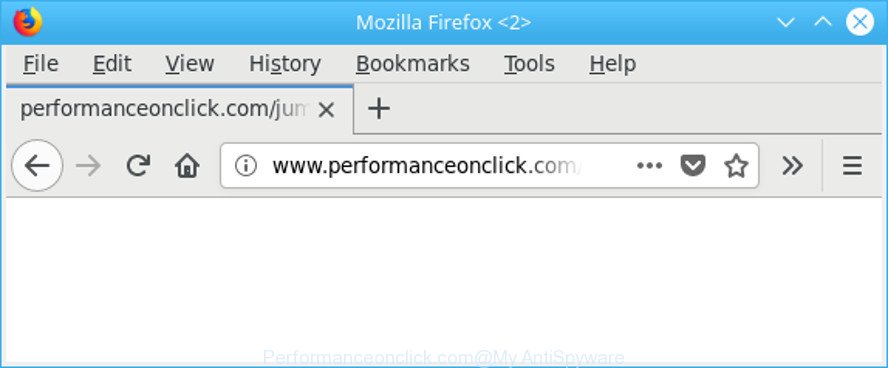
http://www.performanceonclick.com/jump/next.php …
Adware can display a ton of popup ads within the Edge, Chrome, Mozilla Firefox and Internet Explorer screen or redirect you to undesired ad web-sites. So, if you have found that your web browser is redirected to an undesired web-site such as Performanceonclick.com, then you don’t need to wait . Use the steps below. It will help you to clean your machine from the ad-supported software and thus get rid of Performanceonclick.com advertisements as quickly as possible.
The adware that responsible for the appearance of Performanceonclick.com advertisements is the part of the software that is used as an online promotional utility. It is developed with the sole purpose to show dozens of pop-up advertisements, and thus to promote the goods and services in an open browser window. The adware can substitute the legitimate sponsored links on misleading or even banners that can offer to visit harmful webpages. The reason is simple, many advertisers agree on any ways to attract users to their web pages, so the authors of ad-supported software, often forcing users to click on an advertising link. For each click on a link, the developers of the adware receive income.
That is, it’s obvious that adware can steal marketing-type data about you such as: your ip address, what is a webpage you are viewing now, what you are looking for on the World Wide Web, which links you are clicking, and much, much more. Even worse, the adware may monetize its functionality by gathering personal info from your browsing sessions. This privacy information, afterwards, can be easily used for marketing purposes. This puts your user info at a security risk.
We suggest to delete the ad-supported software responsible for Performanceonclick.com popup advertisements, as soon as you found this problem, as it can reroute your internet browser to web-resources that may load other harmful software on your computer.
Remove Performanceonclick.com pop up ads
Without a doubt, the adware is harmful to your computer. So you need to quickly and completely remove this adware related to Performanceonclick.com pop-ups. To get rid of this ad supported software, you can use the manual removal guide which are given below or free malicious software removal tool such as Zemana Anti-Malware, MalwareBytes Free or Hitman Pro (all are free). We recommend you use automatic removal method which will help you to delete Performanceonclick.com popup ads easily and safely. Manual removal is best used only if you’re well versed in personal computer or in the case where ad supported software is not removed automatically. Read this manual carefully, bookmark or print it, because you may need to exit your internet browser or reboot your system.
To remove Performanceonclick.com, complete the following steps:
- Manual Performanceonclick.com redirect removal
- Performanceonclick.com pop-up ads automatic removal
- Block Performanceonclick.com redirect and other intrusive web pages
- How did Performanceonclick.com ads get on your computer
- To sum up
Manual Performanceonclick.com redirect removal
If you perform exactly the steps below you should be able to delete the Performanceonclick.com redirect from the Internet Explorer, Google Chrome, Edge and Mozilla Firefox internet browsers.
Remove ad-supported software through the Windows Control Panel
The best way to start the machine cleanup is to delete unknown and suspicious programs. Using the Microsoft Windows Control Panel you can do this quickly and easily. This step, in spite of its simplicity, should not be ignored, because the removing of unneeded apps can clean up the Internet Explorer, Google Chrome, MS Edge and Firefox from pop ups, hijackers and so on.
Press Windows button ![]() , then click Search
, then click Search ![]() . Type “Control panel”and press Enter. If you using Windows XP or Windows 7, then press “Start” and select “Control Panel”. It will show the Windows Control Panel as displayed on the screen below.
. Type “Control panel”and press Enter. If you using Windows XP or Windows 7, then press “Start” and select “Control Panel”. It will show the Windows Control Panel as displayed on the screen below.

Further, click “Uninstall a program” ![]()
It will open a list of all programs installed on your PC system. Scroll through the all list, and remove any suspicious and unknown programs.
Delete Performanceonclick.com ads from Firefox
Resetting Mozilla Firefox browser will reset all the settings to their original settings and will remove Performanceonclick.com popups, malicious add-ons and extensions. However, your saved passwords and bookmarks will not be changed, deleted or cleared.
Click the Menu button (looks like three horizontal lines), and press the blue Help icon located at the bottom of the drop down menu as on the image below.

A small menu will appear, press the “Troubleshooting Information”. On this page, click “Refresh Firefox” button as displayed in the figure below.

Follow the onscreen procedure to restore your Mozilla Firefox internet browser settings to their default state.
Remove Performanceonclick.com redirect from Google Chrome
In this step we are going to show you how to reset Google Chrome settings. PUPs like the adware can make changes to your web-browser settings, add toolbars and undesired extensions. By resetting Chrome settings you will remove Performanceonclick.com ads and reset unwanted changes caused by adware. However, your saved passwords and bookmarks will not be changed, deleted or cleared.
First start the Chrome. Next, click the button in the form of three horizontal dots (![]() ).
).
It will open the Chrome menu. Choose More Tools, then click Extensions. Carefully browse through the list of installed add-ons. If the list has the extension signed with “Installed by enterprise policy” or “Installed by your administrator”, then complete the following guidance: Remove Chrome extensions installed by enterprise policy.
Open the Chrome menu once again. Further, click the option named “Settings”.

The internet browser will show the settings screen. Another solution to show the Google Chrome’s settings – type chrome://settings in the browser adress bar and press Enter
Scroll down to the bottom of the page and click the “Advanced” link. Now scroll down until the “Reset” section is visible, as on the image below and click the “Reset settings to their original defaults” button.

The Chrome will open the confirmation dialog box as displayed below.

You need to confirm your action, press the “Reset” button. The internet browser will start the task of cleaning. After it is complete, the internet browser’s settings including new tab page, search engine and home page back to the values which have been when the Chrome was first installed on your PC system.
Get rid of Performanceonclick.com pop-ups from Microsoft Internet Explorer
In order to recover all web-browser newtab, homepage and search provider by default you need to reset the Internet Explorer to the state, which was when the Microsoft Windows was installed on your computer.
First, start the Internet Explorer. Next, click the button in the form of gear (![]() ). It will open the Tools drop-down menu, click the “Internet Options” as displayed on the image below.
). It will open the Tools drop-down menu, click the “Internet Options” as displayed on the image below.

In the “Internet Options” window click on the Advanced tab, then click the Reset button. The Internet Explorer will show the “Reset Internet Explorer settings” window as displayed on the screen below. Select the “Delete personal settings” check box, then click “Reset” button.

You will now need to restart your computer for the changes to take effect.
Performanceonclick.com pop-up ads automatic removal
Manual removal guidance may not be for everyone. Each Performanceonclick.com removal step above, such as removing dubious programs, restoring hijacked shortcuts, removing the adware from system settings, must be performed very carefully. If you’re in doubt during any of the steps listed in the manual removal above, then we advise that you use the automatic Performanceonclick.com removal steps listed below.
Automatically remove Performanceonclick.com ads with Zemana
You can get rid of Performanceonclick.com pop up advertisements automatically with a help of Zemana Free. We suggest this malicious software removal utility because it can easily remove browser hijackers, potentially unwanted applications, ad supported software that reroutes your internet browser to Performanceonclick.com site with all their components such as folders, files and registry entries.
Click the following link to download the latest version of Zemana AntiMalware (ZAM) for Windows. Save it to your Desktop.
165536 downloads
Author: Zemana Ltd
Category: Security tools
Update: July 16, 2019
After downloading is done, close all software and windows on your computer. Double-click the setup file named Zemana.AntiMalware.Setup. If the “User Account Control” prompt pops up as on the image below, click the “Yes” button.

It will open the “Setup wizard” that will help you install Zemana Anti Malware on your PC system. Follow the prompts and do not make any changes to default settings.

Once installation is complete successfully, Zemana Free will automatically start and you can see its main screen as on the image below.

Now click the “Scan” button to perform a system scan with this utility for the adware that responsible for the appearance of Performanceonclick.com pop up advertisements. A scan can take anywhere from 10 to 30 minutes, depending on the number of files on your computer and the speed of your system. When a threat is detected, the count of the security threats will change accordingly.

When finished, a list of all items detected is created. When you are ready, press “Next” button. The Zemana AntiMalware will remove adware responsible for Performanceonclick.com ads and move threats to the program’s quarantine. When the cleaning process is finished, you may be prompted to restart the system.
Get rid of Performanceonclick.com popup ads from web browsers with Hitman Pro
The HitmanPro utility is free (30 day trial) and easy to use. It may check and remove malware, potentially unwanted apps and ad-supported software in Microsoft Edge, Mozilla Firefox, IE and Chrome web browsers and thereby remove all intrusive Performanceonclick.com pop up ads. Hitman Pro is powerful enough to find and remove malicious registry entries and files that are hidden on the computer.
Download HitmanPro by clicking on the link below.
After the downloading process is complete, open the file location and double-click the HitmanPro icon. It will run the HitmanPro tool. If the User Account Control prompt will ask you want to launch the program, press Yes button to continue.

Next, press “Next” to scan for adware that responsible for web-browser redirect to the intrusive Performanceonclick.com website. Depending on your system, the scan can take anywhere from a few minutes to close to an hour. While the HitmanPro application is scanning, you can see how many objects it has identified as threat.

After Hitman Pro completes the scan, the results are displayed in the scan report as shown in the figure below.

In order to get rid of all items, simply click “Next” button. It will show a dialog box, click the “Activate free license” button. The Hitman Pro will start to remove ad-supported software that responsible for the appearance of Performanceonclick.com popup advertisements. When finished, the tool may ask you to restart your system.
Delete Performanceonclick.com pop up ads with Malwarebytes
You can get rid of Performanceonclick.com pop up ads automatically with a help of Malwarebytes Free. We recommend this free malware removal utility because it may easily get rid of browser hijackers, ad supported software, potentially unwanted applications and toolbars with all their components such as files, folders and registry entries.
Installing the MalwareBytes Free is simple. First you’ll need to download MalwareBytes Anti-Malware by clicking on the following link.
327764 downloads
Author: Malwarebytes
Category: Security tools
Update: April 15, 2020
After downloading is complete, close all applications and windows on your personal computer. Double-click the setup file named mb3-setup. If the “User Account Control” dialog box pops up as displayed on the screen below, click the “Yes” button.

It will open the “Setup wizard” which will help you set up MalwareBytes on your personal computer. Follow the prompts and do not make any changes to default settings.

Once installation is finished successfully, press Finish button. MalwareBytes Anti-Malware (MBAM) will automatically start and you can see its main screen as shown in the following example.

Now press the “Scan Now” button to perform a system scan with this tool for the adware related to Performanceonclick.com pop-up ads. A system scan may take anywhere from 5 to 30 minutes, depending on your PC system. While the utility is scanning, you may see count of objects and files has already scanned.

When finished, you will be shown the list of all found threats on your PC. Review the scan results and then click “Quarantine Selected” button. The MalwareBytes Free will remove ad-supported software related to Performanceonclick.com pop up ads. Once finished, you may be prompted to restart the system.

We suggest you look at the following video, which completely explains the process of using the MalwareBytes to get rid of adware, browser hijacker and other malware.
Block Performanceonclick.com redirect and other intrusive web pages
Use an ad blocking utility such as AdGuard will protect you from malicious advertisements and content. Moreover, you may find that the AdGuard have an option to protect your privacy and block phishing and spam websites. Additionally, adblocker software will help you to avoid intrusive popup advertisements and unverified links that also a good way to stay safe online.
Visit the following page to download the latest version of AdGuard for Windows. Save it directly to your Microsoft Windows Desktop.
27048 downloads
Version: 6.4
Author: © Adguard
Category: Security tools
Update: November 15, 2018
After downloading it, double-click the downloaded file to run it. The “Setup Wizard” window will show up on the computer screen as displayed in the figure below.

Follow the prompts. AdGuard will then be installed and an icon will be placed on your desktop. A window will show up asking you to confirm that you want to see a quick guide as displayed in the following example.

Click “Skip” button to close the window and use the default settings, or press “Get Started” to see an quick guidance that will assist you get to know AdGuard better.
Each time, when you start your machine, AdGuard will run automatically and block ads, Performanceonclick.com redirect, as well as other harmful or misleading web sites. For an overview of all the features of the application, or to change its settings you can simply double-click on the AdGuard icon, that is located on your desktop.
How did Performanceonclick.com ads get on your computer
In most cases, the adware come bundled with the setup files from a free hosting and file sharing web-pages. So, install a freeware is a a good chance that you will find a bundled adware. If you don’t know how to avoid it, then use a simple trick. During the installation, select the Custom or Advanced setup method. Next, click ‘Decline’ button and clear all checkboxes on offers that ask you to install additional apps. Moreover, please carefully read Term of use and User agreement before installing any software or otherwise you can end up with another unwanted application on your system like this ad-supported software that causes internet browsers to display intrusive Performanceonclick.com advertisements.
To sum up
Now your machine should be clean of the adware related to Performanceonclick.com ads. We suggest that you keep Zemana AntiMalware (to periodically scan your personal computer for new adwares and other malware) and AdGuard (to help you block annoying popups and harmful web-pages). Moreover, to prevent any adware, please stay clear of unknown and third party applications, make sure that your antivirus application, turn on the option to scan for potentially unwanted apps.
If you need more help with Performanceonclick.com pop-ups related issues, go to here.



















