The YourHotTab.net is a program which falls under the category of browser hijackers. It’s a type of software that may impose some unwanted changes to your personal computer’s web browser settings like start page, newtab page and search engine by default. Once started, this browser hijacker will change internet browsers settings to YourHotTab.net. Please ignore this website and refrain from clicking to any links on it and going to any web-sites mentioned on it. We suggest you to clean your PC of hijacker and thus revert back your start page without a wait . Perform the guide below. The detailed removal steps will help you delete the YourHotTab.net and protect your PC system from more dangerous malicious software and trojans.
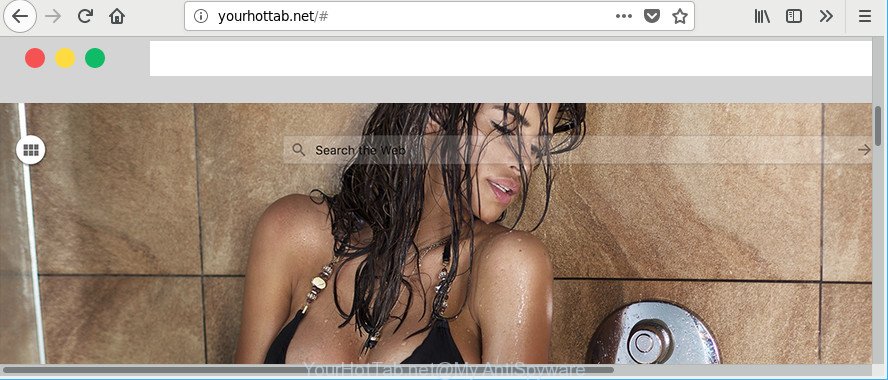
In addition, the YourHotTab.net browser hijacker may also change the search provider selected in the web browser. When you try to search on the infected web browser, you’ll be presented with search results, consisting of ads and Google (or Yahoo, or Bing) search results for your query. Among these search results can occur links that lead to undesired and ad webpages.
It’s probably that you might be bothered with the hijacker related to YourHotTab.net search. You should not disregard this undesired software. The browser hijacker infection might not only alter your start page or search provider, but redirect your web-browser to unsafe web-pages. What is more, the hijacker can analyze your browsing, and gain access to your confidential information and, afterwards, can share it with third-parties. Thus, there are more than enough reasons to remove YourHotTab.net from your web-browser.
To find out how to remove YourHotTab.net , we recommend to read the steps added to this article below. The tutorial was designed by cyber threat analysts who discovered a method to delete the annoying YourHotTab.net hijacker out of the PC system.
How to remove YourHotTab.net from Google Chrome, Firefox, IE, Edge
The answer is right here on this page. We have put together simplicity and efficiency. It will allow you easily to free your personal computer of browser hijacker. Moreover, you can select manual or automatic removal solution. If you’re familiar with the machine then use manual removal, otherwise run the free anti malware tool created specifically to delete hijacker such as YourHotTab.net. Of course, you may combine both methods. Read it once, after doing so, please print this page as you may need to shut down your web-browser or restart your system.
To remove YourHotTab.net, follow the steps below:
- Manual YourHotTab.net redirect removal
- How to delete YourHotTab.net with freeware
- How to block YourHotTab.net
- Don’t know how your web-browser has been hijacked?
- To sum up
Manual YourHotTab.net redirect removal
Read this section to know how to manually get rid of the YourHotTab.net browser hijacker. Even if the instructions does not work for you, there are several free malicious software removers below that can easily handle such browser hijacker infections.
Remove YourHotTab.net associated software by using MS Windows Control Panel
In order to get rid of YourHotTab.net, first thing you need to do is to delete unknown and suspicious programs from your PC system using Windows control panel. When deleting this browser hijacker, check the list of installed software and try to find suspicious programs and delete them all. Pay special attention to recently installed apps, as it is most probably that the YourHotTab.net hijacker сame along with it.
Windows 8, 8.1, 10
First, press Windows button

Once the ‘Control Panel’ opens, click the ‘Uninstall a program’ link under Programs category as shown below.

You will see the ‘Uninstall a program’ panel as shown below.

Very carefully look around the entire list of applications installed on your computer. Most likely, one of them is the hijacker infection that created to reroute your internet browser to the YourHotTab.net web-site. If you have many apps installed, you can help simplify the search of malicious software by sort the list by date of installation. Once you’ve found a dubious, unwanted or unused application, right click to it, after that click ‘Uninstall’.
Windows XP, Vista, 7
First, click ‘Start’ button and select ‘Control Panel’ at right panel as displayed in the figure below.

After the Windows ‘Control Panel’ opens, you need to press ‘Uninstall a program’ under ‘Programs’ as shown on the screen below.

You will see a list of programs installed on your computer. We recommend to sort the list by date of installation to quickly find the apps that were installed last. Most likely, it is the browser hijacker which created to redirect your browser to the YourHotTab.net site. If you are in doubt, you can always check the program by doing a search for her name in Google, Yahoo or Bing. After the program which you need to delete is found, simply click on its name, and then click ‘Uninstall’ as on the image below.

Get rid of YourHotTab.net redirect from IE
The IE reset is great if your internet browser is hijacked or you have unwanted addons or toolbars on your internet browser, that installed by a malware.
First, start the IE. Next, press the button in the form of gear (![]() ). It will show the Tools drop-down menu, press the “Internet Options” as displayed in the figure below.
). It will show the Tools drop-down menu, press the “Internet Options” as displayed in the figure below.

In the “Internet Options” window click on the Advanced tab, then click the Reset button. The IE will display the “Reset Internet Explorer settings” window as shown in the figure below. Select the “Delete personal settings” check box, then click “Reset” button.

You will now need to restart your computer for the changes to take effect.
Remove YourHotTab.net from Chrome
Reset Google Chrome settings will delete YourHotTab.net from homepage, new tab and search engine and disable harmful plugins. It will also clear cached and temporary data (cookies, site data and content). When using the reset feature, your personal information like passwords, bookmarks, browsing history and web form auto-fill data will be saved.

- First, run the Google Chrome and press the Menu icon (icon in the form of three dots).
- It will open the Google Chrome main menu. Choose More Tools, then click Extensions.
- You’ll see the list of installed extensions. If the list has the extension labeled with “Installed by enterprise policy” or “Installed by your administrator”, then complete the following guide: Remove Chrome extensions installed by enterprise policy.
- Now open the Chrome menu once again, press the “Settings” menu.
- Next, press “Advanced” link, which located at the bottom of the Settings page.
- On the bottom of the “Advanced settings” page, click the “Reset settings to their original defaults” button.
- The Chrome will open the reset settings dialog box as on the image above.
- Confirm the browser’s reset by clicking on the “Reset” button.
- To learn more, read the blog post How to reset Chrome settings to default.
Delete YourHotTab.net startpage from Mozilla Firefox
Resetting Firefox web browser will reset all the settings to their original state and will remove YourHotTab.net, malicious add-ons and extensions. It will save your personal information such as saved passwords, bookmarks, auto-fill data and open tabs.
First, open the Mozilla Firefox and click ![]() button. It will display the drop-down menu on the right-part of the web-browser. Further, click the Help button (
button. It will display the drop-down menu on the right-part of the web-browser. Further, click the Help button (![]() ) as shown on the screen below.
) as shown on the screen below.

In the Help menu, select the “Troubleshooting Information” option. Another way to open the “Troubleshooting Information” screen – type “about:support” in the browser adress bar and press Enter. It will display the “Troubleshooting Information” page as displayed in the following example. In the upper-right corner of this screen, press the “Refresh Firefox” button.

It will open the confirmation prompt. Further, press the “Refresh Firefox” button. The Mozilla Firefox will start a task to fix your problems that caused by the browser hijacker responsible for redirecting user searches to YourHotTab.net. After, it’s complete, click the “Finish” button.
How to delete YourHotTab.net with freeware
The manual steps above is tedious to use and can not always help to completely remove the YourHotTab.net hijacker infection. Here I am telling you an automatic method to remove this hijacker from your PC completely. Zemana Anti-Malware, MalwareBytes Free and Hitman Pro are anti-malware utilities that can scan for and remove all kinds of malicious software including hijacker responsible for YourHotTab.net startpage.
Automatically remove YourHotTab.net home page with Zemana
We recommend you to run the Zemana Anti Malware that are completely clean your PC. Moreover, the tool will help you to remove PUPs, malware, toolbars and adware that your machine may be infected too.
Installing the Zemana Anti-Malware (ZAM) is simple. First you’ll need to download Zemana AntiMalware (ZAM) on your system from the following link.
165536 downloads
Author: Zemana Ltd
Category: Security tools
Update: July 16, 2019
After downloading is done, close all windows on your personal computer. Further, start the set up file called Zemana.AntiMalware.Setup. If the “User Account Control” prompt pops up as shown in the figure below, press the “Yes” button.

It will show the “Setup wizard” which will allow you install Zemana AntiMalware (ZAM) on the personal computer. Follow the prompts and do not make any changes to default settings.

Once install is finished successfully, Zemana will automatically run and you may see its main window as shown in the following example.

Next, click the “Scan” button to look for hijacker that cause a redirect to YourHotTab.net web-page. A scan can take anywhere from 10 to 30 minutes, depending on the count of files on your computer and the speed of your PC. When a threat is detected, the number of the security threats will change accordingly.

When Zemana Anti-Malware has completed scanning, Zemana will produce a list of unwanted programs adware. All detected items will be marked. You can remove them all by simply click “Next” button.

The Zemana Free will begin to remove hijacker infection responsible for YourHotTab.net start page. After finished, you can be prompted to restart your computer.
Remove YourHotTab.net browser hijacker and malicious extensions with HitmanPro
All-in-all, HitmanPro is a fantastic utility to clean your computer from any unwanted software like browser hijacker infection that developed to redirect your web-browser to the YourHotTab.net website. The Hitman Pro is portable program that meaning, you don’t need to install it to run it. HitmanPro is compatible with all versions of Windows OS from MS Windows XP to Windows 10. Both 64-bit and 32-bit systems are supported.
Download Hitman Pro from the link below.
Once the downloading process is done, open the folder in which you saved it. You will see an icon like below.

Double click the HitmanPro desktop icon. Once the tool is started, you will see a screen as displayed in the figure below.

Further, click “Next” button to begin scanning your PC for the hijacker responsible for YourHotTab.net homepage. Depending on your PC, the scan can take anywhere from a few minutes to close to an hour. When that process is complete, the results are displayed in the scan report like below.

Make sure all items have ‘checkmark’ and click “Next” button. It will show a dialog box, click the “Activate free license” button.
How to automatically get rid of YourHotTab.net with Malwarebytes
You can delete YourHotTab.net search automatically with a help of Malwarebytes Free. We recommend this free malicious software removal tool because it can easily get rid of hijackers, ad-supported software, PUPs and toolbars with all their components such as files, folders and registry entries.
Visit the page linked below to download the latest version of MalwareBytes Free for Microsoft Windows. Save it directly to your Microsoft Windows Desktop.
327764 downloads
Author: Malwarebytes
Category: Security tools
Update: April 15, 2020
After the downloading process is finished, close all programs and windows on your PC. Open a directory in which you saved it. Double-click on the icon that’s called mb3-setup as displayed on the image below.
![]()
When the installation begins, you will see the “Setup wizard” which will help you setup Malwarebytes on your personal computer.

Once installation is finished, you will see window like below.

Now click the “Scan Now” button to perform a system scan for the hijacker infection related to YourHotTab.net . Depending on your computer, the scan can take anywhere from a few minutes to close to an hour. When a malicious software, ad supported software or potentially unwanted apps are detected, the count of the security threats will change accordingly. Wait until the the checking is finished.

After the scan is complete, MalwareBytes Free will show a list of all threats detected by the scan. In order to remove all items, simply click “Quarantine Selected” button.

The Malwarebytes will now remove hijacker that designed to redirect your internet browser to the YourHotTab.net web-site and move items to the program’s quarantine. When disinfection is done, you may be prompted to reboot your personal computer.

The following video explains guide on how to remove hijacker, adware and other malware with MalwareBytes Anti Malware (MBAM).
How to block YourHotTab.net
We recommend to install an ad blocker program which can block YourHotTab.net and other unwanted web-sites. The ad-blocker utility such as AdGuard is a program that basically removes advertising from the Internet and blocks access to malicious pages. Moreover, security experts says that using ad-blocker software is necessary to stay safe when surfing the Internet.
Visit the following page to download AdGuard. Save it directly to your MS Windows Desktop.
27047 downloads
Version: 6.4
Author: © Adguard
Category: Security tools
Update: November 15, 2018
After downloading it, run the downloaded file. You will see the “Setup Wizard” screen as on the image below.

Follow the prompts. After the install is complete, you will see a window as shown on the image below.

You can press “Skip” to close the installation program and use the default settings, or click “Get Started” button to see an quick tutorial that will assist you get to know AdGuard better.
In most cases, the default settings are enough and you don’t need to change anything. Each time, when you launch your PC system, AdGuard will launch automatically and stop popup ads, YourHotTab.net redirect, as well as other malicious or misleading pages. For an overview of all the features of the program, or to change its settings you can simply double-click on the AdGuard icon, which is located on your desktop.
Don’t know how your web-browser has been hijacked?
The browser hijacker usually gets on your computer as a part of free applications which downloaded from the Net. Which means that you need to be proactive and carefully read the Terms of use and the License agreement properly. For the most part, the browser hijacker will be clearly described, so take the time to carefully read all the information about the software that you downloaded and want to install on your computer. In the Setup wizard, you should choose the Advanced, Custom or Manual installation type to control what components and additional applications to be installed, otherwise you run the risk of infecting your PC system with other browser hijacker.
To sum up
Now your system should be clean of the browser hijacker responsible for YourHotTab.net redirect. We suggest that you keep AdGuard (to help you stop unwanted popups and unwanted malicious web-pages) and Zemana Free (to periodically scan your computer for new malicious software, browser hijackers and adware). Make sure that you have all the Critical Updates recommended for Microsoft Windows operating system. Without regular updates you WILL NOT be protected when new browser hijacker infections, malicious apps and ad supported software are released.
If you are still having problems while trying to delete YourHotTab.net from your web-browser, then ask for help here.



















