Maybe you haven’t heard of the Nitratory.com web-site. But when you surf the Web, lots of pop-ups, ads or notifications from Nitratory.com are shown. And these unwanted popup ads can appear again and again, even you close them. It is possible that adware (sometimes named ‘ad-supported’ software) was installed on your computer. The adware can rewrite personal computer setting in order to launch automatically when the computer start. You will be annoyed about it. Such as other undesired software, the ad supported software can display advertisements without your’s permission, and these intrusive advertisements is difficult to close. The worst is, the Nitratory.com web site be able to gather lots of your user data to get profit.
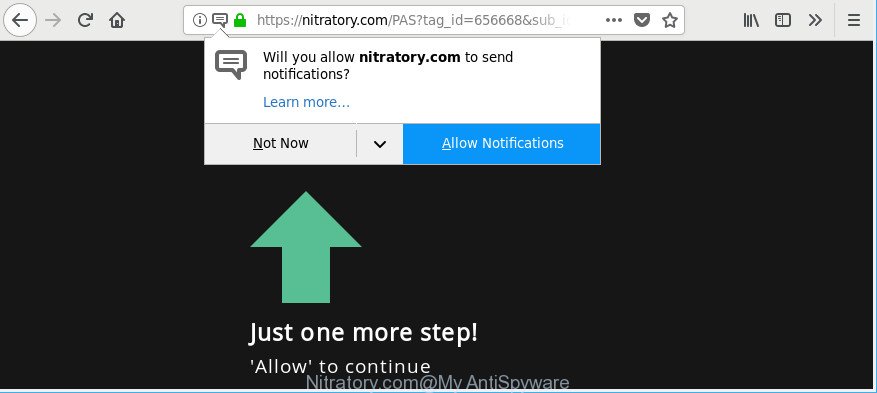
https://nitratory.com/ …
It’s not a good idea to have an undesired application such as the ‘ad supported’ software that designed to redirect your web-browser to various ad webpages such as Nitratory.com. The reason for this is simple, it doing things you do not know about. The worst is, the adware can collect a wide variety of personal information about you that can be later transferred third party companies. You don’t know if your home address, account names and passwords are safe. And of course you completely don’t know what will happen when you click on any Nitratory.com ads.
Most often, the ad-supported software infects the most common web browsers such as the Microsoft Internet Explorer, Google Chrome, Microsoft Edge and Mozilla Firefox. But such the malicious software as well may affect another web browsers by modifying its shortcuts (adding an argument like ‘http://site.address’ into Target field of a web-browser’s shortcut file). So every time you launch the web browser, it’ll reroute to an annoying web-page.
Therefore it is very important to follow the few simple steps below without a wait. The few simple steps will help you to get rid of ‘ad supported’ software as well as clean your computer from the Nitratory.com pop-ups, ads and notifications. What is more, the steps below will help you get rid of other harmful apps like unwanted toolbars and browser hijackers, which can be installed onto machine along with the ad supported software.
How to remove Nitratory.com pop-ups, ads, notifications
Fortunately, it is not hard to delete adware responsible for Nitratory.com pop-ups. In the following steps, we will provide two solutions to free your machine of this ad supported software. One is the manual removal method and the other is automatic removal way. You can choose the way that best fits you. Please follow the removal tutorial below to remove Nitratory.com popups right now!
To remove Nitratory.com, perform the steps below:
- Manual Nitratory.com redirect removal
- Remove Nitratory.com pop up advertisements with freeware
- Stop Nitratory.com pop-up ads and other unwanted sites
- How was adware installed on machine
- Finish words
Manual Nitratory.com redirect removal
Read this “How to remove” section to know how to manually remove adware related to Nitratory.com popup ads. Even if the few simple steps does not work for you, there are several free malicious software removers below that can easily handle such adware which reroutes your internet browser to annoying Nitratory.com webpage.
Remove PUPs through the Microsoft Windows Control Panel
We suggest that you begin the computer cleaning process by checking the list of installed apps and uninstall all unknown or suspicious software. This is a very important step, as mentioned above, very often the harmful software such as adware and hijacker infections may be bundled with free software. Uninstall the unwanted programs can delete the annoying advertisements or web-browser redirect.
Windows 10, 8.1, 8
Click the Windows logo, and then click Search ![]() . Type ‘Control panel’and press Enter like below.
. Type ‘Control panel’and press Enter like below.

Once the ‘Control Panel’ opens, press the ‘Uninstall a program’ link under Programs category as shown on the screen below.

Windows 7, Vista, XP
Open Start menu and choose the ‘Control Panel’ at right as shown on the screen below.

Then go to ‘Add/Remove Programs’ or ‘Uninstall a program’ (MS Windows 7 or Vista) as on the image below.

Carefully browse through the list of installed applications and get rid of all suspicious and unknown programs. We suggest to click ‘Installed programs’ and even sorts all installed apps by date. After you have found anything dubious that may be the ‘ad supported’ software that reroutes your web-browser to annoying Nitratory.com page or other PUP (potentially unwanted program), then select this program and press ‘Uninstall’ in the upper part of the window. If the dubious application blocked from removal, then use Revo Uninstaller Freeware to completely remove it from your computer.
Remove Nitratory.com pop-ups from Google Chrome
Reset Chrome settings will delete Nitratory.com pop-up advertisements from browser and disable malicious addons. It will also clear cached and temporary data (cookies, site data and content). It’ll save your personal information such as saved passwords, bookmarks, auto-fill data and open tabs.
Open the Chrome menu by clicking on the button in the form of three horizontal dotes (![]() ). It will open the drop-down menu. Select More Tools, then press Extensions.
). It will open the drop-down menu. Select More Tools, then press Extensions.
Carefully browse through the list of installed addons. If the list has the extension labeled with “Installed by enterprise policy” or “Installed by your administrator”, then complete the following tutorial: Remove Google Chrome extensions installed by enterprise policy otherwise, just go to the step below.
Open the Google Chrome main menu again, click to “Settings” option.

Scroll down to the bottom of the page and click on the “Advanced” link. Now scroll down until the Reset settings section is visible, as displayed on the image below and click the “Reset settings to their original defaults” button.

Confirm your action, click the “Reset” button.
Delete Nitratory.com from Microsoft Internet Explorer
By resetting Internet Explorer web browser you revert back your browser settings to its default state. This is basic when troubleshooting problems that might have been caused by adware that responsible for the appearance of Nitratory.com popup advertisements.
First, launch the IE. Next, click the button in the form of gear (![]() ). It will display the Tools drop-down menu, click the “Internet Options” as shown on the screen below.
). It will display the Tools drop-down menu, click the “Internet Options” as shown on the screen below.

In the “Internet Options” window click on the Advanced tab, then click the Reset button. The Microsoft Internet Explorer will show the “Reset Internet Explorer settings” window as displayed in the figure below. Select the “Delete personal settings” check box, then click “Reset” button.

You will now need to restart your computer for the changes to take effect.
Remove Nitratory.com from Mozilla Firefox by resetting web browser settings
Resetting your Mozilla Firefox is first troubleshooting step for any issues with your web browser program, including the redirect to Nitratory.com page. It’ll keep your personal information like browsing history, bookmarks, passwords and web form auto-fill data.
Start the Firefox and click the menu button (it looks like three stacked lines) at the top right of the web browser screen. Next, click the question-mark icon at the bottom of the drop-down menu. It will display the slide-out menu.

Select the “Troubleshooting information”. If you’re unable to access the Help menu, then type “about:support” in your address bar and press Enter. It bring up the “Troubleshooting Information” page as shown in the figure below.

Click the “Refresh Firefox” button at the top right of the Troubleshooting Information page. Select “Refresh Firefox” in the confirmation dialog box. The Mozilla Firefox will begin a procedure to fix your problems that caused by the adware that created to redirect your internet browser to various ad web pages such as Nitratory.com. After, it’s finished, press the “Finish” button.
Remove Nitratory.com pop up advertisements with freeware
The manual guidance above is tedious to use and can not always help to completely get rid of the Nitratory.com popup advertisements. Here I am telling you an automatic way to remove this ad supported software from your PC system completely. Zemana Free, MalwareBytes and Hitman Pro are anti malware utilities that can look for and remove all kinds of malicious software including adware responsible for redirecting your browser to Nitratory.com web-site.
How to get rid of Nitratory.com popups with Zemana Anti-malware
We suggest using the Zemana Anti-malware. You may download and install Zemana Anti-malware to find out and get rid of Nitratory.com redirect from the Chrome, IE, Firefox and Microsoft Edge internet browsers. When installed and updated, the malicious software remover will automatically check and detect all threats exist on your PC.

- Installing the Zemana Anti Malware (ZAM) is simple. First you’ll need to download Zemana Anti Malware from the link below. Save it on your Windows desktop.
Zemana AntiMalware
165503 downloads
Author: Zemana Ltd
Category: Security tools
Update: July 16, 2019
- When downloading is finished, close all applications and windows on your personal computer. Open a folder in which you saved it. Double-click on the icon that’s named Zemana.AntiMalware.Setup.
- Further, press Next button and follow the prompts.
- Once installation is complete, click the “Scan” button . Zemana Free program will scan through the whole system for the adware that made to redirect your web-browser to various ad websites such as Nitratory.com. A system scan can take anywhere from 5 to 30 minutes, depending on your computer. When a malware, adware or potentially unwanted apps are found, the number of the security threats will change accordingly.
- When the scan is finished, Zemana AntiMalware (ZAM) will open you the results. You may remove items (move to Quarantine) by simply press “Next”. After the process is complete, you can be prompted to reboot your PC system.
Scan your system and get rid of Nitratory.com redirect with Hitman Pro
Hitman Pro is a portable tool which identifies and deletes unwanted software such as hijackers, ‘ad supported’ software, toolbars, other internet browser extensions and other malicious software. It scans your personal computer for ad supported software responsible for redirecting your web browser to Nitratory.com webpage and produces a list of items marked for removal. HitmanPro will only erase those undesired programs that you wish to be removed.
Download HitmanPro on your Microsoft Windows Desktop from the following link.
After downloading is done, open the folder in which you saved it. You will see an icon like below.

Double click the Hitman Pro desktop icon. After the utility is opened, you will see a screen like below.

Further, press “Next” button to begin scanning your computer for the adware responsible for Nitratory.com popup ads. Depending on your computer, the scan can take anywhere from a few minutes to close to an hour. When that process is finished, a list of all threats detected is produced like below.

Review the results once the utility has done the system scan. If you think an entry should not be quarantined, then uncheck it. Otherwise, simply click “Next” button. It will open a prompt, click the “Activate free license” button.
Automatically get rid of Nitratory.com popups with Malwarebytes
You can remove Nitratory.com pop ups automatically with a help of Malwarebytes Free. We advise this free malware removal utility because it can easily remove hijackers, ‘ad supported’ software, potentially unwanted apps and toolbars with all their components such as files, folders and registry entries.

Click the link below to download MalwareBytes. Save it on your Windows desktop.
327724 downloads
Author: Malwarebytes
Category: Security tools
Update: April 15, 2020
After downloading is finished, run it and follow the prompts. Once installed, the MalwareBytes will try to update itself and when this process is finished, click the “Scan Now” button to begin scanning your personal computer for the adware responsible for redirections to Nitratory.com. This process can take quite a while, so please be patient. While the MalwareBytes Free is checking, you can see how many objects it has identified either as being malicious software. Next, you need to click “Quarantine Selected” button.
The MalwareBytes Anti-Malware (MBAM) is a free program that you can use to remove all detected folders, files, services, registry entries and so on. To learn more about this malicious software removal tool, we recommend you to read and follow the steps or the video guide below.
Stop Nitratory.com pop-up ads and other unwanted sites
It’s also critical to protect your internet browsers from malicious web pages and ads by using an ad-blocker program like AdGuard. Security experts says that it’ll greatly reduce the risk of malware, and potentially save lots of money. Additionally, the AdGuard may also protect your privacy by blocking almost all trackers.
- AdGuard can be downloaded from the following link. Save it on your Desktop.
Adguard download
27036 downloads
Version: 6.4
Author: © Adguard
Category: Security tools
Update: November 15, 2018
- After downloading it, launch the downloaded file. You will see the “Setup Wizard” program window. Follow the prompts.
- When the install is complete, press “Skip” to close the installation program and use the default settings, or press “Get Started” to see an quick tutorial which will help you get to know AdGuard better.
- In most cases, the default settings are enough and you don’t need to change anything. Each time, when you run your personal computer, AdGuard will start automatically and stop unwanted ads, Nitratory.com pop-ups, as well as other malicious or misleading web-pages. For an overview of all the features of the program, or to change its settings you can simply double-click on the icon called AdGuard, that is located on your desktop.
How was adware installed on machine
The adware is bundled with various free software, as a supplement, which is installed automatically. This is certainly not an honest way to get installed onto your computer. To avoid infecting of your PC system and side effects in the form of undesired Nitratory.com pop-up ads, you should always carefully read the Terms of Use and the Software license. Additionally, always select Manual, Custom or Advanced installation type. This allows you to disable the setup of unnecessary and often harmful programs. Even if you uninstall the free applications from your computer, this ‘ad supported’ software will not be fully removed. This means that you should manually get rid of adware, which cause unwanted Nitratory.com pop-up advertisements to appear by follow the few simple steps above.
Finish words
Now your machine should be free of the ad-supported software that redirects your web-browser to unwanted Nitratory.com page. We suggest that you keep AdGuard (to help you stop unwanted pop up ads and undesired malicious web pages) and Zemana Anti Malware (ZAM) (to periodically scan your computer for new malicious software, browser hijacker infections and adware). Make sure that you have all the Critical Updates recommended for Microsoft Windows OS. Without regular updates you WILL NOT be protected when new browser hijackers, malicious software and adware are released.
If you are still having problems while trying to get rid of Nitratory.com pop up ads from your web-browser, then ask for help here.


















