If you find that the Microsoft Internet Explorer, Chrome, Firefox and Edge are being redirected to the site named the Libreape.com then it is possible that you have an adware (sometimes called ‘ad-supported’ software) installed on your personal computer. The adware is a form of unwanted software which can show tons of advertisements without a user’s permission. Moreover, it can redirect the internet browser on malicious and misleading websites. Also, if you seeing that the Internet Explorer, MS Edge, Chrome and Mozilla Firefox tries to load an undesired site, when you try to open a long-known site, then you don’t need to wait! Press the stop button in internet browser’s address bar. Follow the guide below and clean your personal computer from adware ASAP. It will help you to get rid of redirect to Libreape.com web site and other undesired ad pages.
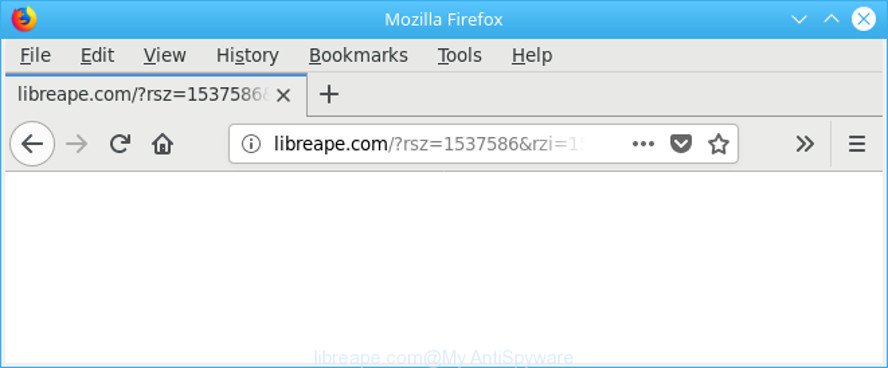
http://libreape.com/?rsz= …
It’s not a good idea to have an undesired program like the adware that causes a huge number of annoying Libreape.com ads. The reason for this is simple, it doing things you do not know about. The worst is, the adware can collect lots of privacy data about you which can be later used for marketing purposes. You don’t know if your home address, account names and passwords are safe. And of course you completely do not know what will happen when you click on any Libreape.com ads.
It’s important, don’t use Libreape.com site and do not click on advertisements placed on it, as they can lead you to a more harmful or misleading web sites. The best option is to use the guide posted below to free your PC of ad supported software and thus remove Libreape.com redirect.
How to remove Libreape.com redirect
In the guide below we will have a look at the adware and how to remove Libreape.com from Google Chrome, Edge, Mozilla Firefox and Internet Explorer internet browsers for MS Windows OS, natively or by using a few free removal tools. Read this manual carefully, bookmark or print it, because you may need to shut down your web browser or reboot your system.
To remove Libreape.com, execute the following steps:
- Get rid of Libreape.com pop ups without any tools
- Libreape.com ads automatic removal
- Use AdBlocker to stop Libreape.com and stay safe online
- How to prevent adware from getting inside your system
- Finish words
Get rid of Libreape.com pop ups without any tools
The useful removal guidance for the Libreape.com pop up advertisements. The detailed procedure can be followed by anyone as it really does take you step-by-step. If you follow this process to delete Libreape.com redirect let us know how you managed by sending us your comments please.
Remove Libreape.com associated software by using MS Windows Control Panel
First, you should try to identify and delete the application that causes the appearance of undesired ads or browser redirect, using the ‘Uninstall a program’ which is located in the ‘Control panel’.
Windows 8, 8.1, 10
First, press Windows button

Once the ‘Control Panel’ opens, click the ‘Uninstall a program’ link under Programs category as shown in the following example.

You will see the ‘Uninstall a program’ panel as displayed below.

Very carefully look around the entire list of programs installed on your system. Most likely, one of them is the ‘ad supported’ software that causes web-browsers to display annoying Libreape.com pop-ups. If you have many programs installed, you can help simplify the search of malicious apps by sort the list by date of installation. Once you have found a suspicious, unwanted or unused program, right click to it, after that press ‘Uninstall’.
Windows XP, Vista, 7
First, click ‘Start’ button and select ‘Control Panel’ at right panel like below.

When the Windows ‘Control Panel’ opens, you need to press ‘Uninstall a program’ under ‘Programs’ as on the image below.

You will see a list of apps installed on your PC. We recommend to sort the list by date of installation to quickly find the apps that were installed last. Most likely, it’s the adware that cause annoying Libreape.com pop-ups to appear. If you’re in doubt, you can always check the application by doing a search for her name in Google, Yahoo or Bing. After the program which you need to delete is found, simply click on its name, and then press ‘Uninstall’ as shown in the figure below.

Remove Libreape.com ads from Internet Explorer
By resetting Microsoft Internet Explorer web browser you restore your web browser settings to its default state. This is first when troubleshooting problems that might have been caused by adware responsible for redirecting your web browser to Libreape.com web-page.
First, launch the Microsoft Internet Explorer. Next, click the button in the form of gear (![]() ). It will show the Tools drop-down menu, click the “Internet Options” as on the image below.
). It will show the Tools drop-down menu, click the “Internet Options” as on the image below.

In the “Internet Options” window click on the Advanced tab, then click the Reset button. The Internet Explorer will open the “Reset Internet Explorer settings” window as displayed on the screen below. Select the “Delete personal settings” check box, then press “Reset” button.

You will now need to reboot your computer for the changes to take effect.
Remove Libreape.com pop-up ads from Mozilla Firefox
If Mozilla Firefox settings are hijacked by the ad-supported software, your internet browser shows annoying popup ads, then ‘Reset Mozilla Firefox’ could solve these problems. When using the reset feature, your personal information such as passwords, bookmarks, browsing history and web form auto-fill data will be saved.
Click the Menu button (looks like three horizontal lines), and click the blue Help icon located at the bottom of the drop down menu like below.

A small menu will appear, click the “Troubleshooting Information”. On this page, click “Refresh Firefox” button as on the image below.

Follow the onscreen procedure to return your Firefox browser settings to their default values.
Remove Libreape.com redirect from Chrome
Reset Chrome settings is a simple way to get rid of the hijackers, harmful and ‘ad-supported’ extensions, as well as to restore the web browser’s newtab, homepage and default search provider that have been modified by ‘ad supported’ software that causes multiple unwanted pop-up advertisements.
Open the Google Chrome menu by clicking on the button in the form of three horizontal dotes (![]() ). It will show the drop-down menu. Select More Tools, then click Extensions.
). It will show the drop-down menu. Select More Tools, then click Extensions.
Carefully browse through the list of installed extensions. If the list has the addon labeled with “Installed by enterprise policy” or “Installed by your administrator”, then complete the following guidance: Remove Google Chrome extensions installed by enterprise policy otherwise, just go to the step below.
Open the Google Chrome main menu again, click to “Settings” option.

Scroll down to the bottom of the page and click on the “Advanced” link. Now scroll down until the Reset settings section is visible, like below and click the “Reset settings to their original defaults” button.

Confirm your action, click the “Reset” button.
Libreape.com ads automatic removal
Manual removal steps may not be for an unskilled computer user. Each Libreape.com removal step above, such as removing suspicious programs, restoring affected shortcut files, removing the adware from system settings, must be performed very carefully. If you are in doubt during any of the steps listed in the manual removal above, then we suggest that you follow the automatic Libreape.com removal steps listed below.
How to get rid of Libreape.com advertisements with Zemana Anti-malware
You can get rid of Libreape.com redirect automatically with a help of Zemana Anti-malware. We recommend this malware removal utility because it may easily remove browser hijackers, potentially unwanted programs, adware which redirects your web browser to Libreape.com webpage with all their components such as folders, files and registry entries.
Zemana Anti Malware can be downloaded from the following link. Save it to your Desktop so that you can access the file easily.
165497 downloads
Author: Zemana Ltd
Category: Security tools
Update: July 16, 2019
When the download is finished, close all applications and windows on your machine. Open a directory in which you saved it. Double-click on the icon that’s called Zemana.AntiMalware.Setup as shown below.
![]()
When the installation begins, you will see the “Setup wizard” which will help you install Zemana AntiMalware on your machine.

Once setup is finished, you will see window as displayed below.

Now click the “Scan” button . Zemana tool will start scanning the whole computer to find out adware which redirects your internet browser to intrusive Libreape.com webpage. This task can take quite a while, so please be patient. While the Zemana is scanning, you can see how many objects it has identified either as being malware.

After the scan get completed, Zemana will display you the results. In order to delete all threats, simply click “Next” button.

The Zemana Free will delete ad supported software that redirects your internet browser to intrusive Libreape.com website and move items to the program’s quarantine.
Scan and clean your PC of ‘ad supported’ software with Hitman Pro
Hitman Pro is a free removal tool. It removes PUPs, adware, browser hijackers and unwanted web-browser extensions. It will detect and remove adware responsible for redirects to Libreape.com. HitmanPro uses very small machine resources and is a portable program. Moreover, Hitman Pro does add another layer of malware protection.
HitmanPro can be downloaded from the following link. Save it to your Desktop so that you can access the file easily.
When the downloading process is done, open the directory in which you saved it. You will see an icon like below.

Double click the HitmanPro desktop icon. After the utility is started, you will see a screen like below.

Further, click “Next” button to perform a system scan with this utility for the adware that causes multiple undesired pop up ads. A scan can take anywhere from 10 to 30 minutes, depending on the number of files on your personal computer and the speed of your personal computer. After the system scan is finished, Hitman Pro will display you the results like below.

All detected items will be marked. You can remove them all by simply press “Next” button. It will display a dialog box, press the “Activate free license” button.
Scan and free your system of adware with Malwarebytes
You can delete Libreape.com popup advertisements automatically with a help of Malwarebytes Free. We suggest this free malicious software removal utility because it may easily get rid of browser hijacker infections, adware, potentially unwanted apps and toolbars with all their components such as files, folders and registry entries.
Visit the page linked below to download the latest version of MalwareBytes Anti Malware (MBAM) for Microsoft Windows. Save it to your Desktop.
327716 downloads
Author: Malwarebytes
Category: Security tools
Update: April 15, 2020
Once downloading is done, close all programs and windows on your computer. Double-click the install file called mb3-setup. If the “User Account Control” dialog box pops up as displayed below, click the “Yes” button.

It will open the “Setup wizard” which will help you install MalwareBytes Anti-Malware (MBAM) on your PC system. Follow the prompts and don’t make any changes to default settings.

Once setup is finished successfully, press Finish button. MalwareBytes AntiMalware (MBAM) will automatically start and you can see its main screen as displayed below.

Now click the “Scan Now” button to perform a system scan for the ad supported software responsible for Libreape.com pop-up ads. While the MalwareBytes Free tool is checking, you can see count of objects it has identified as being affected by malicious software.

Once MalwareBytes Free has finished scanning, you can check all items detected on your personal computer. Review the report and then click “Quarantine Selected” button. The MalwareBytes Anti-Malware (MBAM) will start to remove adware responsible for Libreape.com pop ups. When that process is done, you may be prompted to restart the PC.

We recommend you look at the following video, which completely explains the procedure of using the MalwareBytes Anti-Malware (MBAM) to delete adware, hijacker and other malware.
Use AdBlocker to stop Libreape.com redirect and stay safe online
The AdGuard is a very good adblocker program for the Microsoft Internet Explorer, Chrome, Firefox and Edge, with active user support. It does a great job by removing certain types of unwanted advertisements, popunders, pop ups, intrusive newtabs, and even full page advertisements and web page overlay layers. Of course, the AdGuard can stop the Libreape.com advertisements automatically or by using a custom filter rule.
- Download AdGuard by clicking on the link below. Save it to your Desktop so that you can access the file easily.
Adguard download
27034 downloads
Version: 6.4
Author: © Adguard
Category: Security tools
Update: November 15, 2018
- After downloading it, start the downloaded file. You will see the “Setup Wizard” program window. Follow the prompts.
- After the setup is finished, click “Skip” to close the setup program and use the default settings, or click “Get Started” to see an quick tutorial which will help you get to know AdGuard better.
- In most cases, the default settings are enough and you do not need to change anything. Each time, when you start your computer, AdGuard will start automatically and block popup advertisements, web-sites like Libreape.com, as well as other harmful or misleading web-sites. For an overview of all the features of the program, or to change its settings you can simply double-click on the icon called AdGuard, that is located on your desktop.
How to prevent adware from getting inside your system
The ad supported software actively distributed with free software, in the composition, together with the setup file of these programs. Therefore, it’s very important, when installing an unknown application even downloaded from well-known or big hosting site, read the Terms of use and the Software license, as well as to choose the Manual, Advanced or Custom installation mode. In this mode, you may disable the installation of unneeded modules and applications and protect your PC from the adware that causes browsers to display undesired Libreape.com pop-ups. Do not repeat the mistakes of most users when installing unknown applications, simply click the Next button, and don’t read any information which the free applications open them during its installation.
Finish words
Once you’ve finished the step-by-step guide above, your machine should be clean from ad-supported software that cause undesired Libreape.com ads to appear and other malicious software. The MS Edge, Firefox, IE and Google Chrome will no longer reroute you to various unwanted web pages like Libreape.com. Unfortunately, if the guide does not help you, then you have caught a new ‘ad supported’ software, and then the best way – ask for help here.


















