The appearance of Search.searchmmd.com in your web browser means that your internet browser has become the victim of the potentially unwanted application (PUA) from the browser hijacker group, which may make some undesired changes to web-browsers settings by replacing the home page, search engine by default and new tab. So, if you notice that when you start your browser, it opens this unwanted web site, then you don’t need to wait . Perform the few simple steps below and remove Search.searchmmd.com redirect immediately.
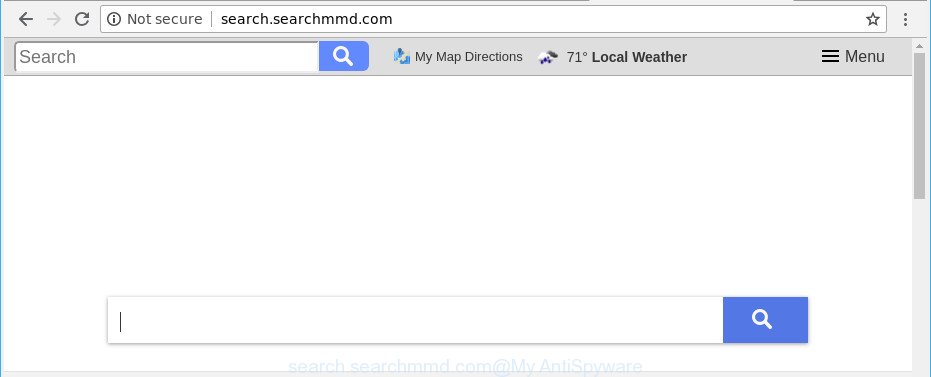
http://search.searchmmd.com/
The Search.searchmmd.com hijacker takes over your browser’s default search engine and controls what will be shown to you whenever you do a searching. Other than the search results, it also provides a large amount of unwanted ads on the search page. Some of these ads designed to force you into buying certain questionable products and programs. Moreover, sometimes, those advertisements could redirect you to misleading or malicious web pages.
It’s not a good idea to have an unwanted program like Search.searchmmd.com browser hijacker on your system. The reason for this is simple, it doing things you don’t know about. The browser hijacker can be used to gather lots of your confidential info that may be later sold to third parties. You don’t know if your home address, account names and passwords are safe. And of course you completely don’t know what will happen when you click on any advertisements on the Search.searchmmd.com page.
Thus, the browser hijacker is a potentially unwanted application and should not be used. If you realized any of the symptoms mentioned above, we suggest you to follow steps below to remove the browser hijacker and delete Search.searchmmd.com from your web-browser settings.
How to remove Search.searchmmd.com from computer
There are several steps to removing Search.searchmmd.com , because it installs itself so deeply into Microsoft Windows. You need to delete all suspicious and unknown software, then remove harmful extensions from the Microsoft Internet Explorer, Microsoft Edge, Chrome and Mozilla Firefox and other internet browsers you’ve installed. Finally, you need to reset your browser settings to remove any changes Search.searchmmd.com hijacker has made, and then scan your PC system with Zemana Free, MalwareBytes or Hitman Pro to ensure the hijacker is fully removed. It will take a while.
To remove Search.searchmmd.com, use the following steps:
- How to manually delete Search.searchmmd.com
- Run free malware removal tools to completely remove Search.searchmmd.com start page
- Use AdBlocker to block Search.searchmmd.com and stay safe online
- Why has my startpage and search provider changed to Search.searchmmd.com?
- Finish words
How to manually delete Search.searchmmd.com
If you perform exactly the few simple steps below you should be able to get rid of the Search.searchmmd.com start page from the Mozilla Firefox, Google Chrome, MS Edge and Internet Explorer browsers.
Delete PUPs through the MS Windows Control Panel
Some of potentially unwanted applications, adware and hijacker infection can be removed using the Add/Remove programs tool that is located in the Windows Control Panel. So, if you are running any version of Microsoft Windows and you have noticed an unwanted program, then first try to delete it through Add/Remove programs.
Make sure you have closed all web-browsers and other apps. Next, delete any unknown and suspicious software from your Control panel.
Windows 10, 8.1, 8
Now, click the Windows button, type “Control panel” in search and press Enter. Choose “Programs and Features”, then “Uninstall a program”.

Look around the entire list of apps installed on your machine. Most likely, one of them is the hijacker responsible for redirecting user searches to Search.searchmmd.com. Choose the dubious application or the program that name is not familiar to you and uninstall it.
Windows Vista, 7
From the “Start” menu in Windows, select “Control Panel”. Under the “Programs” icon, choose “Uninstall a program”.

Select the questionable or any unknown apps, then click “Uninstall/Change” button to remove this undesired application from your machine.
Windows XP
Click the “Start” button, select “Control Panel” option. Click on “Add/Remove Programs”.

Select an unwanted program, then press “Change/Remove” button. Follow the prompts.
Delete Search.searchmmd.com redirect from Firefox
Resetting your Firefox is good initial troubleshooting step for any issues with your web browser program, including the redirect to Search.searchmmd.com web-site. It will keep your personal information like browsing history, bookmarks, passwords and web form auto-fill data.
Launch the Firefox and click the menu button (it looks like three stacked lines) at the top right of the internet browser screen. Next, click the question-mark icon at the bottom of the drop-down menu. It will display the slide-out menu.

Select the “Troubleshooting information”. If you are unable to access the Help menu, then type “about:support” in your address bar and press Enter. It bring up the “Troubleshooting Information” page as shown in the figure below.

Click the “Refresh Firefox” button at the top right of the Troubleshooting Information page. Select “Refresh Firefox” in the confirmation dialog box. The Mozilla Firefox will start a procedure to fix your problems that caused by the browser hijacker responsible for modifying your browser settings to Search.searchmmd.com. Once, it is done, press the “Finish” button.
Delete Search.searchmmd.com redirect from IE
If you find that IE web-browser settings like home page, new tab and default search engine had been hijacked, then you may return your settings, via the reset web browser procedure.
First, start the Microsoft Internet Explorer, then press ‘gear’ icon ![]() . It will show the Tools drop-down menu on the right part of the browser, then click the “Internet Options” as shown below.
. It will show the Tools drop-down menu on the right part of the browser, then click the “Internet Options” as shown below.

In the “Internet Options” screen, select the “Advanced” tab, then click the “Reset” button. The Microsoft Internet Explorer will display the “Reset Internet Explorer settings” dialog box. Further, click the “Delete personal settings” check box to select it. Next, click the “Reset” button as shown on the image below.

After the process is finished, click “Close” button. Close the Internet Explorer and reboot your computer for the changes to take effect. This step will help you to restore your internet browser’s homepage, new tab and search provider to default state.
Get rid of Search.searchmmd.com from Chrome
If you have browser hijacker infection problem or the Chrome is running slow, then reset Google Chrome settings can help you. In the steps below we’ll show you a method to reset your Google Chrome settings to default values without reinstall. This will also help to remove Search.searchmmd.com from default search provider, newtab and startpage.

- First, start the Google Chrome and click the Menu icon (icon in the form of three dots).
- It will open the Chrome main menu. Select More Tools, then click Extensions.
- You’ll see the list of installed plugins. If the list has the extension labeled with “Installed by enterprise policy” or “Installed by your administrator”, then complete the following tutorial: Remove Chrome extensions installed by enterprise policy.
- Now open the Google Chrome menu once again, press the “Settings” menu.
- Next, click “Advanced” link, that located at the bottom of the Settings page.
- On the bottom of the “Advanced settings” page, press the “Reset settings to their original defaults” button.
- The Chrome will display the reset settings prompt as shown on the image above.
- Confirm the web-browser’s reset by clicking on the “Reset” button.
- To learn more, read the article How to reset Google Chrome settings to default.
Run free malware removal tools to completely remove Search.searchmmd.com start page
If your PC is still infected with the Search.searchmmd.com hijacker, then the best way of detection and removal is to run an anti-malware scan on the system. Download free malware removal utilities below and launch a full system scan. It will help you get rid of all components of the browser hijacker infection from hardisk and Windows registry.
Get rid of Search.searchmmd.com search with Zemana AntiMalware
You can delete Search.searchmmd.com redirect automatically with a help of Zemana Anti-Malware. We advise this malicious software removal tool because it can easily delete browser hijackers, potentially unwanted apps, ad-supported software and toolbars with all their components such as folders, files and registry entries.

- Installing the Zemana Anti-Malware is simple. First you will need to download Zemana AntiMalware on your computer from the following link.
Zemana AntiMalware
165520 downloads
Author: Zemana Ltd
Category: Security tools
Update: July 16, 2019
- When the downloading process is finished, close all programs and windows on your machine. Open a directory in which you saved it. Double-click on the icon that’s named Zemana.AntiMalware.Setup.
- Further, click Next button and follow the prompts.
- Once setup is finished, click the “Scan” button . Zemana Free utility will begin scanning the whole computer to find out browser hijacker responsible for Search.searchmmd.com search. A scan can take anywhere from 10 to 30 minutes, depending on the count of files on your system and the speed of your PC system. While the Zemana Anti-Malware application is scanning, you may see how many objects it has identified as threat.
- Once the system scan is complete, Zemana will open you the results. Once you have selected what you want to get rid of from your computer click “Next”. Once disinfection is done, you can be prompted to restart your computer.
Scan and free your PC system of browser hijacker infection with Hitman Pro
Hitman Pro is a free program that designed to delete malware, potentially unwanted applications, ad-supported software and hijackers from your computer running Windows 10, 8, 7, XP (32-bit and 64-bit). It will allow to identify and remove Search.searchmmd.com hijacker and other web-browser’s malicious extensions, including its files, folders and registry keys.
Visit the following page to download the latest version of Hitman Pro for MS Windows. Save it on your Microsoft Windows desktop.
After the download is complete, open the folder in which you saved it and double-click the HitmanPro icon. It will launch the Hitman Pro tool. If the User Account Control dialog box will ask you want to start the application, press Yes button to continue.

Next, click “Next” . HitmanPro utility will begin scanning the whole computer to find out hijacker responsible for modifying your web-browser settings to Search.searchmmd.com. This task can take quite a while, so please be patient. When a malware, adware or potentially unwanted applications are detected, the count of the security threats will change accordingly. Wait until the the scanning is finished.

Once HitmanPro has finished scanning, HitmanPro will produce a list of undesired applications ad supported software as shown on the image below.

Review the results once the utility has finished the system scan. If you think an entry should not be quarantined, then uncheck it. Otherwise, simply click “Next” button. It will show a dialog box, press the “Activate free license” button. The Hitman Pro will remove browser hijacker that reroutes your web browser to unwanted Search.searchmmd.com web-site and add threats to the Quarantine. Once that process is finished, the tool may ask you to reboot your personal computer.
How to get rid of Search.searchmmd.com with Malwarebytes
We recommend using the Malwarebytes Free. You can download and install Malwarebytes to find out and delete Search.searchmmd.com from your personal computer. When installed and updated, the free malicious software remover will automatically scan and detect all threats present on the machine.

- MalwareBytes AntiMalware (MBAM) can be downloaded from the following link. Save it on your Desktop.
Malwarebytes Anti-malware
327741 downloads
Author: Malwarebytes
Category: Security tools
Update: April 15, 2020
- At the download page, click on the Download button. Your browser will open the “Save as” prompt. Please save it onto your Windows desktop.
- Once downloading is complete, please close all programs and open windows on your computer. Double-click on the icon that’s called mb3-setup.
- This will launch the “Setup wizard” of MalwareBytes onto your computer. Follow the prompts and don’t make any changes to default settings.
- When the Setup wizard has finished installing, the MalwareBytes Anti Malware (MBAM) will launch and open the main window.
- Further, click the “Scan Now” button to perform a system scan with this utility for the browser hijacker infection responsible for Search.searchmmd.com homepage. This procedure may take quite a while, so please be patient. While the MalwareBytes Anti Malware (MBAM) utility is scanning, you can see number of objects it has identified as being affected by malicious software.
- Once that process is finished, the results are displayed in the scan report.
- Review the results once the utility has finished the system scan. If you think an entry should not be quarantined, then uncheck it. Otherwise, simply click the “Quarantine Selected” button. Once the task is complete, you may be prompted to reboot the personal computer.
- Close the Anti Malware and continue with the next step.
Video instruction, which reveals in detail the steps above.
Use AdBlocker to block Search.searchmmd.com and stay safe online
It is important to run ad-blocking applications such as AdGuard to protect your PC from malicious pages. Most security experts says that it’s okay to block ads. You should do so just to stay safe! And, of course, the AdGuard can to block Search.searchmmd.com and other undesired pages.
Installing the AdGuard is simple. First you will need to download AdGuard by clicking on the link below.
27040 downloads
Version: 6.4
Author: © Adguard
Category: Security tools
Update: November 15, 2018
After downloading it, launch the downloaded file. You will see the “Setup Wizard” screen as displayed in the following example.

Follow the prompts. Once the setup is complete, you will see a window like below.

You can click “Skip” to close the installation program and use the default settings, or press “Get Started” button to see an quick tutorial that will help you get to know AdGuard better.
In most cases, the default settings are enough and you do not need to change anything. Each time, when you run your personal computer, AdGuard will start automatically and block ads, sites such as Search.searchmmd.com, as well as other harmful or misleading sites. For an overview of all the features of the program, or to change its settings you can simply double-click on the AdGuard icon, which is located on your desktop.
Why has my startpage and search provider changed to Search.searchmmd.com?
These days certain free programs developers bundle third-party programs which could be potentially unwanted software such as the Search.searchmmd.com hijacker infection, with a view to making some money. These are not freeware as install an unwanted applications on to your Windows computer. So whenever you install a new free program that downloaded from the Internet, be very careful during install. Carefully read the EULA (a text with I ACCEPT/I DECLINE button), choose custom or manual installation option, disable all optional programs.
Finish words
After completing the few simple steps outlined above, your machine should be free from browser hijacker infection responsible for changing your web-browser settings to Search.searchmmd.com and other malware. The Chrome, Internet Explorer, MS Edge and Firefox will no longer display undesired Search.searchmmd.com webpage on startup. Unfortunately, if the guidance does not help you, then you have caught a new browser hijacker, and then the best way – ask for help here.




















