If your browser suddenly starts showing the Search.hyourpdfsconverternow4.com when you did not set it as your home page or search engine, then most probably that you’ve a PUP (potentially unwanted program) from the hijacker infection family installed on the computer. A common tactic used by potentially unwanted applications creators is to modify web browser’s settings like search provider, newtab page and home page so that the affected browser goes to a web page under the author’s control. In order to find out potentially unwanted programs, get rid of Search.hyourpdfsconverternow4.com from your web-browser, please use the effective guidance below.
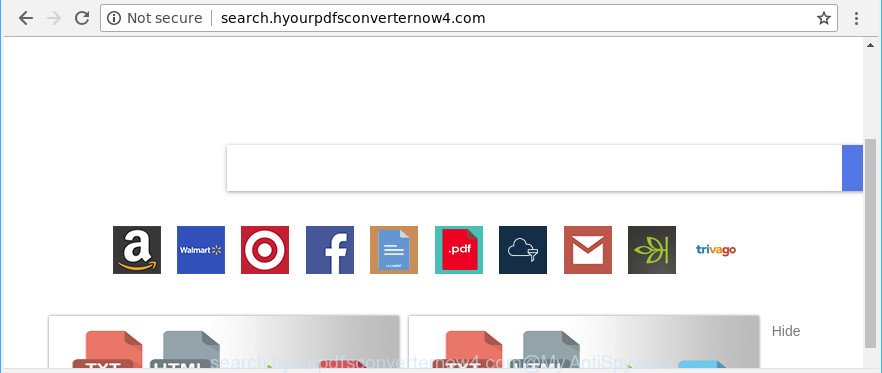
http://search.hyourpdfsconverternow4.com/
In order to force you to use Search.hyourpdfsconverternow4.com as often as possible this hijacker can change your web browsers’ search provider. You may even find that your system’s web browser shortcuts and Microsoft Windows HOSTS file are hijacked without your knowledge and conscious permission. The developers of this browser hijacker do so in order to earn profit via Google AdSense or another third-party ad network. Thus every your click on advertisements which placed on the Search.hyourpdfsconverternow4.com generates money for them.
Often, the personal computer that has been infected by Search.hyourpdfsconverternow4.com browser hijacker infection, will be also infected by adware (also known as ‘ad-supported’ software) that opens a lot of various advertisements. It can be pop-ups, text links in the web-pages, banners where they never had. What is more, the ad-supported software can replace the legitimate ads with malicious advertisements which will offer to download and install malicious software and undesired apps or visit the various dangerous and misleading sites.
To find out how to remove Search.hyourpdfsconverternow4.com, we suggest to read the step-by-step guidance added to this post below. The guide was prepared by cyber threat analysts who discovered a solution to get rid of the annoying Search.hyourpdfsconverternow4.com hijacker out of the computer.
How to remove Search.hyourpdfsconverternow4.com redirect
The answer is right here on this page. We have put together simplicity and efficiency. It will allow you easily to free your PC system of hijacker. Moreover, you can select manual or automatic removal solution. If you are familiar with the computer then use manual removal, otherwise run the free anti-malware utility designed specifically to get rid of hijacker like Search.hyourpdfsconverternow4.com. Of course, you can combine both methods. Some of the steps below will require you to shut down this webpage. So, please read the instructions carefully, after that bookmark or print it for later reference.
To remove Search.hyourpdfsconverternow4.com, complete the following steps:
- How to get rid of Search.hyourpdfsconverternow4.com start page without any software
- How to remove Search.hyourpdfsconverternow4.com with free programs
- How to block Search.hyourpdfsconverternow4.com redirect
- Prevent Search.hyourpdfsconverternow4.com hijacker infection from installing
- Finish words
How to get rid of Search.hyourpdfsconverternow4.com start page without any software
Steps to delete Search.hyourpdfsconverternow4.com browser hijacker without any software are presented below. Be sure to carry out the step-by-step guide completely to fully delete this intrusive Search.hyourpdfsconverternow4.com redirect.
Delete potentially unwanted apps using Windows Control Panel
In order to get rid of potentially unwanted programs such as this hijacker, open the Windows Control Panel and click on “Uninstall a program”. Check the list of installed applications. For the ones you do not know, run an Internet search to see if they are ‘ad supported’ software, browser hijacker infection or potentially unwanted software. If yes, remove them off. Even if they are just a applications that you do not use, then uninstalling them off will increase your computer start up time and speed dramatically.
Press Windows button ![]() , then click Search
, then click Search ![]() . Type “Control panel”and press Enter. If you using Windows XP or Windows 7, then press “Start” and select “Control Panel”. It will open the Windows Control Panel as displayed on the screen below.
. Type “Control panel”and press Enter. If you using Windows XP or Windows 7, then press “Start” and select “Control Panel”. It will open the Windows Control Panel as displayed on the screen below.

Further, press “Uninstall a program” ![]()
It will display a list of all apps installed on your system. Scroll through the all list, and delete any questionable and unknown apps.
Delete Search.hyourpdfsconverternow4.com from Google Chrome
If Chrome homepage, new tab and search engine by default were hijacked by Search.hyourpdfsconverternow4.com then ‘Reset Chrome’ is a method {which} allows to return the browser to its factory state. To reset Chrome to the original defaults, follow the few simple steps below.

- First, start the Chrome and press the Menu icon (icon in the form of three dots).
- It will show the Chrome main menu. Choose More Tools, then click Extensions.
- You will see the list of installed plugins. If the list has the extension labeled with “Installed by enterprise policy” or “Installed by your administrator”, then complete the following instructions: Remove Chrome extensions installed by enterprise policy.
- Now open the Google Chrome menu once again, click the “Settings” menu.
- Next, click “Advanced” link, that located at the bottom of the Settings page.
- On the bottom of the “Advanced settings” page, click the “Reset settings to their original defaults” button.
- The Google Chrome will open the reset settings prompt as shown on the image above.
- Confirm the web-browser’s reset by clicking on the “Reset” button.
- To learn more, read the blog post How to reset Google Chrome settings to default.
Get rid of Search.hyourpdfsconverternow4.com from IE
First, open the Internet Explorer, then press ‘gear’ icon ![]() . It will display the Tools drop-down menu on the right part of the web-browser, then click the “Internet Options” as on the image below.
. It will display the Tools drop-down menu on the right part of the web-browser, then click the “Internet Options” as on the image below.

In the “Internet Options” screen, select the “Advanced” tab, then click the “Reset” button. The Microsoft Internet Explorer will open the “Reset Internet Explorer settings” prompt. Further, press the “Delete personal settings” check box to select it. Next, click the “Reset” button as on the image below.

After the task is finished, click “Close” button. Close the Internet Explorer and reboot your PC system for the changes to take effect. This step will help you to restore your internet browser’s new tab page, startpage and search engine to default state.
Remove Search.hyourpdfsconverternow4.com startpage from Mozilla Firefox
Resetting your Mozilla Firefox is first troubleshooting step for any issues with your browser program, including the redirect to Search.hyourpdfsconverternow4.com web-site. It’ll save your personal information such as saved passwords, bookmarks, auto-fill data and open tabs.
First, start the Firefox and press ![]() button. It will display the drop-down menu on the right-part of the internet browser. Further, click the Help button (
button. It will display the drop-down menu on the right-part of the internet browser. Further, click the Help button (![]() ) as shown below.
) as shown below.

In the Help menu, select the “Troubleshooting Information” option. Another way to open the “Troubleshooting Information” screen – type “about:support” in the browser adress bar and press Enter. It will open the “Troubleshooting Information” page as shown in the figure below. In the upper-right corner of this screen, click the “Refresh Firefox” button.

It will display the confirmation dialog box. Further, click the “Refresh Firefox” button. The Mozilla Firefox will start a task to fix your problems that caused by the browser hijacker responsible for redirecting user searches to Search.hyourpdfsconverternow4.com. Once, it is done, click the “Finish” button.
How to remove Search.hyourpdfsconverternow4.com with free programs
If you are not expert at computers, then we suggest to run free removal utilities listed below to remove Search.hyourpdfsconverternow4.com for good. The automatic way is highly recommended. It has less steps and easier to implement than the manual solution. Moreover, it lower risk of system damage. So, the automatic Search.hyourpdfsconverternow4.com removal is a better option.
Get rid of Search.hyourpdfsconverternow4.com with Zemana AntiMalware (ZAM)
Zemana highly recommended, because it can scan for security threats such ad-supported software and browser hijacker infections which most ‘classic’ antivirus apps fail to pick up on. Moreover, if you have any Search.hyourpdfsconverternow4.com browser hijacker removal problems which cannot be fixed by this tool automatically, then Zemana AntiMalware provides 24X7 online assistance from the highly experienced support staff.
Click the link below to download the latest version of Zemana Anti Malware (ZAM) for MS Windows. Save it on your Desktop.
165515 downloads
Author: Zemana Ltd
Category: Security tools
Update: July 16, 2019
Once the downloading process is finished, close all applications and windows on your computer. Open a directory in which you saved it. Double-click on the icon that’s named Zemana.AntiMalware.Setup as shown on the screen below.
![]()
When the setup begins, you will see the “Setup wizard” that will help you install Zemana Free on your computer.

Once installation is finished, you will see window as displayed below.

Now press the “Scan” button . Zemana Free program will scan through the whole machine for the browser hijacker infection which cause Search.hyourpdfsconverternow4.com web page to appear. This process can take quite a while, so please be patient. While the Zemana Anti-Malware (ZAM) tool is scanning, you can see how many objects it has identified as being affected by malicious software.

When Zemana AntiMalware has completed scanning your PC system, Zemana Free will display you the results. In order to remove all threats, simply press “Next” button.

The Zemana Free will delete hijacker that changes web browser settings to replace your start page, default search engine and new tab page with Search.hyourpdfsconverternow4.com web-site and move items to the program’s quarantine.
Scan your PC and delete Search.hyourpdfsconverternow4.com homepage with Hitman Pro
The HitmanPro utility is free and easy to use. It can scan and remove browser hijacker related to Search.hyourpdfsconverternow4.com home page, malicious software, PUPs and adware from PC (Microsoft Windows 10, 8, 7, XP) and thereby restore web-browsers default settings (startpage, new tab and default search provider). HitmanPro is powerful enough to search for and remove malicious registry entries and files that are hidden on the PC.

- Installing the HitmanPro is simple. First you’ll need to download Hitman Pro on your Microsoft Windows Desktop from the link below.
- Once the downloading process is done, double click the HitmanPro icon. Once this tool is started, click “Next” button to begin checking your computer for the Search.hyourpdfsconverternow4.com browser hijacker and other web browser’s malicious plugins. This task can take some time, so please be patient. While the HitmanPro utility is scanning, you can see how many objects it has identified as being infected by malicious software.
- When the scanning is finished, you’ll be opened the list of all detected threats on your personal computer. In order to get rid of all threats, simply click “Next” button. Now click the “Activate free license” button to begin the free 30 days trial to remove all malware found.
Scan and clean your computer of browser hijacker infection with Malwarebytes
We recommend using the Malwarebytes Free that are completely clean your system of the browser hijacker infection. The free utility is an advanced malware removal program created by (c) Malwarebytes lab. This application uses the world’s most popular antimalware technology. It is able to help you delete browser hijackers, PUPs, malware, ad supported software, toolbars, ransomware and other security threats from your PC system for free.

Installing the MalwareBytes Anti-Malware is simple. First you will need to download MalwareBytes Free on your system from the link below.
327736 downloads
Author: Malwarebytes
Category: Security tools
Update: April 15, 2020
Once the downloading process is done, run it and follow the prompts. Once installed, the MalwareBytes AntiMalware (MBAM) will try to update itself and when this procedure is finished, click the “Scan Now” button to begin scanning your PC system for the browser hijacker that modifies web-browser settings to replace your newtab page, search engine by default and home page with Search.hyourpdfsconverternow4.com web-site. This task can take quite a while, so please be patient. While the MalwareBytes Anti Malware (MBAM) is scanning, you can see number of objects it has identified either as being malware. Review the scan results and then press “Quarantine Selected” button.
The MalwareBytes Anti Malware is a free program that you can use to get rid of all detected folders, files, services, registry entries and so on. To learn more about this malicious software removal tool, we suggest you to read and follow the few simple steps or the video guide below.
How to block Search.hyourpdfsconverternow4.com redirect
If you surf the Net, you cannot avoid malvertising. But you can protect your browser against it. Download and run an ad-blocking program. AdGuard is an ad-blocker which can filter out lots of of the malicious advertising, blocking dynamic scripts from loading harmful content.
Download AdGuard on your Windows Desktop by clicking on the following link.
27037 downloads
Version: 6.4
Author: © Adguard
Category: Security tools
Update: November 15, 2018
After the downloading process is complete, double-click the downloaded file to start it. The “Setup Wizard” window will show up on the computer screen as on the image below.

Follow the prompts. AdGuard will then be installed and an icon will be placed on your desktop. A window will show up asking you to confirm that you want to see a quick guide as displayed on the screen below.

Press “Skip” button to close the window and use the default settings, or press “Get Started” to see an quick instructions which will allow you get to know AdGuard better.
Each time, when you start your PC system, AdGuard will run automatically and block pop-up advertisements, Search.hyourpdfsconverternow4.com redirect, as well as other harmful or misleading sites. For an overview of all the features of the application, or to change its settings you can simply double-click on the AdGuard icon, that may be found on your desktop.
Prevent Search.hyourpdfsconverternow4.com hijacker infection from installing
Many browser hijacker infections such as Search.hyourpdfsconverternow4.com come from internet browser toolbars, browser extensions, BHOs (browser helper objects) and additional applications. Most often, these items claim itself as applications which improve your experience on the World Wide Web by providing a fast and interactive startpage or a search engine that does not track you. Remember, how to avoid the unwanted programs. Be cautious, launch only reputable software which download from reputable sources. NEVER install an unknown and suspicious program.
Finish words
Now your computer should be free of the hijacker responsible for changing your web-browser settings to Search.hyourpdfsconverternow4.com. We suggest that you keep Zemana (to periodically scan your computer for new browser hijackers and other malware) and AdGuard (to help you stop unwanted ads and malicious pages). Moreover, to prevent any browser hijacker, please stay clear of unknown and third party software, make sure that your antivirus application, turn on the option to scan for PUPs.
If you need more help with Search.hyourpdfsconverternow4.com homepage related issues, go to here.



















