The Search.hfasttologin.com is an annoying web-page which installed as your home page with the help of PUP (potentially unwanted program) from the family of hijacker infections. Once started, it’ll modify browsers settings. So, every time when you launch the Edge, Firefox, Chrome and Internet Explorer, it will always be forced to show Search.hfasttologin.com, even as your startpage has been set to a completely different web site.
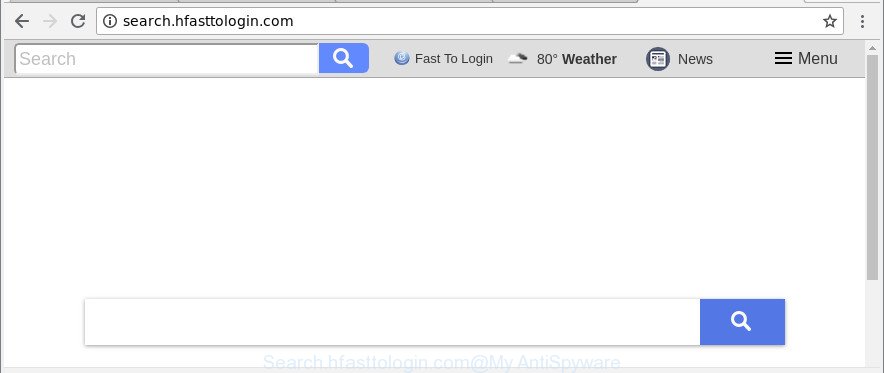
http://search.hfasttologin.com/
The Search.hfasttologin.com browser hijacker takes over your browser’s default search engine and controls what will be displayed to you whenever you do a searching. Other than the search results, it also provides a ton of intrusive ads on the search page. Some of these advertisements created to trick you into buying some questionable products and applications. Moreover, sometimes, those ads could redirect you to misleading or harmful websites.
Although, Search.hfasttologin.com hijacker is not a virus, but it does bad things, and it can impose changes to web browsers settings. Moreover, an adware (sometimes named ‘ad-supported’ software) can be additionally installed on to your system by this browser hijacker infection, which will show tons of advertisements, or even massive full page ads that blocks surfing the World Wide Web. Often such these advertisements may recommend to install other unknown and undesired programs or visit malicious pages.
We strongly advise you to complete the step-by-step instructions which follow below. We’ll show you how to remove hijacker infection and thus remove Search.hfasttologin.com homepage from your Edge, Internet Explorer, Chrome and Firefox forever.
How to remove Search.hfasttologin.com from machine
Even if you have the up-to-date classic antivirus installed, and you’ve checked your PC for malware and removed anything found, you need to do the tutorial below. The Search.hfasttologin.com hijacker removal is not simple as installing another antivirus. Classic antivirus apps are not made to run together and will conflict with each other, or possibly crash Windows. Instead we recommend complete the manual steps below after that use Zemana Anti Malware, MalwareBytes or HitmanPro, which are free applications dedicated to detect and remove malicious software such as Search.hfasttologin.com hijacker. Use these utilities to ensure the hijacker is removed.
To remove Search.hfasttologin.com, execute the following steps:
- How to remove Search.hfasttologin.com manually
- How to automatically remove Search.hfasttologin.com hijacker infection
- Stop Search.hfasttologin.com and other intrusive web pages
- Tips to prevent Search.hfasttologin.com and other unwanted software
- Finish words
How to remove Search.hfasttologin.com manually
To delete Search.hfasttologin.com hijacker infection, adware and other unwanted apps you can try to do so manually. Unfortunately some of the hijackers won’t show up in your application list, but some hijackers may. In this case, you may be able to remove it via the uninstall function of your MS Windows computer. You can do this by following the steps below.
Uninstalling the Search.hfasttologin.com, check the list of installed programs first
In order to remove Search.hfasttologin.com, first thing you need to do is to delete unknown and dubious programs from your computer using MS Windows control panel. When deleting this browser hijacker, check the list of installed applications and try to find suspicious programs and delete them all. Pay special attention to recently installed apps, as it is most probably that the Search.hfasttologin.com browser hijacker сame along with it.
Press Windows button ![]() , then press Search
, then press Search ![]() . Type “Control panel”and press Enter. If you using Windows XP or Windows 7, then click “Start” and select “Control Panel”. It will open the Windows Control Panel as displayed on the screen below.
. Type “Control panel”and press Enter. If you using Windows XP or Windows 7, then click “Start” and select “Control Panel”. It will open the Windows Control Panel as displayed on the screen below.

Further, press “Uninstall a program” ![]()
It will display a list of all apps installed on your PC system. Scroll through the all list, and uninstall any dubious and unknown software.
Remove Search.hfasttologin.com start page from Firefox
If the Mozilla Firefox web-browser search engine, newtab page and home page are changed to Search.hfasttologin.com and you want to restore the settings back to their original state, then you should follow the few simple steps below. However, your themes, bookmarks, history, passwords, and web form auto-fill information will not be deleted.
Click the Menu button (looks like three horizontal lines), and press the blue Help icon located at the bottom of the drop down menu as displayed below.

A small menu will appear, press the “Troubleshooting Information”. On this page, click “Refresh Firefox” button as displayed on the screen below.

Follow the onscreen procedure to revert back your Firefox web browser settings to their default values.
Remove Search.hfasttologin.com from Chrome
If Chrome startpage, search engine and newtab page were hijacked by Search.hfasttologin.com then ‘Reset Chrome’ is a method {which} allows to return the web browser to its factory state. To reset Chrome to the original defaults, follow the step-by-step guide below.

- First, run the Chrome and click the Menu icon (icon in the form of three dots).
- It will show the Google Chrome main menu. Select More Tools, then press Extensions.
- You’ll see the list of installed extensions. If the list has the plugin labeled with “Installed by enterprise policy” or “Installed by your administrator”, then complete the following guide: Remove Chrome extensions installed by enterprise policy.
- Now open the Chrome menu once again, click the “Settings” menu.
- Next, press “Advanced” link, that located at the bottom of the Settings page.
- On the bottom of the “Advanced settings” page, click the “Reset settings to their original defaults” button.
- The Chrome will open the reset settings dialog box as shown on the image above.
- Confirm the web browser’s reset by clicking on the “Reset” button.
- To learn more, read the post How to reset Chrome settings to default.
Remove Search.hfasttologin.com homepage from IE
By resetting Internet Explorer web-browser you revert back your internet browser settings to its default state. This is good initial when troubleshooting problems that might have been caused by hijacker infection like Search.hfasttologin.com.
First, open the Internet Explorer, click ![]() ) button. Next, click “Internet Options” as shown in the following example.
) button. Next, click “Internet Options” as shown in the following example.

In the “Internet Options” screen select the Advanced tab. Next, click Reset button. The Internet Explorer will display the Reset Internet Explorer settings dialog box. Select the “Delete personal settings” check box and press Reset button.

You will now need to reboot your system for the changes to take effect. It will get rid of Search.hfasttologin.com hijacker and other web-browser’s harmful extensions, disable malicious and ad-supported web browser’s extensions and restore the Microsoft Internet Explorer’s settings such as homepage, new tab and search provider to default state.
How to automatically remove Search.hfasttologin.com hijacker infection
If you are not expert at computer technology, then all your attempts to delete Search.hfasttologin.com hijacker by completing the manual steps above might result in failure. To find and remove all of the Search.hfasttologin.com related files and registry entries that keep this hijacker on your PC system, run free antimalware software like Zemana AntiMalware (ZAM), MalwareBytes AntiMalware (MBAM) and HitmanPro from our list below.
How to automatically get rid of Search.hfasttologin.com with Zemana
You can delete Search.hfasttologin.com redirect automatically with a help of Zemana. We recommend this malicious software removal tool because it can easily remove browser hijacker infections, PUPs, adware and toolbars with all their components such as folders, files and registry entries.
Visit the page linked below to download Zemana Anti Malware. Save it directly to your MS Windows Desktop.
165516 downloads
Author: Zemana Ltd
Category: Security tools
Update: July 16, 2019
Once downloading is done, close all programs and windows on your machine. Open a directory in which you saved it. Double-click on the icon that’s called Zemana.AntiMalware.Setup like below.
![]()
When the installation starts, you will see the “Setup wizard” that will allow you install Zemana Free on your personal computer.

Once setup is finished, you will see window like below.

Now press the “Scan” button . Zemana AntiMalware (ZAM) utility will start scanning the whole PC system to find out browser hijacker which cause Search.hfasttologin.com web site to appear. A system scan may take anywhere from 5 to 30 minutes, depending on your computer.

Once Zemana Anti-Malware completes the scan, you can check all items found on your personal computer. Next, you need to click “Next” button.

The Zemana Free will start to remove hijacker responsible for redirecting user searches to Search.hfasttologin.com.
Delete Search.hfasttologin.com browser hijacker and malicious extensions with Hitman Pro
HitmanPro is a free program which designed to delete malicious software, PUPs, ‘ad supported’ software and hijacker infections from your system running Windows 10, 8, 7, XP (32-bit and 64-bit). It will help to search for and remove hijacker responsible for redirecting your web-browser to Search.hfasttologin.com web-site, including its files, folders and registry keys.

- Please go to the link below to download the latest version of HitmanPro for Microsoft Windows. Save it on your MS Windows desktop.
- Once the downloading process is complete, run the HitmanPro, double-click the HitmanPro.exe file.
- If the “User Account Control” prompts, click Yes to continue.
- In the HitmanPro window, press the “Next” . HitmanPro tool will start scanning the whole computer to find out hijacker infection which created to redirect your internet browser to the Search.hfasttologin.com website. This process can take quite a while, so please be patient. While the HitmanPro utility is scanning, you can see number of objects it has identified as being infected by malicious software.
- After that process is done, HitmanPro will show a list of all items found by the scan. Review the report and then click “Next”. Now, click the “Activate free license” button to begin the free 30 days trial to remove all malicious software found.
Scan and clean your computer of hijacker infection with Malwarebytes
We suggest using the Malwarebytes Free. You can download and install Malwarebytes to look for and get rid of Search.hfasttologin.com from your computer. When installed and updated, the free malicious software remover will automatically scan and detect all threats exist on the system.
Please go to the following link to download MalwareBytes Anti-Malware. Save it on your Desktop.
327737 downloads
Author: Malwarebytes
Category: Security tools
Update: April 15, 2020
After downloading is finished, close all programs and windows on your personal computer. Open a directory in which you saved it. Double-click on the icon that’s called mb3-setup as shown in the figure below.
![]()
When the installation starts, you will see the “Setup wizard” that will help you install Malwarebytes on your system.

Once install is finished, you will see window like below.

Now click the “Scan Now” button to perform a system scan with this tool for the browser hijacker infection responsible for redirecting user searches to Search.hfasttologin.com. A system scan can take anywhere from 5 to 30 minutes, depending on your PC. When a malware, adware or potentially unwanted apps are found, the count of the security threats will change accordingly.

As the scanning ends, MalwareBytes Free will show a screen that contains a list of malware that has been found. Review the report and then click “Quarantine Selected” button.

The Malwarebytes will now remove browser hijacker infection responsible for redirecting user searches to Search.hfasttologin.com and move threats to the program’s quarantine. After finished, you may be prompted to restart your machine.

The following video explains step-by-step tutorial on how to get rid of hijacker, ad supported software and other malware with MalwareBytes AntiMalware.
Stop Search.hfasttologin.com and other intrusive web pages
Using an ad blocking program such as AdGuard is an effective way to alleviate the risks. Additionally, ad-blocker apps will also protect you from harmful advertisements and web-pages, and, of course, block redirection chain to Search.hfasttologin.com and similar web pages.
- Installing the AdGuard is simple. First you will need to download AdGuard from the following link. Save it to your Desktop so that you can access the file easily.
Adguard download
27038 downloads
Version: 6.4
Author: © Adguard
Category: Security tools
Update: November 15, 2018
- When the downloading process is finished, launch the downloaded file. You will see the “Setup Wizard” program window. Follow the prompts.
- When the install is finished, click “Skip” to close the installation program and use the default settings, or click “Get Started” to see an quick tutorial that will assist you get to know AdGuard better.
- In most cases, the default settings are enough and you don’t need to change anything. Each time, when you launch your PC, AdGuard will start automatically and block popup ads, web-pages such as Search.hfasttologin.com, as well as other harmful or misleading pages. For an overview of all the features of the application, or to change its settings you can simply double-click on the icon called AdGuard, which is located on your desktop.
Tips to prevent Search.hfasttologin.com and other unwanted software
Many browser hijackers such as Search.hfasttologin.com are included in the free applications setup file. Most often, a user have a chance to disable all included “offers”, but some installers are developed to confuse the average users, in order to trick them into installing an ad-supported software or potentially unwanted apps. Anyway, easier to prevent the browser hijacker rather than clean up your PC after one. So, keep the web browser updated (turn on automatic updates), use a good antivirus software, double check a free applications before you launch it (do a google search, scan a downloaded file with VirusTotal), avoid malicious and unknown websites.
Finish words
Once you have done the few simple steps above, your system should be clean from this browser hijacker and other malicious software. The Firefox, Google Chrome, IE and Microsoft Edge will no longer open intrusive Search.hfasttologin.com web-page on startup. Unfortunately, if the few simple steps does not help you, then you have caught a new hijacker, and then the best way – ask for help.
Please create a new question by using the “Ask Question” button in the Questions and Answers. Try to give us some details about your problems, so we can try to help you more accurately. Wait for one of our trained “Security Team” or Site Administrator to provide you with knowledgeable assistance tailored to your problem with the undesired Search.hfasttologin.com homepage.



















