The Virus Scanner is a misleading webpage that created in order to trick you into downloading and installing a questionable software. This unwanted web-page can be used to show fake alerts and warning or redirect the Internet Explorer, Google Chrome, Firefox and Microsoft Edge to other malicious and misleading web-sites.
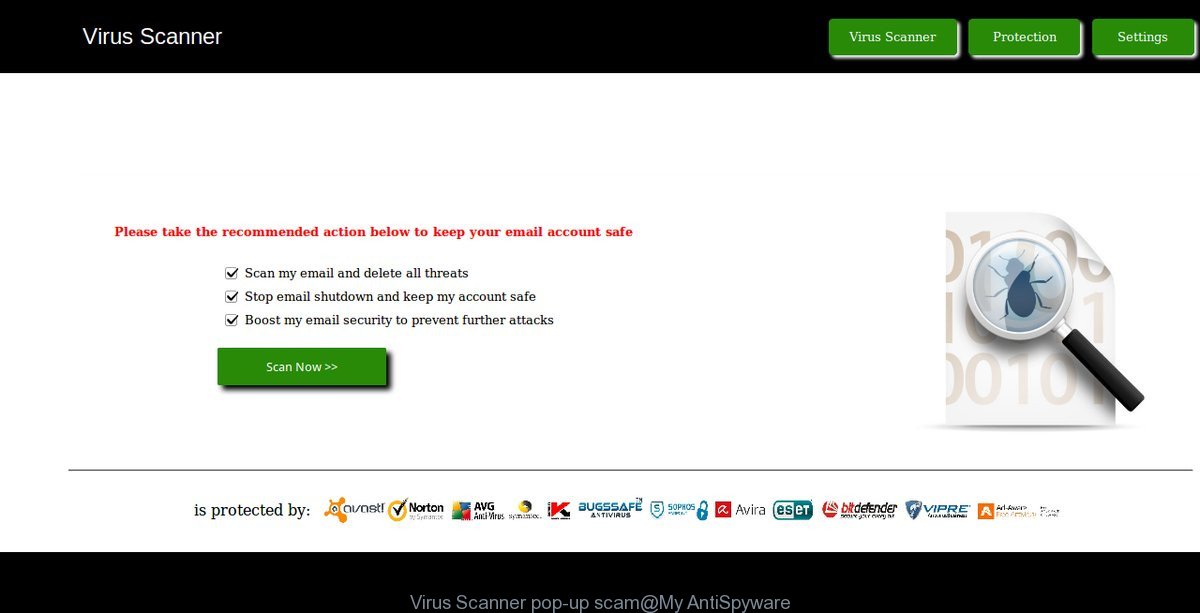
If your web browser periodically opens the Virus Scanner scam, then most probably that an unwanted software from the ‘ad-supported’ software (also known as adware) family get installed on your personal computer. Most often, the undesired application installs on the computer in a bundle with free programs that you downloaded and installed from the World Wide Web. Once it gets inside your PC, it’ll change some computer’s settings in order to redirect your internet browser to malicious and misleading web pages or display lots of annoying pop up advertisements from various third-party ad networks.
The ‘ad supported’ software that causes multiple misleading Virus Scanner alerts and pop ups, may inject tons of ads directly to the webpages that you visit, creating a sense that the advertising links have been added by the creators of the web site. Moreover, a legal ads may be replaced on the fake advertisements, that will offer to download and install various unnecessary and malicious applications.
The worst is, the ad-supported software be able to collect lots of confidential info (your ip address, what is a site you are viewing now, what you are looking for on the Internet, which links you are clicking), which can later transfer to third parties.
Instructions that is shown below, will allow you to clean your personal computer from the ad supported software as well as remove Virus Scanner unwanted pop up ads from the IE, Chrome, Firefox and Microsoft Edge and other web browsers.
Remove Virus Scanner fake alerts
There are a simple manual tutorial below which will help you to delete Virus Scanner fake alerts from your Windows system. The most effective solution to get rid of this adware is to follow the manual removal guidance and then use Zemana, MalwareBytes Anti-Malware (MBAM) or HitmanPro automatic tools (all are free). The manual way will assist to weaken this adware and these malware removal tools will completely get rid of Virus Scanner popup scam and return the Firefox, Google Chrome, Internet Explorer and Microsoft Edge settings to default.
To remove Virus Scanner, perform the steps below:
- Delete Virus Scanner popup scam without any tools
- Scan your personal computer and get rid of Virus Scanner pop up with free utilities
- Block Virus Scanner pop-up scam and other annoying web-sites
- How to Virus Scanner popup warnings get installed onto PC system
- Finish words
Delete Virus Scanner popup scam without any tools
These steps to remove Virus Scanner pop up warnings without any applications are presented below. Be sure to carry out the step-by-step steps completely to fully get rid of this ad supported software which cause misleading Virus Scanner pop up scam to appear.
Uninstalling the Virus Scanner, check the list of installed apps first
First of all, check the list of installed programs on your personal computer and remove all unknown and recently installed software. If you see an unknown program with incorrect spelling or varying capital letters, it have most likely been installed by malicious software and you should clean it off first with malicious software removal utility like Zemana Anti-malware.
Press Windows button ![]() , then click Search
, then click Search ![]() . Type “Control panel”and press Enter. If you using Windows XP or Windows 7, then press “Start” and select “Control Panel”. It will display the Windows Control Panel as shown below.
. Type “Control panel”and press Enter. If you using Windows XP or Windows 7, then press “Start” and select “Control Panel”. It will display the Windows Control Panel as shown below.

Further, click “Uninstall a program” ![]()
It will open a list of all software installed on your system. Scroll through the all list, and delete any suspicious and unknown apps.
Get rid of Virus Scanner from Firefox by resetting internet browser settings
Resetting Firefox web-browser will reset all the settings to their default state and will remove Virus Scanner pop up scam, malicious add-ons and extensions. When using the reset feature, your personal information like passwords, bookmarks, browsing history and web form auto-fill data will be saved.
First, run the Firefox and press ![]() button. It will open the drop-down menu on the right-part of the internet browser. Further, press the Help button (
button. It will open the drop-down menu on the right-part of the internet browser. Further, press the Help button (![]() ) as displayed on the image below.
) as displayed on the image below.

In the Help menu, select the “Troubleshooting Information” option. Another way to open the “Troubleshooting Information” screen – type “about:support” in the web-browser adress bar and press Enter. It will open the “Troubleshooting Information” page as shown on the image below. In the upper-right corner of this screen, click the “Refresh Firefox” button.

It will open the confirmation prompt. Further, click the “Refresh Firefox” button. The Firefox will start a procedure to fix your problems that caused by the ‘ad supported’ software that causes browsers to open misleading Virus Scanner popup warnings. After, it’s complete, click the “Finish” button.
Remove Virus Scanner pop-up from Microsoft Internet Explorer
In order to restore all internet browser newtab page, startpage and default search engine you need to reset the Internet Explorer to the state, that was when the MS Windows was installed on your computer.
First, launch the Microsoft Internet Explorer. Next, click the button in the form of gear (![]() ). It will show the Tools drop-down menu, click the “Internet Options” as displayed below.
). It will show the Tools drop-down menu, click the “Internet Options” as displayed below.

In the “Internet Options” window click on the Advanced tab, then click the Reset button. The Internet Explorer will show the “Reset Internet Explorer settings” window as displayed in the figure below. Select the “Delete personal settings” check box, then press “Reset” button.

You will now need to restart your PC system for the changes to take effect.
Remove Virus Scanner popup from Google Chrome
If you are getting Virus Scanner popup, then you can try to get rid of it by resetting Google Chrome to its original settings. It will also clear cookies, content and site data, temporary and cached data. However, your saved passwords and bookmarks will not be changed, deleted or cleared.
First open the Google Chrome. Next, click the button in the form of three horizontal dots (![]() ).
).
It will show the Google Chrome menu. Select More Tools, then click Extensions. Carefully browse through the list of installed addons. If the list has the add-on signed with “Installed by enterprise policy” or “Installed by your administrator”, then complete the following tutorial: Remove Chrome extensions installed by enterprise policy.
Open the Chrome menu once again. Further, press the option called “Settings”.

The browser will display the settings screen. Another solution to open the Chrome’s settings – type chrome://settings in the browser adress bar and press Enter
Scroll down to the bottom of the page and click the “Advanced” link. Now scroll down until the “Reset” section is visible, as displayed on the screen below and click the “Reset settings to their original defaults” button.

The Google Chrome will show the confirmation dialog box as displayed below.

You need to confirm your action, click the “Reset” button. The web-browser will launch the procedure of cleaning. When it is finished, the browser’s settings including newtab, search provider by default and startpage back to the values that have been when the Google Chrome was first installed on your machine.
Scan your personal computer and get rid of Virus Scanner pop up with free utilities
After completing the manual removal guidance above all unwanted applications, malicious web-browser’s addons and adware that causes multiple misleading Virus Scanner alerts and pop ups should be uninstalled. If the problem with Virus Scanner popup is still remained, then we recommend to scan your PC for any remaining malicious components. Run recommended free adware removal apps below.
Automatically remove Virus Scanner pop up warnings with Zemana Anti-malware
We recommend you to run the Zemana Anti-malware that are completely clean your computer of adware which cause misleading Virus Scanner pop-up warnings to appear. Moreover, the utility will help you to remove potentially unwanted apps, malicious software, toolbars and hijackers that your PC can be infected too.

- Download Zemana Anti Malware on your machine from the link below.
Zemana AntiMalware
165536 downloads
Author: Zemana Ltd
Category: Security tools
Update: July 16, 2019
- At the download page, click on the Download button. Your internet browser will display the “Save as” prompt. Please save it onto your Windows desktop.
- When downloading is finished, please close all programs and open windows on your computer. Next, launch a file called Zemana.AntiMalware.Setup.
- This will open the “Setup wizard” of Zemana onto your PC. Follow the prompts and don’t make any changes to default settings.
- When the Setup wizard has finished installing, the Zemana Anti Malware will run and display the main window.
- Further, click the “Scan” button . Zemana tool will begin scanning the whole computer to find out ad-supported software that cause misleading Virus Scanner popup warnings to appear. This procedure can take some time, so please be patient. While the Zemana AntiMalware (ZAM) tool is scanning, you can see number of objects it has identified as being infected by malicious software.
- As the scanning ends, Zemana will open a list of all items found by the scan.
- Review the report and then press the “Next” button. The tool will get rid of ad-supported software which causes misleading Virus Scanner pop-up warnings on your browser and add threats to the Quarantine. After finished, you may be prompted to reboot the computer.
- Close the Zemana Free and continue with the next step.
Use HitmanPro to remove Virus Scanner pop-up scam from web-browser
All-in-all, HitmanPro is a fantastic utility to free your system from any unwanted programs like adware which designed to show misleading Virus Scanner pop up within your browser. The Hitman Pro is portable application that meaning, you do not need to install it to run it. HitmanPro is compatible with all versions of Microsoft Windows operating system from MS Windows XP to Windows 10. Both 64-bit and 32-bit systems are supported.
Download HitmanPro on your personal computer by clicking on the following link.
Download and run HitmanPro on your PC. Once started, click “Next” button to perform a system scan for the adware that causes browsers to show misleading Virus Scanner popup. A scan can take anywhere from 10 to 30 minutes, depending on the count of files on your personal computer and the speed of your system. While the Hitman Pro is checking, you may see how many objects it has identified either as being malware..

Once the scan get finished, you can check all threats detected on your personal computer.

Review the report and then click Next button.
It will open a dialog box, click the “Activate free license” button to start the free 30 days trial to delete all malicious software found.
Run Malwarebytes to remove Virus Scanner fake alerts
We recommend using the Malwarebytes Free. You can download and install Malwarebytes to detect ad supported software and thereby delete Virus Scanner fake alerts from your browsers. When installed and updated, the free malicious software remover will automatically check and detect all threats present on the personal computer.
Visit the following page to download the latest version of MalwareBytes Free for Microsoft Windows. Save it on your Windows desktop or in any other place.
327764 downloads
Author: Malwarebytes
Category: Security tools
Update: April 15, 2020
When the download is finished, close all windows on your machine. Further, start the file named mb3-setup. If the “User Account Control” dialog box pops up as on the image below, press the “Yes” button.

It will display the “Setup wizard” which will assist you install MalwareBytes on the system. Follow the prompts and do not make any changes to default settings.

Once setup is finished successfully, click Finish button. Then MalwareBytes Anti Malware (MBAM) will automatically start and you can see its main window as displayed on the screen below.

Next, click the “Scan Now” button . MalwareBytes AntiMalware (MBAM) tool will start scanning the whole PC system to find out adware that causes misleading Virus Scanner fake alerts on your browser. A system scan may take anywhere from 5 to 30 minutes, depending on your personal computer.

When MalwareBytes Free has finished scanning your system, MalwareBytes AntiMalware (MBAM) will show a screen which contains a list of malware that has been detected. All found items will be marked. You can delete them all by simply click “Quarantine Selected” button.

The MalwareBytes Free will delete ad-supported software that causes multiple misleading Virus Scanner alerts and pop-ups. Once finished, you can be prompted to restart your system. We suggest you look at the following video, which completely explains the process of using the MalwareBytes AntiMalware to remove browser hijacker infections, ‘ad supported’ software and other malicious software.
Block Virus Scanner pop-up scam and other annoying web-sites
In order to increase your security and protect your PC against new intrusive advertisements and harmful web-sites, you need to use ad blocking program that stops an access to harmful advertisements and webpages. Moreover, the application can stop the open of intrusive advertising, which also leads to faster loading of web-pages and reduce the consumption of web traffic.
- Please go to the link below to download the latest version of AdGuard for Microsoft Windows. Save it directly to your MS Windows Desktop.
Adguard download
27047 downloads
Version: 6.4
Author: © Adguard
Category: Security tools
Update: November 15, 2018
- After the download is finished, run the downloaded file. You will see the “Setup Wizard” program window. Follow the prompts.
- After the installation is done, click “Skip” to close the install application and use the default settings, or press “Get Started” to see an quick tutorial which will assist you get to know AdGuard better.
- In most cases, the default settings are enough and you don’t need to change anything. Each time, when you start your PC, AdGuard will start automatically and stop unwanted pop-up advertisements, block Virus Scanner pop-up scam, as well as other malicious or misleading web-pages. For an overview of all the features of the application, or to change its settings you can simply double-click on the icon called AdGuard, that is located on your desktop.
How to Virus Scanner popup warnings get installed onto PC system
The ad-supported software come bundled with certain freeware. So always read carefully the install screens, disclaimers, ‘Terms of Use’ and ‘Software license’ appearing during the install process. Additionally pay attention for bundled software which are being installed along with the main program. Ensure that you unchecked all of them! Also, run an ad blocker application that will help to block malicious, misleading, illegitimate or untrustworthy pages.
Finish words
Once you have finished the few simple steps shown above, your PC system should be clean from this adware and other malware. The Edge, Google Chrome, IE and Mozilla Firefox will no longer show the Virus Scanner scam when you browse the World Wide Web. Unfortunately, if the step-by-step tutorial does not help you, then you have caught a new adware, and then the best way – ask for help.
Please create a new question by using the “Ask Question” button in the Questions and Answers. Try to give us some details about your problems, so we can try to help you more accurately. Wait for one of our trained “Security Team” or Site Administrator to provide you with knowledgeable assistance tailored to your problem with the unwanted Virus Scanner popup scam.


















