The Fulltraffic.net web page appeared on your computer without any notice? After that, you are faced with the fact that your browser is now redirected to other unwanted web-sites and filled with a variety of pop up advertisements and banners. The cause of all your problems with your personal computer is adware (also known as ‘ad-supported’ software) that has been installed on many personal computers around the world without users permission, so you’re one of many. Most likely, you don’t even know how and where this ad-supported software has got into your machine. In the guidance below, we will explain all the general features of ‘ad supported’ software and its typical behavior on the computer, as well as effective ways to get rid of Fulltraffic.net pop ups from your web-browser.
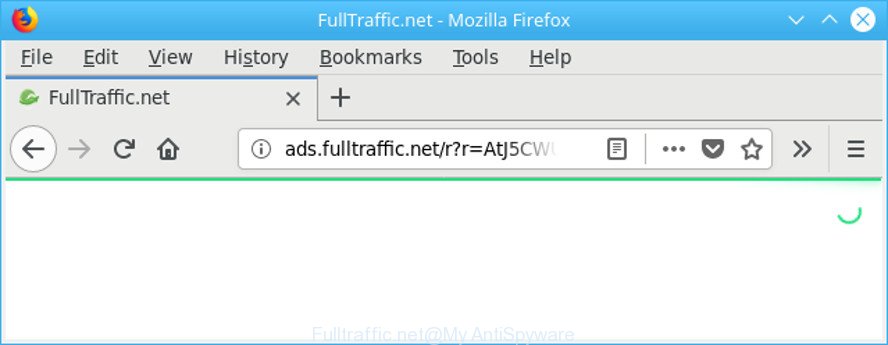
http://ads.fulltraffic.net/r?r= …
It is probably that you might be worried with the adware related to Fulltraffic.net redirect. You should not disregard this undesired software. The adware might not only show unwanted ads, but reroute your internet browser to shady sites. What is more, the adware can analyze your browsing, and gain access to your privacy information and, afterwards, can sell it to third party companies. Thus, there are more than enough reasons to remove Fulltraffic.net pop-up advertisements from your machine.
It is important, don’t use Fulltraffic.net web page and don’t click on ads placed on it, as they can lead you to a more malicious or misleading websites. The best option is to use the step-by-step guide posted below to clean your PC of ad supported software and thereby get rid of Fulltraffic.net pop up advertisements.
How to remove Fulltraffic.net pop ups
In most cases adware requires more than a simple uninstall through the use of Windows Control panel in order to be fully removed. For that reason, our team made several removal ways that we’ve combined in a detailed guide. Therefore, if you’ve the unwanted Fulltraffic.net pop-ups on your system and are currently trying to have it removed then feel free to follow the few simple steps below in order to resolve your problem. Read it once, after doing so, please print this page as you may need to shut down your web-browser or restart your computer.
To remove Fulltraffic.net, complete the following steps:
- Manual Fulltraffic.net pop-up advertisements removal
- Remove Fulltraffic.net advertisements with free software
- How to stop Fulltraffic.net ads
- Prevent Fulltraffic.net pop up advertisements from installing
- To sum up
Manual Fulltraffic.net pop-up advertisements removal
Read this “How to remove” section to know how to manually get rid of adware that causes intrusive Fulltraffic.net popups. Even if the steps does not work for you, there are several free malicious software removers below that can easily handle such adware that responsible for internet browser redirect to the annoying Fulltraffic.net page.
Remove Fulltraffic.net associated software by using Windows Control Panel
Some PUPs, browser hijacking software and ‘ad supported’ software may be removed by uninstalling the free applications they came with. If this way does not succeed, then looking them up in the list of installed applications in Microsoft Windows Control Panel. Use the “Uninstall” command in order to delete them.
Windows 8, 8.1, 10
First, press the Windows button
Windows XP, Vista, 7
First, click “Start” and select “Control Panel”.
It will show the Windows Control Panel as displayed on the image below.

Next, click “Uninstall a program” ![]()
It will show a list of all programs installed on your computer. Scroll through the all list, and remove any dubious and unknown apps. To quickly find the latest installed programs, we recommend sort apps by date in the Control panel.
Remove Fulltraffic.net redirect from Microsoft Internet Explorer
The Microsoft Internet Explorer reset is great if your internet browser is hijacked or you have unwanted addo-ons or toolbars on your web-browser, which installed by an malicious software.
First, run the IE. Next, click the button in the form of gear (![]() ). It will open the Tools drop-down menu, click the “Internet Options” as shown on the screen below.
). It will open the Tools drop-down menu, click the “Internet Options” as shown on the screen below.

In the “Internet Options” window click on the Advanced tab, then click the Reset button. The Microsoft Internet Explorer will open the “Reset Internet Explorer settings” window as shown on the screen below. Select the “Delete personal settings” check box, then click “Reset” button.

You will now need to reboot your computer for the changes to take effect.
Remove Fulltraffic.net pop-up advertisements from Mozilla Firefox
Resetting your Mozilla Firefox is basic troubleshooting step for any issues with your browser program, including the redirect to Fulltraffic.net web-site. However, your themes, bookmarks, history, passwords, and web form auto-fill information will not be deleted.
First, run the Mozilla Firefox. Next, press the button in the form of three horizontal stripes (![]() ). It will show the drop-down menu. Next, click the Help button (
). It will show the drop-down menu. Next, click the Help button (![]() ).
).

In the Help menu press the “Troubleshooting Information”. In the upper-right corner of the “Troubleshooting Information” page press on “Refresh Firefox” button as displayed in the figure below.

Confirm your action, press the “Refresh Firefox”.
Remove Fulltraffic.net pop-ups from Google Chrome
Another way to remove Fulltraffic.net advertisements from Google Chrome is Reset Chrome settings. This will disable malicious extensions and reset Chrome settings to default values. However, your saved passwords and bookmarks will not be changed, deleted or cleared.
First run the Google Chrome. Next, click the button in the form of three horizontal dots (![]() ).
).
It will open the Google Chrome menu. Choose More Tools, then click Extensions. Carefully browse through the list of installed add-ons. If the list has the plugin signed with “Installed by enterprise policy” or “Installed by your administrator”, then complete the following guide: Remove Google Chrome extensions installed by enterprise policy.
Open the Chrome menu once again. Further, click the option named “Settings”.

The internet browser will open the settings screen. Another way to open the Chrome’s settings – type chrome://settings in the web-browser adress bar and press Enter
Scroll down to the bottom of the page and click the “Advanced” link. Now scroll down until the “Reset” section is visible, as shown in the figure below and click the “Reset settings to their original defaults” button.

The Chrome will open the confirmation prompt as on the image below.

You need to confirm your action, click the “Reset” button. The internet browser will start the procedure of cleaning. Once it is complete, the browser’s settings including default search engine, start page and new tab page back to the values that have been when the Google Chrome was first installed on your computer.
Remove Fulltraffic.net advertisements with free software
Manual removal guidance does not always help to completely remove the ad supported software, as it is not easy to identify and remove components of adware and all malicious files from hard disk. Therefore, it is recommended that you run malware removal tool to completely remove Fulltraffic.net off your web-browser. Several free malicious software removal utilities are currently available that can be used against the adware. The optimum solution would be to use Zemana, MalwareBytes and HitmanPro.
Get rid of Fulltraffic.net redirect with Zemana Anti-malware
Zemana Anti-malware is a tool which can remove ad supported software, potentially unwanted applications, browser hijackers and other malware from your system easily and for free. Zemana Anti-malware is compatible with most antivirus software. It works under Windows (10 – XP, 32 and 64 bit) and uses minimum of computer resources.
Installing the Zemana Free is simple. First you’ll need to download Zemana AntiMalware from the link below.
165508 downloads
Author: Zemana Ltd
Category: Security tools
Update: July 16, 2019
When downloading is finished, close all windows on your personal computer. Further, start the setup file called Zemana.AntiMalware.Setup. If the “User Account Control” prompt pops up as displayed in the figure below, press the “Yes” button.

It will open the “Setup wizard” which will help you install Zemana Anti-Malware (ZAM) on the computer. Follow the prompts and do not make any changes to default settings.

Once setup is finished successfully, Zemana Free will automatically run and you can see its main window as shown below.

Next, press the “Scan” button to perform a system scan for the adware related to Fulltraffic.net redirect. A scan can take anywhere from 10 to 30 minutes, depending on the count of files on your system and the speed of your PC system. While the tool is checking, you can see number of objects and files has already scanned.

When that process is done, a list of all items found is produced. Review the scan results and then click “Next” button.

The Zemana Free will get rid of ‘ad supported’ software which causes undesired Fulltraffic.net pop ups. After the clean-up is complete, you can be prompted to reboot your system.
Run Hitman Pro to remove Fulltraffic.net pop ups
If Zemana Anti-Malware (ZAM) cannot delete this adware, then we recommends to run the HitmanPro. Hitman Pro is a free removal tool for hijackers, potentially unwanted programs, toolbars and adware that cause undesired Fulltraffic.net ads to appear. It’s specially made to work as a second scanner for your computer.

- Installing the Hitman Pro is simple. First you’ll need to download HitmanPro by clicking on the link below. Save it to your Desktop.
- When downloading is finished, double click the Hitman Pro icon. Once this utility is opened, click “Next” button to start checking your PC system for the ad supported software which causes annoying Fulltraffic.net popup ads. A system scan can take anywhere from 5 to 30 minutes, depending on your personal computer. While the HitmanPro tool is scanning, you can see how many objects it has identified as being infected by malware.
- When finished, a list of all threats found is prepared. Next, you need to click “Next” button. Now click the “Activate free license” button to start the free 30 days trial to remove all malware found.
Remove Fulltraffic.net ads with Malwarebytes
We suggest using the Malwarebytes Free. You can download and install Malwarebytes to search for adware and thereby get rid of Fulltraffic.net redirect from your internet browsers. When installed and updated, the free malware remover will automatically scan and detect all threats exist on the machine.
Installing the MalwareBytes Free is simple. First you will need to download MalwareBytes Free from the link below.
327730 downloads
Author: Malwarebytes
Category: Security tools
Update: April 15, 2020
Once the download is complete, close all apps and windows on your computer. Double-click the setup file named mb3-setup. If the “User Account Control” prompt pops up like below, click the “Yes” button.

It will open the “Setup wizard” which will help you install MalwareBytes AntiMalware (MBAM) on your PC system. Follow the prompts and do not make any changes to default settings.

Once setup is complete successfully, click Finish button. MalwareBytes will automatically start and you can see its main screen as shown on the screen below.

Now click the “Scan Now” button to perform a system scan with this tool for the ‘ad supported’ software responsible for Fulltraffic.net redirect. A scan can take anywhere from 10 to 30 minutes, depending on the number of files on your PC and the speed of your personal computer. When a threat is detected, the count of the security threats will change accordingly. Wait until the the scanning is complete.

When the scan get completed, MalwareBytes AntiMalware will display you the results. When you’re ready, click “Quarantine Selected” button. The MalwareBytes AntiMalware (MBAM) will begin to remove ‘ad supported’ software that causes tons of undesired Fulltraffic.net popup advertisements. When the clean-up is complete, you may be prompted to restart the PC system.

We advise you look at the following video, which completely explains the procedure of using the MalwareBytes Free to get rid of ‘ad supported’ software, browser hijacker and other malware.
How to stop Fulltraffic.net ads
Run ad blocker program like AdGuard in order to stop ads, malvertisements, pop-ups and online trackers, avoid having to install malicious and adware browser plug-ins and add-ons that affect your PC performance and impact your computer security. Surf the Internet anonymously and stay safe online!
Installing the AdGuard is simple. First you’ll need to download AdGuard from the link below.
27037 downloads
Version: 6.4
Author: © Adguard
Category: Security tools
Update: November 15, 2018
When downloading is finished, start the downloaded file. You will see the “Setup Wizard” screen as displayed in the following example.

Follow the prompts. When the installation is done, you will see a window like below.

You can click “Skip” to close the installation application and use the default settings, or press “Get Started” button to see an quick tutorial that will assist you get to know AdGuard better.
In most cases, the default settings are enough and you don’t need to change anything. Each time, when you start your PC system, AdGuard will launch automatically and stop pop ups, Fulltraffic.net redirect, as well as other harmful or misleading websites. For an overview of all the features of the program, or to change its settings you can simply double-click on the AdGuard icon, that is located on your desktop.
Prevent Fulltraffic.net pop up advertisements from installing
The ‘ad supported’ software is usually gets on your machine along with free software and install themselves, with or without your knowledge, on your system. This happens especially when you are installing a free applications. The program setup file tricks you into accepting the setup of bundled apps, which you don’t really want. Moreover, some paid applications may also install additional programs which you do not want! Therefore, always download freeware and paid applications from reputable download web-pages. Use ONLY custom or manual installation option and never blindly click Next button.
To sum up
Now your machine should be clean of the ‘ad supported’ software that causes multiple annoying popup advertisements. We suggest that you keep Zemana Anti-Malware (to periodically scan your machine for new adwares and other malicious software) and AdGuard (to help you stop intrusive ads and harmful webpages). Moreover, to prevent any ad supported software, please stay clear of unknown and third party applications, make sure that your antivirus program, turn on the option to look for potentially unwanted applications.
If you need more help with Fulltraffic.net popup ads related issues, go to here.



















