If your internet browser gets rerouted to unwanted page named Dailyprofit.today or tons of advertisements are displayed where they should not be then most likely that adware (sometimes called ‘ad-supported’ software) was installed on your machine. Adware is a potentially unwanted application (PUA) that created to show intrusive pop-up deals on the infected PC system. In this post we will discuss what adware is and how can you delete Dailyprofit.today pop ups from the Firefox, Internet Explorer, Microsoft Edge and Google Chrome manually or with free adware removal utilities compatible with MS Windows 10 (8, 7 and XP).
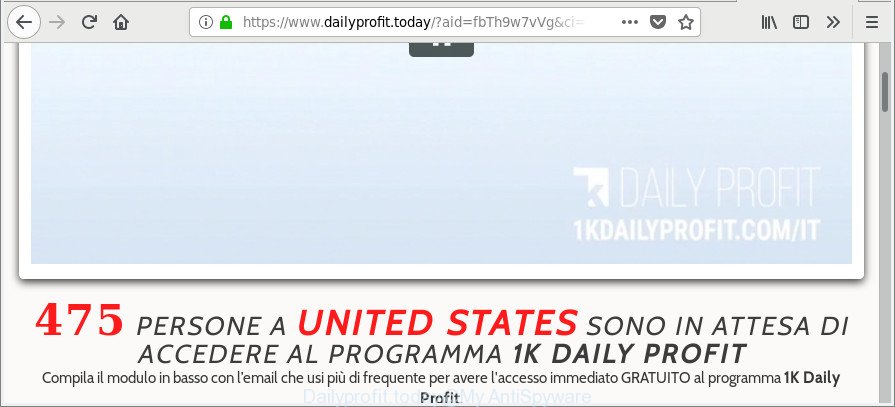
https://www.dailyprofit.today/?aid= …
What is more, the ‘ad supported’ software that causes browsers to show unwanted Dailyprofit.today pop-ups, may open ads depend on a web page that you are visiting. That is, it’s clear that this ad supported software, without your permission, steals your confidential info such as: your ip address, what is a web site you are viewing now, what you are looking for on the Internet, which links you are clicking, and much, much more.
Even worse, the ‘ad supported’ software may monetize its functionality by collecting confidential information from your browsing sessions. This privacy information, afterwards, can be easily sold to third parties. This puts your privacy information at a security risk.
Therefore it is very important to follow the steps below as soon as possible. The step-by-step instructions will assist you to remove adware as well as clean your PC system from the Dailyprofit.today pop-ups. What is more, the guidance below will help you remove other harmful apps such as undesired toolbars and browser hijackers, which can be installed onto PC along with the ad-supported software.
Remove Dailyprofit.today pop-up ads (removal guidance)
There are a few methods which can be used to delete Dailyprofit.today pop up ads. But, not all PUPs like this adware can be completely removed using only manual ways. Most often you’re not able to uninstall any ad supported software utilizing standard Windows options. In order to remove Dailyprofit.today ads you need complete a few manual steps and run reliable removal tools. Most cyber security experts states that Zemana Free, MalwareBytes or HitmanPro tools are a right choice. These free applications are able to look for and remove Dailyprofit.today pop ups from your computer and revert back your web browser settings to defaults.
To remove Dailyprofit.today, perform the following steps:
- How to manually get rid of Dailyprofit.today
- Scan your machine and delete Dailyprofit.today pop-up advertisements with free utilities
- Block Dailyprofit.today pop up advertisements and other annoying web pages
- How can you prevent your PC from the attack of Dailyprofit.today pop up advertisements
- Finish words
How to manually get rid of Dailyprofit.today
Read this “How to remove” section to know how to manually remove adware that responsible for web-browser redirect to the unwanted Dailyprofit.today website. Even if the step-by-step guidance does not work for you, there are several free malware removers below that can easily handle such ad-supported software which cause annoying Dailyprofit.today pop-up ads to appear.
Delete Dailyprofit.today associated software by using MS Windows Control Panel
In order to remove PUPs like this ‘ad supported’ software, open the Microsoft Windows Control Panel and click on “Uninstall a program”. Check the list of installed programs. For the ones you do not know, run an Internet search to see if they are adware, hijacker or PUPs. If yes, remove them off. Even if they are just a programs which you do not use, then uninstalling them off will increase your system start up time and speed dramatically.
Press Windows button ![]() , then click Search
, then click Search ![]() . Type “Control panel”and press Enter. If you using Windows XP or Windows 7, then press “Start” and select “Control Panel”. It will show the Windows Control Panel as shown in the figure below.
. Type “Control panel”and press Enter. If you using Windows XP or Windows 7, then press “Start” and select “Control Panel”. It will show the Windows Control Panel as shown in the figure below.

Further, click “Uninstall a program” ![]()
It will show a list of all apps installed on your system. Scroll through the all list, and delete any suspicious and unknown programs.
Remove Dailyprofit.today popups from Google Chrome
Reset Chrome settings will help you to completely reset your internet browser. The result of activating this function will bring Google Chrome settings back to its default values. This can delete Dailyprofit.today popups and disable malicious extensions. It’ll keep your personal information like browsing history, bookmarks, passwords and web form auto-fill data.
Open the Google Chrome menu by clicking on the button in the form of three horizontal dotes (![]() ). It will display the drop-down menu. Choose More Tools, then click Extensions.
). It will display the drop-down menu. Choose More Tools, then click Extensions.
Carefully browse through the list of installed plugins. If the list has the extension labeled with “Installed by enterprise policy” or “Installed by your administrator”, then complete the following guide: Remove Google Chrome extensions installed by enterprise policy otherwise, just go to the step below.
Open the Chrome main menu again, press to “Settings” option.

Scroll down to the bottom of the page and click on the “Advanced” link. Now scroll down until the Reset settings section is visible, as shown on the screen below and press the “Reset settings to their original defaults” button.

Confirm your action, click the “Reset” button.
Remove Dailyprofit.today pop up advertisements from Firefox
Resetting your Mozilla Firefox is basic troubleshooting step for any issues with your web browser application, including the redirect to Dailyprofit.today web page. When using the reset feature, your personal information such as passwords, bookmarks, browsing history and web form auto-fill data will be saved.
Start the Firefox and press the menu button (it looks like three stacked lines) at the top right of the web browser screen. Next, click the question-mark icon at the bottom of the drop-down menu. It will display the slide-out menu.

Select the “Troubleshooting information”. If you are unable to access the Help menu, then type “about:support” in your address bar and press Enter. It bring up the “Troubleshooting Information” page as displayed on the image below.

Click the “Refresh Firefox” button at the top right of the Troubleshooting Information page. Select “Refresh Firefox” in the confirmation prompt. The Firefox will start a process to fix your problems that caused by the adware responsible for redirecting your web-browser to Dailyprofit.today webpage. Once, it is finished, click the “Finish” button.
Remove Dailyprofit.today popup advertisements from IE
If you find that Internet Explorer web-browser settings like default search provider, homepage and newtab page had been changed by adware responsible for redirecting your web-browser to Dailyprofit.today web-site, then you may restore your settings, via the reset web-browser procedure.
First, launch the Microsoft Internet Explorer, press ![]() ) button. Next, press “Internet Options” as displayed in the figure below.
) button. Next, press “Internet Options” as displayed in the figure below.

In the “Internet Options” screen select the Advanced tab. Next, click Reset button. The Internet Explorer will display the Reset Internet Explorer settings prompt. Select the “Delete personal settings” check box and press Reset button.

You will now need to reboot your machine for the changes to take effect. It will remove ad-supported software related to Dailyprofit.today pop ups, disable malicious and ad-supported browser’s extensions and restore the Microsoft Internet Explorer’s settings like default search engine, homepage and new tab to default state.
Scan your machine and delete Dailyprofit.today pop-up advertisements with free utilities
Manual removal is not always as effective as you might think. Often, even the most experienced users may not completely get rid of ‘ad supported’ software that causes undesired Dailyprofit.today ads. So, we suggest to check your computer for any remaining malicious components with free adware removal programs below.
How to remove Dailyprofit.today popups with Zemana Anti-malware
We suggest using the Zemana Anti-malware. You can download and install Zemana Anti-malware to detect and remove Dailyprofit.today redirect from the IE, Google Chrome, Edge and Firefox web-browsers. When installed and updated, the malware remover will automatically scan and detect all threats exist on your system.
Download Zemana from the link below.
165501 downloads
Author: Zemana Ltd
Category: Security tools
Update: July 16, 2019
After the download is finished, close all windows on your machine. Further, launch the install file named Zemana.AntiMalware.Setup. If the “User Account Control” prompt pops up as shown on the screen below, click the “Yes” button.

It will display the “Setup wizard” which will assist you install Zemana AntiMalware (ZAM) on the machine. Follow the prompts and do not make any changes to default settings.

Once installation is done successfully, Zemana Anti-Malware (ZAM) will automatically start and you may see its main window as shown on the screen below.

Next, click the “Scan” button . Zemana Anti-Malware (ZAM) application will scan through the whole computer for the adware responsible for redirects to Dailyprofit.today.

When Zemana Anti Malware has completed scanning your personal computer, a list of all threats found is produced. Review the results once the tool has done the system scan. If you think an entry should not be quarantined, then uncheck it. Otherwise, simply click “Next” button.

The Zemana AntiMalware (ZAM) will remove adware that responsible for the appearance of Dailyprofit.today popup advertisements and move threats to the program’s quarantine. Once that process is complete, you can be prompted to restart your computer.
Remove Dailyprofit.today pop up advertisements from web browsers with HitmanPro
The HitmanPro utility is free (30 day trial) and easy to use. It may check and get rid of malware, PUPs and ad supported software in Chrome, Edge, Firefox and Internet Explorer internet browsers and thereby delete all unwanted Dailyprofit.today pop up advertisements. Hitman Pro is powerful enough to find and get rid of malicious registry entries and files that are hidden on the PC.

- Visit the page linked below to download Hitman Pro. Save it on your Microsoft Windows desktop.
- Once the download is complete, start the HitmanPro, double-click the HitmanPro.exe file.
- If the “User Account Control” prompts, click Yes to continue.
- In the Hitman Pro window, click the “Next” . HitmanPro program will scan through the whole machine for the adware responsible for redirects to Dailyprofit.today. A system scan may take anywhere from 5 to 30 minutes, depending on your personal computer. When a malicious software, adware or potentially unwanted software are detected, the number of the security threats will change accordingly. Wait until the the scanning is finished.
- After finished, you will be opened the list of all found threats on your PC. Review the results once the utility has complete the system scan. If you think an entry should not be quarantined, then uncheck it. Otherwise, simply click “Next”. Now, click the “Activate free license” button to begin the free 30 days trial to remove all malware found.
Automatically remove Dailyprofit.today redirect with Malwarebytes
Get rid of Dailyprofit.today advertisements manually is difficult and often the adware is not completely removed. Therefore, we suggest you to run the Malwarebytes Free that are completely clean your computer. Moreover, the free program will help you to get rid of malicious software, potentially unwanted programs, toolbars and browser hijacker infections that your PC can be infected too.

- Click the link below to download the latest version of MalwareBytes AntiMalware (MBAM) for Windows. Save it directly to your Windows Desktop.
Malwarebytes Anti-malware
327720 downloads
Author: Malwarebytes
Category: Security tools
Update: April 15, 2020
- At the download page, click on the Download button. Your web browser will open the “Save as” prompt. Please save it onto your Windows desktop.
- After the download is done, please close all software and open windows on your computer. Double-click on the icon that’s called mb3-setup.
- This will run the “Setup wizard” of MalwareBytes Anti Malware onto your computer. Follow the prompts and don’t make any changes to default settings.
- When the Setup wizard has finished installing, the MalwareBytes AntiMalware will start and open the main window.
- Further, click the “Scan Now” button to perform a system scan with this utility for the adware that causes web browsers to display annoying Dailyprofit.today popup advertisements. A scan can take anywhere from 10 to 30 minutes, depending on the number of files on your PC system and the speed of your computer. During the scan MalwareBytes Anti-Malware (MBAM) will scan for threats present on your computer.
- After MalwareBytes Anti Malware has finished scanning, MalwareBytes Anti Malware (MBAM) will show a scan report.
- All detected threats will be marked. You can remove them all by simply click the “Quarantine Selected” button. When the cleaning procedure is done, you may be prompted to restart the machine.
- Close the Anti-Malware and continue with the next step.
Video instruction, which reveals in detail the steps above.
Block Dailyprofit.today pop up advertisements and other annoying web pages
In order to increase your security and protect your computer against new intrusive advertisements and harmful webpages, you need to run ad-blocker program that stops an access to malicious advertisements and web-sites. Moreover, the program can block the show of intrusive advertising, which also leads to faster loading of web-pages and reduce the consumption of web traffic.
Download AdGuard by clicking on the link below. Save it on your Microsoft Windows desktop.
27036 downloads
Version: 6.4
Author: © Adguard
Category: Security tools
Update: November 15, 2018
After downloading it, double-click the downloaded file to launch it. The “Setup Wizard” window will show up on the computer screen as shown in the following example.

Follow the prompts. AdGuard will then be installed and an icon will be placed on your desktop. A window will show up asking you to confirm that you want to see a quick instructions as displayed in the figure below.

Click “Skip” button to close the window and use the default settings, or press “Get Started” to see an quick tutorial that will help you get to know AdGuard better.
Each time, when you run your machine, AdGuard will start automatically and stop popup ads, Dailyprofit.today redirect, as well as other malicious or misleading webpages. For an overview of all the features of the program, or to change its settings you can simply double-click on the AdGuard icon, that can be found on your desktop.
How can you prevent your PC from the attack of Dailyprofit.today pop up advertisements
The ad-supported software is bundled with some free programs. So always read carefully the setup screens, disclaimers, ‘Terms of Use’ and ‘Software license’ appearing during the install process. Additionally pay attention for third-party software that are being installed along with the main application. Ensure that you unchecked all of them! Also, use an ad-blocking application that will help to stop malicious, misleading, illegitimate or untrustworthy web sites.
Finish words
Now your computer should be clean of the adware related to Dailyprofit.today pop up ads. We suggest that you keep AdGuard (to help you stop unwanted ads and intrusive malicious web sites) and Zemana (to periodically scan your machine for new malicious software, hijackers and adware). Make sure that you have all the Critical Updates recommended for Windows operating system. Without regular updates you WILL NOT be protected when new browser hijackers, malicious apps and ad-supported software are released.
If you are still having problems while trying to remove Dailyprofit.today pop ups from your web-browser, then ask for help here.


















