The “Browser update is available” pop-up warning is a misleading advertising that created in order to trick you into installing a questionable software. If you are getting these “Browser update is available” pop-ups when you try to open a long-known website then it means that you are a victim of PUP (potentially unwanted program) from the ‘ad-supported’ software (also known as adware) category. Ad-supported software is a type of PUPs whose motive is to generate profit for its author. It have various methods of earning by showing the ads forcibly to its victims. Below we are discussing the ways which are very useful in uninstalling ad-supported software. The tutorial will also assist you to delete “Browser update is available” popup scam from your internet browser.
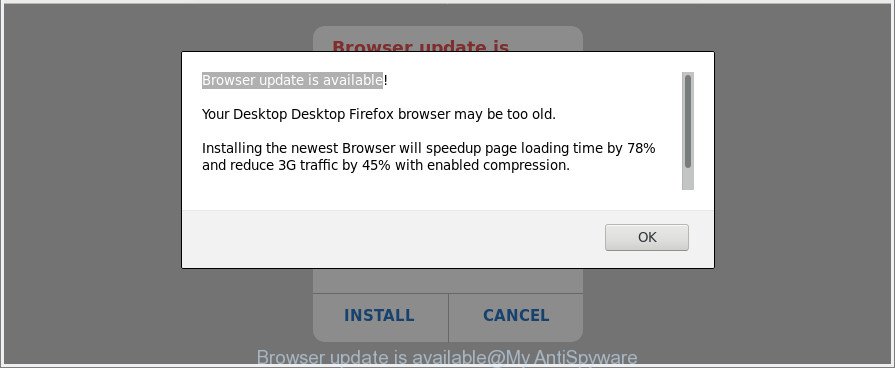
“Browser update is available” is a fake alert
While your personal computer is affected by the ad-supported software, the Internet Explorer, Chrome, Edge and Mozilla Firefox may be re-directed to “Browser update is available” fake alerts. Of course, the adware may not cause damages to your files or Windows system, but it may open lots of intrusive ads. These ads will be injected within the content of web-pages that are you opening in your internet browser and can be varied: pop-up ads, in-text ads, different sized banners, offers to install an questionable software. The advertisements will appear on all web pages, including web-pages where previously you have never seen any advertising banners.
Thus, it’s clear that the presence of ad-supported software on your computer is not desirable, and you need to clean up your PC without a wait. Follow the steps below in order to remove “Browser update is available” pop up scam.
Remove “Browser update is available” pop up scam (removal steps)
In order to remove “Browser update is available” popup warnings from the MS Edge, Mozilla Firefox, Chrome and Internet Explorer, you need to reset the browser settings. Additionally, you should look up for other questionable entries, such as files, applications, browser extensions and shortcut files. However, if you want to get rid of “Browser update is available” popup warnings easily, you should use reputable anti malware utility and let it do the job for you.
To remove “Browser update is available”, perform the steps below:
- How to manually remove “Browser update is available”
- “Browser update is available” pop up warnings automatic removal
- How to stop “Browser update is available” pop-up warnings
- How to avoid installation of “Browser update is available” fake alerts
- Finish words
How to manually remove “Browser update is available”
These steps to get rid of “Browser update is available” pop-up scam without any programs are presented below. Be sure to carry out the step-by-step guidance completely to fully remove this adware that causes web-browsers to open misleading “Browser update is available” fake alerts.
Remove “Browser update is available” associated software by using MS Windows Control Panel
Check out the Windows Control Panel (Programs and Features section) to see all installed software. We suggest to click on the “Date Installed” in order to sort the list of software by the date you installed them. If you see any unknown and questionable applications, they are the ones you need to uninstall.
Windows 8, 8.1, 10
First, click the Windows button
Windows XP, Vista, 7
First, click “Start” and select “Control Panel”.
It will show the Windows Control Panel as displayed in the figure below.

Next, press “Uninstall a program” ![]()
It will open a list of all applications installed on your PC. Scroll through the all list, and remove any questionable and unknown apps. To quickly find the latest installed software, we recommend sort software by date in the Control panel.
Remove “Browser update is available” pop-up from Mozilla Firefox
If your Firefox web browser is redirected to “Browser update is available” without your permission or an unknown search provider opens results for your search, then it may be time to perform the web browser reset. However, your saved bookmarks and passwords will not be lost.
Press the Menu button (looks like three horizontal lines), and click the blue Help icon located at the bottom of the drop down menu as displayed in the following example.

A small menu will appear, click the “Troubleshooting Information”. On this page, click “Refresh Firefox” button as on the image below.

Follow the onscreen procedure to revert back your Firefox web-browser settings to their default values.
Remove “Browser update is available” pop up scam from Chrome
Reset Google Chrome settings can allow you solve some problems caused by ad supported software and delete “Browser update is available” fake alerts from browser. This will also disable malicious extensions as well as clear cookies and site data. It will save your personal information such as saved passwords, bookmarks, auto-fill data and open tabs.

- First start the Google Chrome and click Menu button (small button in the form of three dots).
- It will show the Chrome main menu. Select More Tools, then press Extensions.
- You’ll see the list of installed addons. If the list has the add-on labeled with “Installed by enterprise policy” or “Installed by your administrator”, then complete the following steps: Remove Chrome extensions installed by enterprise policy.
- Now open the Chrome menu once again, click the “Settings” menu.
- You will see the Chrome’s settings page. Scroll down and click “Advanced” link.
- Scroll down again and click the “Reset” button.
- The Chrome will show the reset profile settings page as shown on the image above.
- Next click the “Reset” button.
- Once this process is finished, your internet browser’s new tab, start page and search engine by default will be restored to their original defaults.
- To learn more, read the post How to reset Chrome settings to default.
Remove “Browser update is available” pop up scam from Internet Explorer
If you find that Microsoft Internet Explorer web browser settings such as newtab, home page and search provider by default had been changed by adware that causes web-browsers to open misleading “Browser update is available” popup scam, then you may revert back your settings, via the reset browser procedure.
First, launch the IE. Next, click the button in the form of gear (![]() ). It will display the Tools drop-down menu, click the “Internet Options” as displayed in the figure below.
). It will display the Tools drop-down menu, click the “Internet Options” as displayed in the figure below.

In the “Internet Options” window click on the Advanced tab, then press the Reset button. The Internet Explorer will open the “Reset Internet Explorer settings” window like below. Select the “Delete personal settings” check box, then click “Reset” button.

You will now need to reboot your computer for the changes to take effect.
“Browser update is available” pop up warnings automatic removal
If you are unsure how to remove “Browser update is available” pop up warnings easily, consider using automatic adware removal applications that listed below. It will identify the adware that causes internet browsers to show misleading “Browser update is available” fake alerts and remove it from your system for free.
How to automatically remove “Browser update is available” pop up warnings with Zemana Anti-malware
We recommend you to use the Zemana Anti-malware which are completely clean your machine of ad supported software that made to show misleading “Browser update is available” pop-up within your web browser. Moreover, the utility will help you to remove PUPs, malware, toolbars and hijacker infections that your PC can be infected too.
Now you can install and use Zemana Anti-Malware to remove “Browser update is available” fake alerts from your web browser by following the steps below:
Visit the page linked below to download Zemana Free installation package called Zemana.AntiMalware.Setup on your machine. Save it directly to your MS Windows Desktop.
165509 downloads
Author: Zemana Ltd
Category: Security tools
Update: July 16, 2019
Start the installation package after it has been downloaded successfully and then follow the prompts to install this utility on your PC system.

During installation you can change some settings, but we recommend you don’t make any changes to default settings.
When setup is complete, this malware removal tool will automatically launch and update itself. You will see its main window as on the image below.

Now click the “Scan” button to begin scanning your system for the adware that causes misleading “Browser update is available” fake alerts on your internet browser. Depending on your computer, the scan can take anywhere from a few minutes to close to an hour. During the scan Zemana will scan for threats present on your PC.

When that process is complete, Zemana Free will show a screen which contains a list of malicious software that has been detected. Review the results once the tool has complete the system scan. If you think an entry should not be quarantined, then uncheck it. Otherwise, simply click “Next” button.

The Zemana Anti-Malware (ZAM) will begin to remove adware which causes misleading “Browser update is available” pop up scam on your browser. After finished, you may be prompted to restart your personal computer to make the change take effect.
Run HitmanPro to delete “Browser update is available” fake alerts from browser
HitmanPro is a free removal tool which can check your computer for a wide range of security threats such as malicious software, adwares, potentially unwanted apps as well as ad-supported software which displays misleading “Browser update is available” popup warnings on your PC system. It will perform a deep scan of your PC system including hard drives and Microsoft Windows registry. After a malicious software is found, it will help you to remove all found threats from your personal computer with a simple click.
Installing the Hitman Pro is simple. First you’ll need to download Hitman Pro by clicking on the link below. Save it to your Desktop so that you can access the file easily.
Once the downloading process is complete, open the folder in which you saved it. You will see an icon like below.

Double click the Hitman Pro desktop icon. When the tool is started, you will see a screen as displayed on the screen below.

Further, click “Next” button to find out ad-supported software that causes multiple misleading “Browser update is available” alerts and pop ups. Depending on your computer, the scan can take anywhere from a few minutes to close to an hour. After the scan get finished, HitmanPro will create a list of undesired programs ad supported software as displayed in the figure below.

Review the scan results and then click “Next” button. It will open a prompt, click the “Activate free license” button.
Run Malwarebytes to get rid of “Browser update is available” pop up scam
We recommend using the Malwarebytes Free that are completely clean your personal computer of the adware. The free utility is an advanced malicious software removal program designed by (c) Malwarebytes lab. This program uses the world’s most popular antimalware technology. It’s able to help you remove annoying “Browser update is available” pop-up scam from your web-browsers, potentially unwanted programs, malware, browser hijacker infections, toolbars, ransomware and other security threats from your personal computer for free.
Visit the page linked below to download MalwareBytes Free. Save it on your Microsoft Windows desktop.
327731 downloads
Author: Malwarebytes
Category: Security tools
Update: April 15, 2020
Once downloading is finished, close all applications and windows on your computer. Double-click the set up file named mb3-setup. If the “User Account Control” prompt pops up as displayed below, click the “Yes” button.

It will open the “Setup wizard” that will help you install MalwareBytes on your machine. Follow the prompts and don’t make any changes to default settings.

Once setup is done successfully, click Finish button. MalwareBytes Anti Malware will automatically start and you can see its main screen like below.

Now click the “Scan Now” button . MalwareBytes Free application will scan through the whole machine for the adware which made to display misleading “Browser update is available” pop-up warnings within your web-browser. Depending on your machine, the scan can take anywhere from a few minutes to close to an hour. While the MalwareBytes AntiMalware is checking, you can see count of objects it has identified either as being malicious software.

Once the scanning is finished, MalwareBytes AntiMalware will display a screen that contains a list of malicious software that has been found. In order to remove all items, simply press “Quarantine Selected” button. The MalwareBytes Anti-Malware (MBAM) will begin to remove ad supported software that causes misleading “Browser update is available” fake alerts on your web browser. When finished, you may be prompted to restart the computer.

We suggest you look at the following video, which completely explains the process of using the MalwareBytes Anti Malware (MBAM) to delete ‘ad supported’ software, browser hijacker and other malicious software.
How to stop “Browser update is available” pop-up warnings
Use ad-blocking program like AdGuard in order to block advertisements, malvertisements, pop-ups and online trackers, avoid having to install malicious and adware browser plug-ins and add-ons which affect your computer performance and impact your machine security. Surf the Internet anonymously and stay safe online!
AdGuard can be downloaded from the following link. Save it on your Microsoft Windows desktop or in any other place.
27037 downloads
Version: 6.4
Author: © Adguard
Category: Security tools
Update: November 15, 2018
After downloading it, double-click the downloaded file to run it. The “Setup Wizard” window will show up on the computer screen as displayed on the image below.

Follow the prompts. AdGuard will then be installed and an icon will be placed on your desktop. A window will show up asking you to confirm that you want to see a quick guidance as shown on the screen below.

Click “Skip” button to close the window and use the default settings, or click “Get Started” to see an quick tutorial that will help you get to know AdGuard better.
Each time, when you launch your machine, AdGuard will start automatically and block pop-up advertisements, web sites such as “Browser update is available”, as well as other malicious or misleading websites. For an overview of all the features of the program, or to change its settings you can simply double-click on the AdGuard icon, which can be found on your desktop.
How to avoid installation of “Browser update is available” fake alerts
Probably adware get installed onto your computer when you’ve installed some freeware like E-Mail checker, PDF creator, video codec, etc. Because, in many cases, the ad supported software can be bundled within the installation packages from Softonic, Cnet, Soft32, Brothersoft or other similar web sites which hosts free programs. So, you should run any files downloaded from the Internet with great caution! Always carefully read the ‘User agreement’, ‘Software license’ and ‘Terms of use’. In the procedure of installing a new program, you need to choose a ‘Manual’, ‘Advanced’ or ‘Custom’ installation mode to control what components and additional programs to be installed. Nevertheless, even removing the application which contains ‘ad supported’ software, does not help you get rid of unwanted “Browser update is available” popup scam from your browser. Therefore, you must follow the instructions above to remove ad-supported software and thereby delete all annoying popup ads and redirects to unwanted sites.
Finish words
After completing the steps above, your computer should be clean from this adware and other malware. The Microsoft Edge, IE, Mozilla Firefox and Google Chrome will no longer show unwanted “Browser update is available” alerts when you browse the World Wide Web. Unfortunately, if the steps does not help you, then you have caught a new ad supported software, and then the best way – ask for help.
Please create a new question by using the “Ask Question” button in the Questions and Answers. Try to give us some details about your problems, so we can try to help you more accurately. Wait for one of our trained “Security Team” or Site Administrator to provide you with knowledgeable assistance tailored to your problem with the annoying “Browser update is available” popup scam.



















