Are you facing a problem with the Google Chrome, Firefox, Internet Explorer and Edge internet browsers that constantly redirects to a questionable page named Trenced.com? Then, there are chances that are your personal computer is infected by ‘ad-supported’ software (also known as adware). It is created for the purpose of showing lots of ads without the user’s consent or permission. If you want to remove unwanted advertisements, you will not succeed, because the adware is very stubborn. But with the help of the following instructions, you surely can remove Trenced.com pop-up ads completely from your browsers.
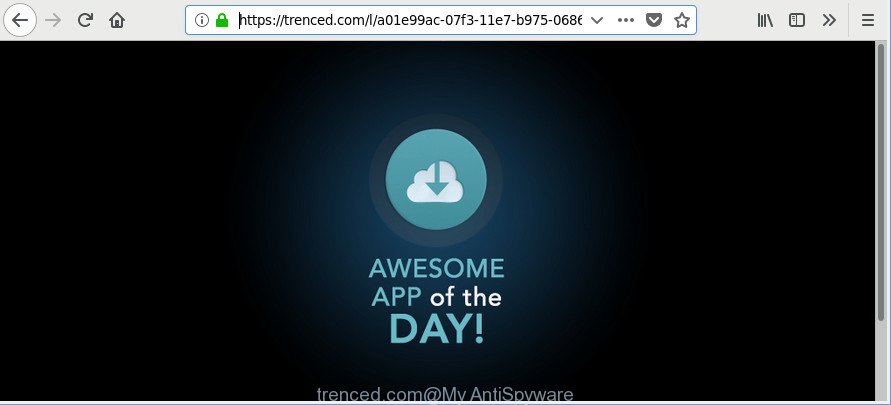
https://trenced.com/l/ …
While your PC system is infected by the adware, the Chrome, Firefox, Microsoft Internet Explorer and Edge may be redirected to Trenced.com annoying site. Of course, the adware may not cause damages to your files or Windows system, but it may open a ton of undesired advertisements. These advertisements will be injected within the content of pages that are you opening in your web-browser and can be varied: pop-up ads, in-text ads, different sized banners, offers to install an questionable software. The ads will appear on all web-sites, including web-sites where previously you have never seen any advertisements.
So, if you happen to encounter annoying Trenced.com advertisements, then be quick and take effort to remove ad supported software which redirects your browser to undesired Trenced.com website as soon as possible. Follow the few simple steps below to get rid of Trenced.com redirect. Let us know how you managed by sending us your comments please.
Remove Trenced.com pop up ads
Without a doubt, the ad-supported software is harmful to your computer. So you need to quickly and completely get rid of this ad supported software responsible for redirecting your web-browser to Trenced.com web page. To get rid of this adware, you may use the manual removal guidance which are given below or free malware removal tool such as Zemana Free, MalwareBytes Anti-Malware or HitmanPro (all are free). We recommend you use automatic removal solution which will help you to remove Trenced.com pop up advertisements easily and safely. Manual removal is best used only if you are well versed in computer or in the case where ad-supported software is not removed automatically. Certain of the steps will require you to reboot your PC system or shut down this web-site. So, read this guide carefully, then bookmark or print it for later reference.
To remove Trenced.com, execute the steps below:
- How to delete Trenced.com advertisements without any software
- Scan your personal computer and get rid of Trenced.com pop-ups with free utilities
- Run AdBlocker to block Trenced.com and stay safe online
- How can you prevent the Trenced.com pop-up ads
- Finish words
How to delete Trenced.com advertisements without any software
The useful removal tutorial for the Trenced.com popups. The detailed procedure can be followed by anyone as it really does take you step-by-step. If you follow this process to remove Trenced.com ads let us know how you managed by sending us your comments please.
Remove potentially unwanted software using Microsoft Windows Control Panel
In order to remove PUPs such as this ad-supported software, open the Microsoft Windows Control Panel and click on “Uninstall a program”. Check the list of installed apps. For the ones you do not know, run an Internet search to see if they are adware, hijacker infection or potentially unwanted applications. If yes, delete them off. Even if they are just a programs which you do not use, then removing them off will increase your PC system start up time and speed dramatically.
Windows 10, 8.1, 8
Click the MS Windows logo, and then press Search ![]() . Type ‘Control panel’and press Enter as shown in the figure below.
. Type ‘Control panel’and press Enter as shown in the figure below.

After the ‘Control Panel’ opens, click the ‘Uninstall a program’ link under Programs category as displayed in the figure below.

Windows 7, Vista, XP
Open Start menu and select the ‘Control Panel’ at right like below.

Then go to ‘Add/Remove Programs’ or ‘Uninstall a program’ (Microsoft Windows 7 or Vista) as on the image below.

Carefully browse through the list of installed applications and remove all suspicious and unknown software. We advise to click ‘Installed programs’ and even sorts all installed apps by date. When you’ve found anything questionable that may be the ‘ad supported’ software which made to redirect your web browser to various ad web pages such as Trenced.com or other potentially unwanted application (PUA), then choose this program and click ‘Uninstall’ in the upper part of the window. If the questionable program blocked from removal, then use Revo Uninstaller Freeware to completely delete it from your computer.
Get rid of Trenced.com from Firefox by resetting web browser settings
If Mozilla Firefox settings are hijacked by the adware, your web browser shows annoying pop-up advertisements, then ‘Reset Firefox’ could solve these problems. When using the reset feature, your personal information like passwords, bookmarks, browsing history and web form auto-fill data will be saved.
First, open the Mozilla Firefox and click ![]() button. It will show the drop-down menu on the right-part of the web browser. Further, press the Help button (
button. It will show the drop-down menu on the right-part of the web browser. Further, press the Help button (![]() ) like below.
) like below.

In the Help menu, select the “Troubleshooting Information” option. Another way to open the “Troubleshooting Information” screen – type “about:support” in the web-browser adress bar and press Enter. It will open the “Troubleshooting Information” page as displayed in the figure below. In the upper-right corner of this screen, click the “Refresh Firefox” button.

It will display the confirmation dialog box. Further, press the “Refresh Firefox” button. The Mozilla Firefox will start a process to fix your problems that caused by the adware responsible for redirecting your internet browser to Trenced.com web-page. Once, it’s finished, click the “Finish” button.
Delete Trenced.com advertisements from Internet Explorer
In order to recover all web-browser default search provider, newtab page and startpage you need to reset the Internet Explorer to the state, that was when the Microsoft Windows was installed on your system.
First, start the IE, click ![]() ) button. Next, press “Internet Options” as displayed below.
) button. Next, press “Internet Options” as displayed below.

In the “Internet Options” screen select the Advanced tab. Next, click Reset button. The Internet Explorer will open the Reset Internet Explorer settings prompt. Select the “Delete personal settings” check box and click Reset button.

You will now need to restart your system for the changes to take effect. It will remove ‘ad supported’ software that causes multiple undesired popup ads, disable malicious and ad-supported browser’s extensions and restore the IE’s settings like new tab page, default search engine and home page to default state.
Remove Trenced.com pop-ups from Chrome
Reset Chrome settings will get rid of Trenced.com pop up ads from internet browser and disable malicious extensions. It will also clear cached and temporary data (cookies, site data and content). However, your saved bookmarks and passwords will not be lost.

- First, run the Chrome and press the Menu icon (icon in the form of three dots).
- It will open the Google Chrome main menu. Choose More Tools, then click Extensions.
- You’ll see the list of installed extensions. If the list has the extension labeled with “Installed by enterprise policy” or “Installed by your administrator”, then complete the following instructions: Remove Chrome extensions installed by enterprise policy.
- Now open the Chrome menu once again, click the “Settings” menu.
- Next, click “Advanced” link, which located at the bottom of the Settings page.
- On the bottom of the “Advanced settings” page, press the “Reset settings to their original defaults” button.
- The Google Chrome will show the reset settings dialog box as shown on the image above.
- Confirm the web-browser’s reset by clicking on the “Reset” button.
- To learn more, read the article How to reset Chrome settings to default.
Scan your personal computer and get rid of Trenced.com pop-ups with free utilities
Run malicious software removal utilities to get rid of Trenced.com pop-ups automatically. The free applications utilities specially developed for browser hijackers, ad-supported software and other potentially unwanted apps removal. These utilities can delete most of adware from Internet Explorer, MS Edge, Mozilla Firefox and Google Chrome. Moreover, it can remove all components of ‘ad supported’ software from Windows registry and system drives.
How to delete Trenced.com pop-up advertisements with Zemana Anti-malware
You can download and use the Zemana for free. This antimalware tool will scan all the registry keys and files in your computer along with the system settings and internet browser plugins. If it finds any malicious software, ad supported software or malicious plugin that is related to Trenced.com pop-up ads then the Zemana Anti Malware (ZAM) will remove them from your PC system completely.
Visit the page linked below to download Zemana. Save it directly to your MS Windows Desktop.
165536 downloads
Author: Zemana Ltd
Category: Security tools
Update: July 16, 2019
Once downloading is finished, close all windows on your computer. Further, launch the setup file called Zemana.AntiMalware.Setup. If the “User Account Control” prompt pops up as displayed in the figure below, press the “Yes” button.

It will open the “Setup wizard” that will allow you install Zemana on the machine. Follow the prompts and do not make any changes to default settings.

Once installation is finished successfully, Zemana will automatically start and you can see its main window as displayed in the figure below.

Next, press the “Scan” button to perform a system scan for the adware which cause undesired Trenced.com popup ads to appear. When a threat is detected, the number of the security threats will change accordingly.

Once finished, Zemana will show a list of all items detected by the scan. When you’re ready, press “Next” button.

The Zemana Anti Malware will get rid of ad-supported software which cause annoying Trenced.com pop-up advertisements to appear and add items to the Quarantine. When disinfection is done, you may be prompted to reboot your system.
Remove Trenced.com ads and harmful extensions with Hitman Pro
HitmanPro is a free tool which can detect adware that responsible for the appearance of Trenced.com pop ups. It is not always easy to locate all the junk programs that your machine might have picked up on the Web. HitmanPro will look for the adware, hijackers and other malware you need to erase.

- Hitman Pro can be downloaded from the following link. Save it on your MS Windows desktop.
- After the download is finished, start the HitmanPro, double-click the HitmanPro.exe file.
- If the “User Account Control” prompts, click Yes to continue.
- In the HitmanPro window, click the “Next” . HitmanPro program will scan through the whole computer for the ‘ad supported’ software which causes unwanted Trenced.com pop up advertisements. This task may take some time, so please be patient. When a malicious software, adware or potentially unwanted applications are found, the count of the security threats will change accordingly.
- Once the system scan is done, Hitman Pro will show a screen which contains a list of malware that has been found. All found threats will be marked. You can remove them all by simply click “Next”. Now, click the “Activate free license” button to begin the free 30 days trial to get rid of all malware found.
How to get rid of Trenced.com with Malwarebytes
We recommend using the Malwarebytes Free. You may download and install Malwarebytes to detect adware and thereby remove Trenced.com pop-ups from your web-browsers. When installed and updated, the free malicious software remover will automatically check and detect all threats present on the system.
Download MalwareBytes Anti-Malware (MBAM) from the link below. Save it on your Desktop.
327765 downloads
Author: Malwarebytes
Category: Security tools
Update: April 15, 2020
After the download is finished, close all programs and windows on your computer. Open a directory in which you saved it. Double-click on the icon that’s called mb3-setup as on the image below.
![]()
When the install begins, you’ll see the “Setup wizard” that will help you install Malwarebytes on your personal computer.

Once setup is finished, you will see window as shown on the screen below.

Now click the “Scan Now” button to perform a system scan for the ‘ad supported’ software that causes multiple intrusive pop-up advertisements. This procedure can take quite a while, so please be patient.

When finished, a list of all threats detected is prepared. Once you have selected what you want to delete from your personal computer click “Quarantine Selected” button.

The Malwarebytes will now remove ad supported software related to Trenced.com advertisements. When that process is finished, you may be prompted to reboot your PC.

The following video explains guidance on how to delete browser hijacker, ad supported software and other malicious software with MalwareBytes.
Run AdBlocker to block Trenced.com and stay safe online
Run an ad-blocking utility such as AdGuard will protect you from harmful ads and content. Moreover, you can find that the AdGuard have an option to protect your privacy and stop phishing and spam sites. Additionally, ad blocking programs will help you to avoid intrusive pop-up ads and unverified links that also a good way to stay safe online.
- AdGuard can be downloaded from the following link. Save it to your Desktop so that you can access the file easily.
Adguard download
27048 downloads
Version: 6.4
Author: © Adguard
Category: Security tools
Update: November 15, 2018
- After downloading it, start the downloaded file. You will see the “Setup Wizard” program window. Follow the prompts.
- When the installation is done, click “Skip” to close the setup program and use the default settings, or press “Get Started” to see an quick tutorial which will allow you get to know AdGuard better.
- In most cases, the default settings are enough and you do not need to change anything. Each time, when you run your personal computer, AdGuard will start automatically and stop pop ups, pages such as Trenced.com, as well as other malicious or misleading web sites. For an overview of all the features of the program, or to change its settings you can simply double-click on the icon named AdGuard, that is located on your desktop.
How can you prevent the Trenced.com pop-up ads
The ‘ad supported’ software usually spreads bundled with another application in the same installer. The risk of this is especially high for the various freeware downloaded from the World Wide Web. The developers of the apps are hoping that users will run the quick setup type, that is simply to press the Next button, without paying attention to the information on the screen and do not carefully considering every step of the install procedure. Thus, the ‘ad supported’ software can infiltrate your machine without your knowledge. Therefore, it’s very important to read all the information that tells the program during setup, including the ‘Terms of Use’ and ‘Software license’. Use only the Manual, Custom or Advanced install option. This mode will help you to disable all optional and unwanted apps and components.
Finish words
Once you have done the few simple steps outlined above, your PC should be clean from this ad-supported software and other malicious software. The Firefox, Chrome, Edge and IE will no longer display annoying Trenced.com webpage when you surf the Net. Unfortunately, if the few simple steps does not help you, then you have caught a new ad supported software, and then the best way – ask for help.
Please create a new question by using the “Ask Question” button in the Questions and Answers. Try to give us some details about your problems, so we can try to help you more accurately. Wait for one of our trained “Security Team” or Site Administrator to provide you with knowledgeable assistance tailored to your problem with the annoying Trenced.com pop-up advertisements.



















