Search-square.com is a new hijacker from the big family of browser hijackers. It changes the start page, default search provider and new tab page of your installed internet browsers like Mozilla Firefox, Internet Explorer, Chrome and MS Edge. When this browser hijacker is installed, it will alter the web-browser’s settings so that they automatically being rerouted to the Search-square.com as your start page and use it for Web searches. So, every time, when your web browser opens, it will open Search-square.com website. Furthermore, when you try to search via affected web-browser, it’ll redirect your queries first to Search-square.com, and then on to Bing or Yahoo or Google Custom Search.
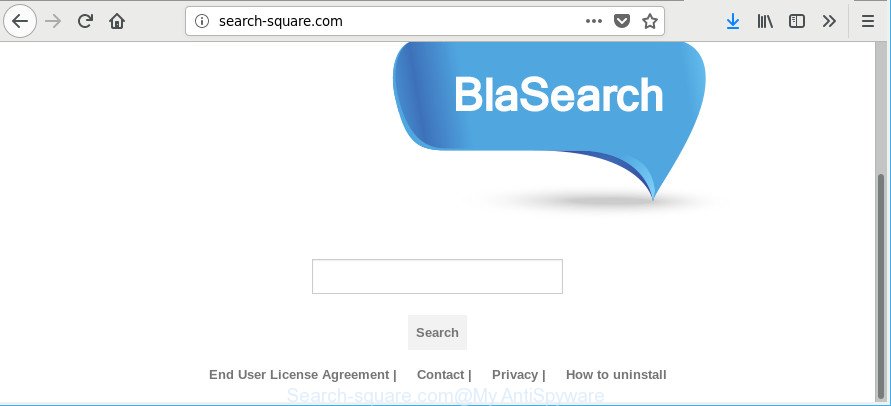
http://search-square.com/
The browser hijacker can also set up the Search-square.com web-site as the Chrome, MS Edge, Mozilla Firefox and IE default search engine that cause search redirections via the web-page. In this way, makers of the hijacker have an opportunity to show various advertisements together with the search results for your query. These annoying ads will be combined in the redirected page. This can bring a large amount of money for makers of the browser hijacker.
Also, adware (also known as ‘ad-supported’ software) can be installed on the system together with Search-square.com browser hijacker. It will insert lots of advertisements directly to the web-pages which you view, creating a sense that ads has been added by the makers of the web-page. Moreover, legal advertisements can be replaced on fake ads which will offer to download and install various unnecessary and malicious applications. Moreover, the Search-square.com hijacker infection can be used to collect a wide variety of privacy info about you that can be later used for marketing purposes.
To find out how to remove Search-square.com startpage, we recommend to read the few simple steps added to this blog post below. The instructions was designed by security experts who discovered a way to remove the annoying Search-square.com browser hijacker out of the PC.
Remove Search-square.com from Windows 10 (8, 7, XP)
Without a doubt, the browser hijacker infection is harmful to your PC system. So you need to quickly and completely get rid of this malicious software. To remove this browser hijacker, you can use the manual removal tutorial which are given below or free malware removal utility like Zemana Anti-Malware (ZAM), MalwareBytes AntiMalware or HitmanPro (all are free). We suggest you use automatic removal method that will help you to get rid of Search-square.com easily and safely. Manual removal is best used only if you’re well versed in computer or in the case where browser hijacker infection is not removed automatically. Read this manual carefully, bookmark or print it, because you may need to shut down your web browser or reboot your machine.
To remove Search-square.com, perform the steps below:
- Manual Search-square.com removal
- Scan your computer and remove Search-square.com with free utilities
- How to block Search-square.com redirect
- How did you get infected with Search-square.com hijacker
- Finish words
Manual Search-square.com removal
If you perform exactly the guidance below you should be able to delete the Search-square.com redirect from the Internet Explorer, Chrome, Mozilla Firefox and Edge web browsers.
Remove Search-square.com associated software by using MS Windows Control Panel
The best way to begin the PC system cleanup is to remove unknown and suspicious programs. Using the Windows Control Panel you can do this quickly and easily. This step, in spite of its simplicity, should not be ignored, because the removing of unneeded software can clean up the Chrome, Microsoft Internet Explorer, Firefox and Edge from popup advertisements hijackers and so on.
Windows 8, 8.1, 10
First, click the Windows button
Windows XP, Vista, 7
First, click “Start” and select “Control Panel”.
It will open the Windows Control Panel as displayed on the screen below.

Next, click “Uninstall a program” ![]()
It will show a list of all software installed on your personal computer. Scroll through the all list, and uninstall any questionable and unknown applications. To quickly find the latest installed software, we recommend sort programs by date in the Control panel.
Remove Search-square.com from Firefox by resetting web-browser settings
If the Mozilla Firefox settings like start page, default search provider and new tab page have been changed by the hijacker, then resetting it to the default state can help. When using the reset feature, your personal information like passwords, bookmarks, browsing history and web form auto-fill data will be saved.
Press the Menu button (looks like three horizontal lines), and click the blue Help icon located at the bottom of the drop down menu as on the image below.

A small menu will appear, click the “Troubleshooting Information”. On this page, click “Refresh Firefox” button as shown on the screen below.

Follow the onscreen procedure to restore your Firefox browser settings to their default state.
Remove Search-square.com from Google Chrome
Reset Google Chrome settings will help you to completely reset your web browser. The result of activating this function will bring Chrome settings back to its default values. This can remove Search-square.com and disable harmful extensions. It will keep your personal information like browsing history, bookmarks, passwords and web form auto-fill data.
Open the Chrome menu by clicking on the button in the form of three horizontal dotes (![]() ). It will show the drop-down menu. Choose More Tools, then click Extensions.
). It will show the drop-down menu. Choose More Tools, then click Extensions.
Carefully browse through the list of installed addons. If the list has the addon labeled with “Installed by enterprise policy” or “Installed by your administrator”, then complete the following guidance: Remove Chrome extensions installed by enterprise policy otherwise, just go to the step below.
Open the Chrome main menu again, click to “Settings” option.

Scroll down to the bottom of the page and click on the “Advanced” link. Now scroll down until the Reset settings section is visible, as shown in the following example and press the “Reset settings to their original defaults” button.

Confirm your action, click the “Reset” button.
Delete Search-square.com from Internet Explorer
In order to recover all internet browser search provider by default, home page and new tab page you need to reset the Microsoft Internet Explorer to the state, which was when the Microsoft Windows was installed on your personal computer.
First, run the Microsoft Internet Explorer, then press ‘gear’ icon ![]() . It will show the Tools drop-down menu on the right part of the web browser, then click the “Internet Options” like below.
. It will show the Tools drop-down menu on the right part of the web browser, then click the “Internet Options” like below.

In the “Internet Options” screen, select the “Advanced” tab, then click the “Reset” button. The Microsoft Internet Explorer will display the “Reset Internet Explorer settings” dialog box. Further, press the “Delete personal settings” check box to select it. Next, press the “Reset” button as on the image below.

After the process is finished, click “Close” button. Close the IE and restart your computer for the changes to take effect. This step will help you to restore your web browser’s default search provider, start page and newtab to default state.
Scan your computer and remove Search-square.com with free utilities
There are not many good free anti-malware programs with high detection ratio. The effectiveness of malware removal utilities depends on various factors, mostly on how often their virus/malware signatures DB are updated in order to effectively detect modern malicious software, ‘ad supported’ software, browser hijacker infections and other potentially unwanted applications. We recommend to run several programs, not just one. These applications which listed below will allow you get rid of all components of the browser hijacker from your disk and Windows registry and thereby get rid of Search-square.com .
Use Zemana Anti-Malware to get rid of hijacker
Zemana Anti Malware (ZAM) is a utility that can remove ad-supported software, PUPs, hijackers and other malware from your PC system easily and for free. Zemana AntiMalware (ZAM) is compatible with most antivirus software. It works under Windows (10 – XP, 32 and 64 bit) and uses minimum of personal computer resources.
Please go to the following link to download the latest version of Zemana AntiMalware (ZAM) for Microsoft Windows. Save it on your MS Windows desktop.
165529 downloads
Author: Zemana Ltd
Category: Security tools
Update: July 16, 2019
When the download is complete, close all software and windows on your computer. Open a directory in which you saved it. Double-click on the icon that’s called Zemana.AntiMalware.Setup as displayed on the image below.
![]()
When the setup starts, you will see the “Setup wizard” that will help you install Zemana AntiMalware (ZAM) on your PC system.

Once install is finished, you will see window as shown in the following example.

Now click the “Scan” button to scan for browser hijacker which made to redirect your browser to the Search-square.com webpage. A system scan may take anywhere from 5 to 30 minutes, depending on your personal computer. When a malware, ad-supported software or potentially unwanted applications are detected, the count of the security threats will change accordingly. Wait until the the checking is done.

After the scan is done, Zemana Free will display a list of all items detected by the scan. You may get rid of items (move to Quarantine) by simply click “Next” button.

The Zemana AntiMalware will remove browser hijacker responsible for Search-square.com and add items to the Quarantine.
Scan and free your computer of hijacker with Hitman Pro
HitmanPro is a free removal utility which can check your machine for a wide range of security threats such as adware, malicious software, PUPs as well as browser hijacker infection that changes web browser settings to replace your search provider by default, newtab and homepage with Search-square.com page. It will perform a deep scan of your machine including hard drives and Microsoft Windows registry. Once a malware is found, it will help you to remove all detected threats from your computer by a simple click.

- Click the following link to download HitmanPro. Save it to your Desktop.
- Once the download is done, start the HitmanPro, double-click the HitmanPro.exe file.
- If the “User Account Control” prompts, click Yes to continue.
- In the Hitman Pro window, press the “Next” . Hitman Pro program will scan through the whole machine for the browser hijacker which redirects your browser to unwanted Search-square.com web site. This task can take some time, so please be patient. While the Hitman Pro is scanning, you may see how many objects it has identified either as being malware.
- After Hitman Pro completes the scan, HitmanPro will create a list of unwanted programs adware. Review the report and then click “Next”. Now, click the “Activate free license” button to start the free 30 days trial to remove all malicious software found.
Run Malwarebytes to remove Search-square.com home page
Remove Search-square.com browser hijacker manually is difficult and often the browser hijacker infection is not completely removed. Therefore, we recommend you to use the Malwarebytes Free which are completely clean your personal computer. Moreover, the free program will allow you to remove malware, PUPs, toolbars and ‘ad supported’ software that your system can be infected too.
Download MalwareBytes Anti Malware by clicking on the following link.
327749 downloads
Author: Malwarebytes
Category: Security tools
Update: April 15, 2020
After the downloading process is finished, close all programs and windows on your machine. Double-click the setup file named mb3-setup. If the “User Account Control” dialog box pops up as displayed in the figure below, click the “Yes” button.

It will open the “Setup wizard” that will help you install MalwareBytes on your machine. Follow the prompts and do not make any changes to default settings.

Once installation is finished successfully, click Finish button. MalwareBytes Anti-Malware (MBAM) will automatically start and you can see its main screen as shown on the image below.

Now press the “Scan Now” button for scanning your computer for the hijacker that designed to reroute your internet browser to the Search-square.com web site. Depending on your machine, the scan may take anywhere from a few minutes to close to an hour. While the tool is scanning, you can see how many objects and files has already scanned.

When MalwareBytes Free completes the scan, a list of all threats detected is produced. Next, you need to press “Quarantine Selected” button. The MalwareBytes Anti-Malware (MBAM) will remove browser hijacker responsible for changing your internet browser settings to Search-square.com. After the cleaning procedure is done, you may be prompted to restart the PC.

We recommend you look at the following video, which completely explains the process of using the MalwareBytes Anti-Malware (MBAM) to remove adware, browser hijacker and other malicious software.
How to block Search-square.com redirect
Run ad blocker program such as AdGuard in order to block ads, malvertisements, pop-ups and online trackers, avoid having to install harmful and adware browser plug-ins and add-ons that affect your personal computer performance and impact your computer security. Browse the Net anonymously and stay safe online!
AdGuard can be downloaded from the following link. Save it to your Desktop so that you can access the file easily.
27044 downloads
Version: 6.4
Author: © Adguard
Category: Security tools
Update: November 15, 2018
After downloading it, double-click the downloaded file to start it. The “Setup Wizard” window will show up on the computer screen as displayed on the screen below.

Follow the prompts. AdGuard will then be installed and an icon will be placed on your desktop. A window will show up asking you to confirm that you want to see a quick instructions as shown on the screen below.

Click “Skip” button to close the window and use the default settings, or click “Get Started” to see an quick guidance that will allow you get to know AdGuard better.
Each time, when you launch your system, AdGuard will start automatically and block pop-ups, pages like Search-square.com, as well as other harmful or misleading web sites. For an overview of all the features of the program, or to change its settings you can simply double-click on the AdGuard icon, that can be found on your desktop.
How did you get infected with Search-square.com hijacker
The Search-square.com browser hijacker is bundled within various freeware. This means that you need to be very careful when installing apps downloaded from the Net, even from a large proven hosting. Be sure to read the Terms of Use and the Software license, choose only the Manual, Advanced or Custom install option, switch off all additional modules and apps are offered to install.
Finish words
After completing the steps above, your PC should be clean from hijacker infection that causes web-browsers to open annoying Search-square.com web site and other malware. The Google Chrome, MS Edge, IE and Mozilla Firefox will no longer display undesired Search-square.com web site on startup. Unfortunately, if the step-by-step guide does not help you, then you have caught a new browser hijacker, and then the best way – ask for help here.




















